AlmaLinux 9.2 Install
AlmaLinux OS is a project launched by CloudLinux in the US as an alternative to CentOS. Currently, the AlmaLinux OS Foundation is the development parent organization.Following the general availability of Red Hat Enterprise Linux 9.0, AlmaLinux 9.0 was released on May 26, 2022.
Like Red Hat Enterprise Linux 9, AlmaLinux 9 utilizes the same package versions as the Linux 5.14 kernel, GCC 11, Python 3.9, and RHEL9.
Cockpit web management interface, enhanced kernel live patching, improved container and cloud integration, OpenSSL 3, and other security improvements.
This time we will install AlmaLinux 9.2 with a minor upgrade on May 11, 2023.
1.AlmaLinux 9.2 Download
To download the AlmaLinux 9.2 installation image, go to the following site and download "AlmaLinux-9.2-x86_64-dvd.iso".
https://vault.almalinux.org/9.2/isos/x86_64/
2.AlmaLinux 9.2 Install
Install USB media Change BIOS settings to boot from USB media.
2.1 Installation initial screen
Press the "Install AlmaLinux 9.2" key at the top and go to "Select Language".
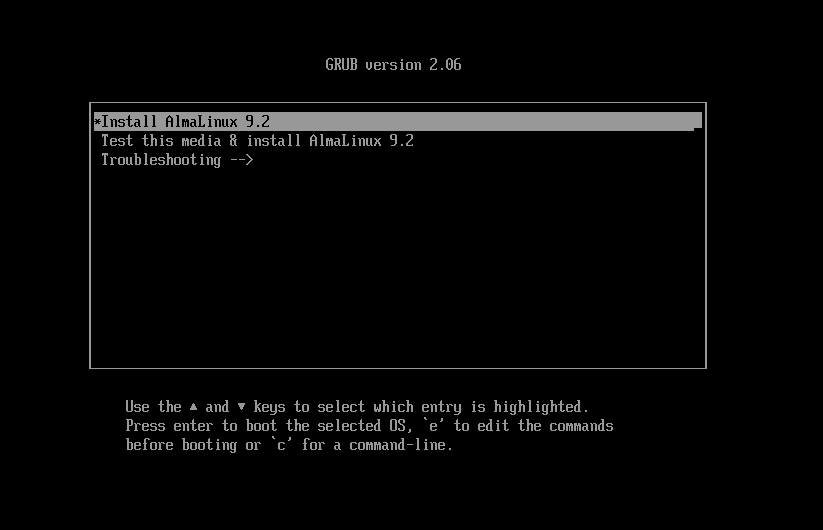
2.2 Language Selection
Select "English" and click "Continue"
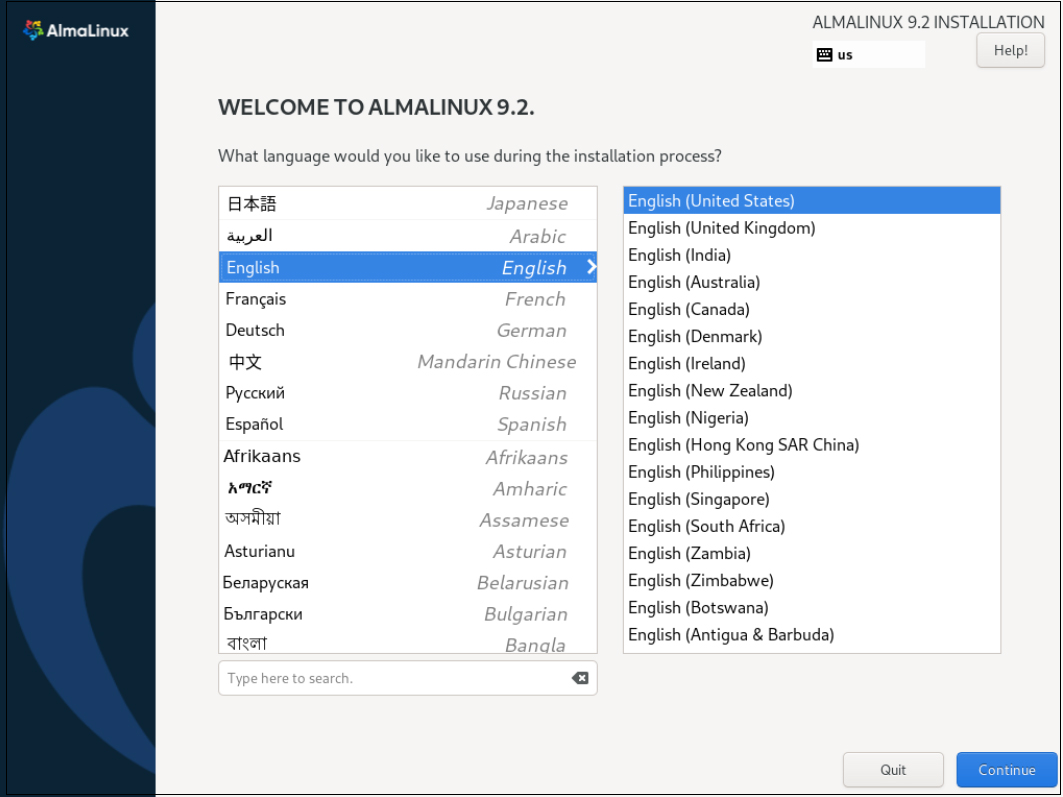
2.3 Keyboard Layout setting [Keyboard] Click
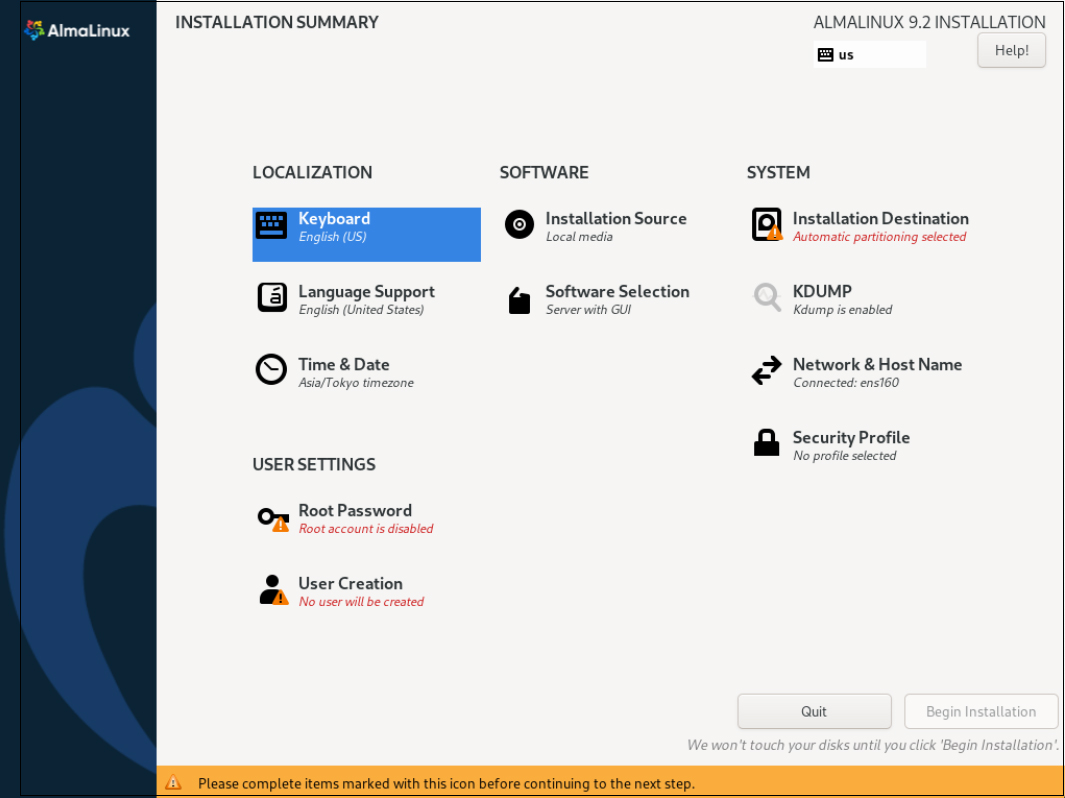
Click the [+] button
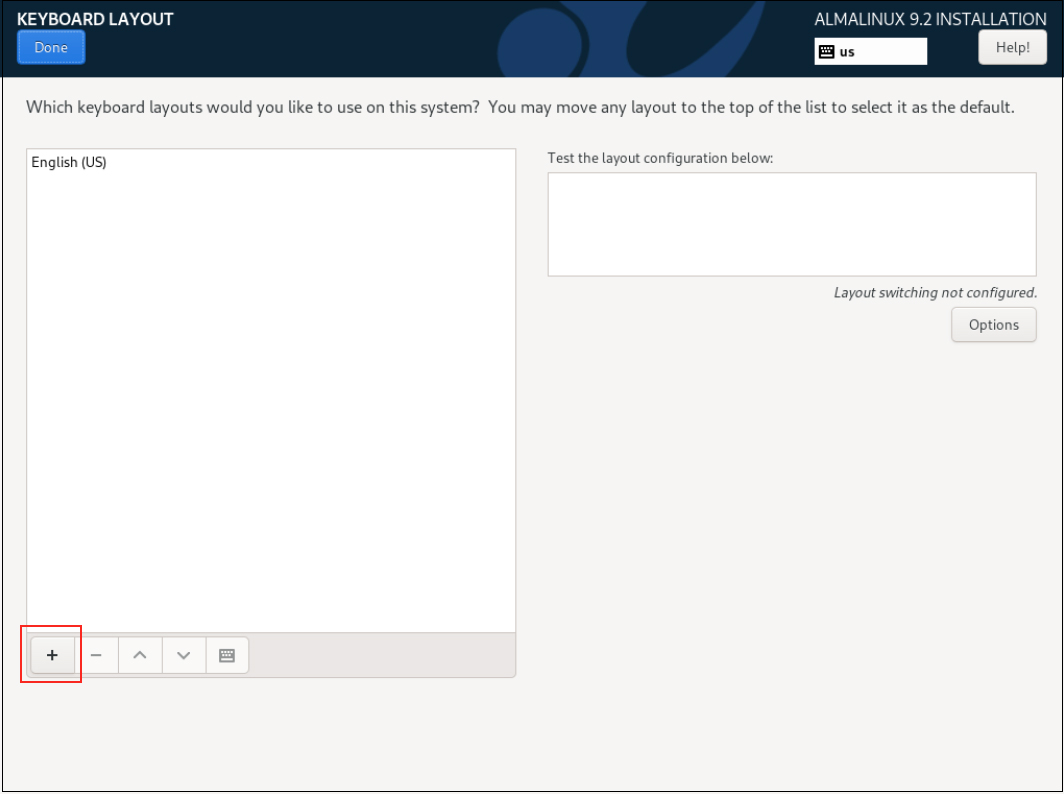
Select "Japanese" and click the "Add" button.
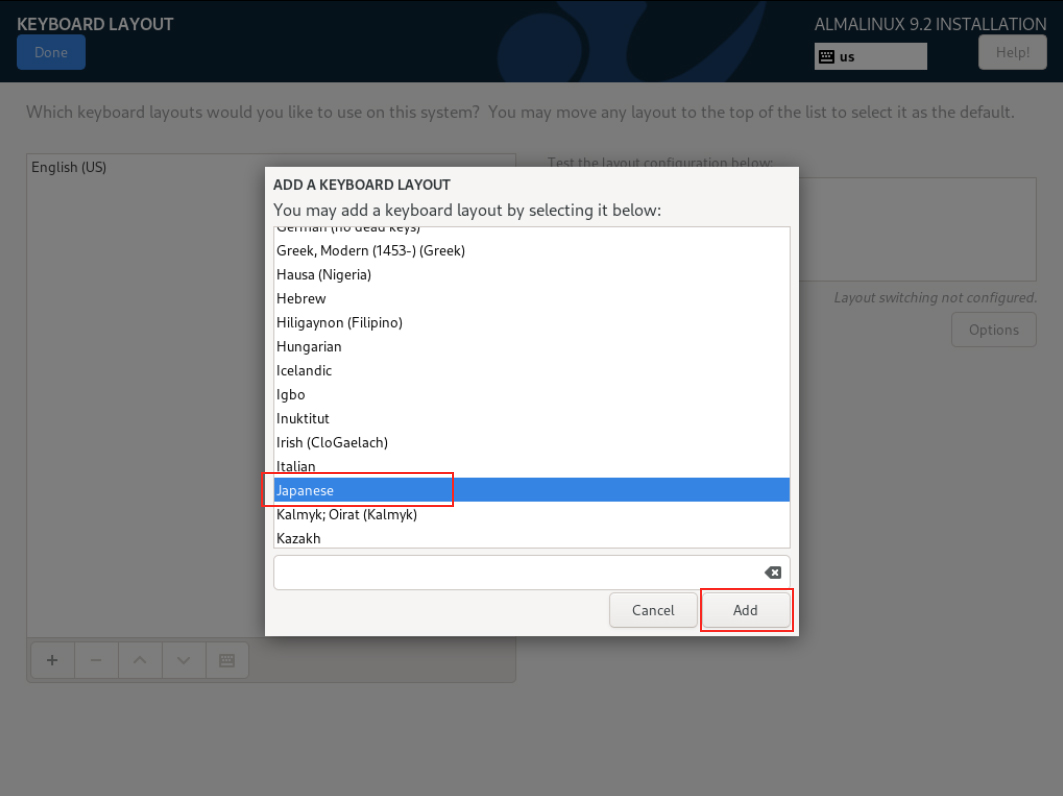
To change the priority, select [Japanese], click the [^] button, place it on the top row, and click the [Done] button.
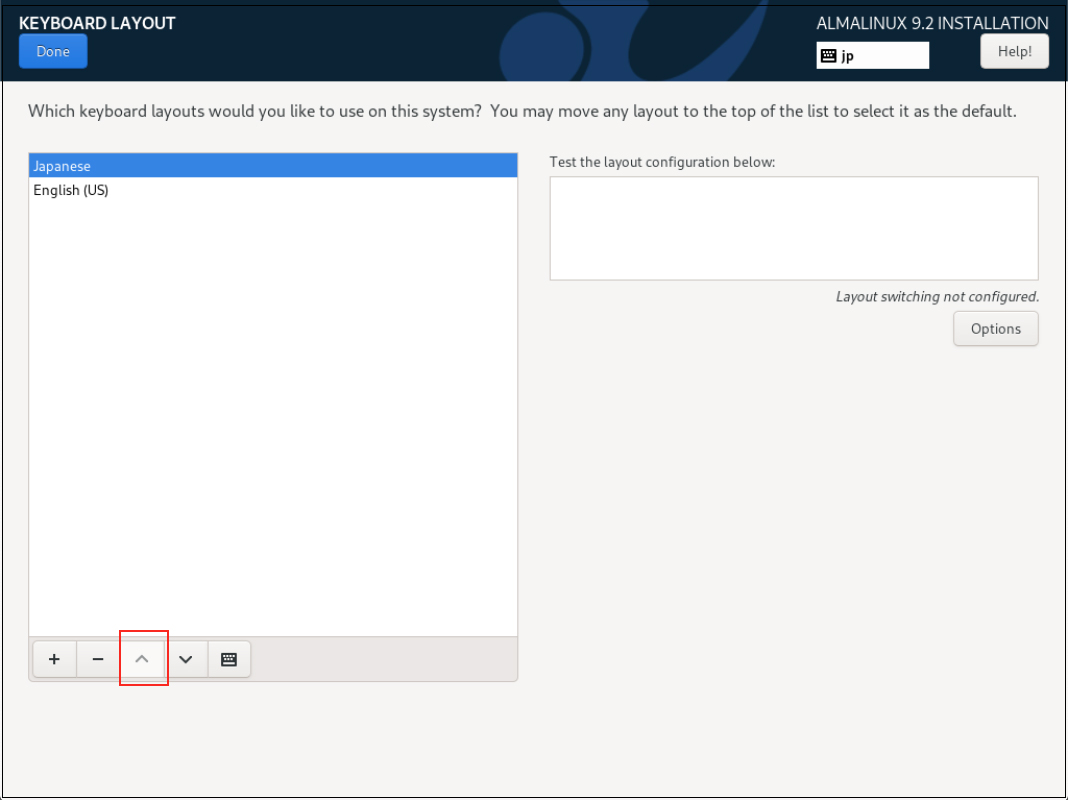
2.4 Click on "Software Selection" setting.
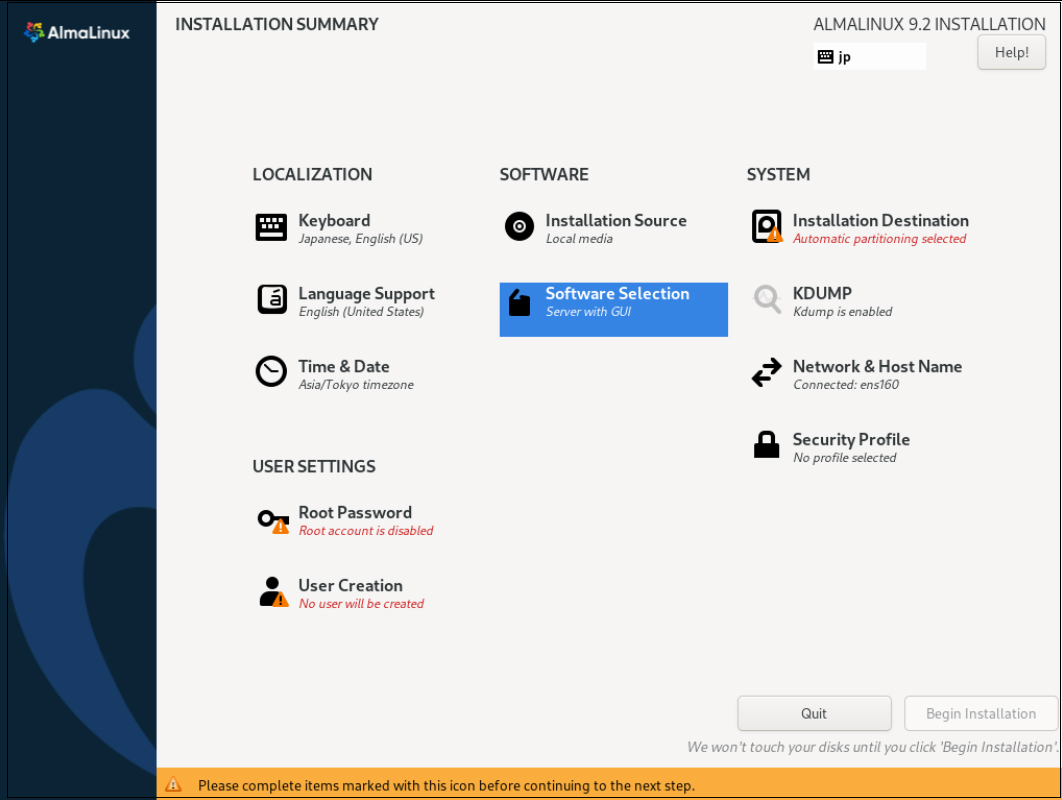
Select "Server" for "Base Environment" and the following for "Software" in the right column
①Hardware Monitoring Utilities
②Performance Tools
③Legacy UNIX Compatibility
④Development Tools
⑤RPM Development Tools
⑥Security Tools
⑦System Tools
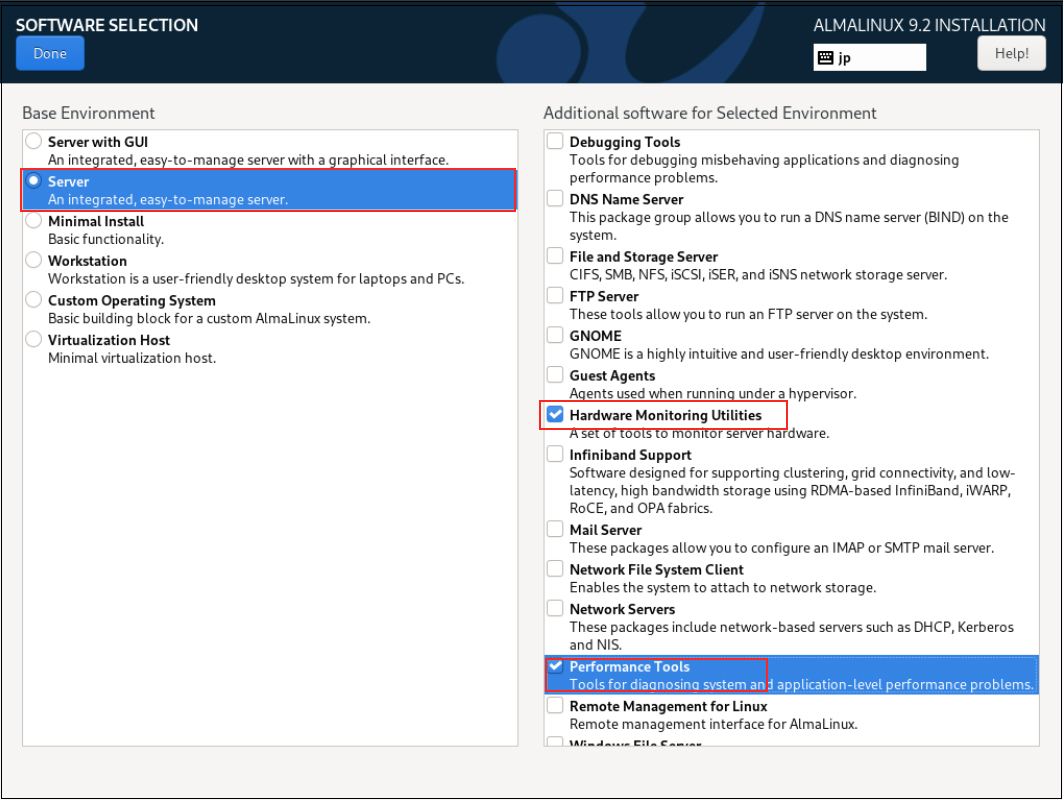
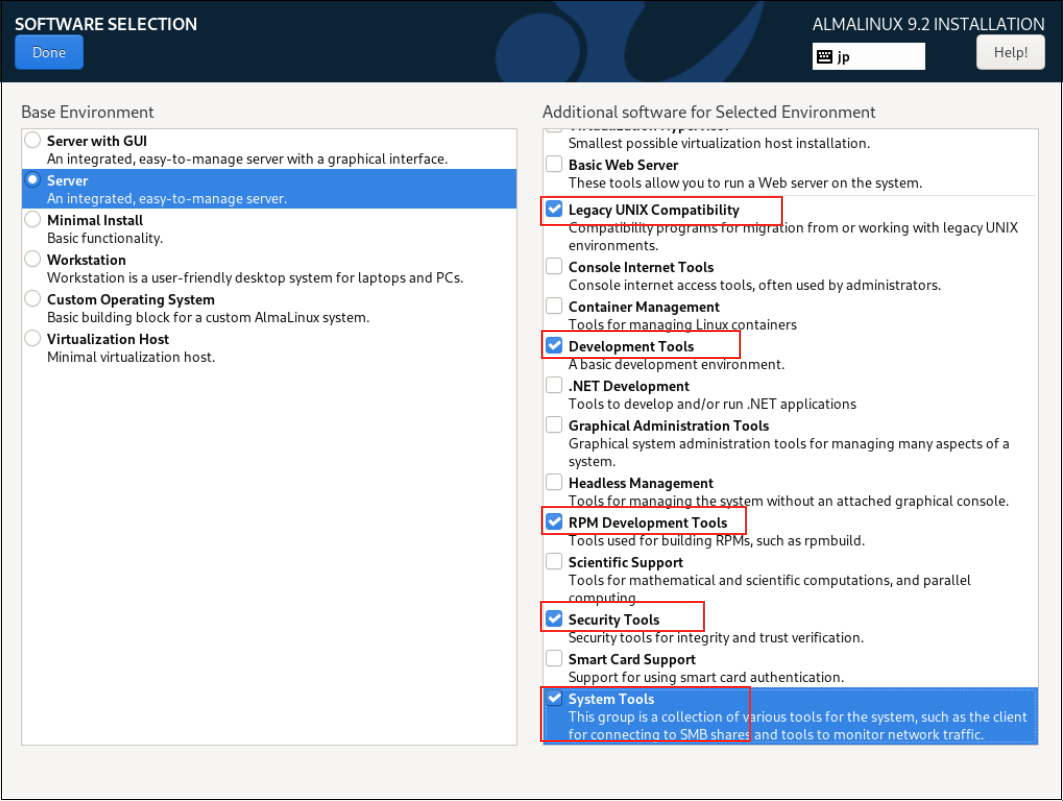
2.5 "Click on "Installtion Destination"
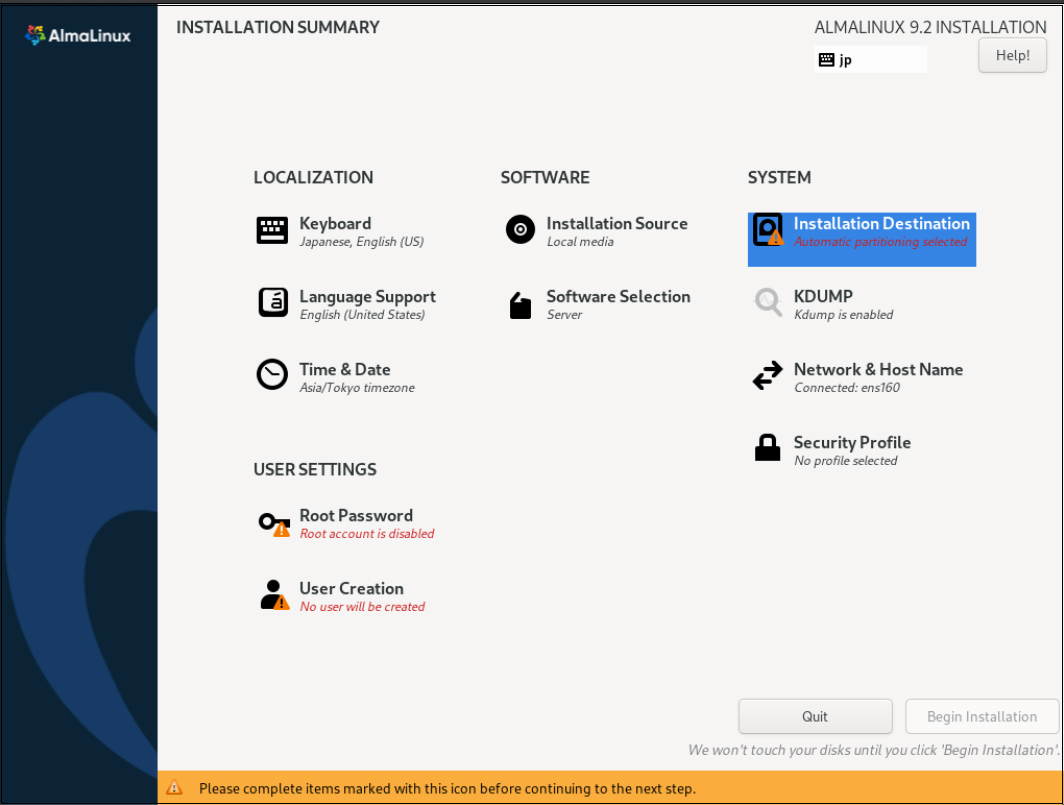
Set "Storage Configuration" to "Automatic" and click "Done".
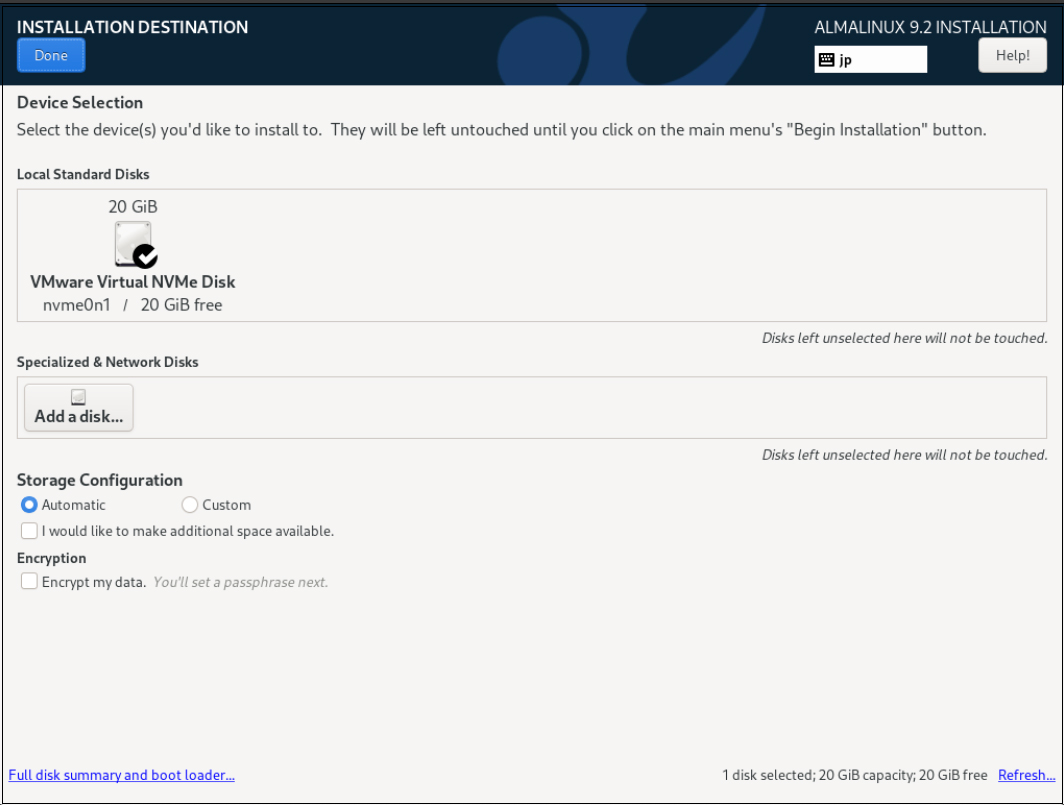
2.6 "Network & Host Name" setting
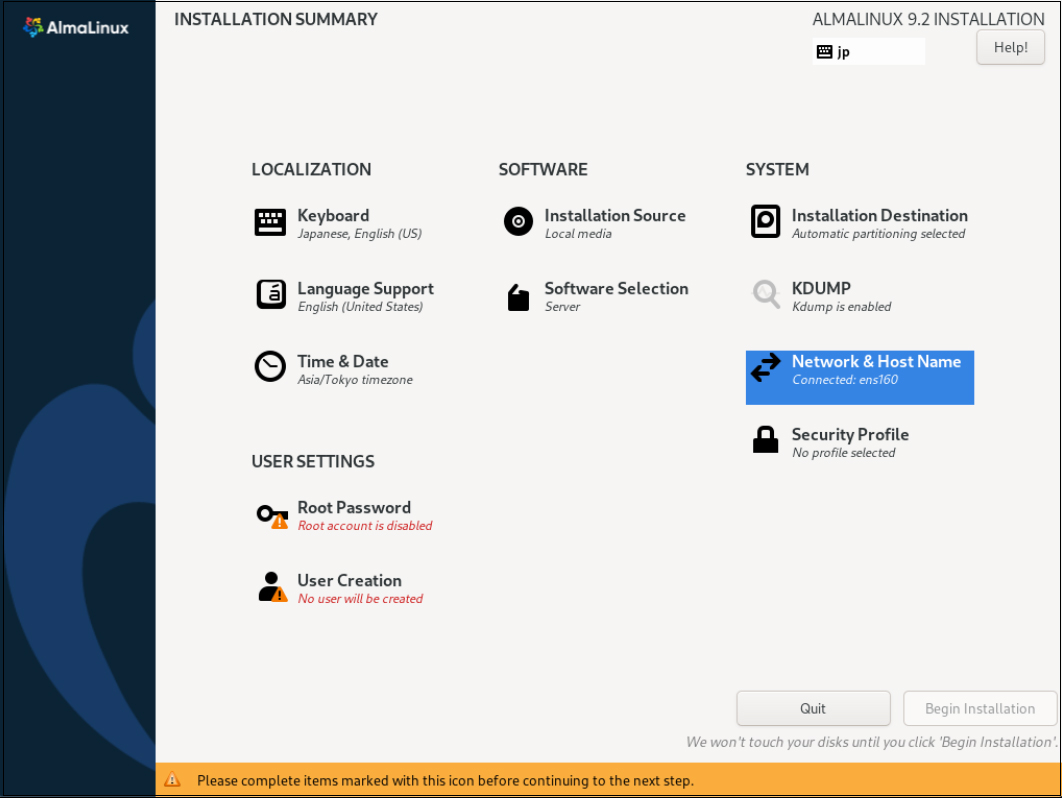
Do not set [Host Name], and click [Done] to proceed with the default server address with DHCP enabled.
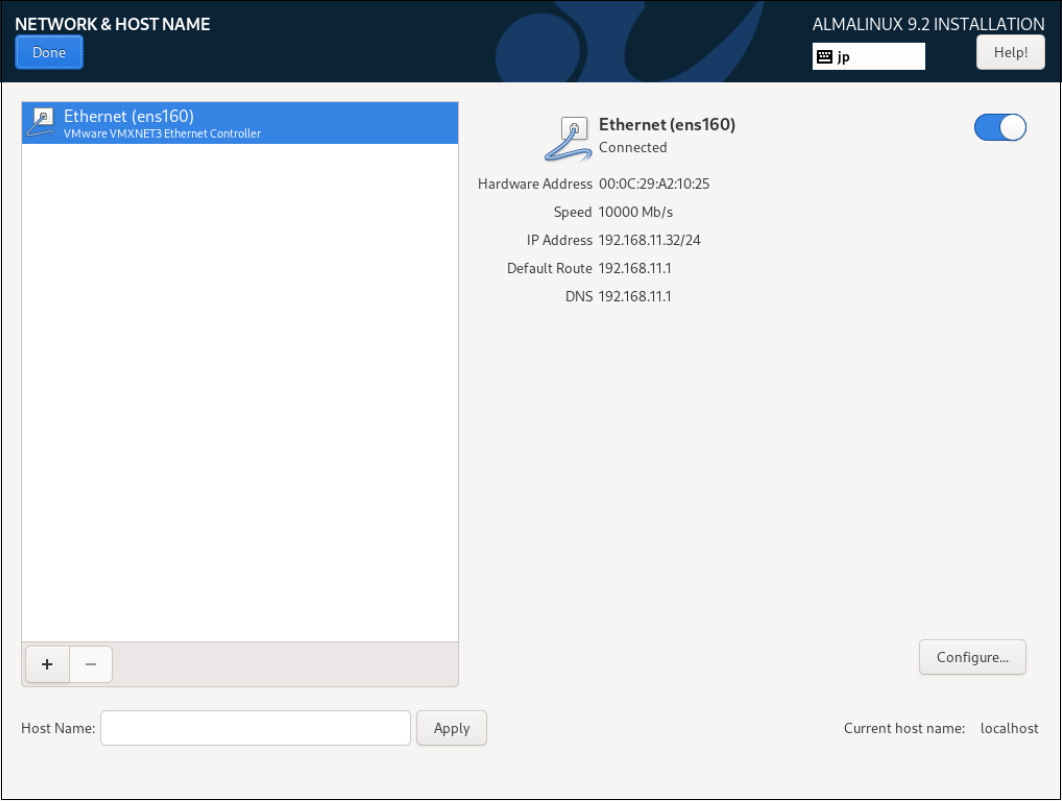
2.7 Setting "Root Password"
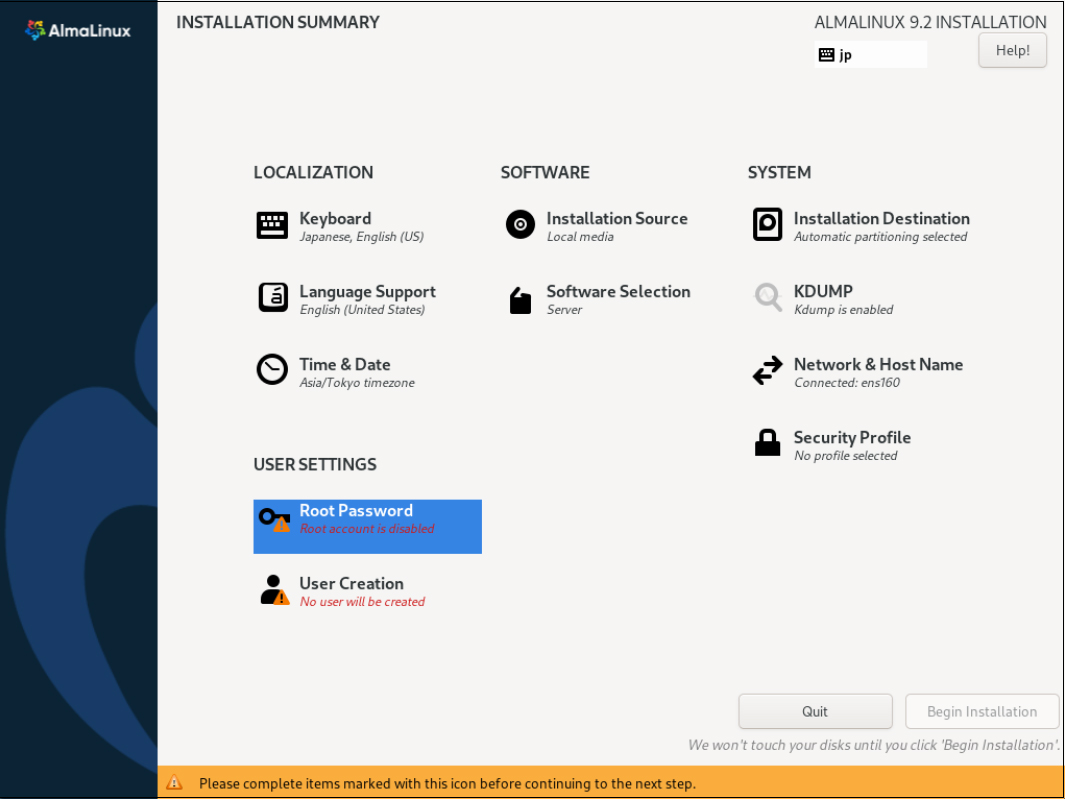
Enter root password and click "Done"
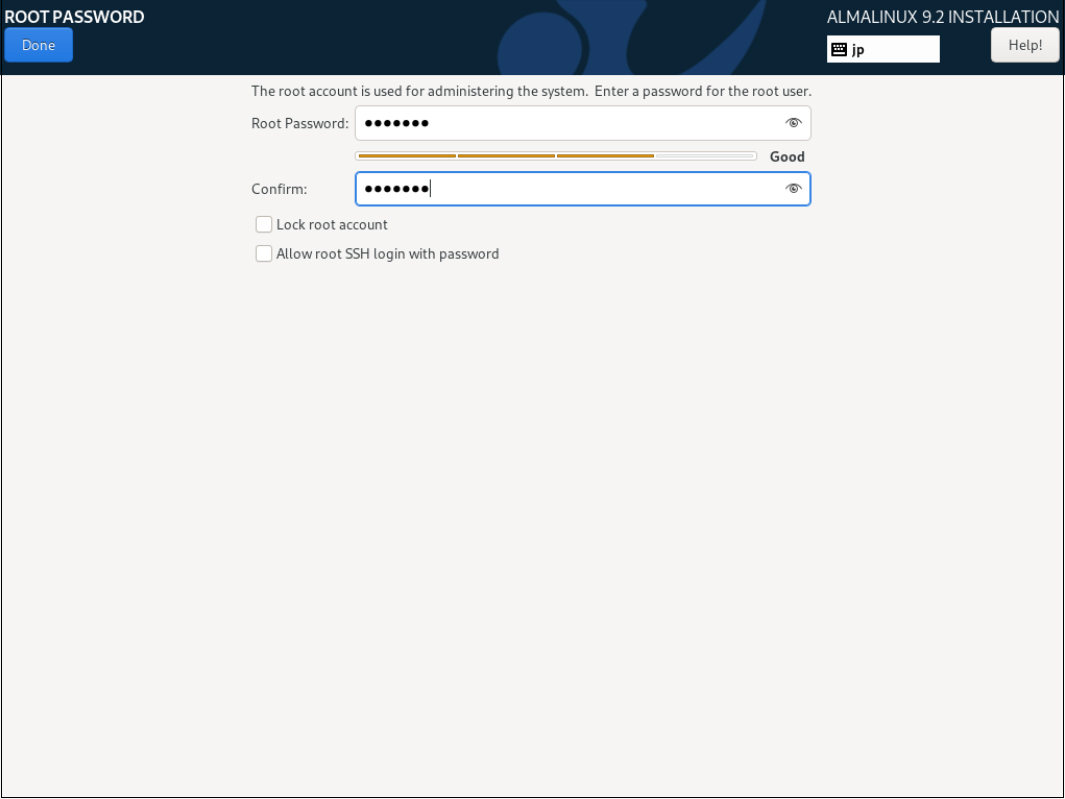
2.8 "User Creation" Create user and set password
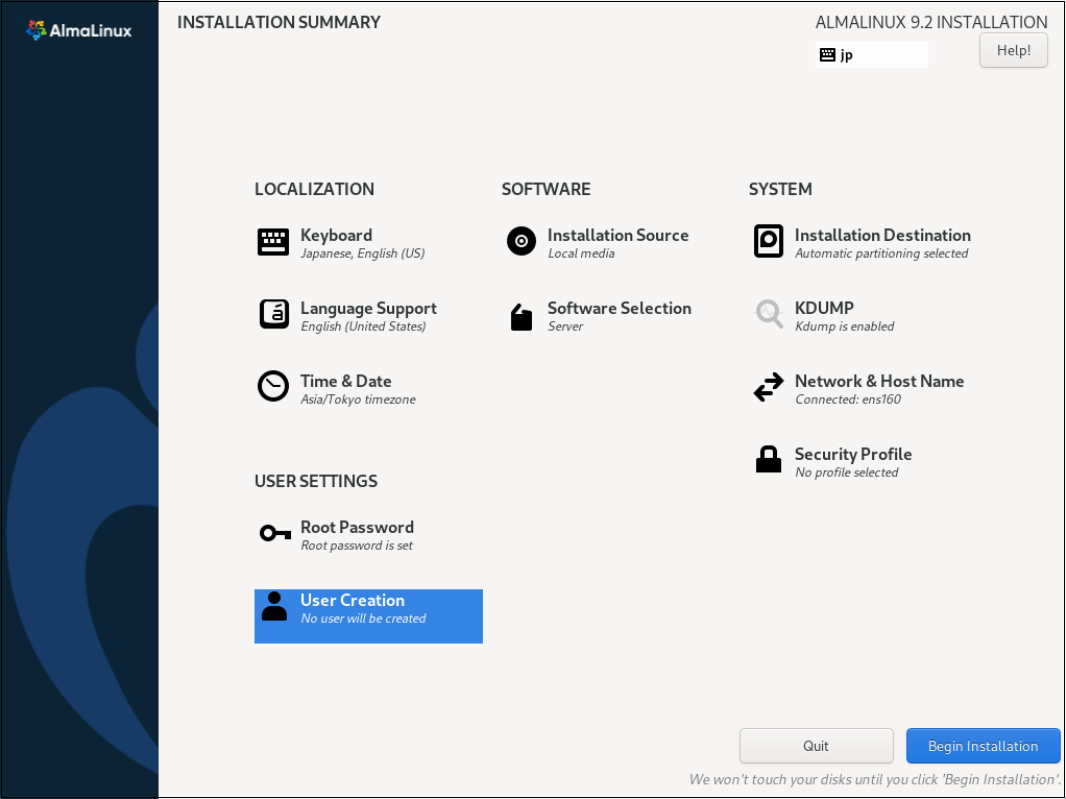
Enter any name in [Full name] [User name] and check [Make this user administrator].
Keep [Password] strong.
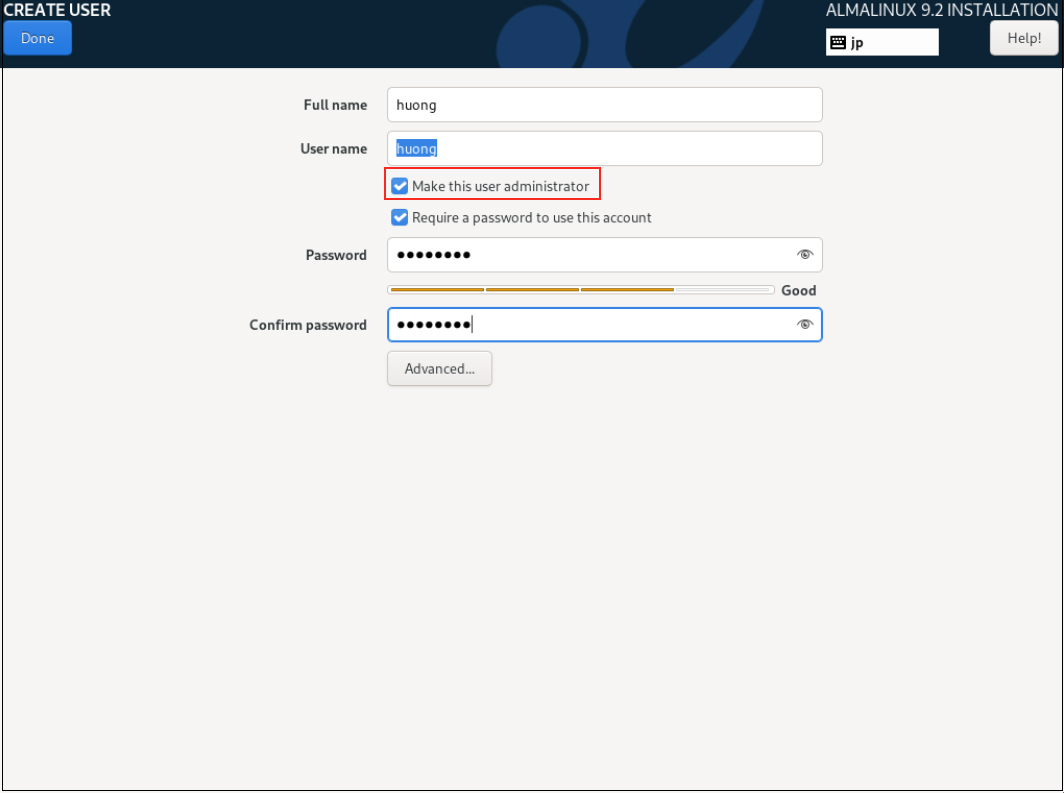
2. 9 Click on "Begin Installation"
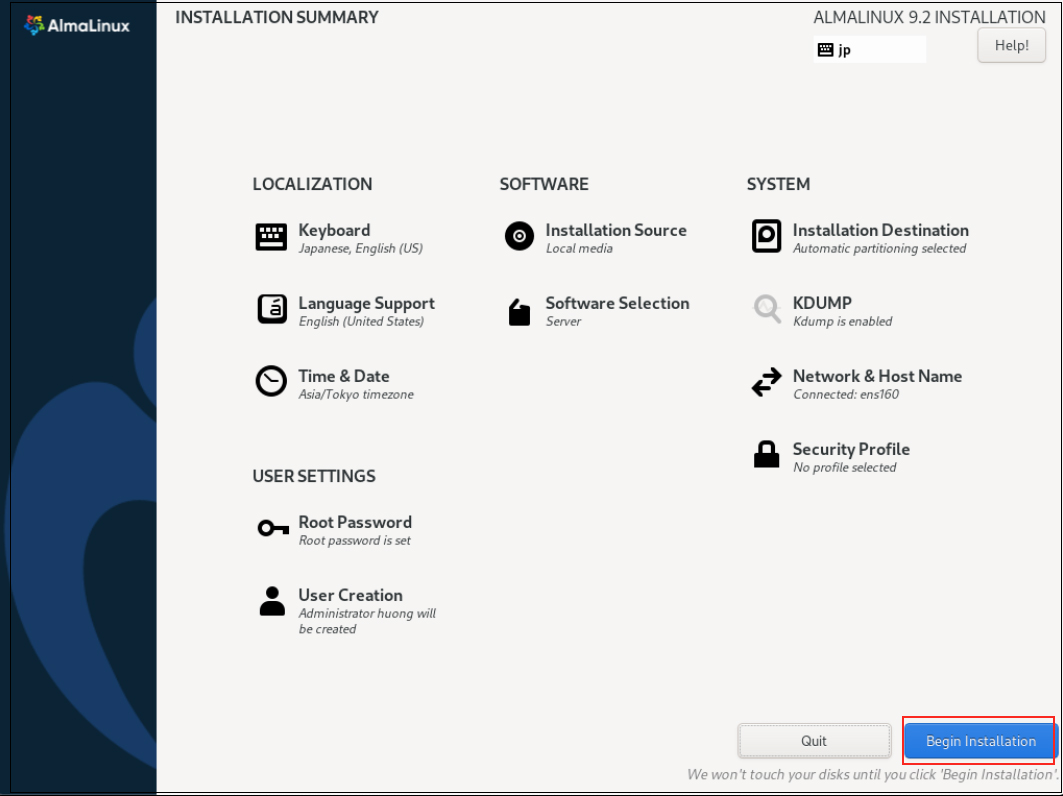
After installation is complete, click on "Reboot System"
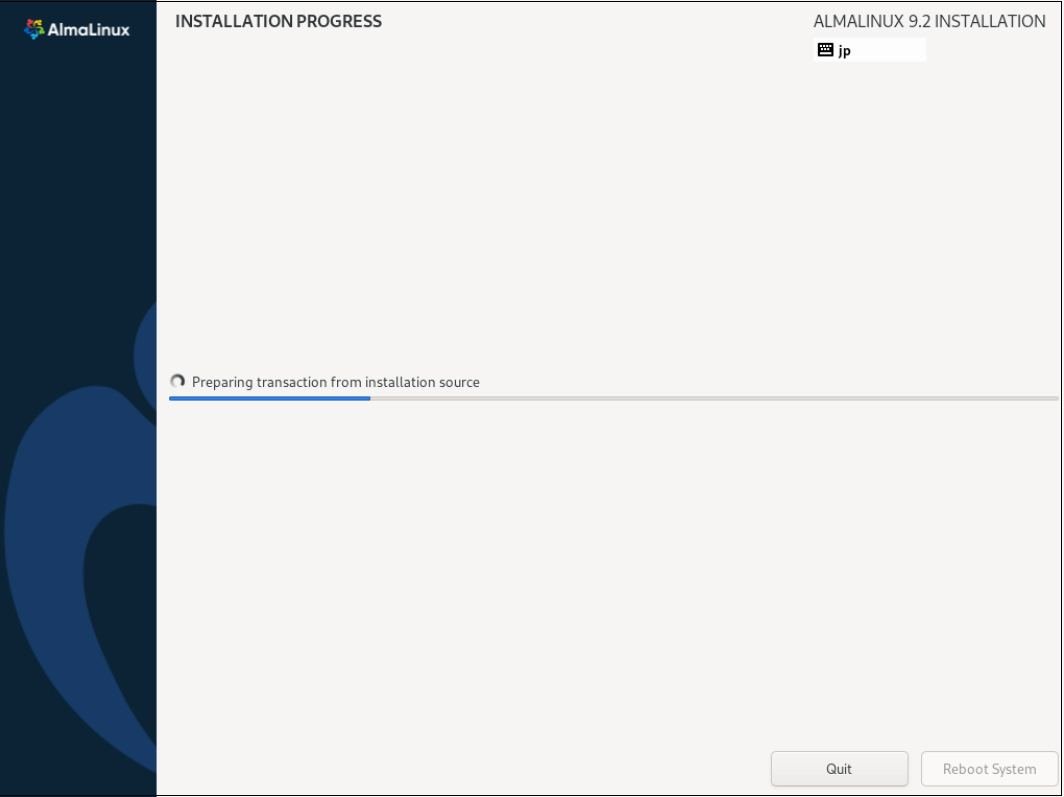
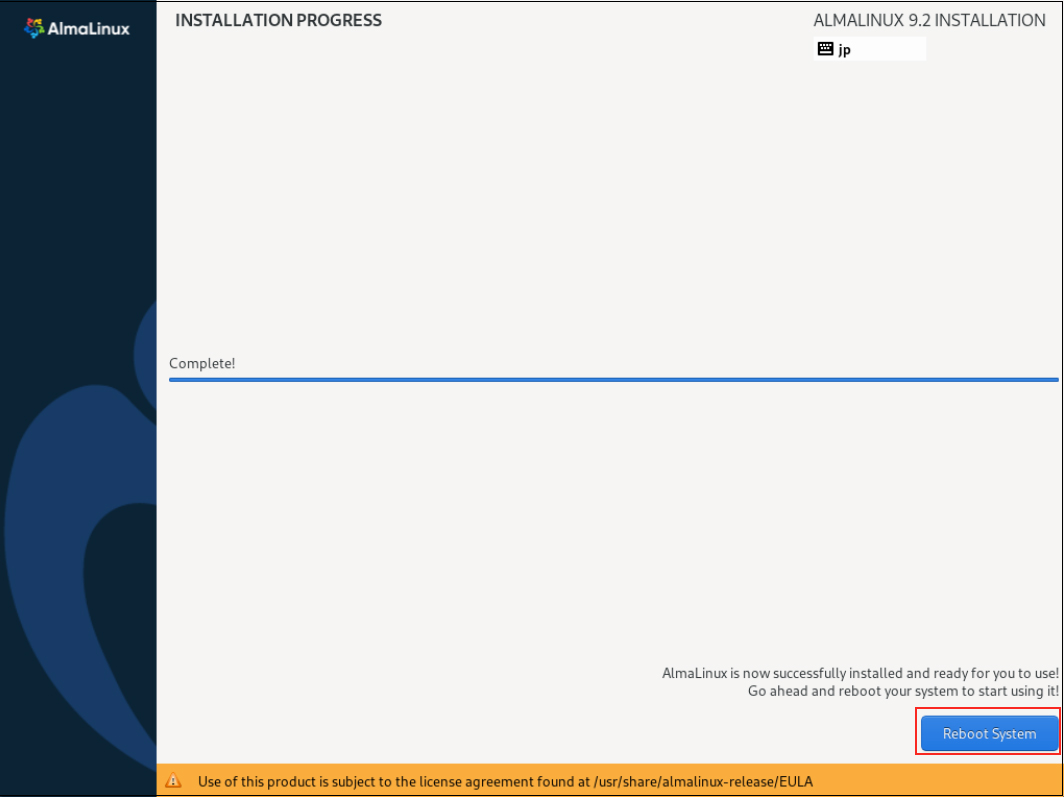
After rebooting, the "hostname login:" screen appears as follows
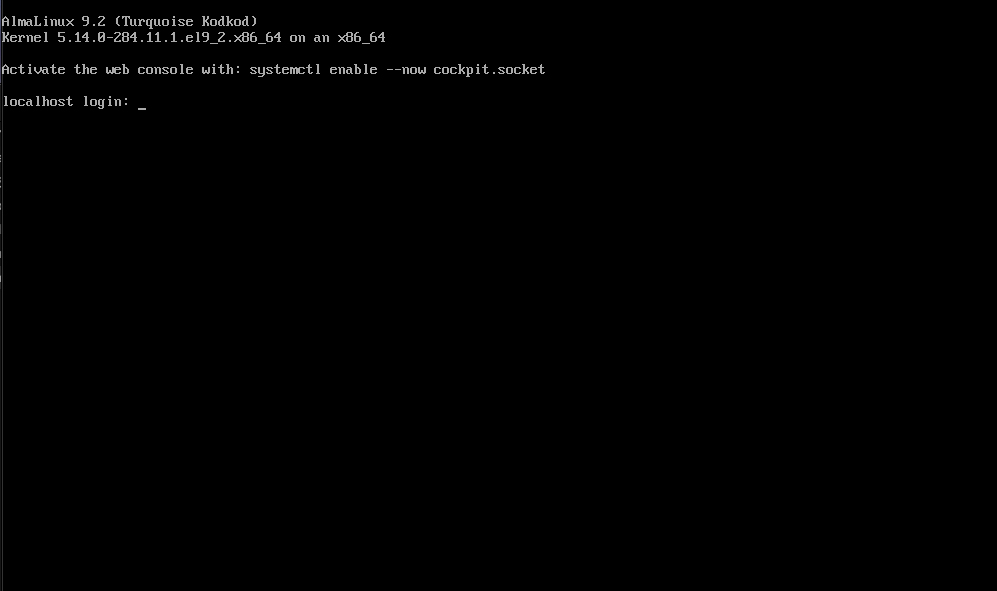
Log in with the general user username and password you just created.
When the bash prompt "$" appears, login is complete.

