AlmaLinux 10.0
AlmaLinux OS is a project launched by CloudLinux in the US as an alternative to CentOS.
Currently, the AlmaLinux OS Foundation is the development parent organization.
General availability of Red Hat Enterprise Linux 10.0 was followed by the release of AlmaLinux 10.0 on May 25, 2025.
1.AlmaLinux 10.0 Download
To download the AlmaLinux 10.0 installation image, go to the following site and download “AlmaLinux-10.0-x86_64-dvd.iso”.
https://ftp.riken.jp/Linux/almalinux/10.0/isos/x86_64/
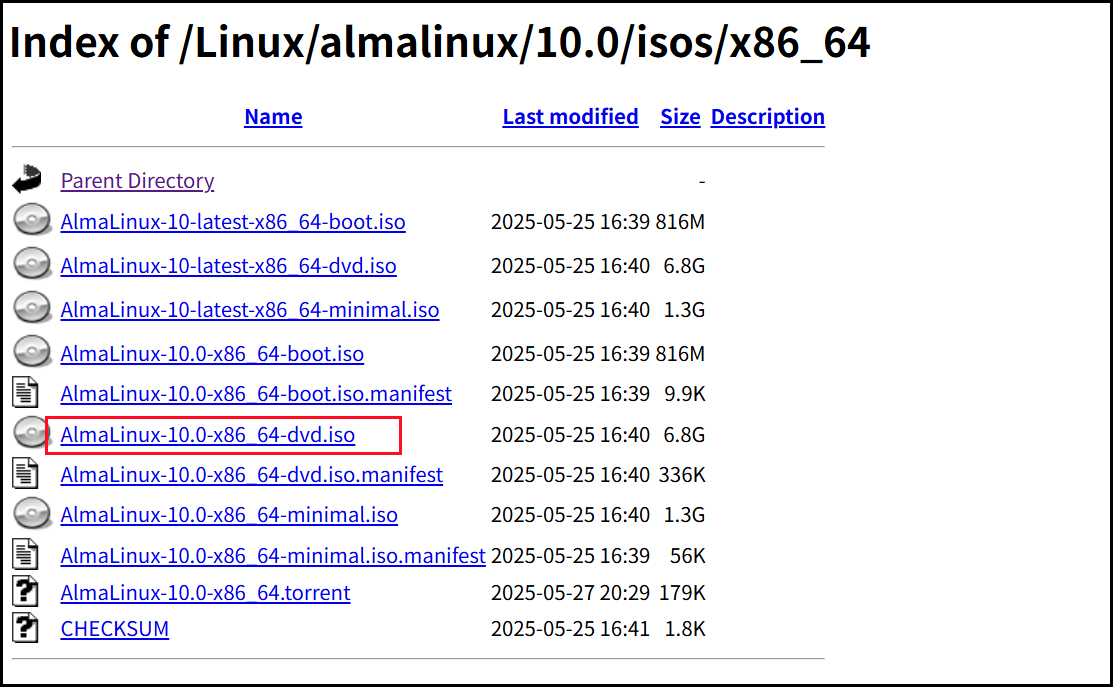
2.AlmaLinux 10.0 Install
Install USB media Change BIOS settings to boot from USB media.
2.1 Initial installation screen
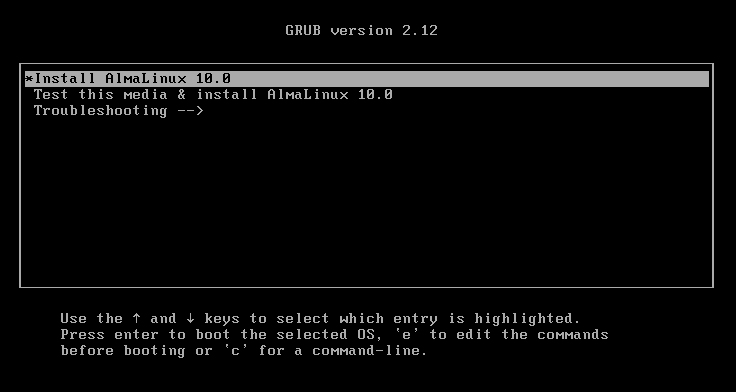
2.2 Language Selection
Select “English” and click "Continue"
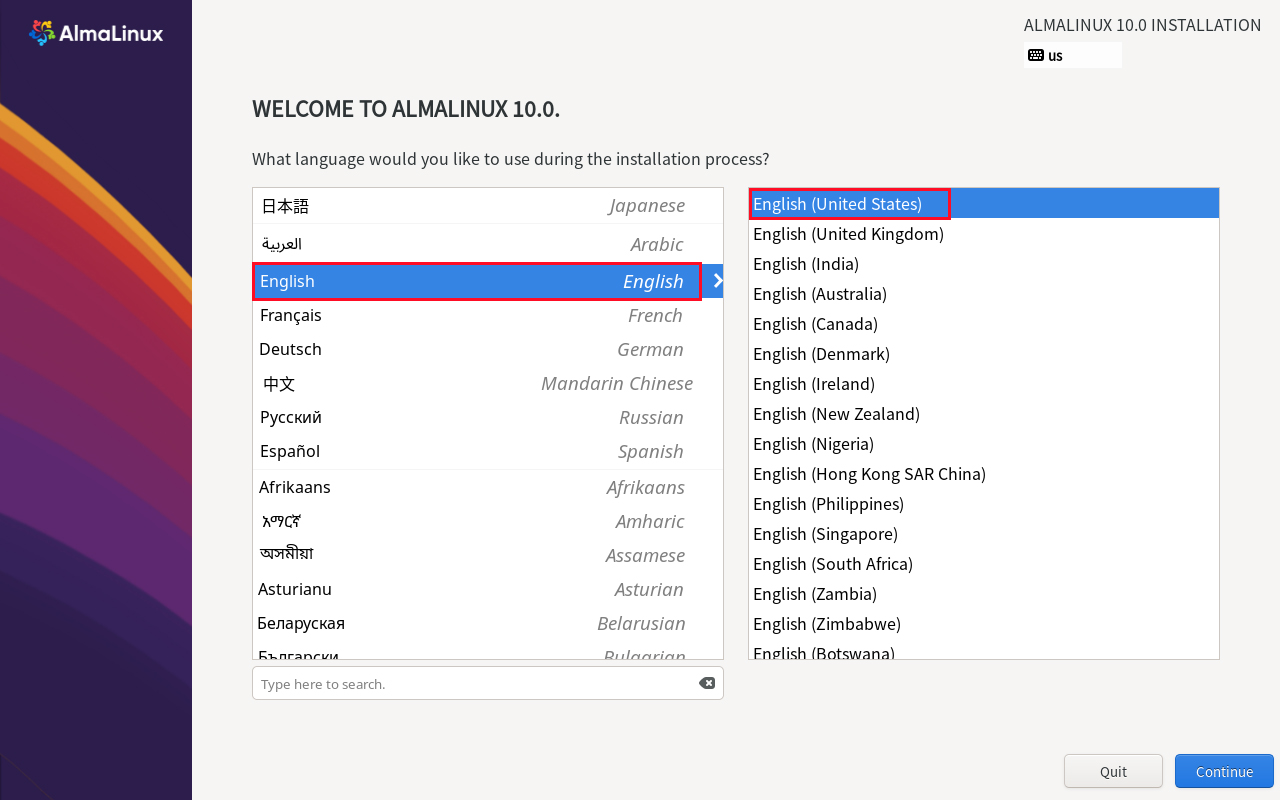
2.3 Keyboard Layout setting [Keyboard] Click
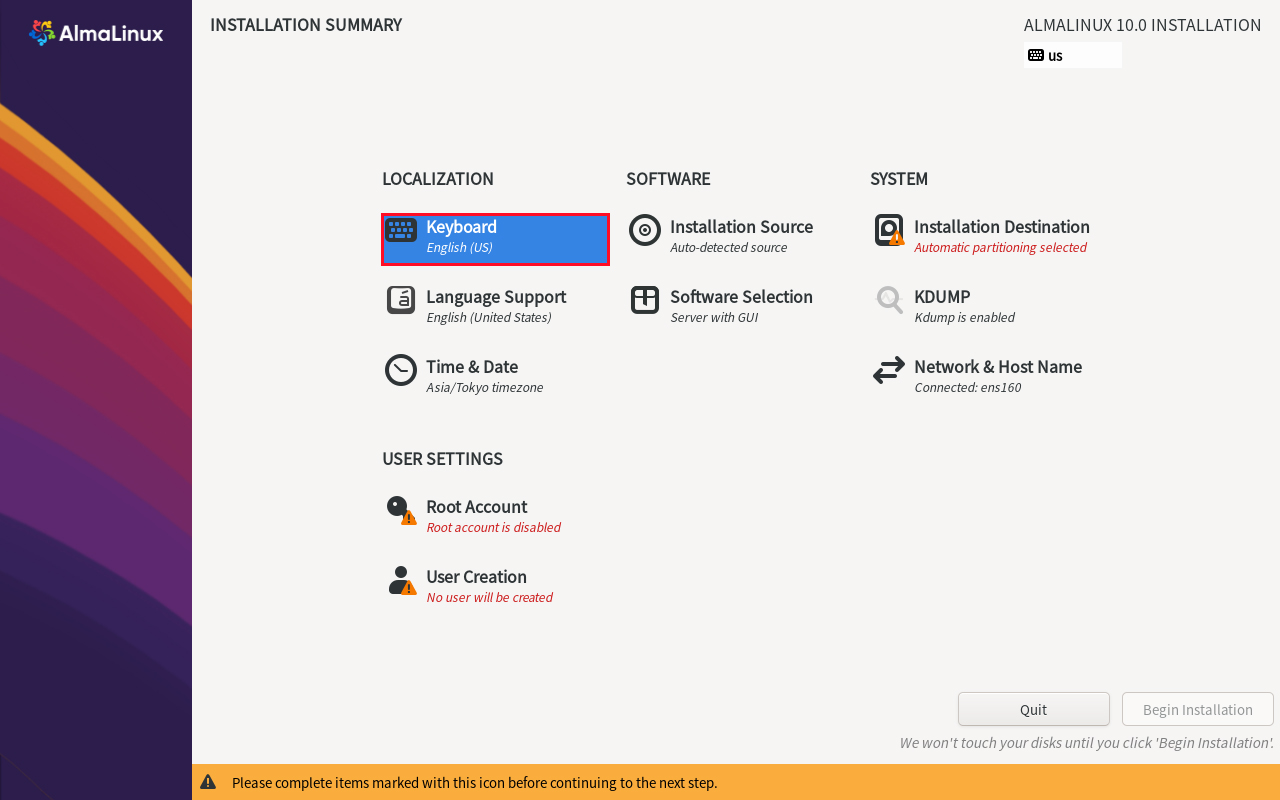
Click the [+] button
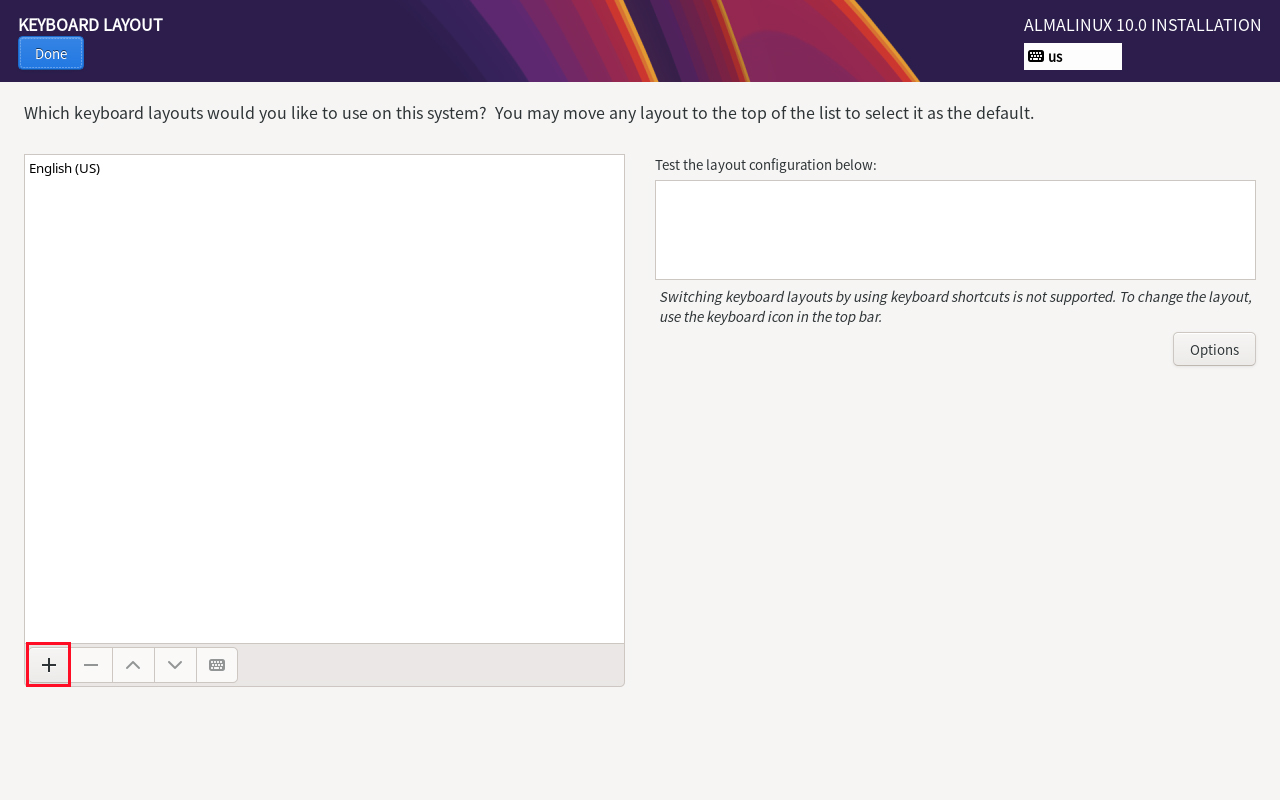
Select “Japanese” and click the “Add” button.
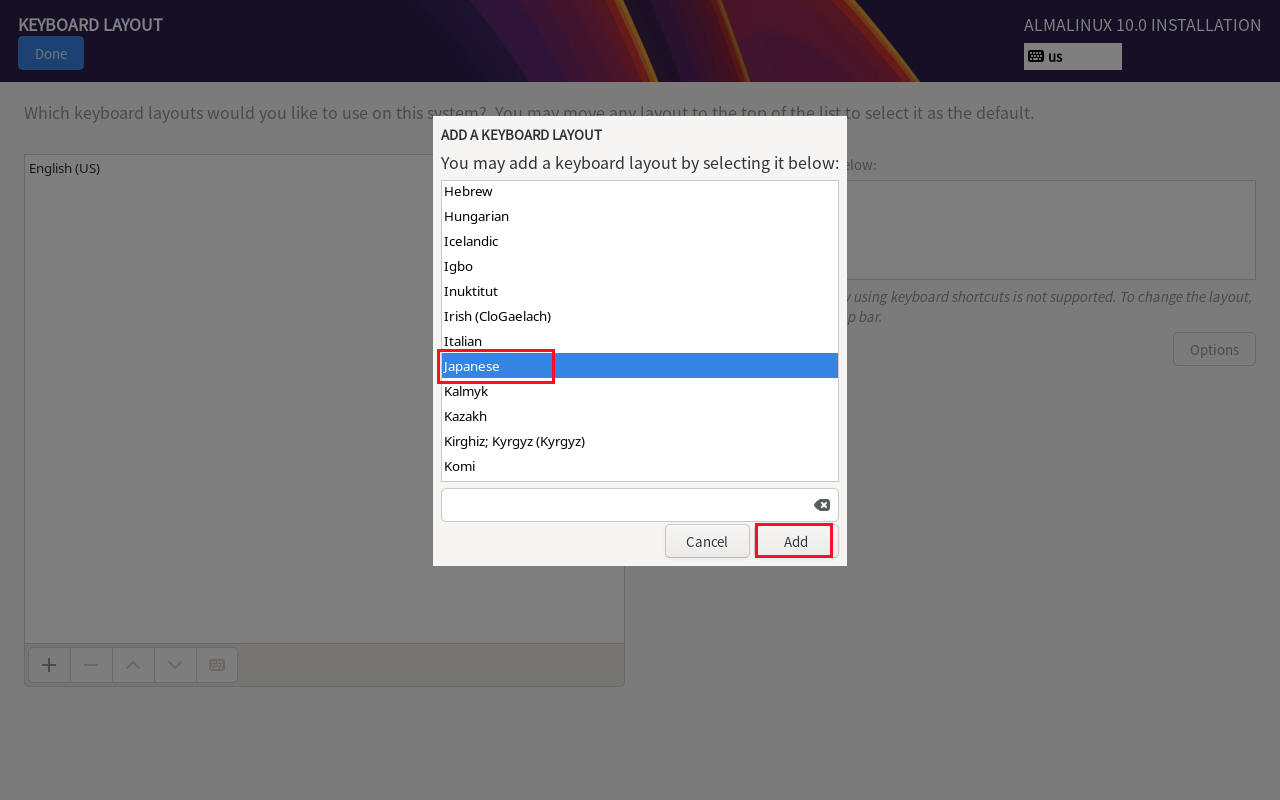
To change the priority, select [Japanese], click the [^] button, place it on the top row, and click the [Done] button.
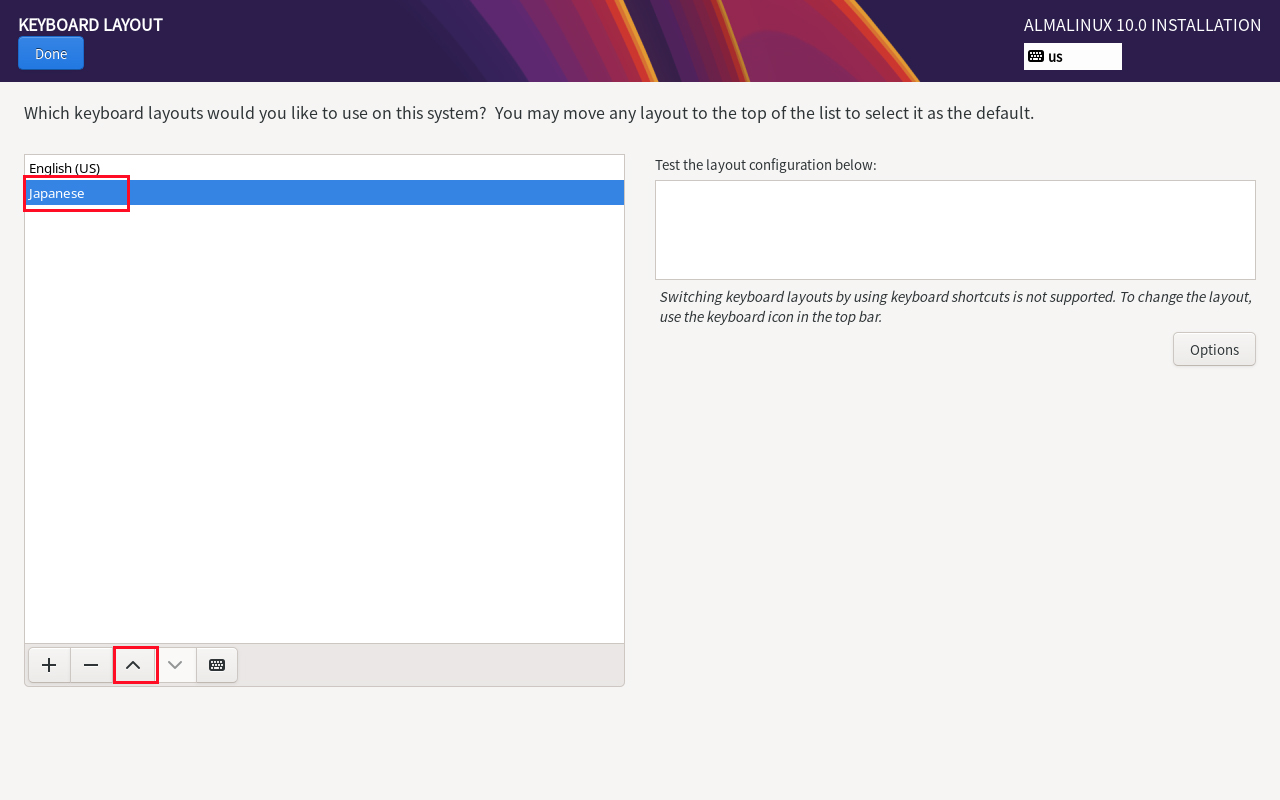
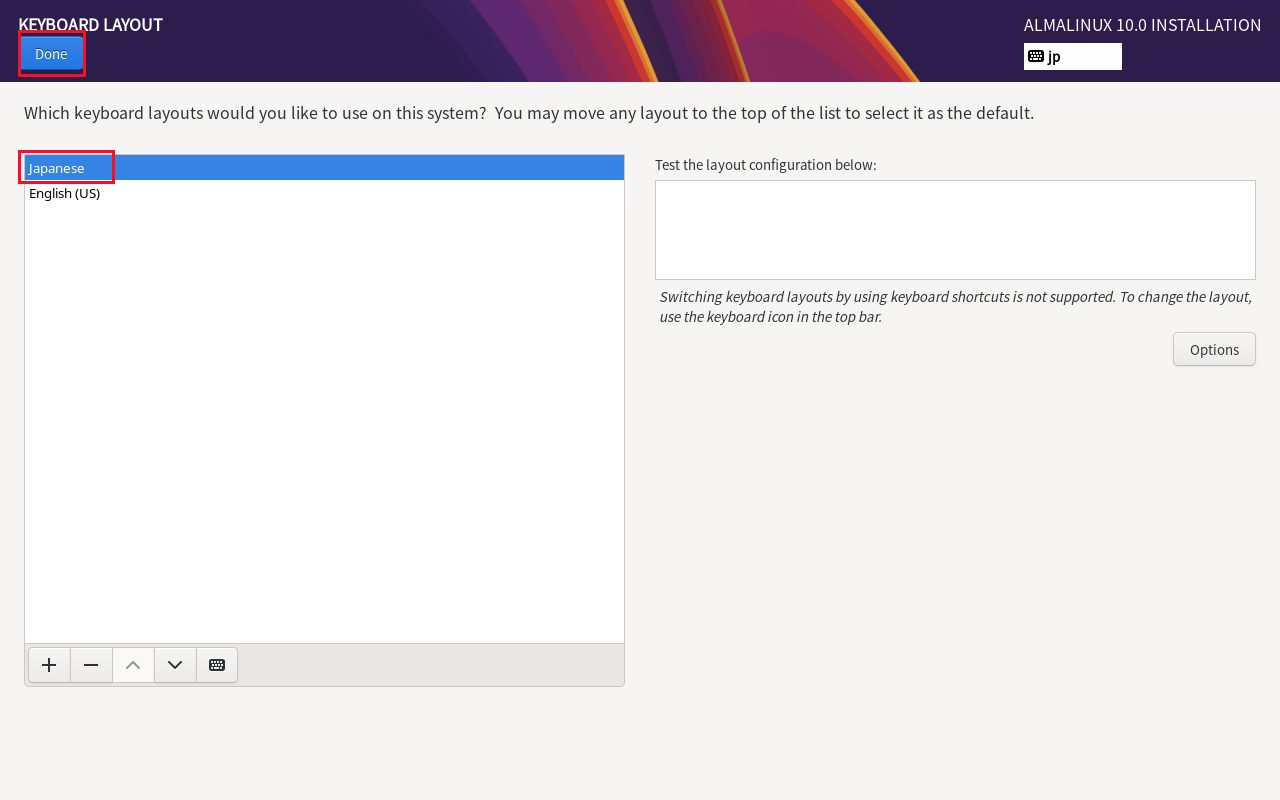
2.4 Time setting [Time & Date] Click
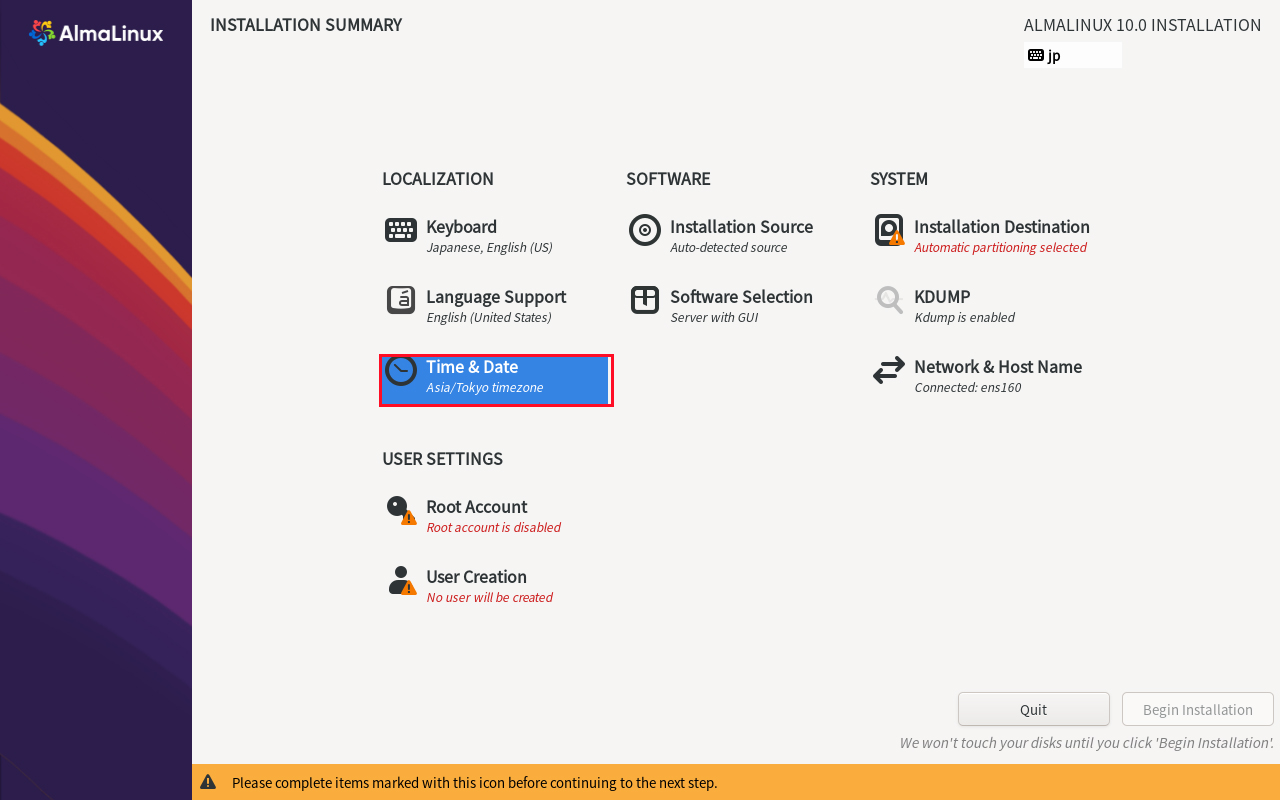
Region:Asia City:Tokyo Check if it is set
Set to Automatic date & time
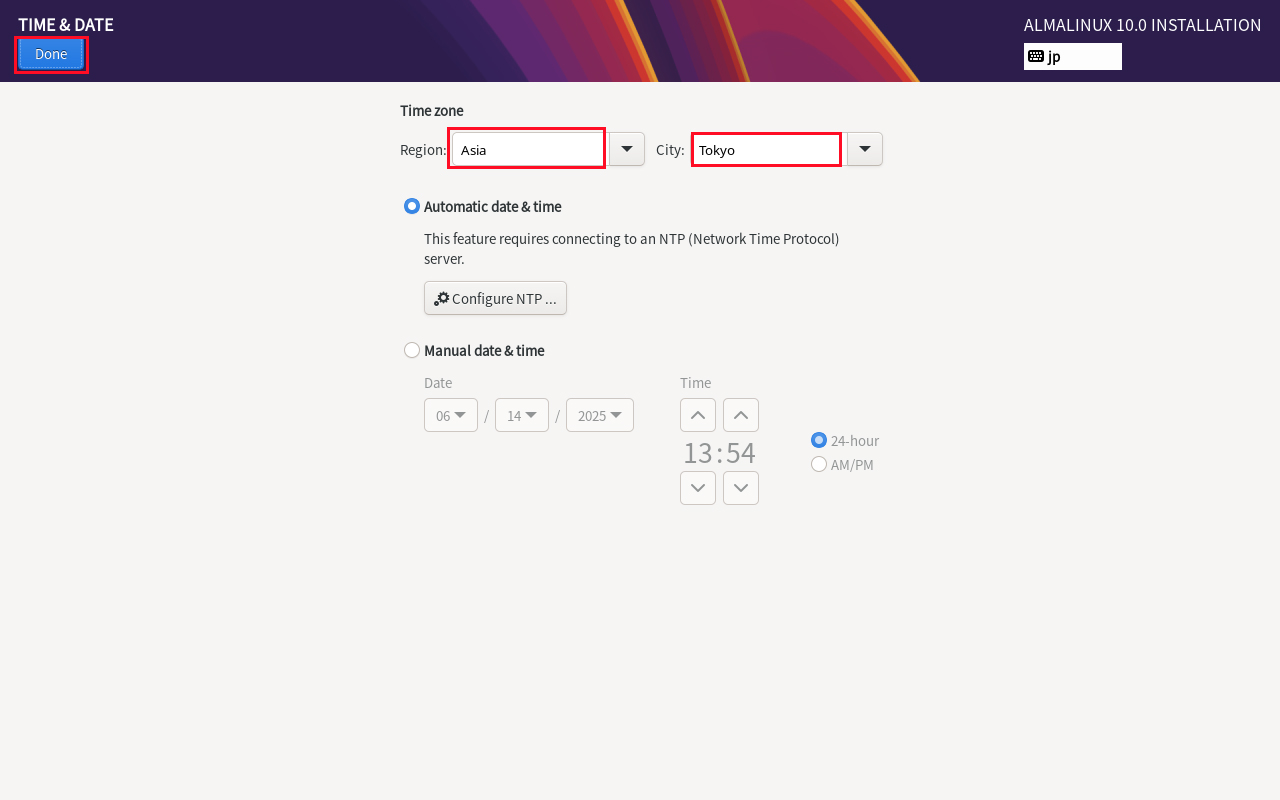
2.5 Click on “Software Selection” setting.
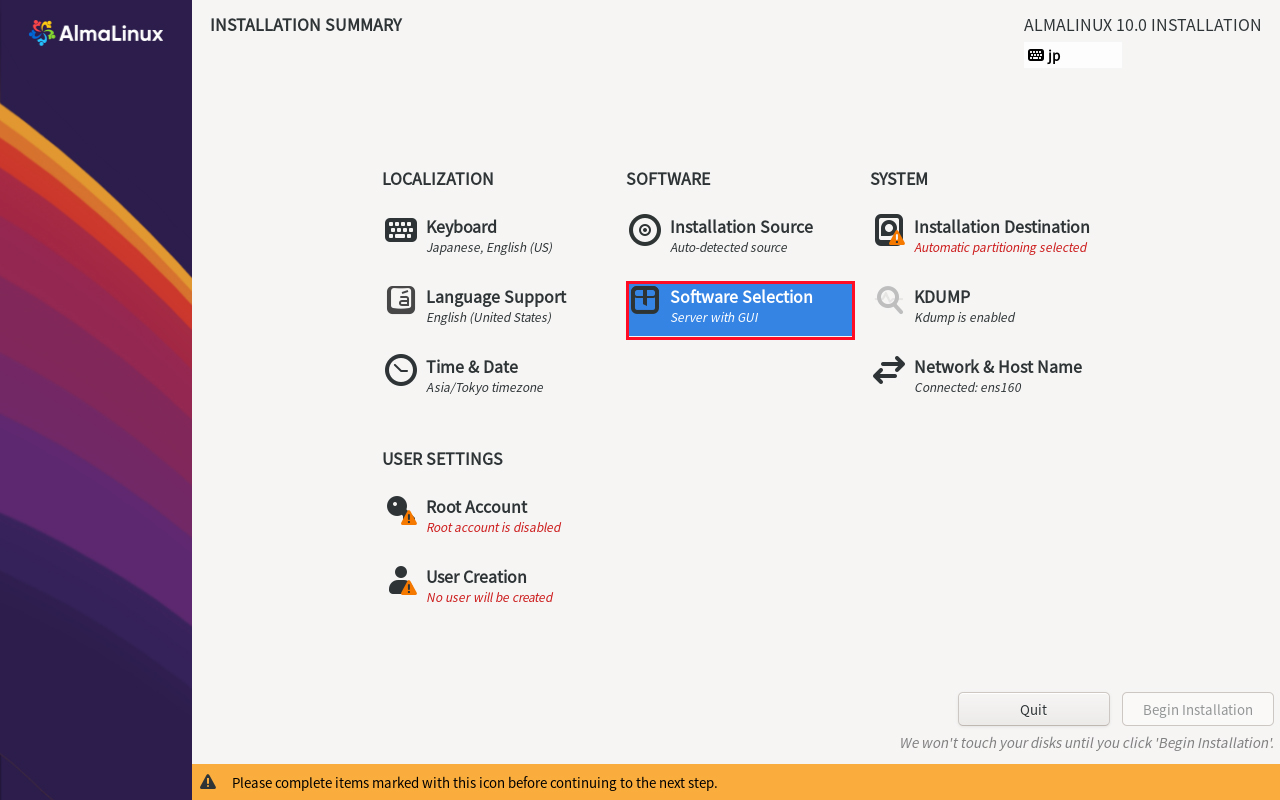
Select “Server” for “Base Environment” and the following for “Software” in the right column
①Hardware Monitoring Utilities
②Performance Tools
➂Legacy UNIX Compatibility
④Development Tools
⑤RPM Development Tools
⑥Security Tools
⑦System Tools
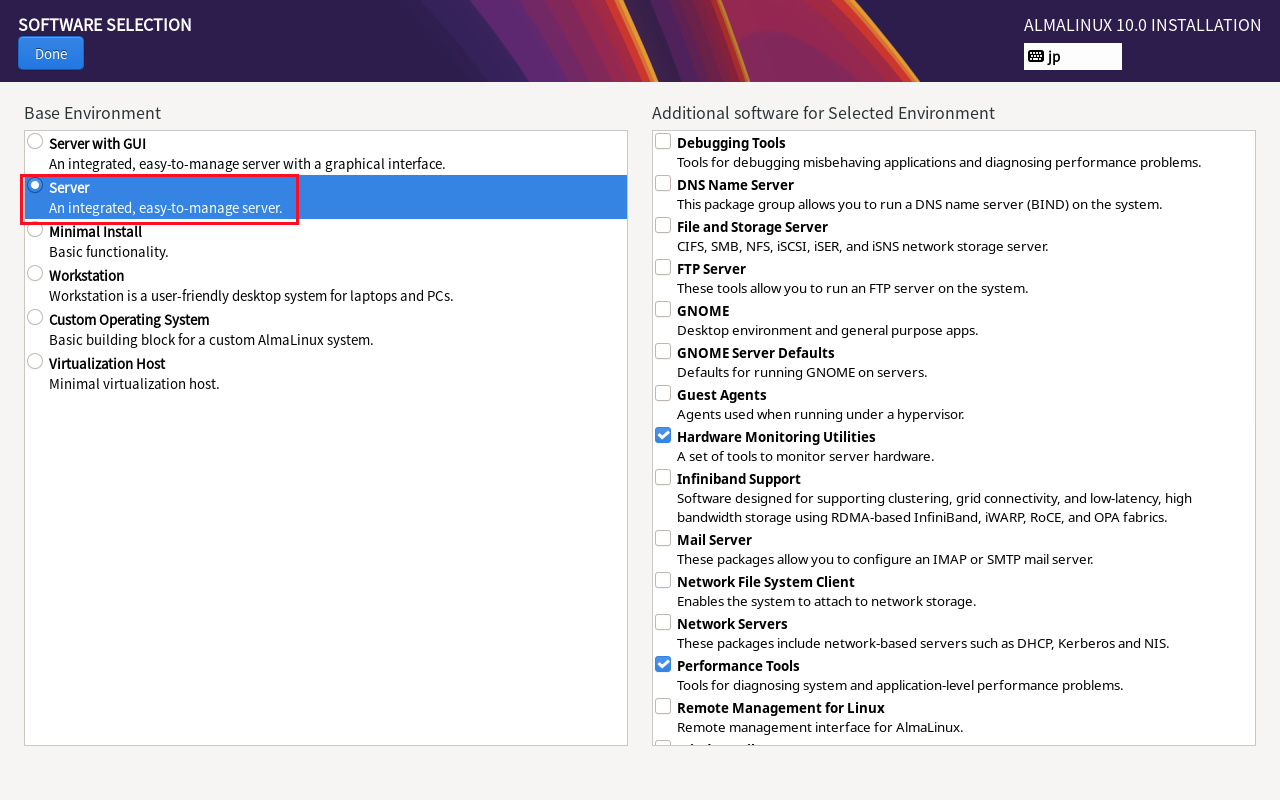
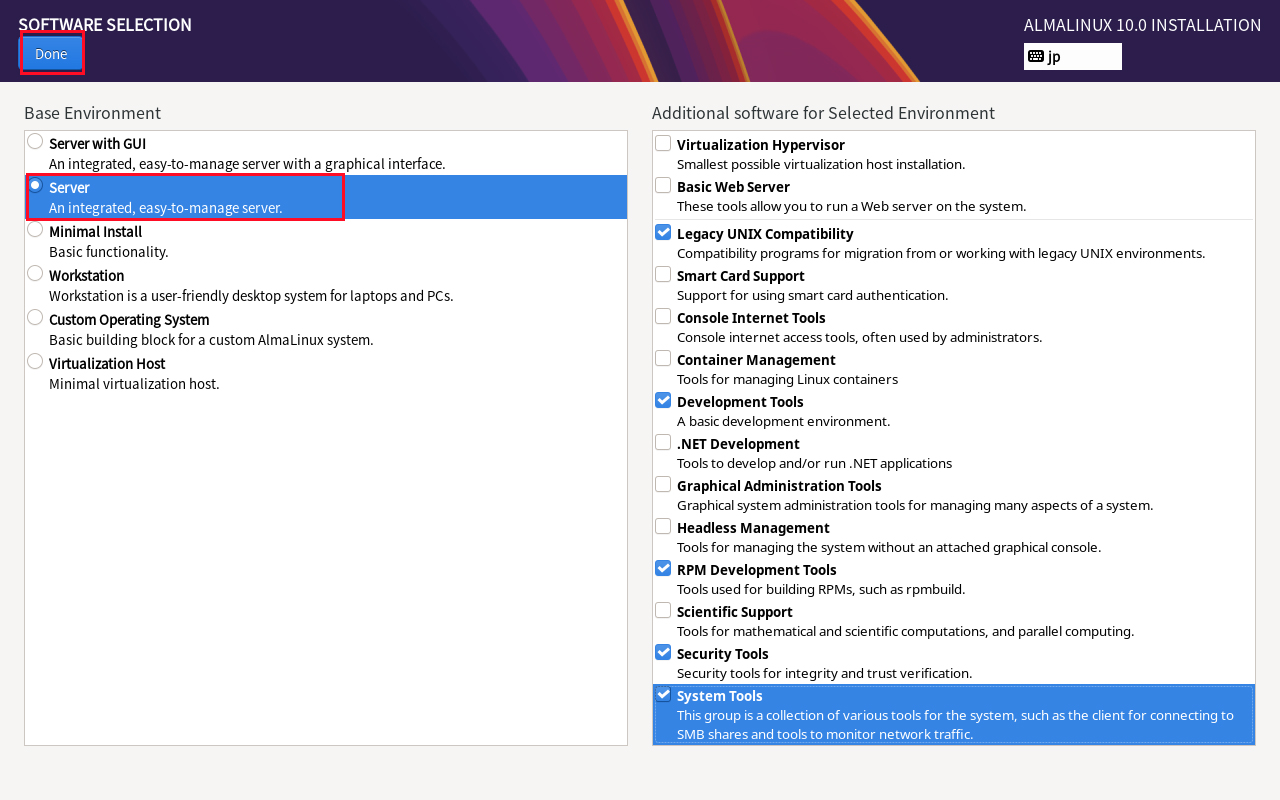
2.6 Click on "Installtion Destination
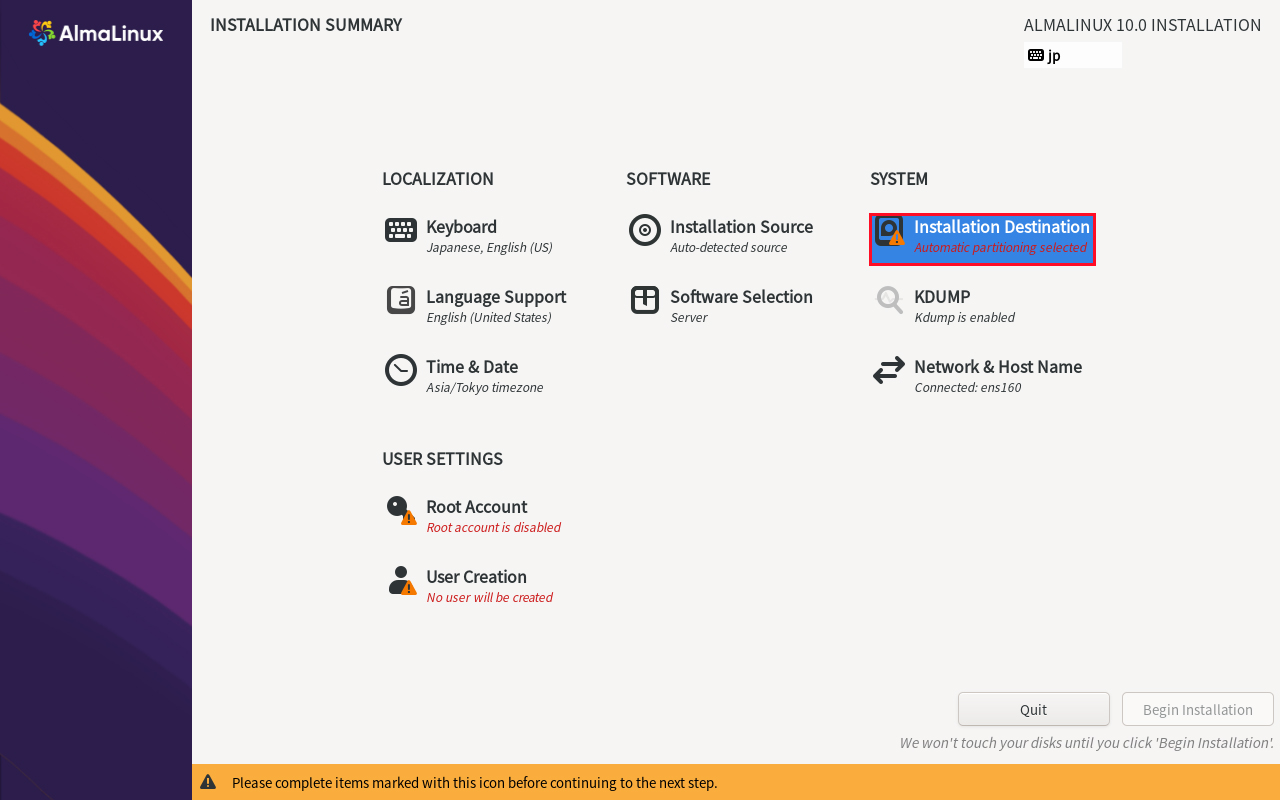
Set “Storage Configuration” to ‘Automatic’ and click "Done
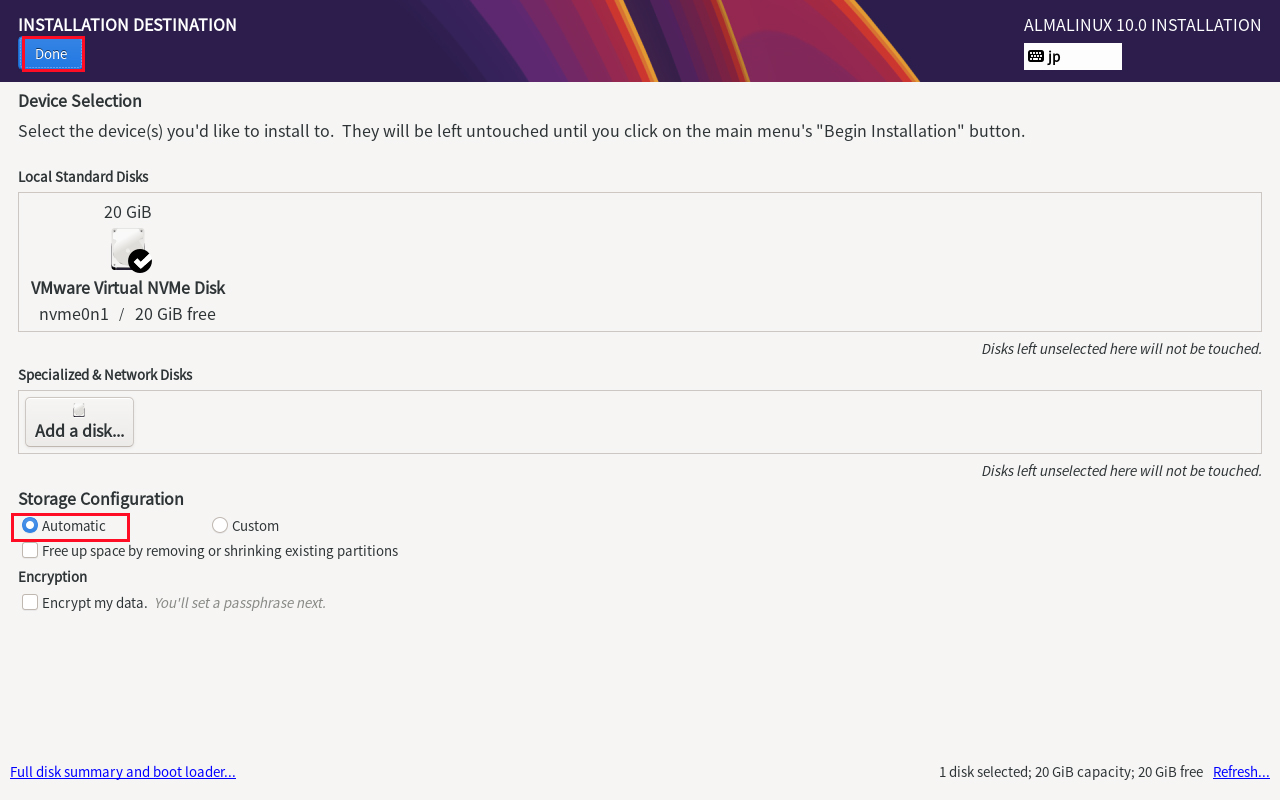
2.7 "Network & Host Name" setting
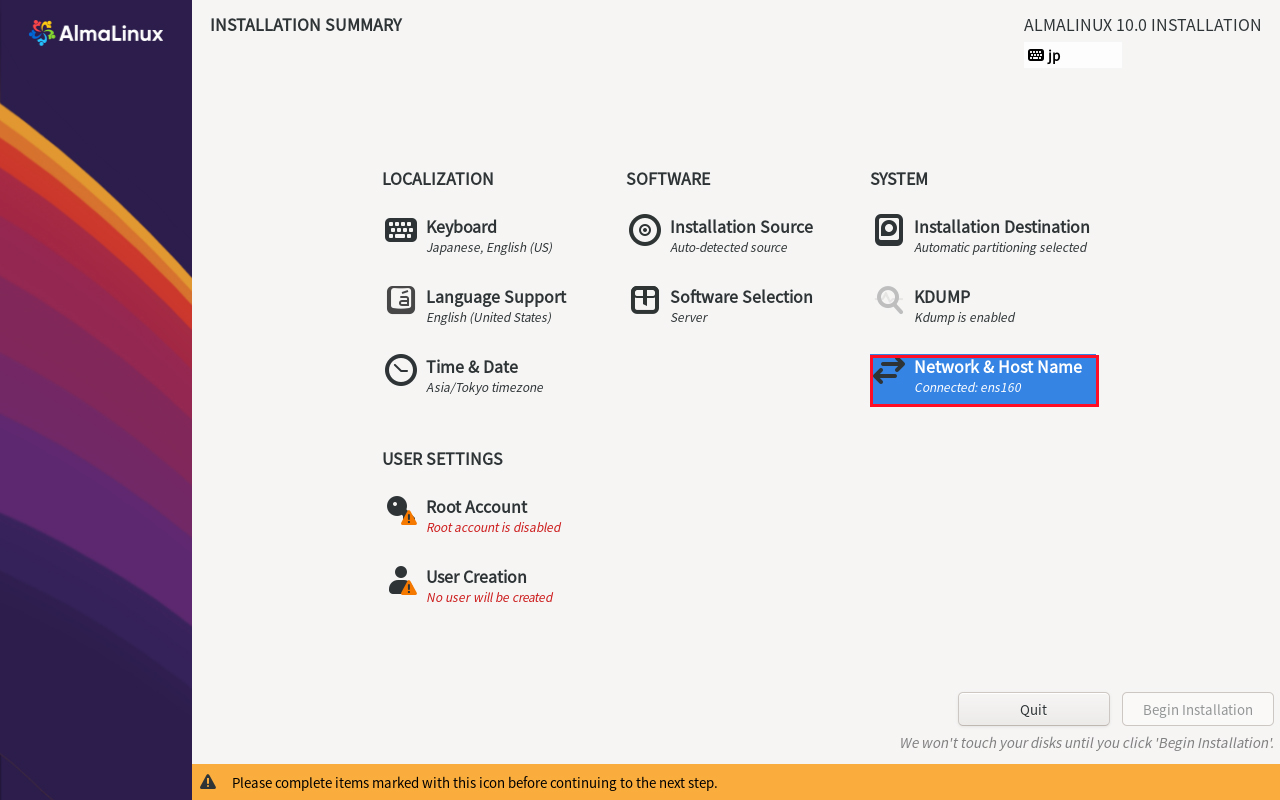
Do not set [Host Name], and click [Done] to proceed with the default server address with DHCP enabled.
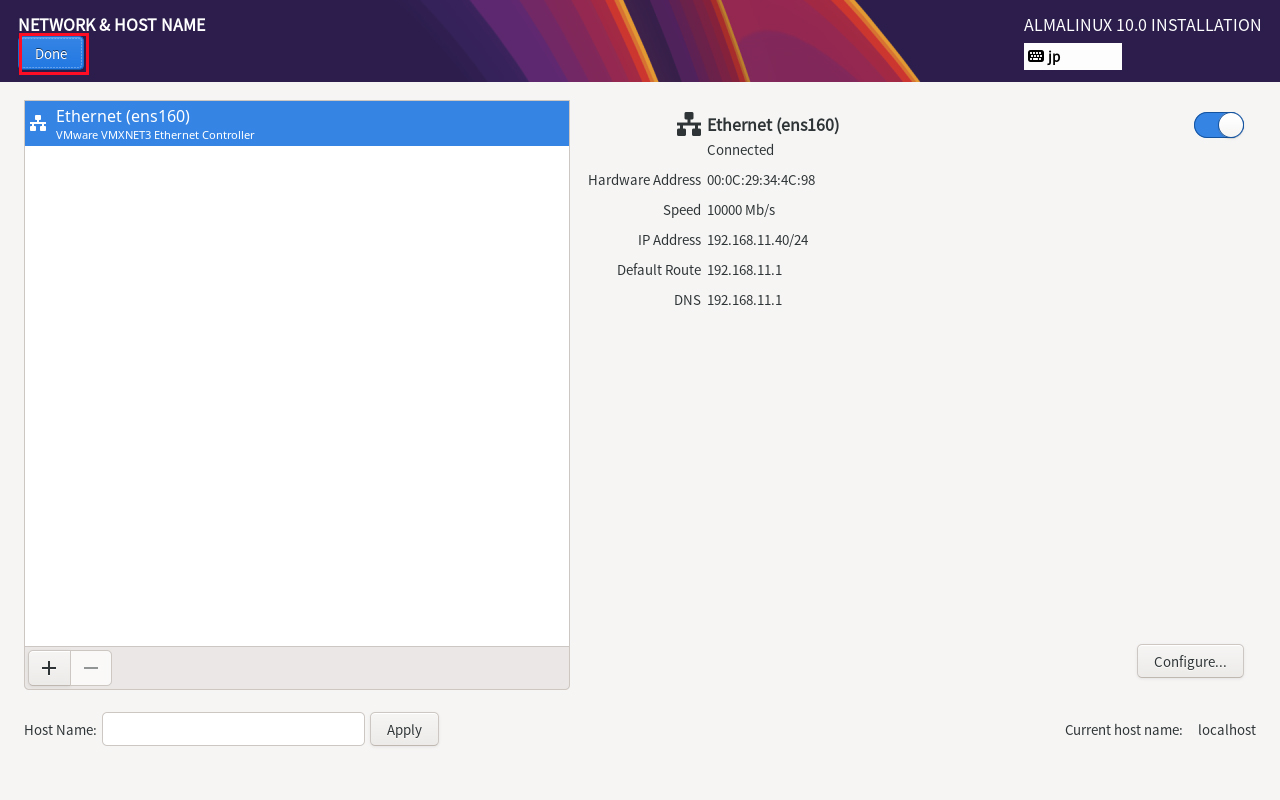
2.8 Setting Root Password
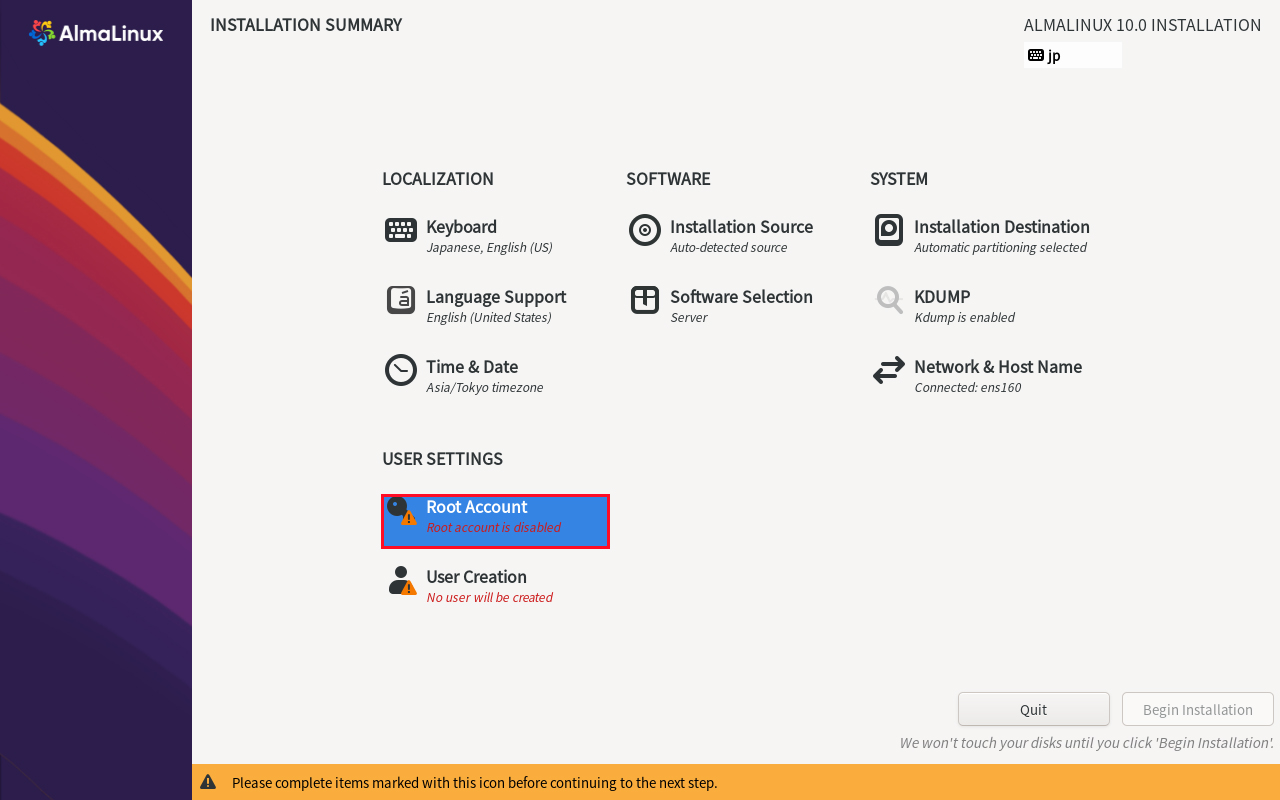
Select "Enable root account"
Enter root password and click "Done"
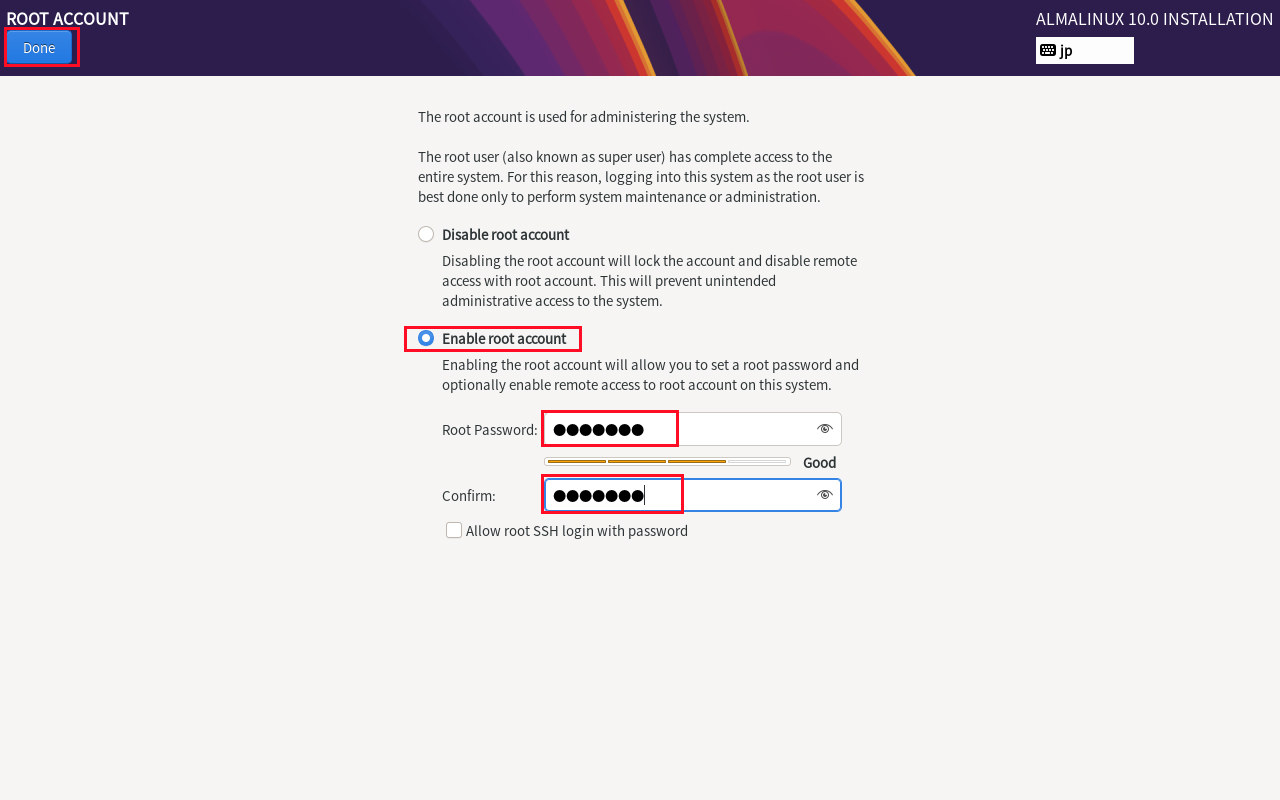
2.9 "User Creation" Create user and set password
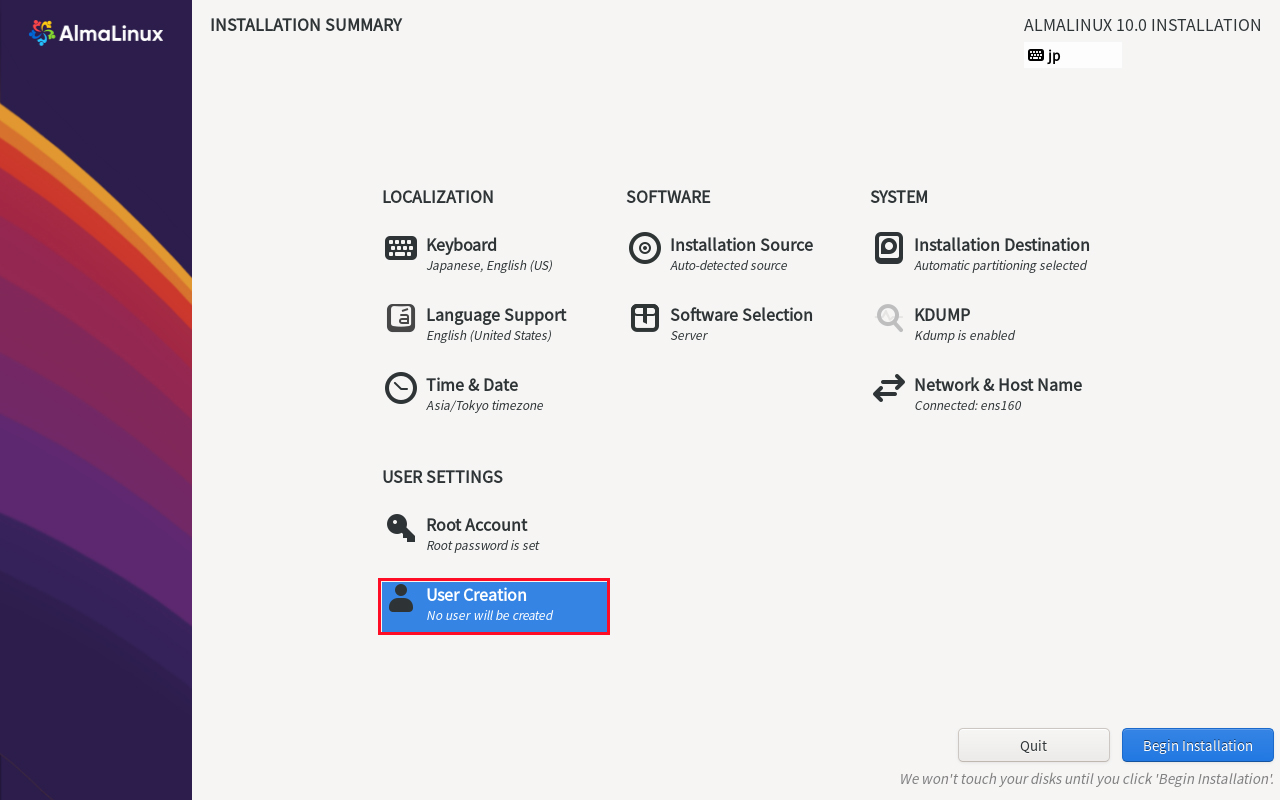
Keep [Password] strong.
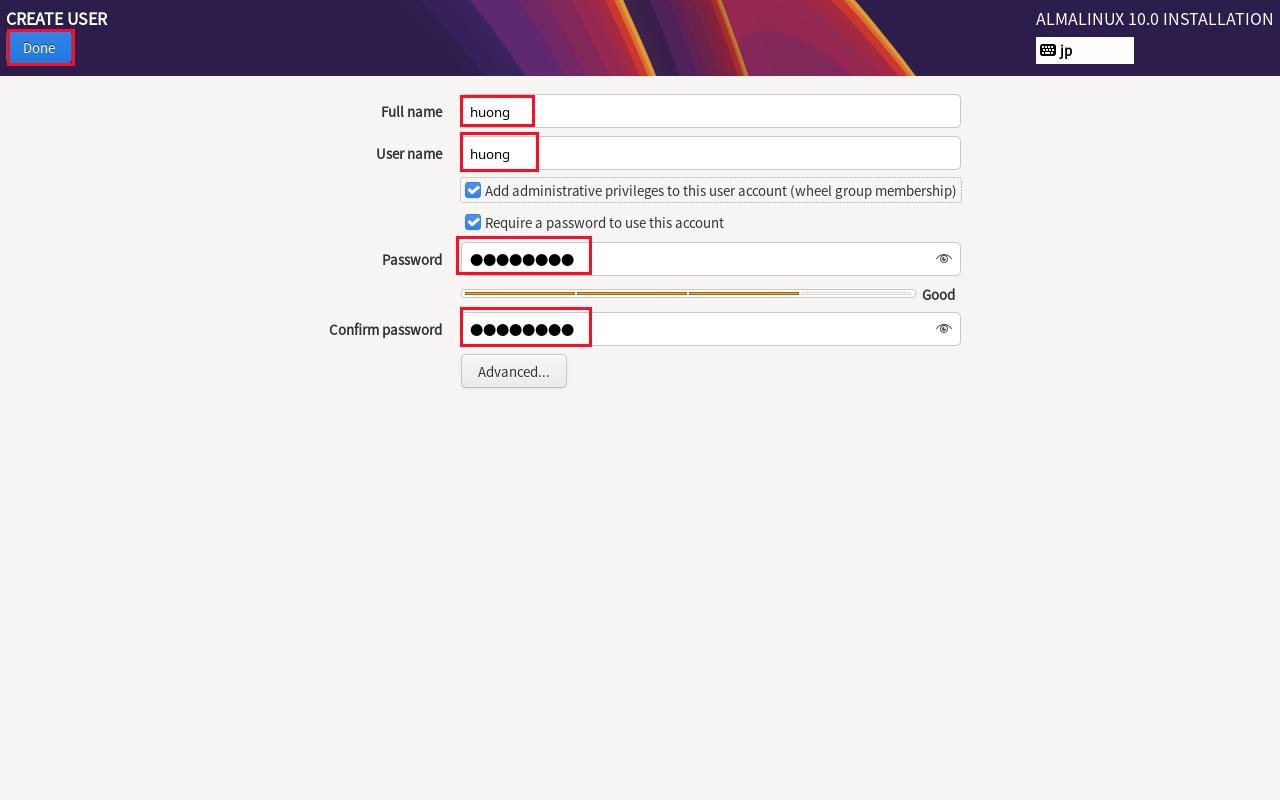
2. 10 Click on "Begin Installation"
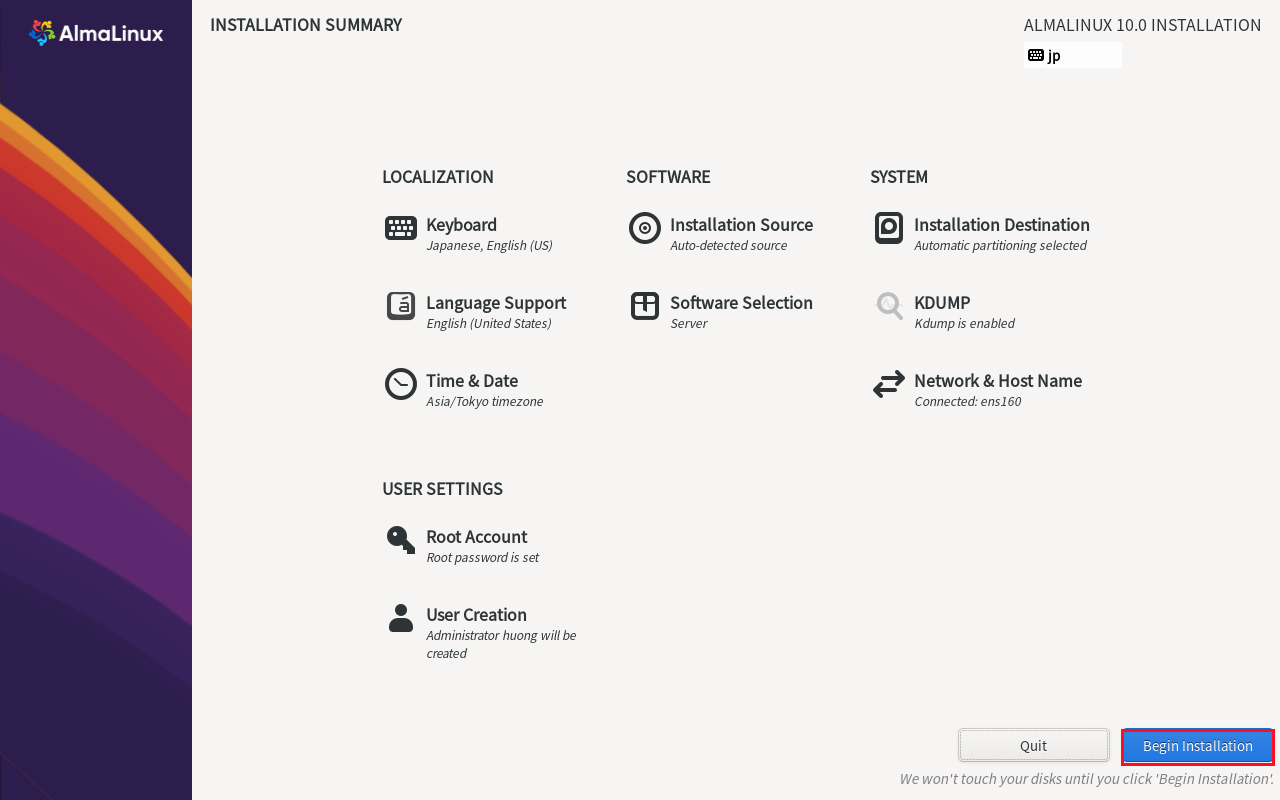
Installation begins
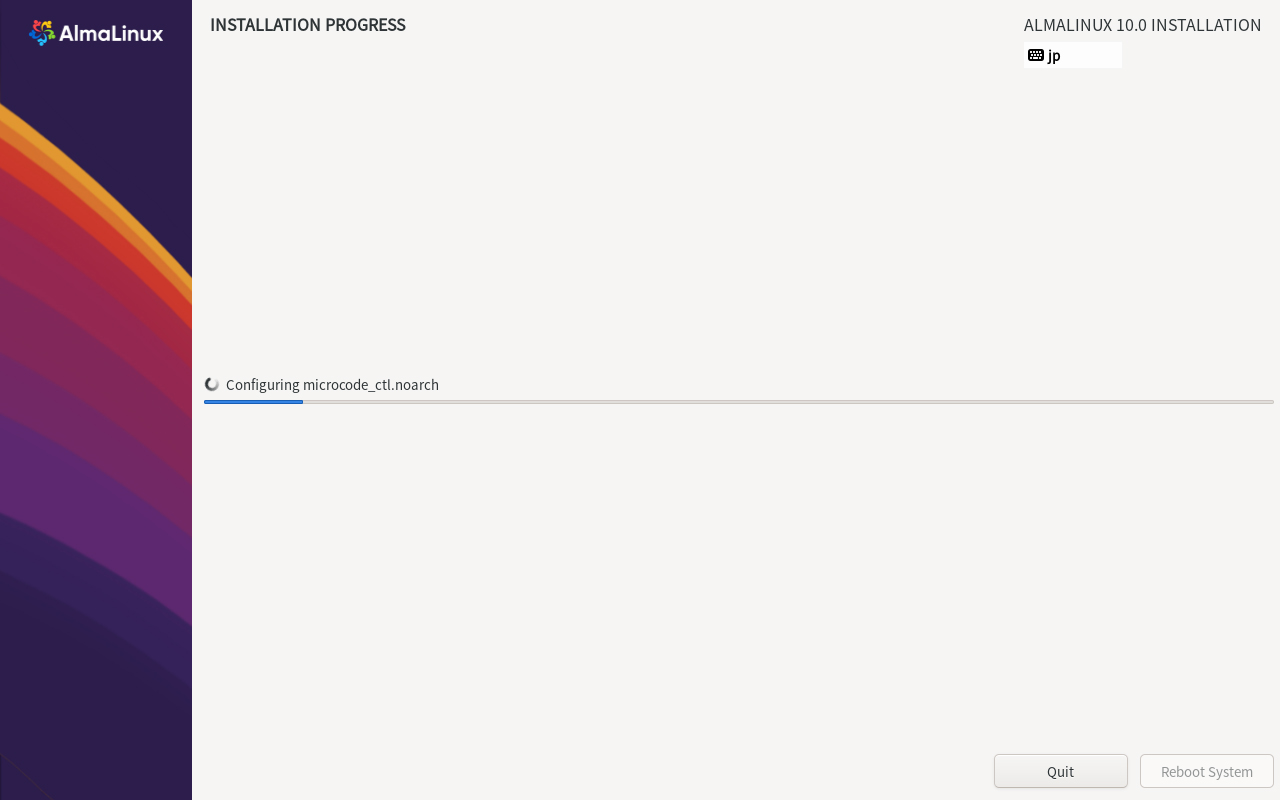
After installation is complete, click on "Reboot System"
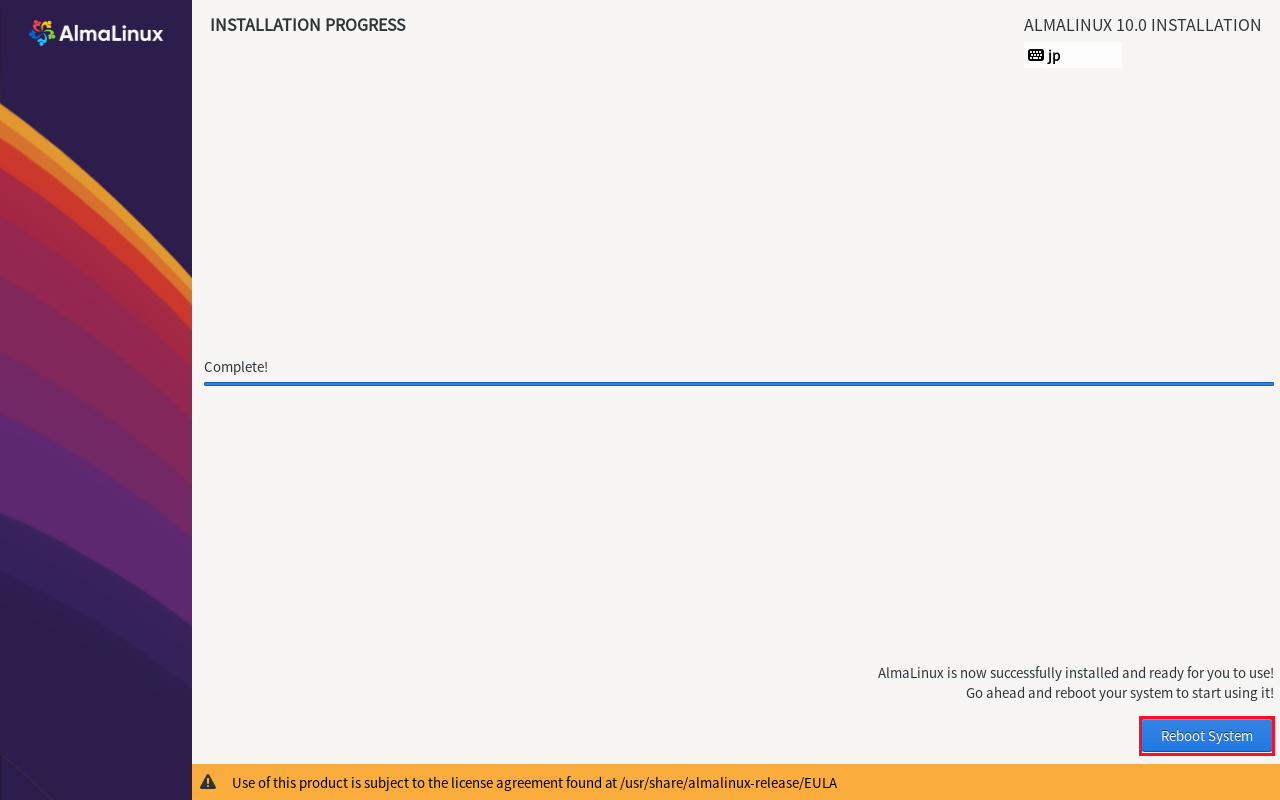
After clicking restart, the “hostname login:” screen appears as follows
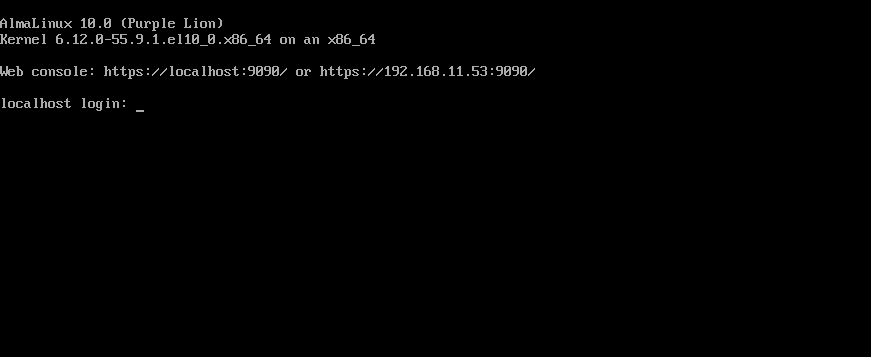
Log in with the user name and password of the general user you just created.
If you see the bash prompt “$”, your login is complete.

