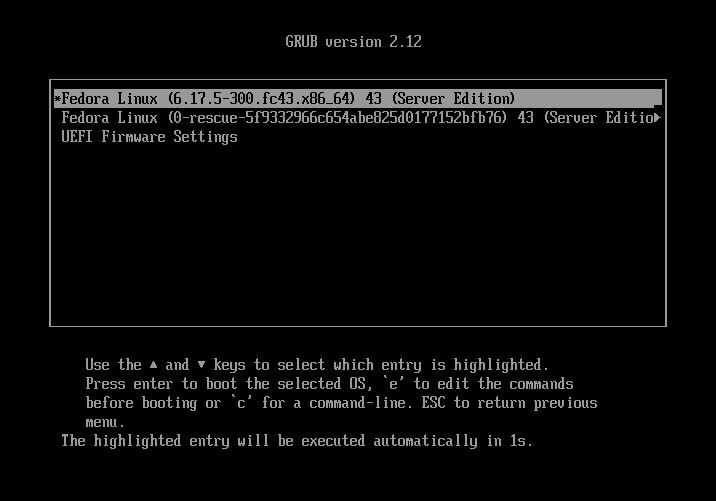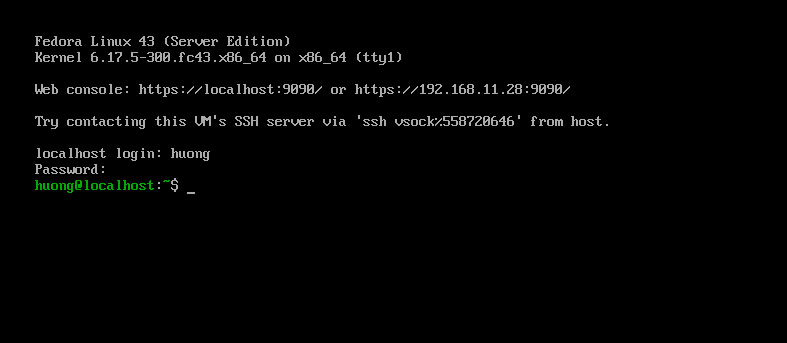Fedora43 : Download (Released October 28, 2025)
Please download Fedora 43 from the following mirror sites.
https://ftp.riken.jp/Linux/fedora/releases/43/Server/x86_64/iso/
The file to download is the "Fedora-Server-dvd-x86_64-43-1.6.iso" image.
Create an installation disk from the downloaded "Fedora-Server-dvd-x86_64-43-1.6.iso" image onto a USB disk, then install it on the physical machine.
Fedora43 : Install
①In the PC's BIOS setup screen, change the boot order to boot from the USB disk, then restart the PC.
Select the top option "Install Fedora 43" and press Enter.
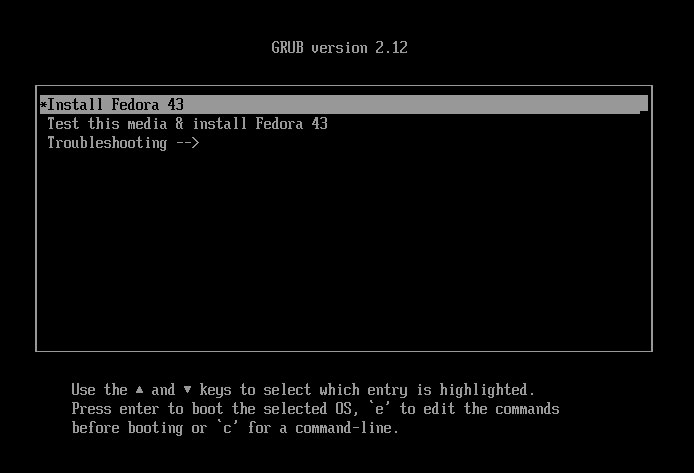
➁On the language selection screen, select "English" as you will be building the server.
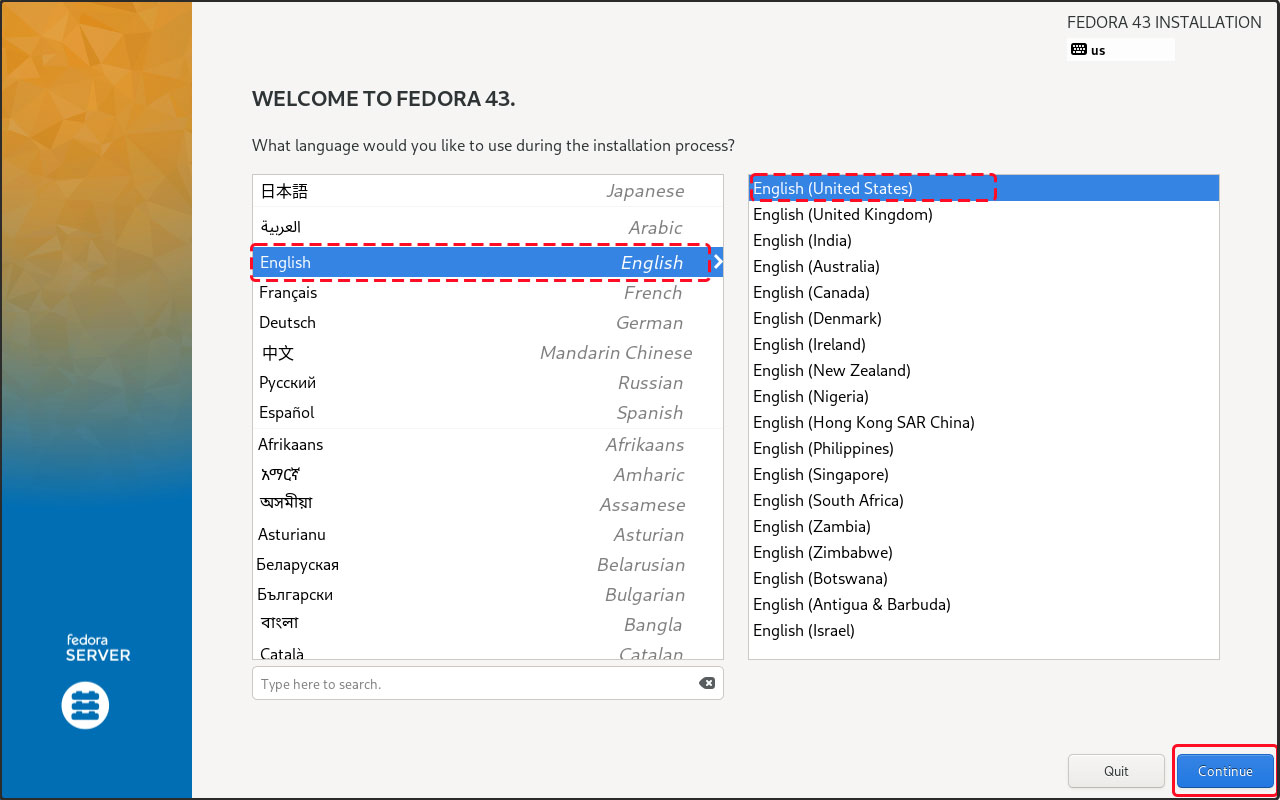
➂Keyboard Settings Click [Keyboard] in the [LOCALIZATION] category
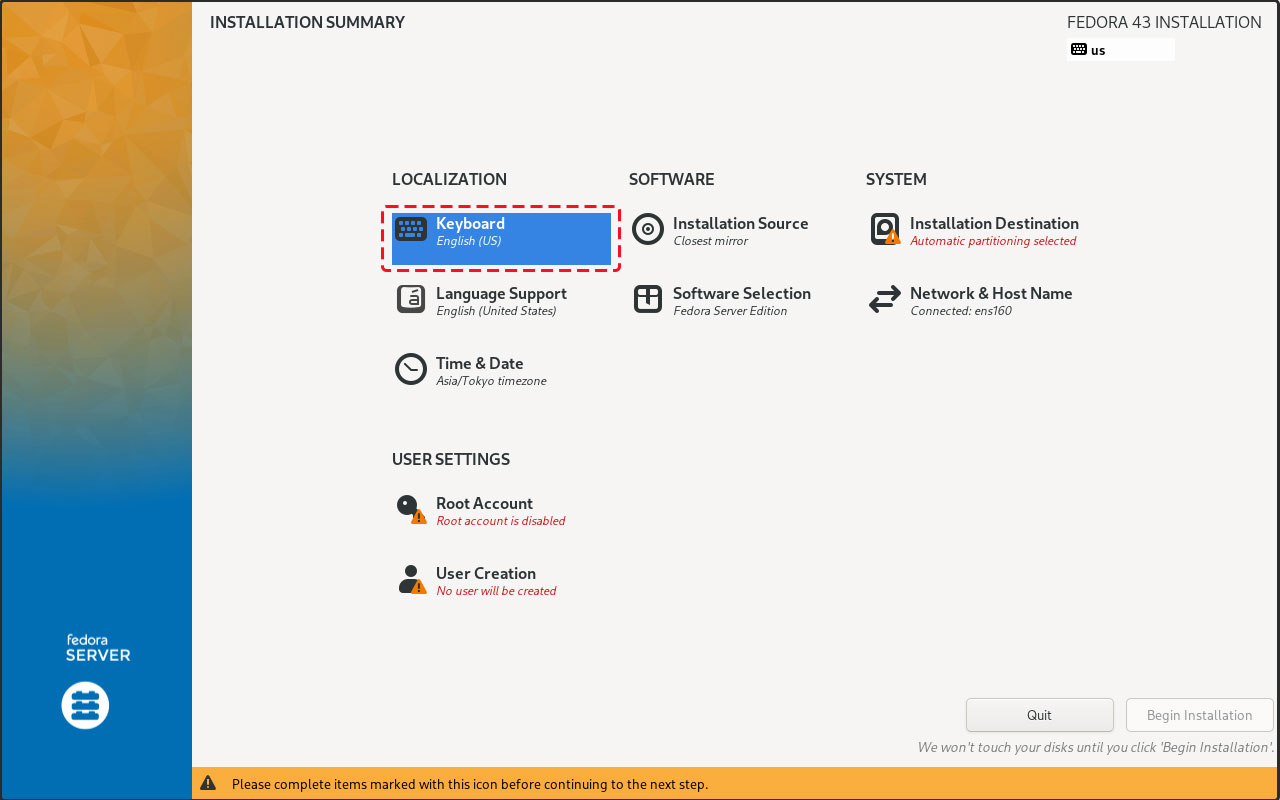
Click the [+] button
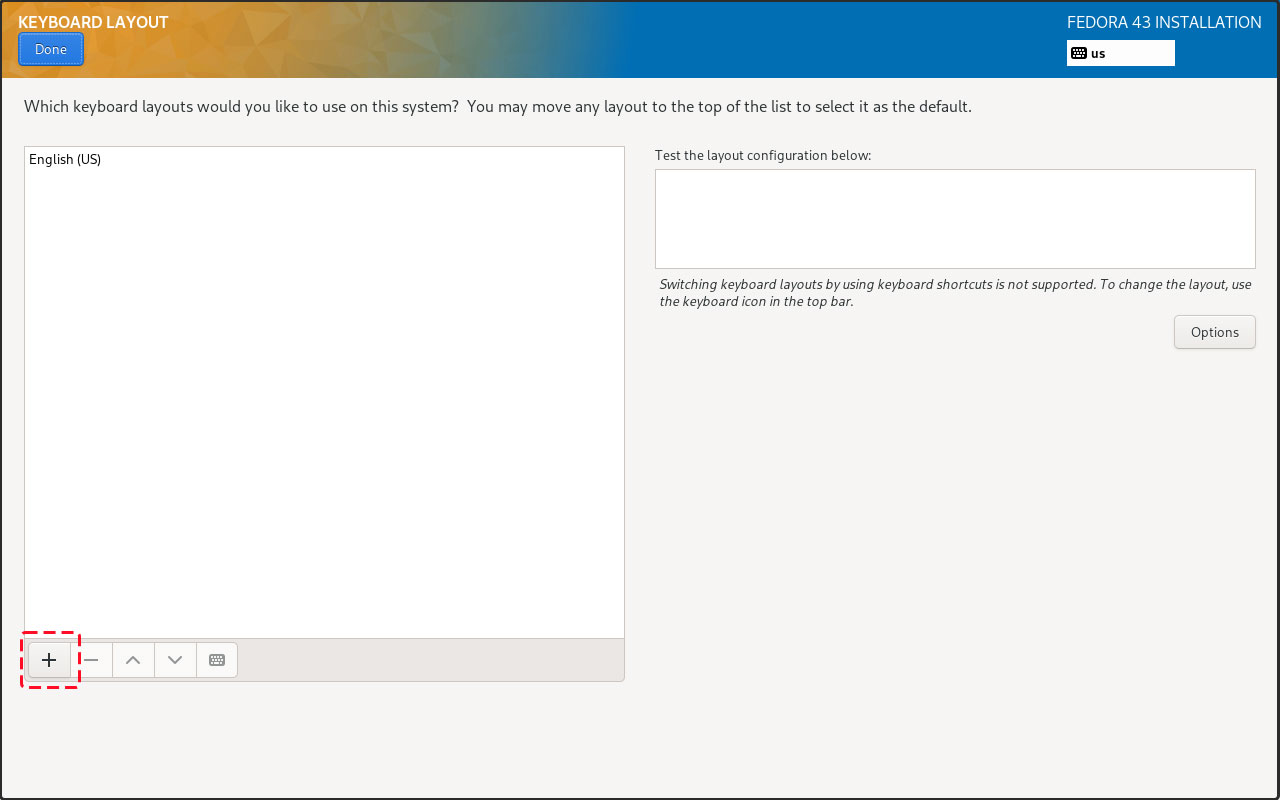
Select the keyboard type and click the [Add] button (in this case, select the Japanese keyboard)
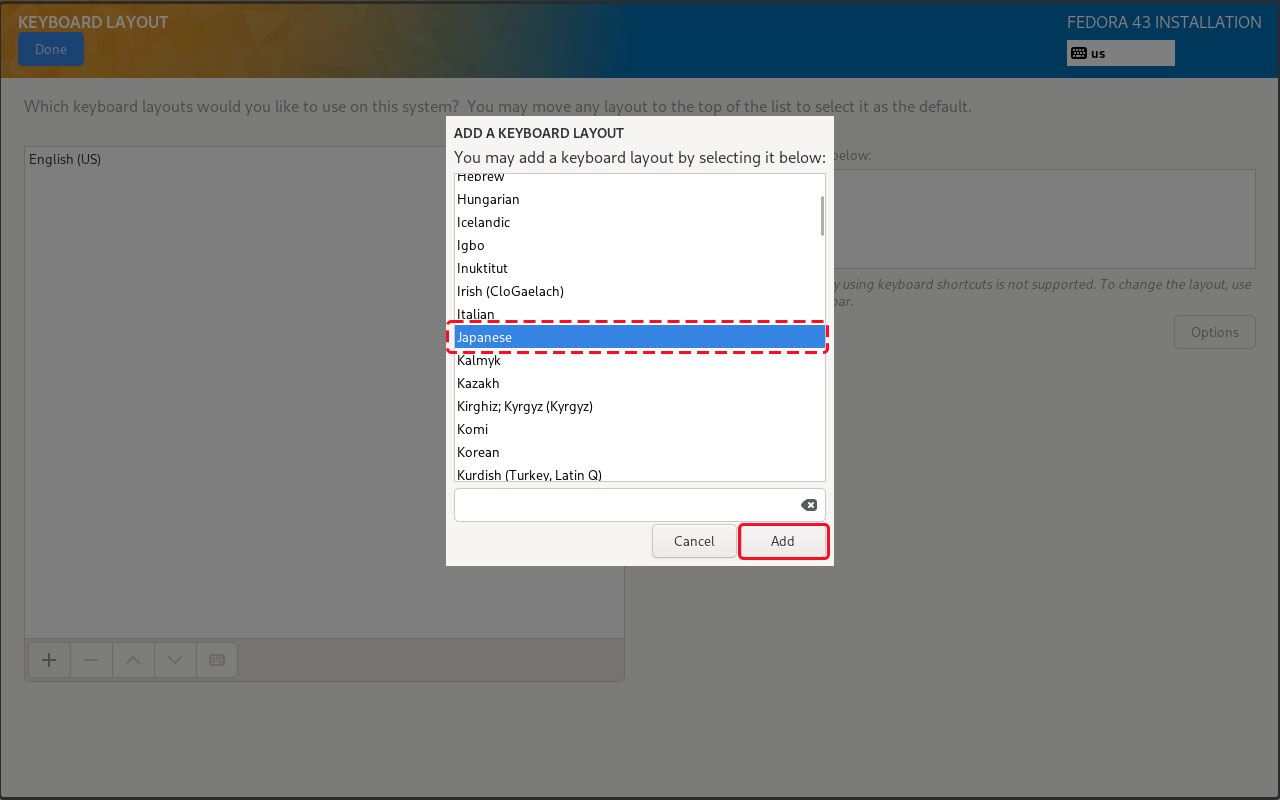
Use the [^] button to move Japanese to the top.
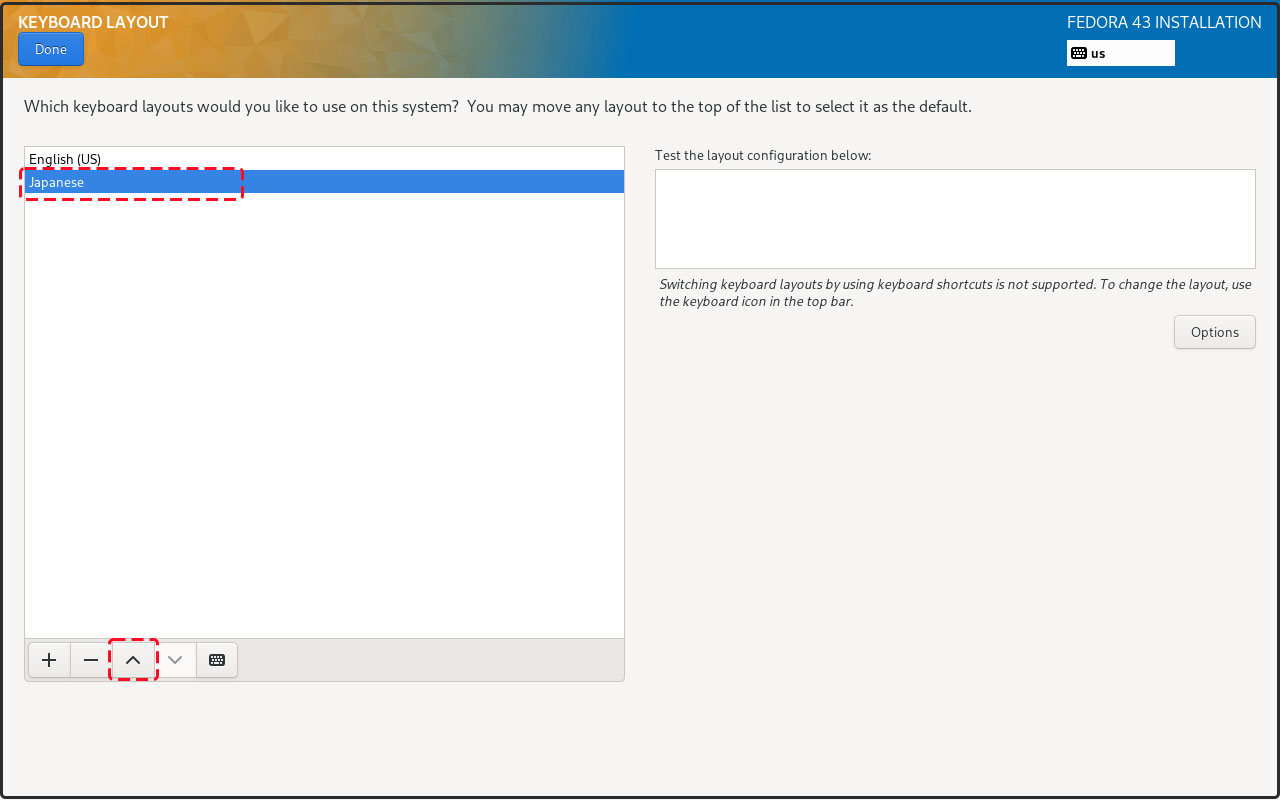
Click the [Done] button
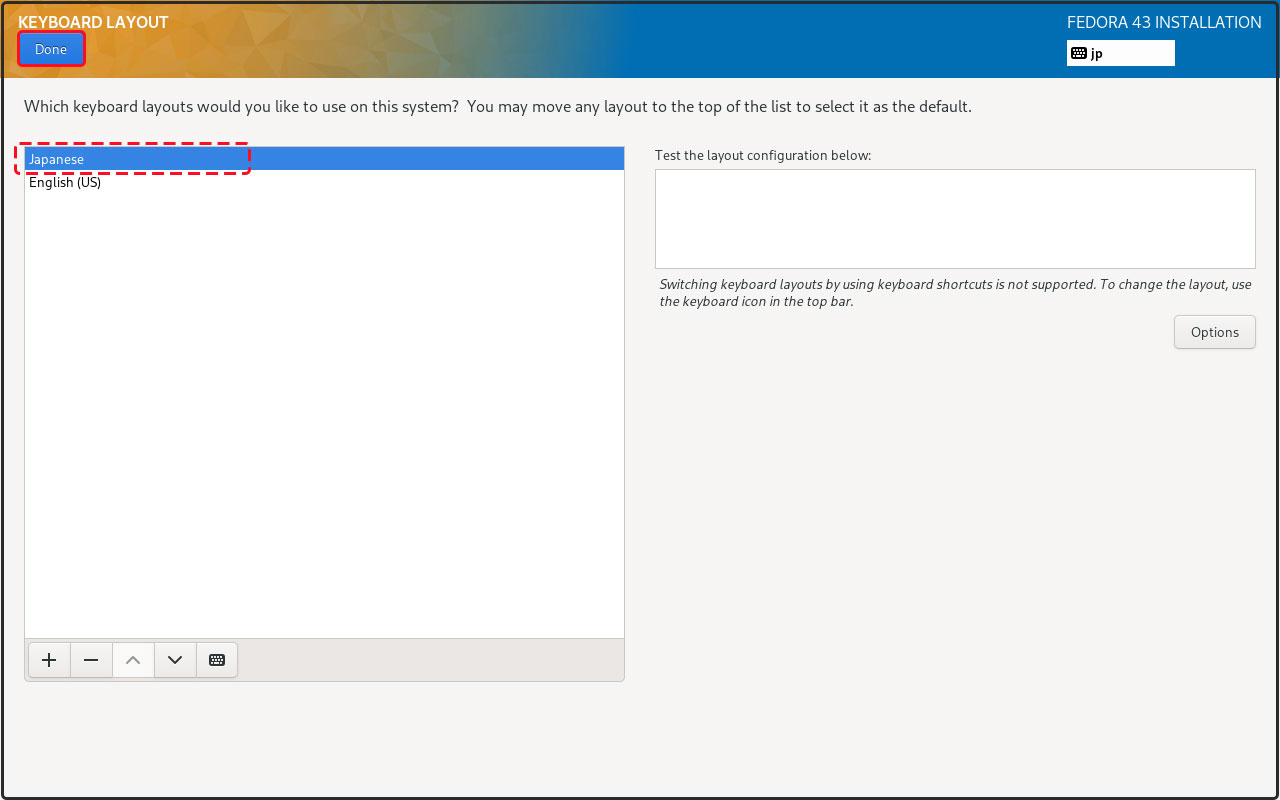
④Set the time zone Click [Time & Date] in the [LOCALIZATION] category
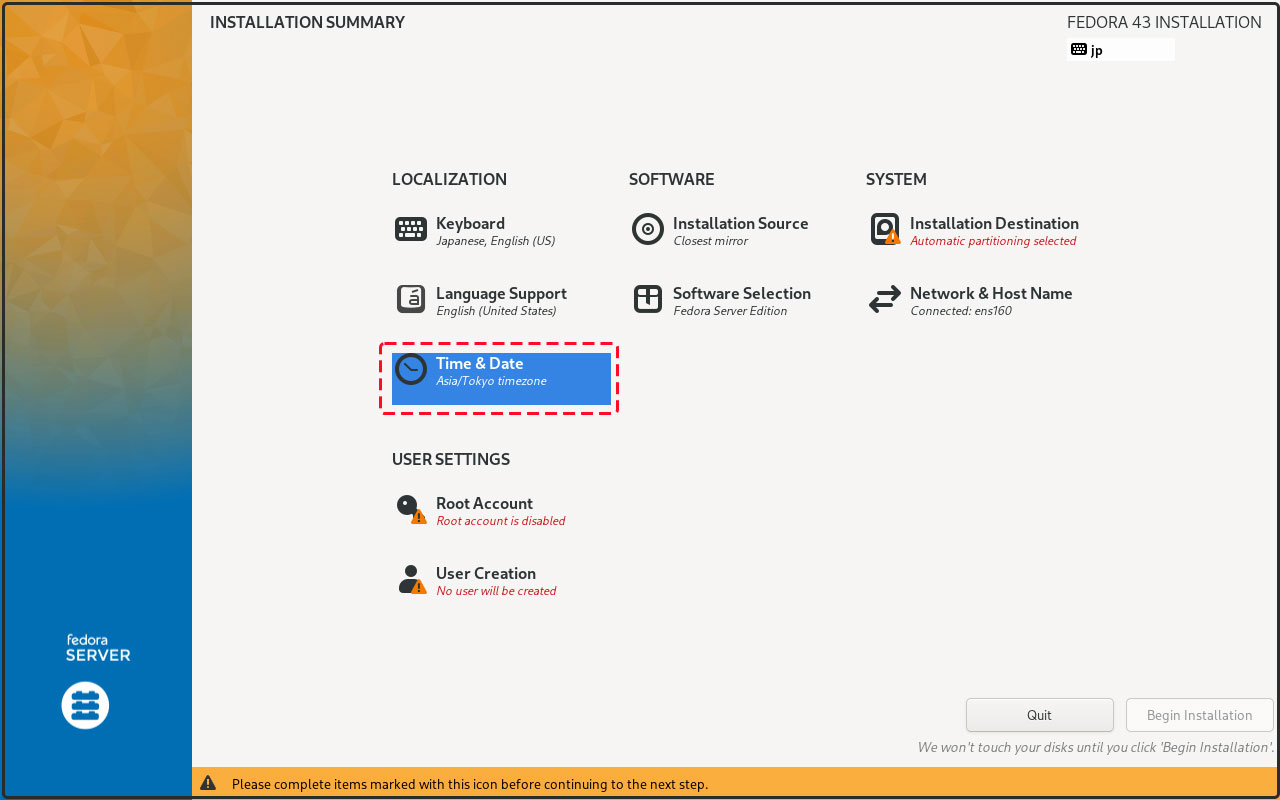
Confirm that the Region is set to Asia and the City is set to Tokyo, then set the date and time and click the [Done] button.
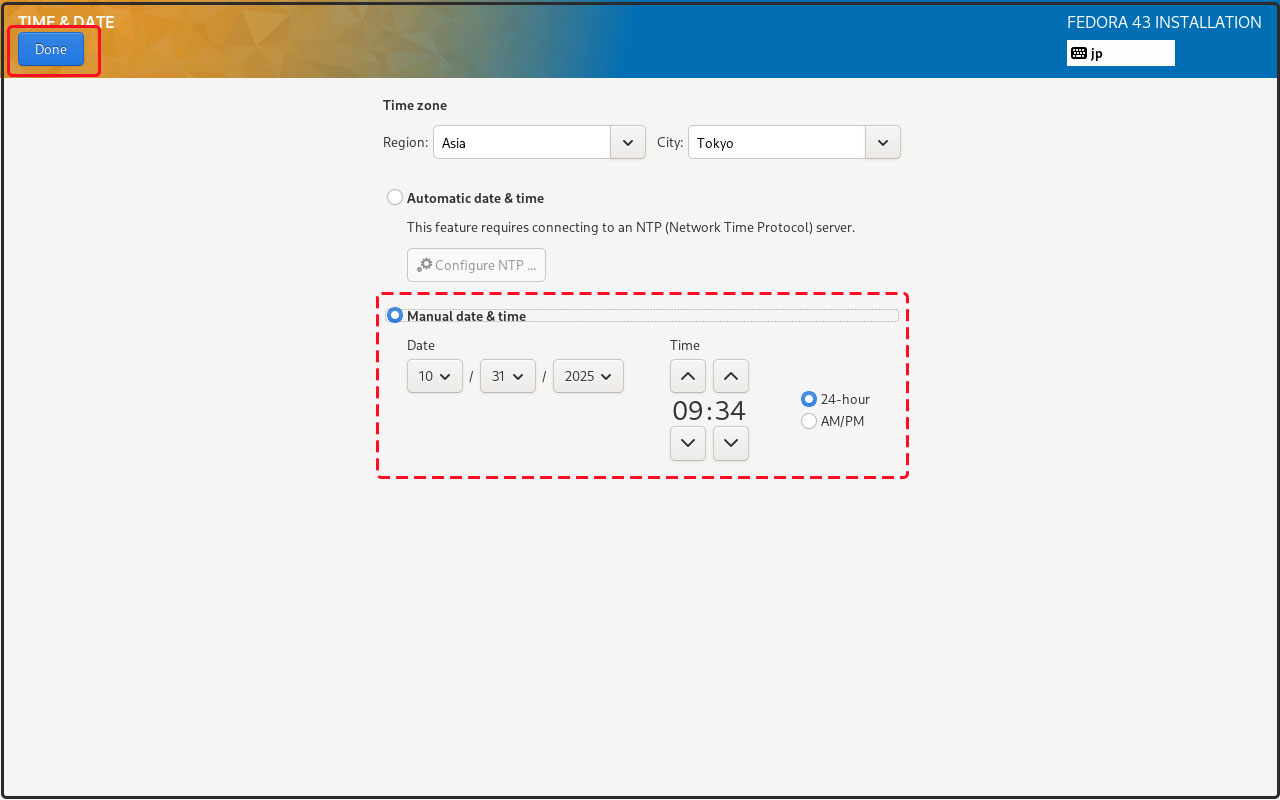
⑤Selecting Software to Install Click [Software Selection] in the [SOFTWARE] category
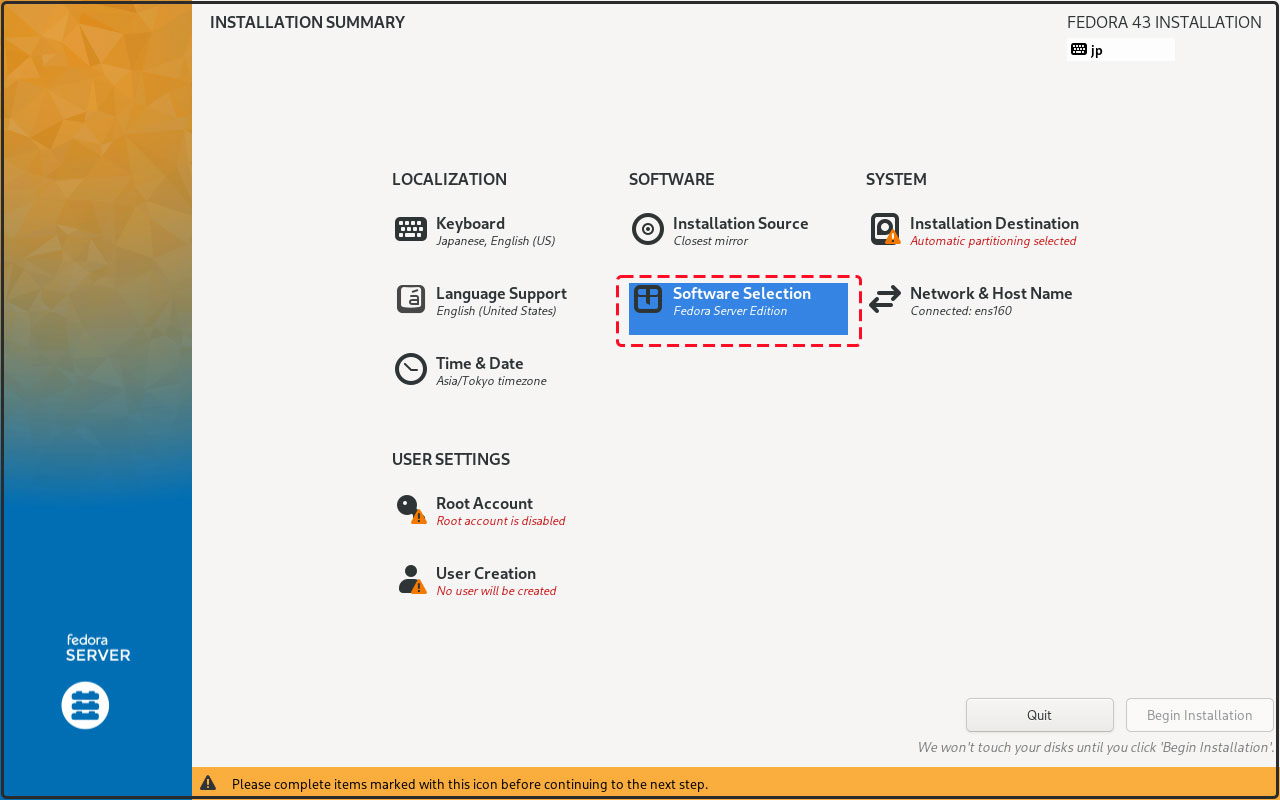
Select [Fedora Server Edition] to build the server.
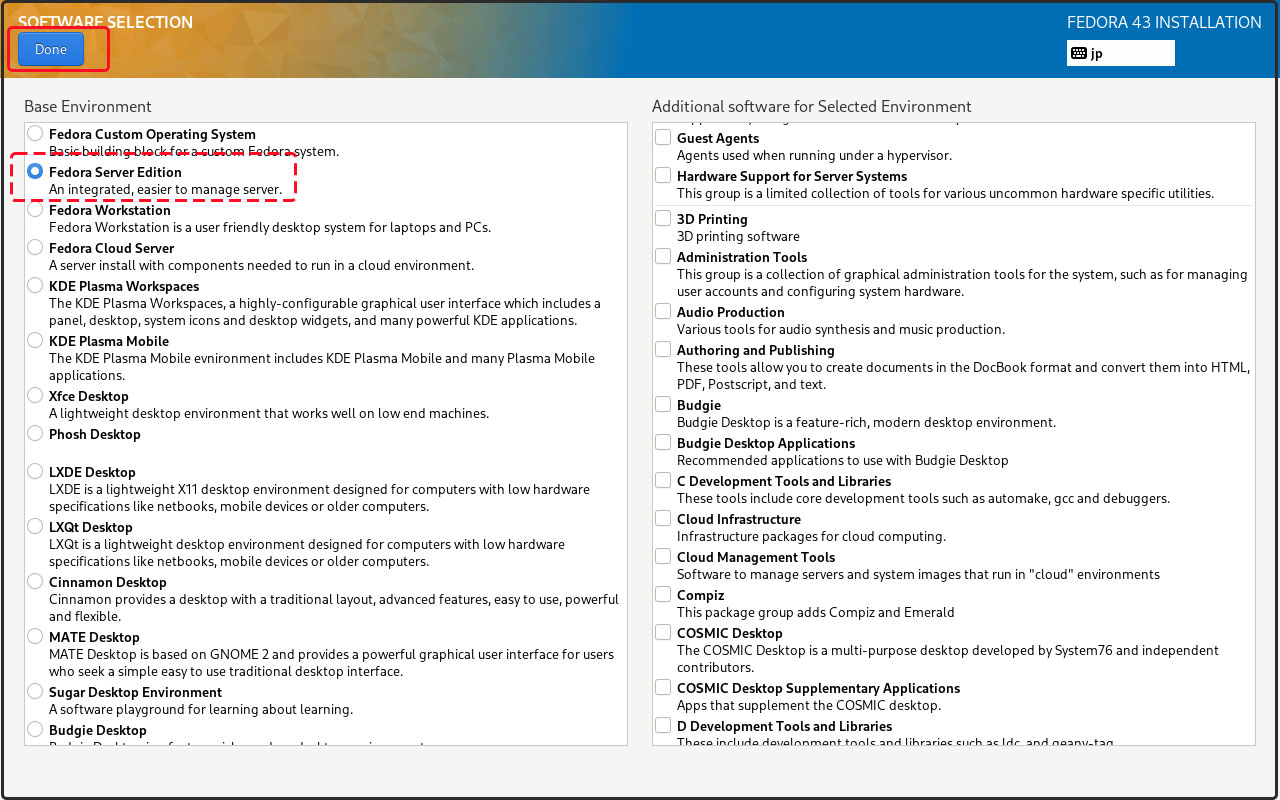
⑥Select the installation destination disk Click [Installation Destination] in the [SYSTEM] category
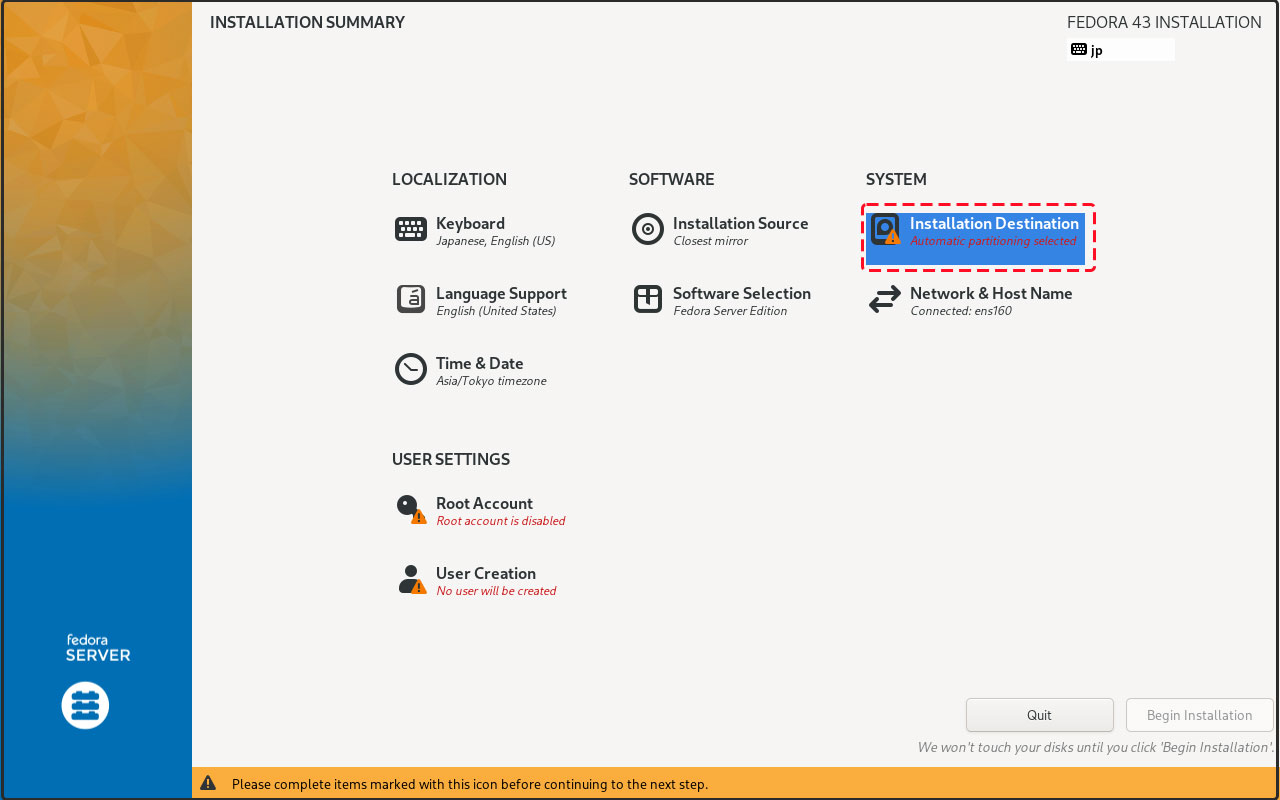
Set the partition layout to automatic by checking [Automatic] in [Storage Configuration].
Click the [Done] button
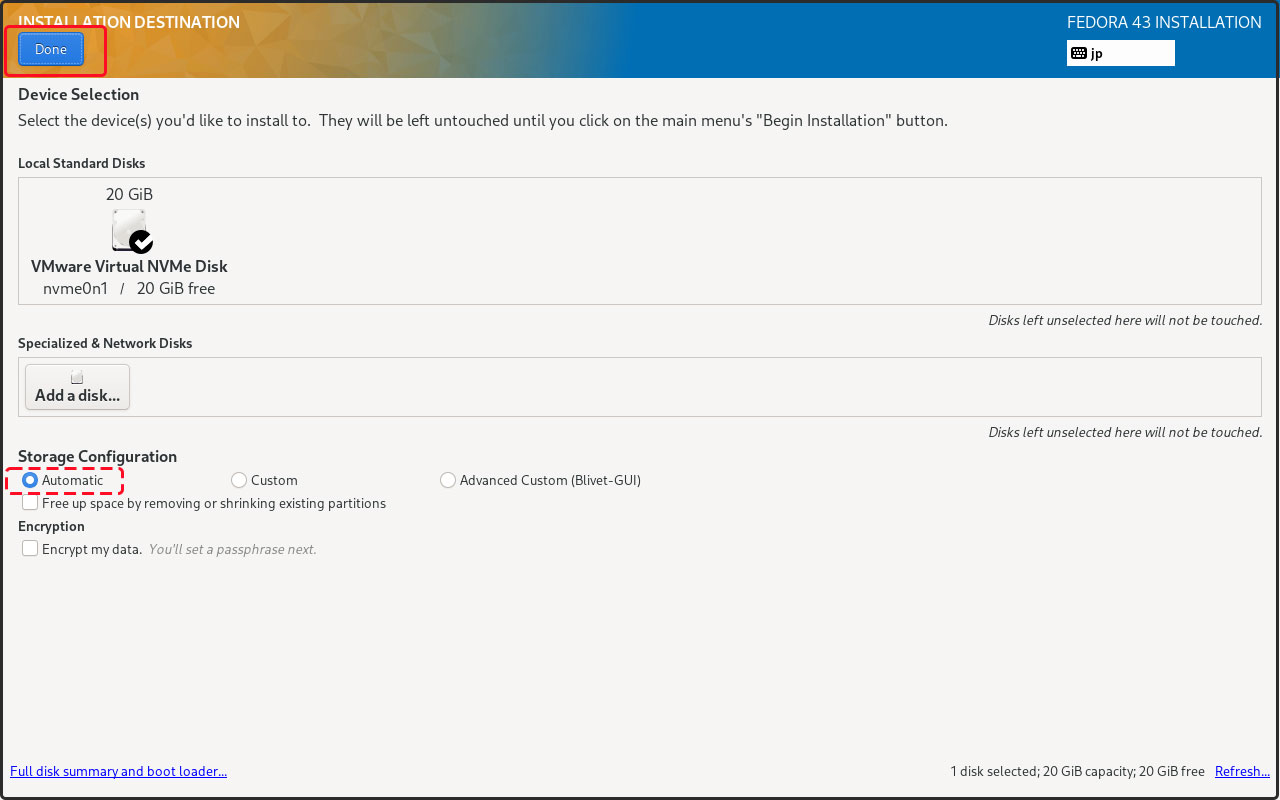
⑦Network & Host Name Settings Click [Network & Host Name] in the [SYSTEM] category
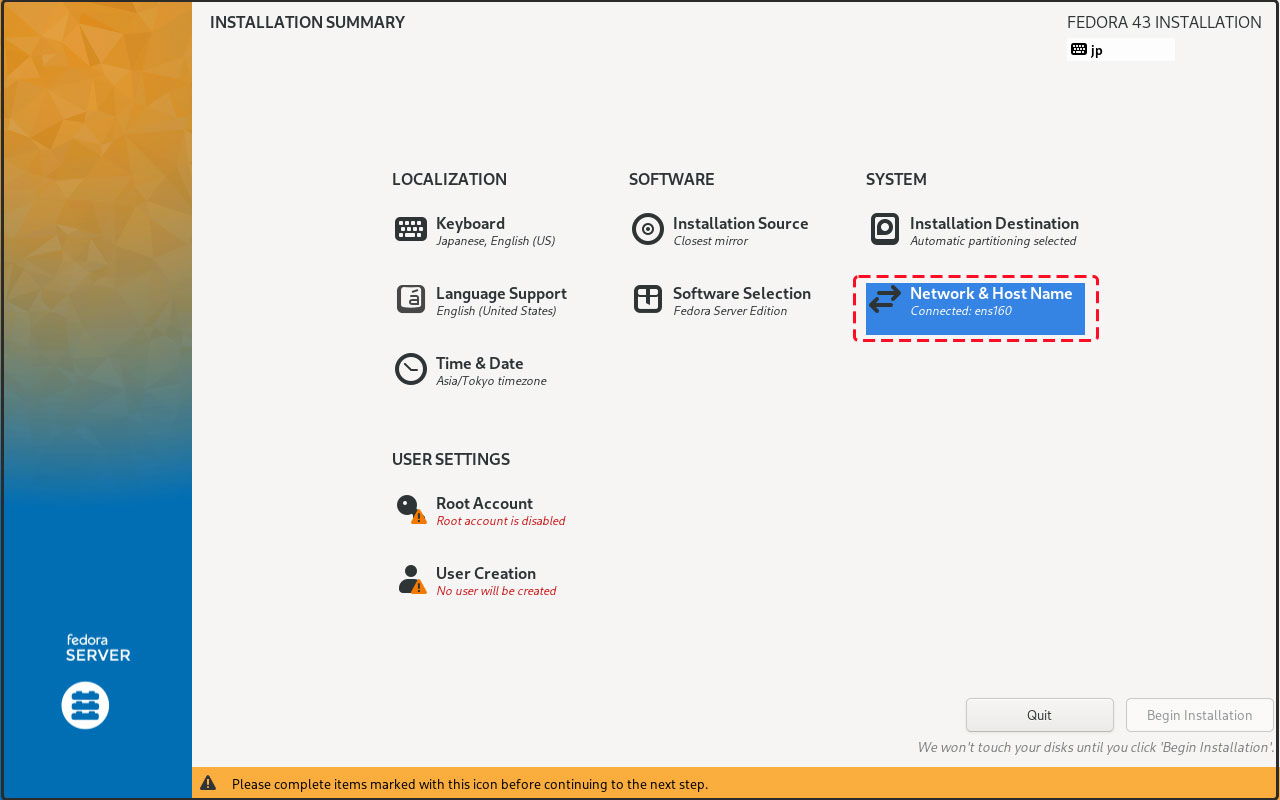
This time, we will proceed without specifying a hostname and with the settings for obtaining an IP address via DHCP.
Confirm that the network in the upper right is turned ON, then click the [Done] button.
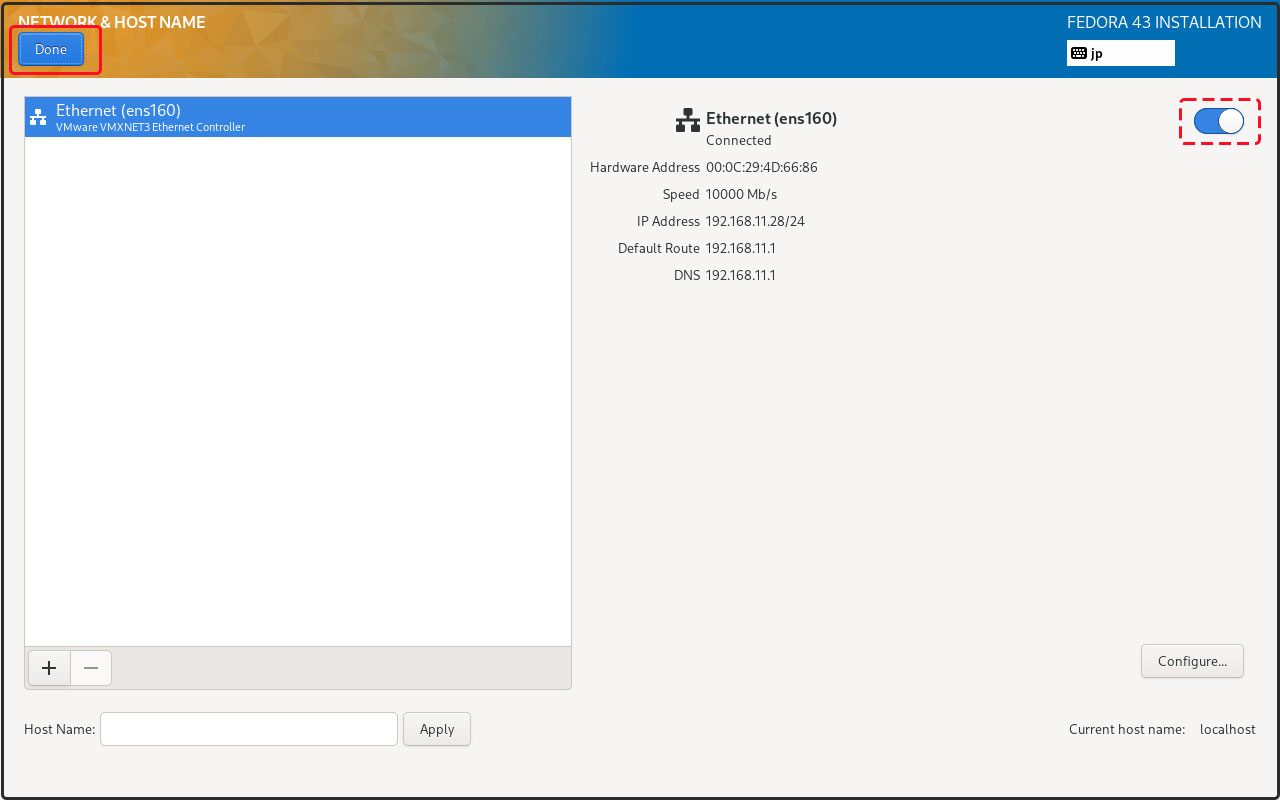
⑧Click [Root Account] in the [USER SETTINGS] category
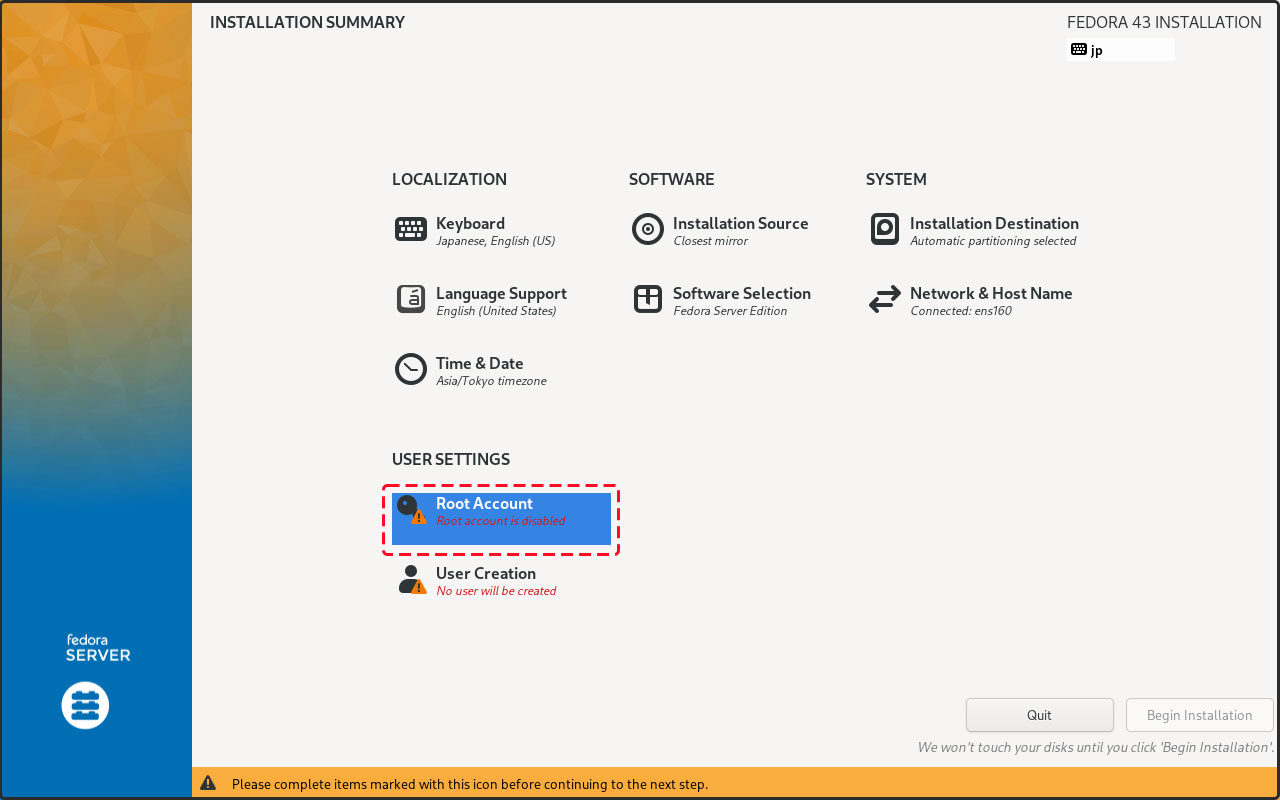
To set the root user password, select [Enable root account] and enter the root password.
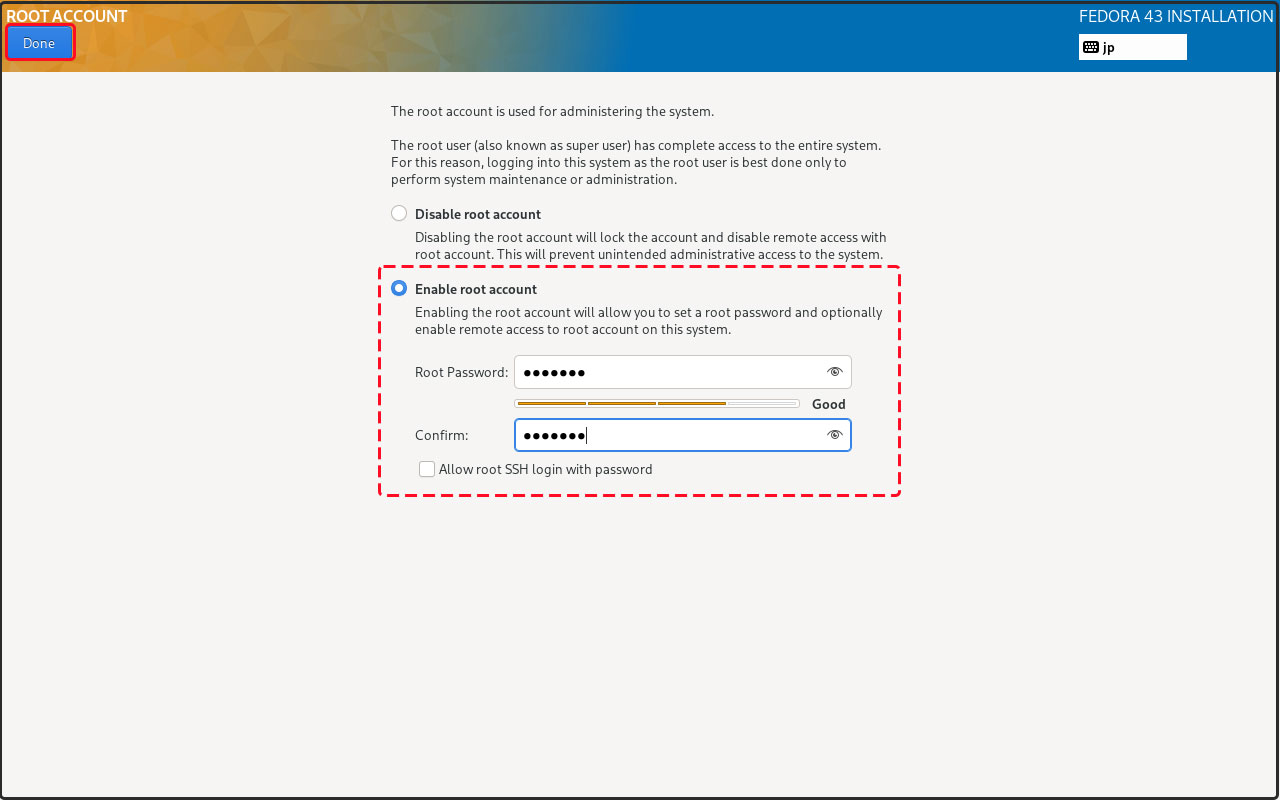
⑨Creating a general user Click [User Creation] in the [USER SETTINGS] category
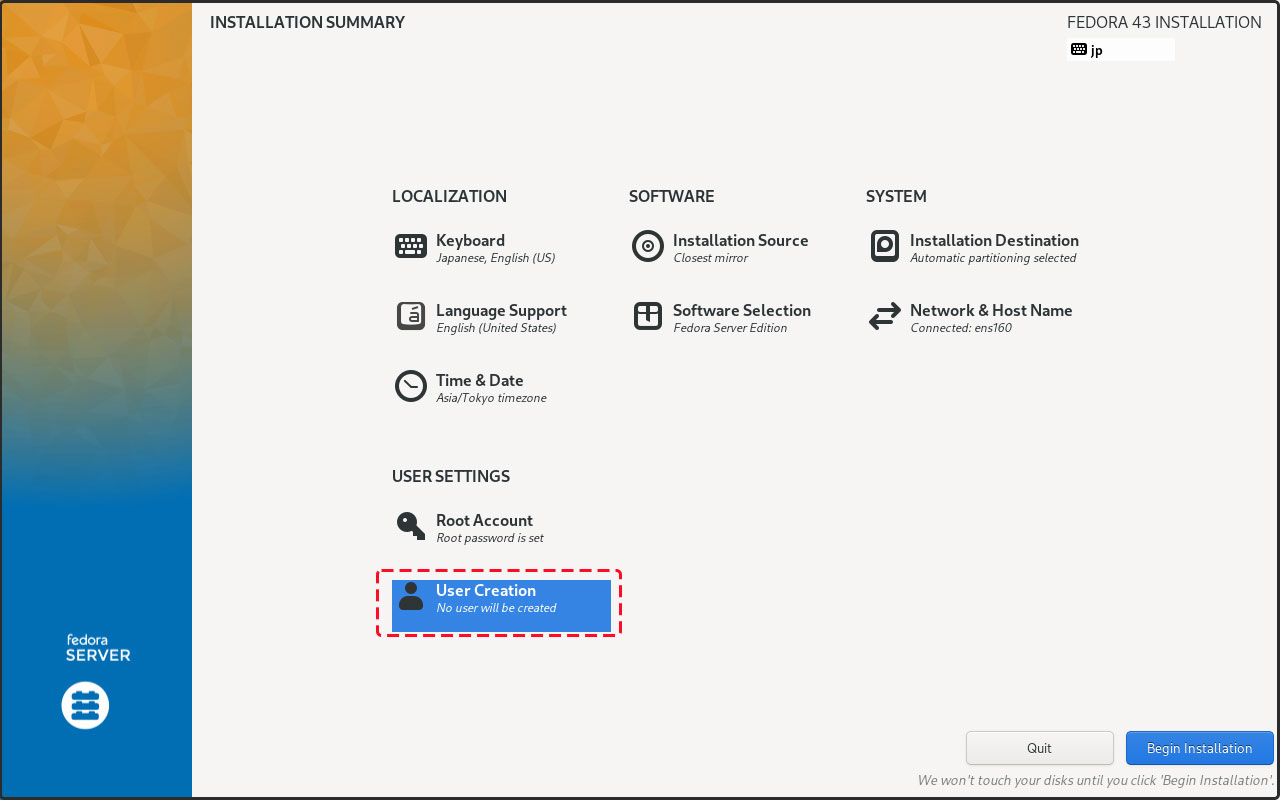
Ensure the [Add administrative privileges …] checkbox is selected (this grants administrator privileges to the general user account being created), then set the username and password.
[Done] Click Hotan
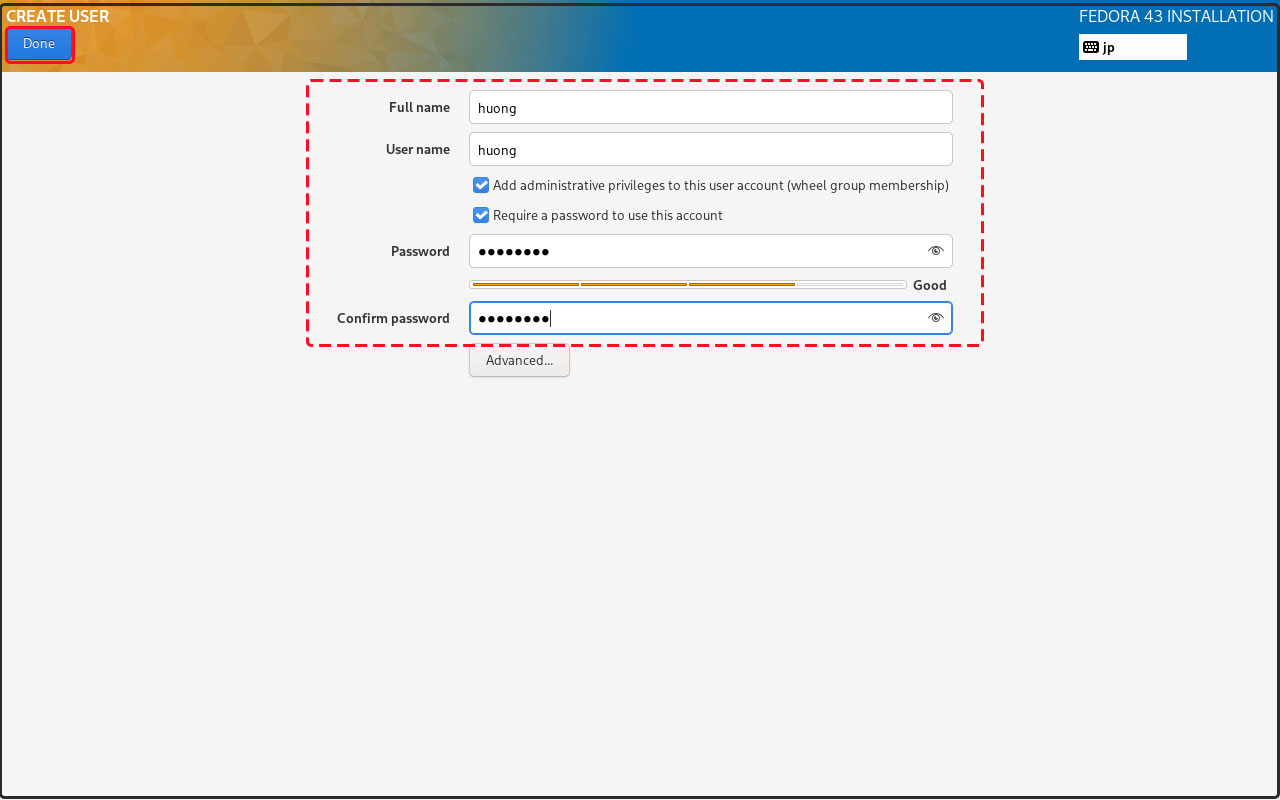
⑩Click [Begin Installation] to start the installation.
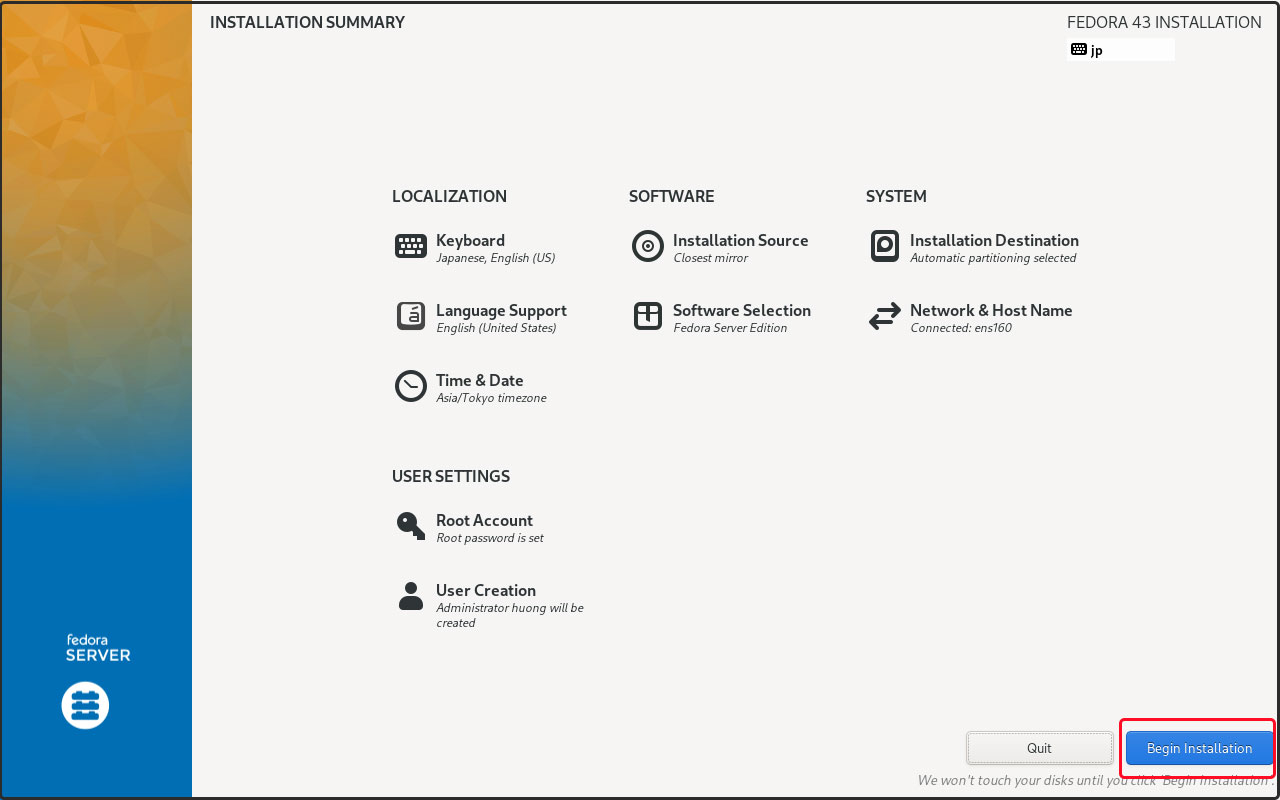
Installation will begin.
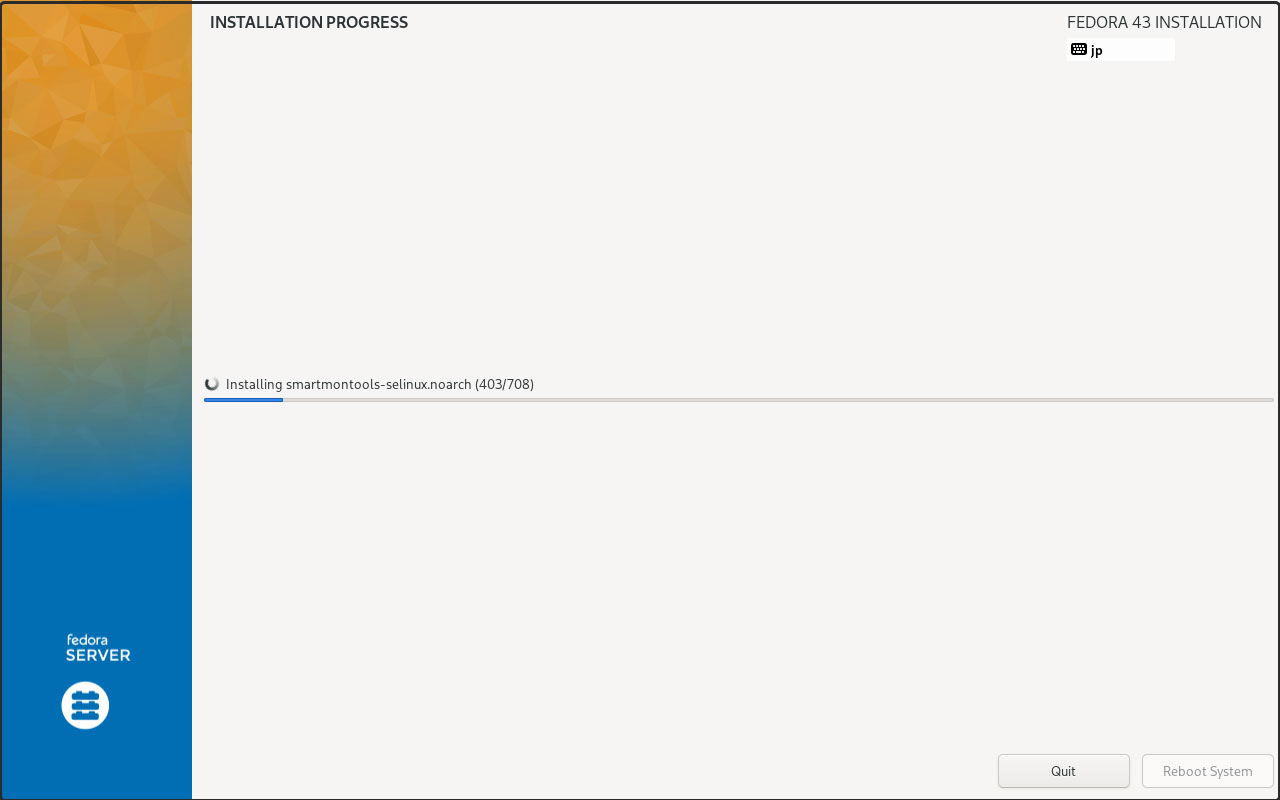
After installation is complete, click the [Reboot System] button.
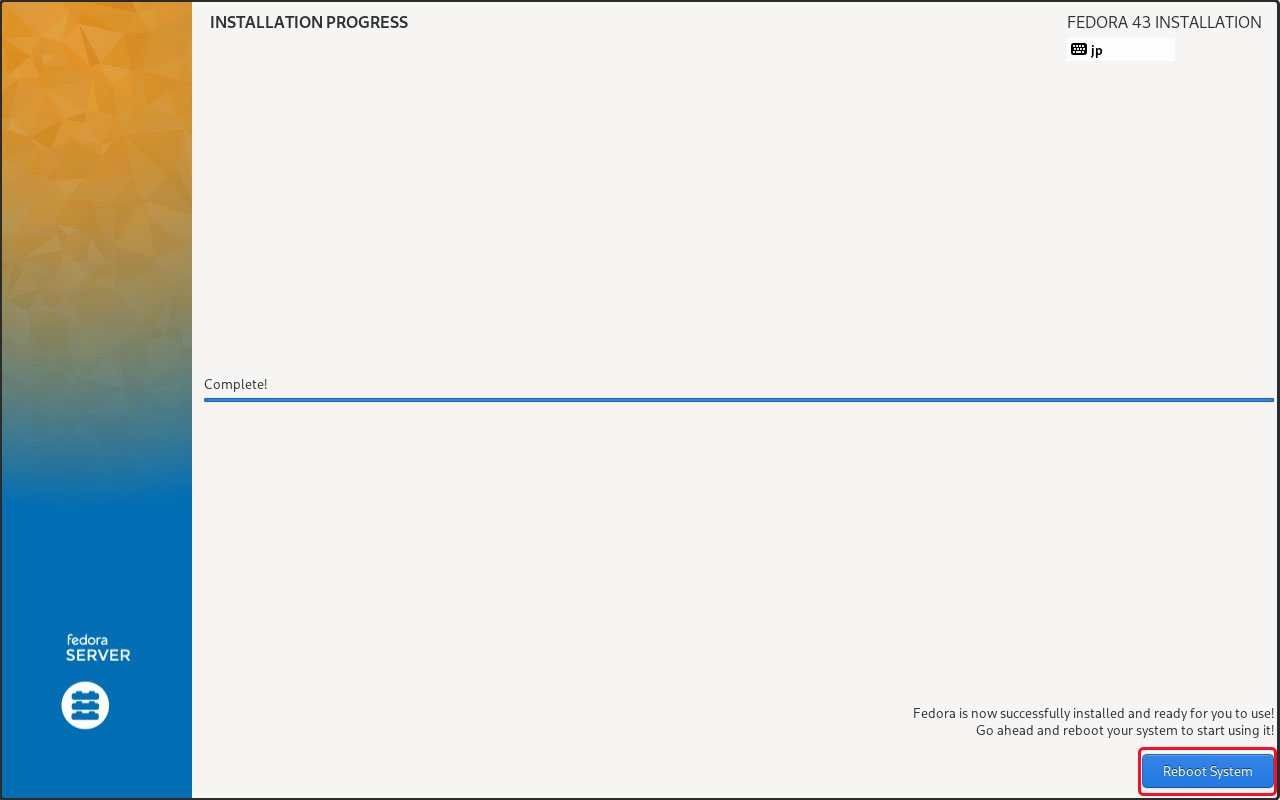
⑪After rebooting, the Fedora boot screen will appear, followed by the console screen.