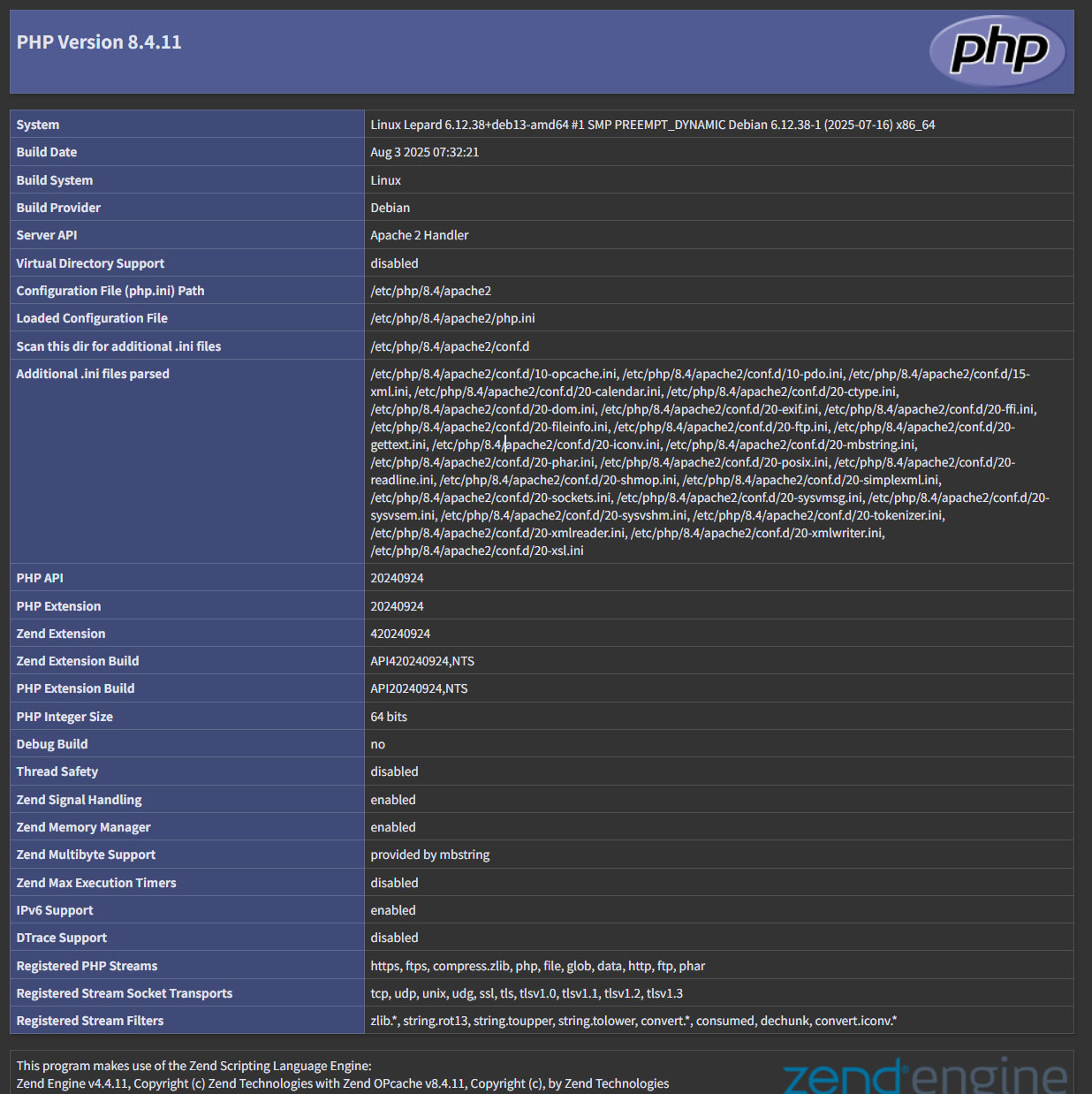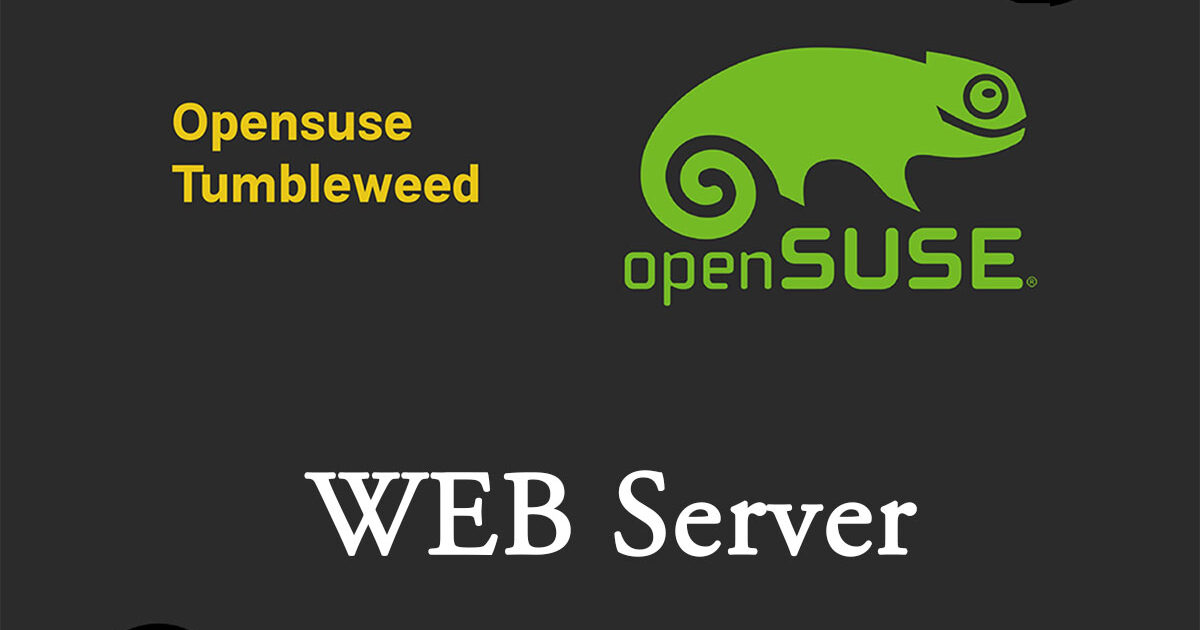Contents
1. WEB Server (Apache)
1.1 apache2 Install
|
1 |
# zypper -n install apache2 |
1.2 Apache2 :Basic Settings
|
1 2 3 4 5 6 |
# vi /etc/sysconfig/apache2 # Line 146: Change to administrator address APACHE_SERVERADMIN=<administrator E-mail> # Line 163: Change to own domain name APACHE_SERVERNAME="<domain name>" |
|
1 2 3 4 |
# vi /etc/apache2/httpd.conf # Line 197:Set file names accessible only by directory name DirectoryIndex index.html index.html.var index.php index.cgi |
|
1 2 3 4 5 |
# systemctl start apache2 # systemctl enable apache2 Created symlink '/etc/systemd/system/httpd.service' → '/usr/lib/systemd/system/apache2.service'. Created symlink '/etc/systemd/system/apache.service' → '/usr/lib/systemd/system/apache2.service'. Created symlink '/etc/systemd/system/multi-user.target.wants/apache2.service' → '/usr/lib/systemd/system/apache2.service'. |
1.3 Firewalld
HTTP サービスの許可が必要です。なお、HTTP は 80/TCP を使用します。HTTPSは443
|
1 2 3 4 5 6 |
# firewall-cmd --add-service=http --permanent Success # firewall-cmd --add-service=https --permanent Success # firewall-cmd --reload success |
1.4 Apache2 : operation check
Create an HTML test page to check the operation. Start a Web browser on the client PC and check if the test page you created can be accessed as follows
|
1 2 3 4 5 6 7 8 9 |
# vi /srv/www/htdocs/index.html <html> <body> <div style="width: 100%; font-size: 40px; font-weight: bold; text-align: center;"> Apache Test Page </div> </body> </html> |
Access http://[IP address] with a browser and confirm that it is displayed as shown below.
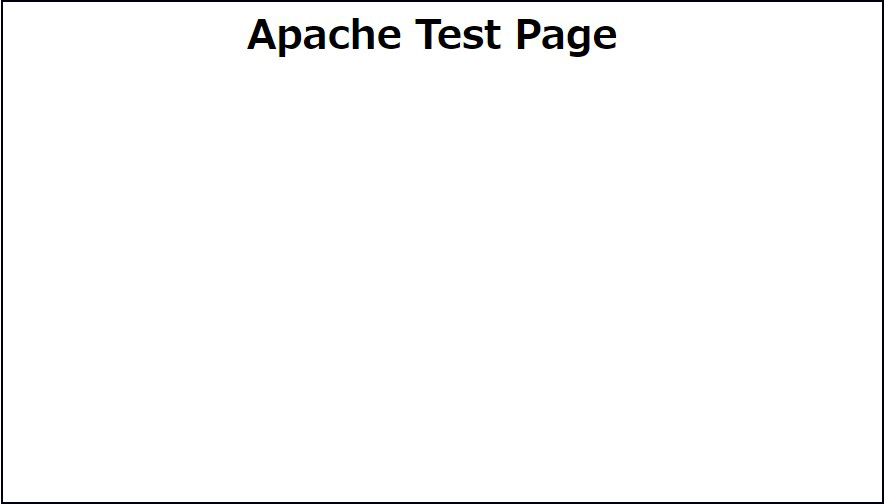
2. Apache2 : Using Perl Scripts
Configure Perl scripts to be used as CGI
2.1 Perl
①Install
|
1 |
# zypper -n install perl |
②Enable CGI module
|
1 |
# a2enmod cgid |
CGI execution is permitted by default under [/srv/www/cgi-bin/].
For example, by creating and placing the script [/srv/www/cgi-bin/index.cgi], you can access [http://(httpd server)/cgi-bin/index.cgi].
This configuration treats all files under [/srv/www/cgi-bin/] as CGI, so files other than CGI cannot be displayed.
|
1 2 |
# grep -n "^ *ScriptAlias" /etc/apache2/default-server.conf 72:ScriptAlias /cgi-bin/ "/srv/www/cgi-bin/" |
|
1 |
# systemctl restart apache2 |
③Create test scripts and check operation
|
1 |
# mkdir -p /srv/www/cgi-bin |
|
1 2 3 4 5 |
# cat > /srv/www/cgi-bin/test_script <<'EOF' #!/usr/bin/perl print "Content-type: text/html\n\n"; print "Hello CGI\n"; EOF |
Authorize script files
|
1 |
# chmod 705 /srv/www/cgi-bin/test_script |
operation check
|
1 2 |
# curl http://localhost/cgi-bin/test_script Hello CGI |
If "Hello CGI" is displayed, it is normal.
3. Apache2 : Virtual Host Settings
Assign and configure the domain name [FQDN] to be operated on the virtual host in the document root [/srv/www/htdocs/[FQDN]] directory
Create a new virtual host configuration file
|
1 2 3 4 5 6 7 8 9 10 |
# vi /etc/apache2/vhosts.d/vhost.conf <VirtualHost *:80> ServerName [FQDN] ServerAdmin <Administrator's email address> DocumentRoot /srv/www/htdocs/[FQDN] ErrorLog /var/log/apache2/[FQDN].error.log CustomLog /var/log/apache2/[FQDN].access.log combined LogLevel warn </VirtualHost> |
Create directory named /srv/www/htdocs/[FQDN]
|
1 |
# mkdir /srv/www/htdocs/[FQDN] |
Create the idex.html file in the /srv/www/htdocs/[FQDN] directory
|
1 2 3 4 5 6 7 8 9 |
# vi /srv/www/htdocs/[FQDN]/index.html <html> <body> <div style="width: 100%; font-size: 40px; font-weight: bold; text-align: center;"> Virtual Host Test Page </div> </body> </html> |
Edit hosts file
|
1 2 3 4 5 6 7 8 9 10 11 12 13 14 15 16 17 18 19 20 21 22 23 24 25 |
# vi /etc/hosts # # hosts This file describes a number of hostname-to-address # mappings for the TCP/IP subsystem. It is mostly # used at boot time, when no name servers are running. # On small systems, this file can be used instead of a # "named" name server. # Syntax: # # IP-Address Full-Qualified-Hostname Short-Hostname # 127.0.0.1 localhost localhost.localdomain ::1 localhost localhost.localdomain ipv6-localhost ipv6-loopback # special IPv6 addresses fe00::0 ipv6-localnet ff00::0 ipv6-mcastprefix ff02::1 ipv6-allnodes ff02::2 ipv6-allrouters ff02::3 ipv6-allhosts 192.168.11.83 [FQDN] ←Add |
|
1 |
# systemctl restart apache2 |
Access "http://[FQDN]/" with a web browser.
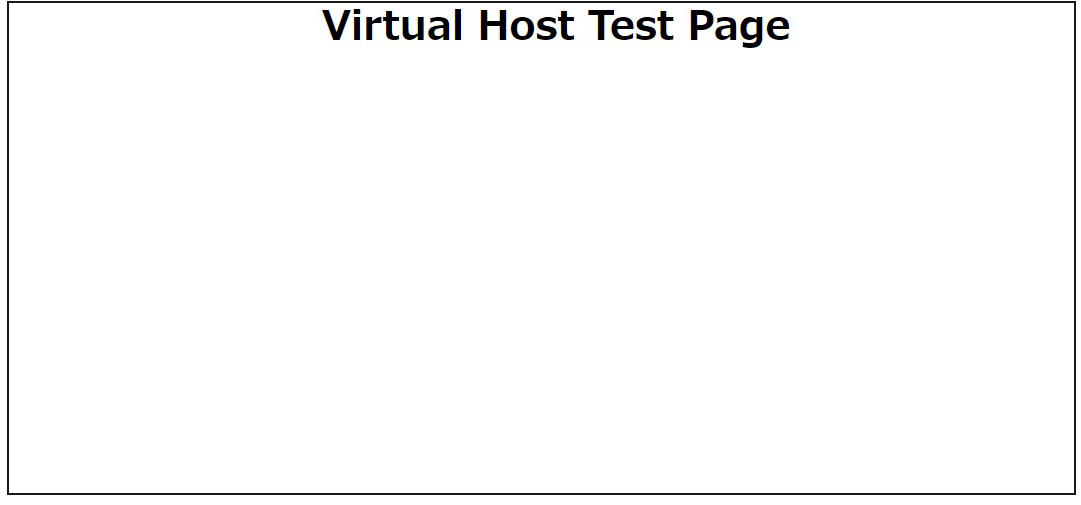
4. Apache2 : Using PHP Scripts
Install and configure PHP so that PHP scripts are available
4.1 PHP Install
Find out what php version you can install
|
1 |
# zypper se -s php |
|
1 2 |
# zypper -n install php8 php8-pear php8-mbstring apache2-mod_php8 # a2enmod php8 |
|
1 2 3 4 5 6 7 8 9 10 |
# vi /etc/php8/apache2/php.ini # Line 699 : Change post_max_size = 300M # Line 851 : Change upload_max_filesize = 200M # Line 966: Change time zone to Japan date.timezone = 'Asia/Tokyo' |
|
1 |
# systemctl restart apache2 |
4.2 Create a PHP test page and check its operation
Create test page
|
1 2 3 |
# vi /srv/www/htdocs/[FQDN]/test.php <?php phpinfo(); ?> |
|
1 |
# systemctl restart httpd.service |
Start a Web browser on the client PC, access "http://[FQDN]/test.php", and if the test page you created is displayed as shown below, it is OK.(PHP version may be different)