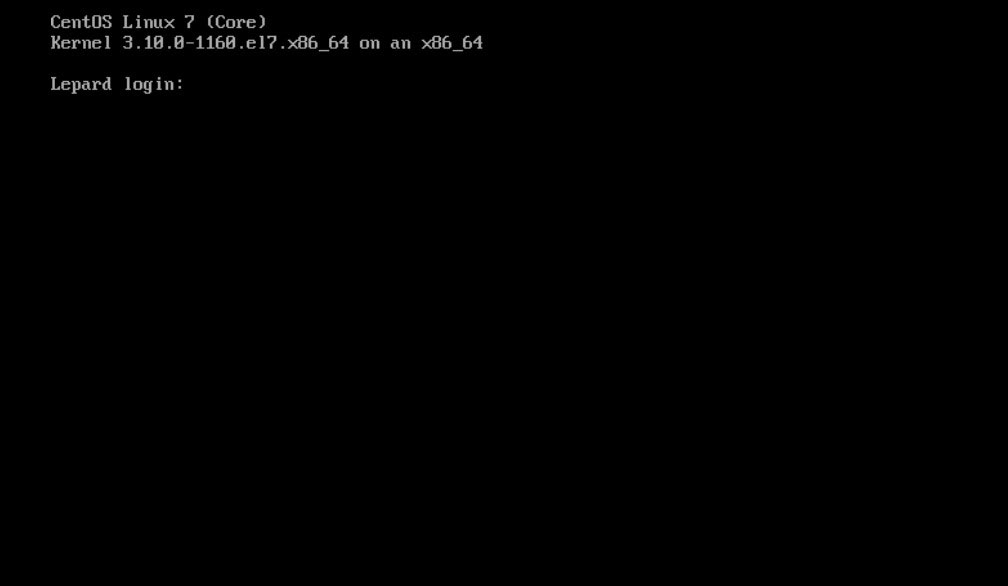CentOS7.9 Install
1.CentOS 7.9 Download
CentOS7.9 installation image can be downloaded from the following site
https://vault.centos.org/
2.CentOS7.9 Install
Create an installation USB media from the downloaded "CentOS-7-x86_64-DVD-2009.iso" and change the BIOS settings to boot from the USB media.
2.1 Initial installation screen
Select "Install CentOS 7" at the top
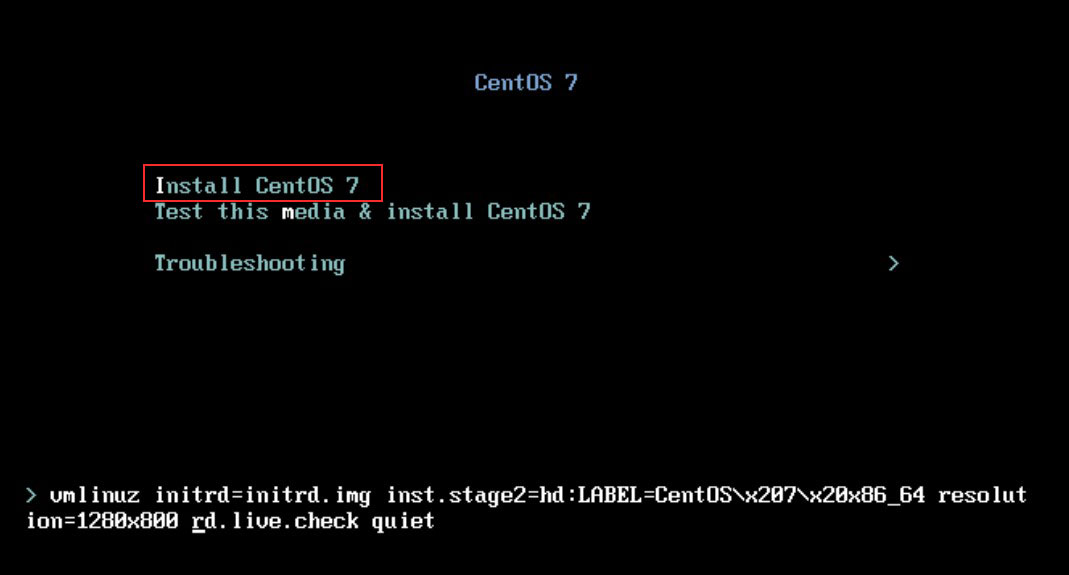
2.2 Language Selection
Select the default "English" to build the server.
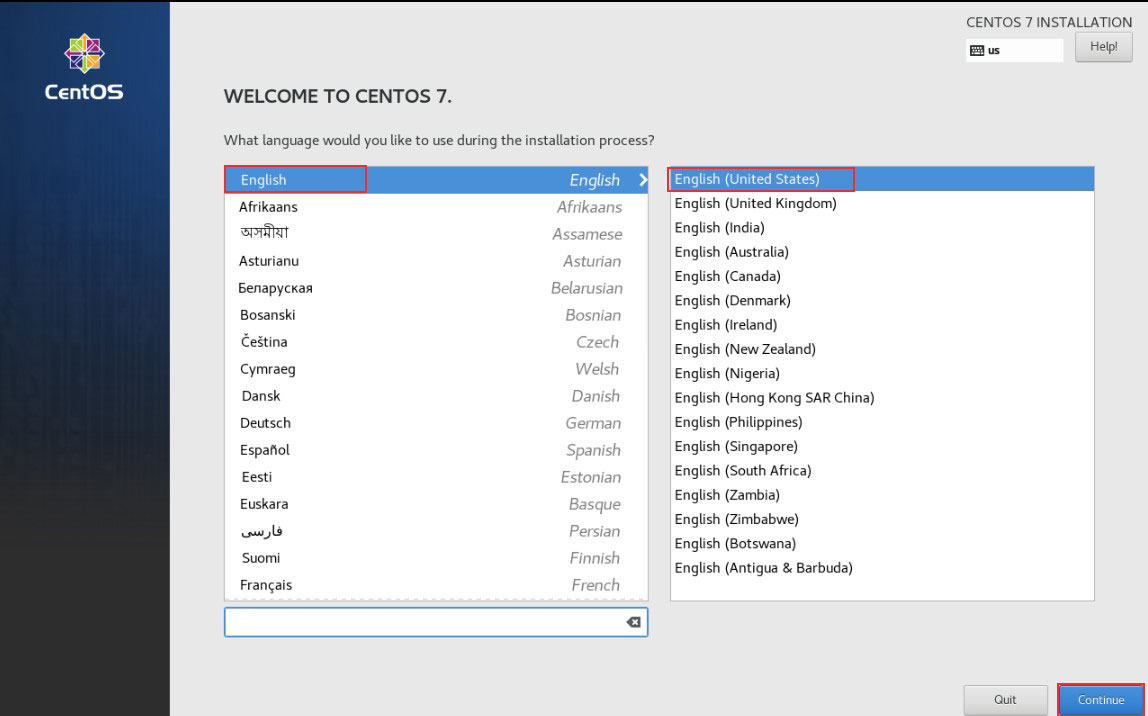
2.3 「Network & Host Name」setting
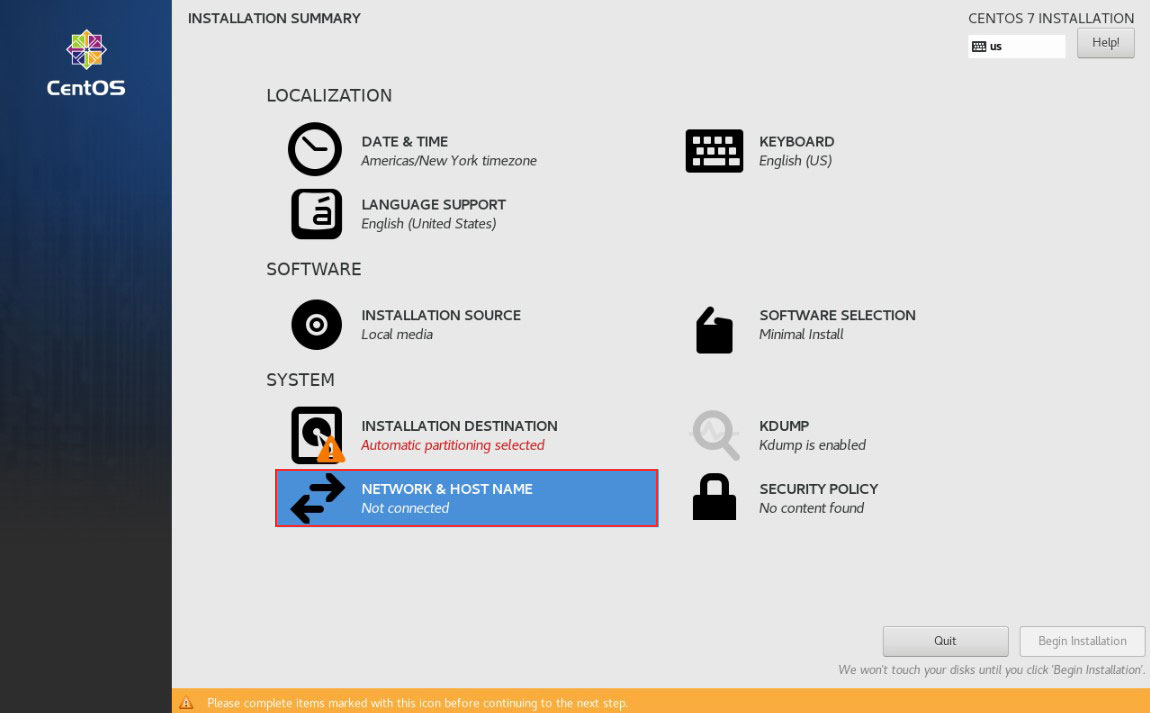
Decide [Host Name] arbitrarily, click the [Apply] button, and then click the [Configure] button to configure the details.
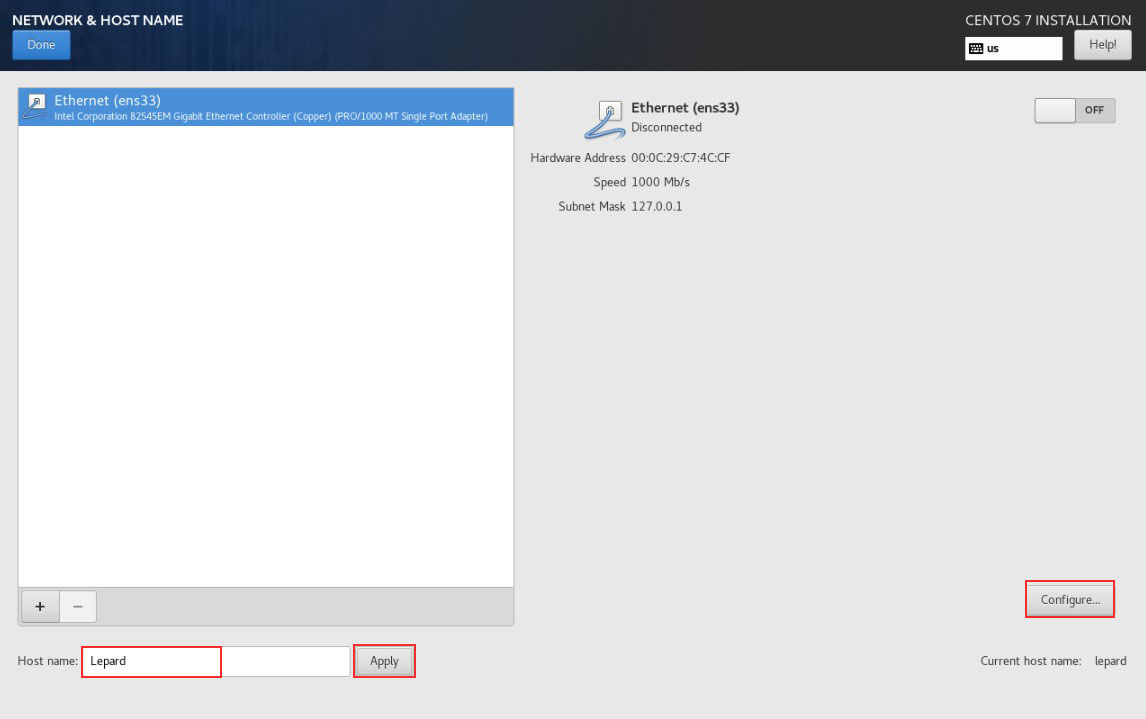
[Automatically…….] in the [General] tab check the box
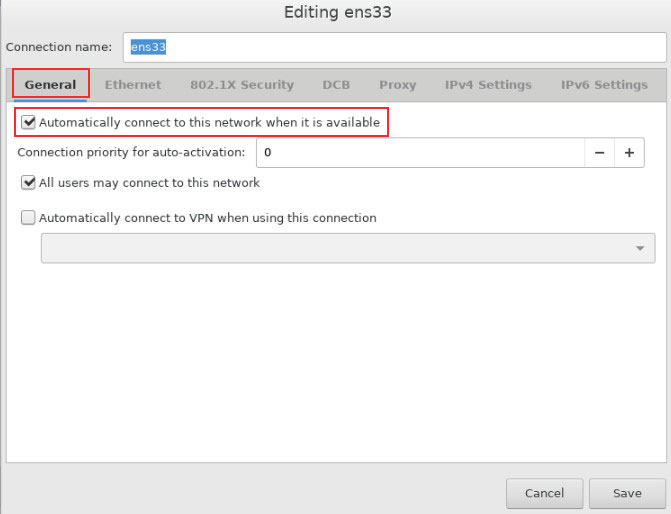
In the [IPv4 Settings] tab, set [Method] to [Manual].
Click the [Add] button and fill in [Address][Netmask][Gateway][DNS servers]
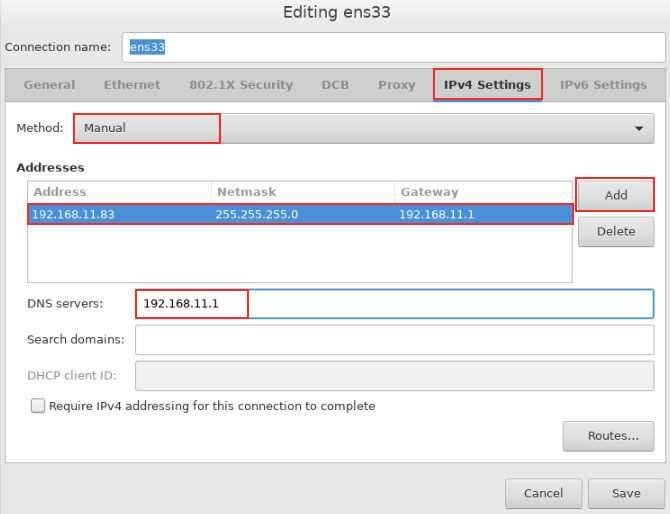
In the [IPV6 Settings] tab, set [Method] to [Ignore] and click the [Save] button.
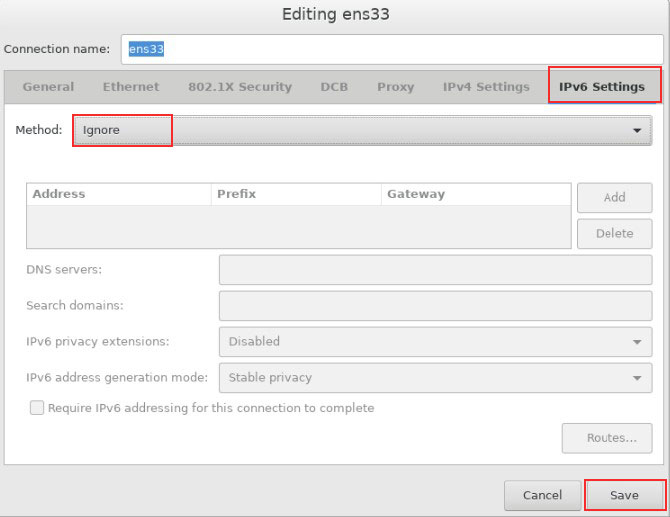
Confirm each setting and click "Done" to return to the original screen.
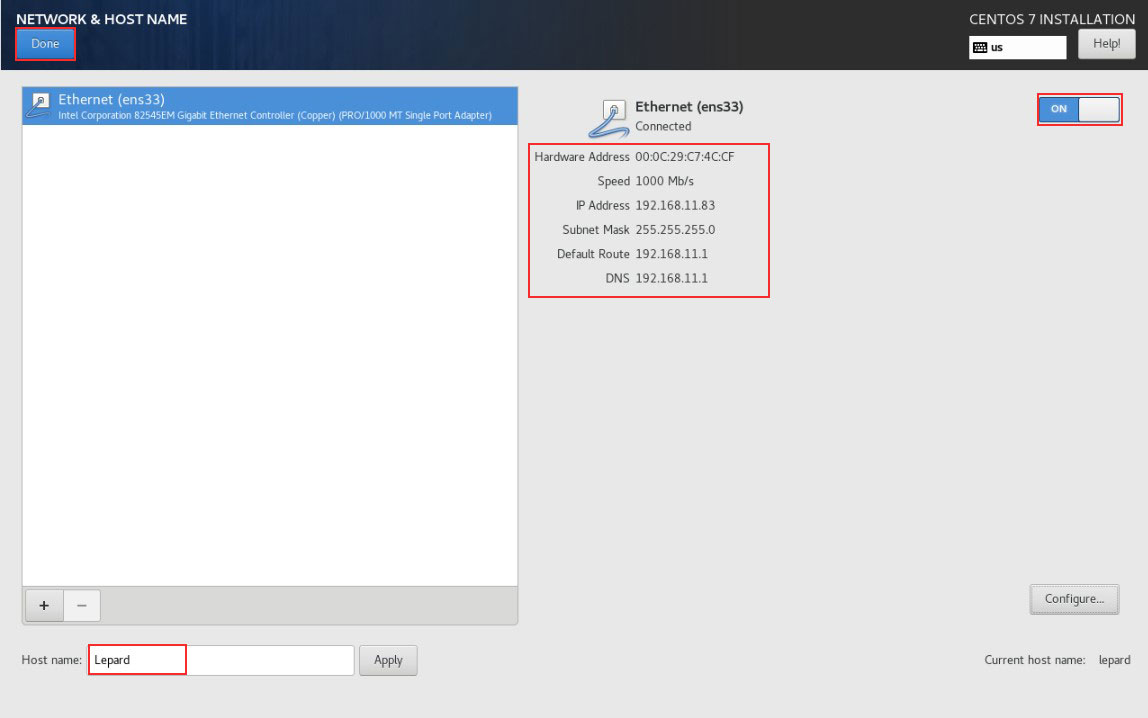
2.4 「DATE & TIME」setting
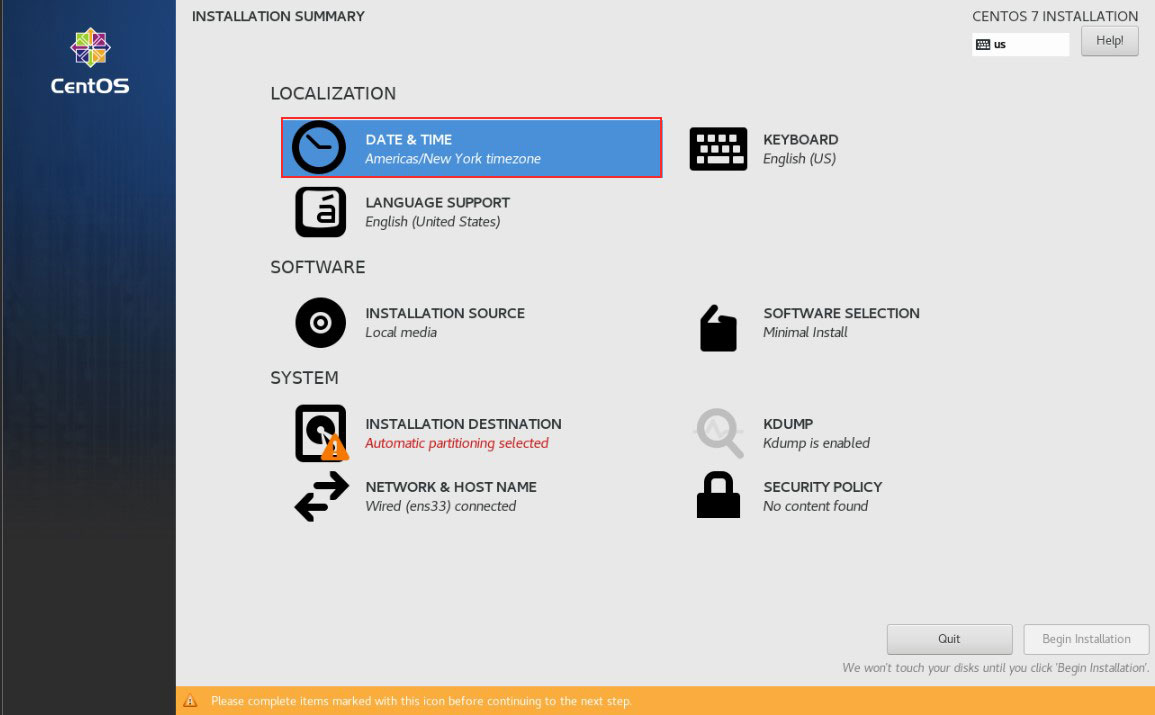
Confirm that [Region] is set to [Asia] and [City] is set to [Tokyo], then click [Done].
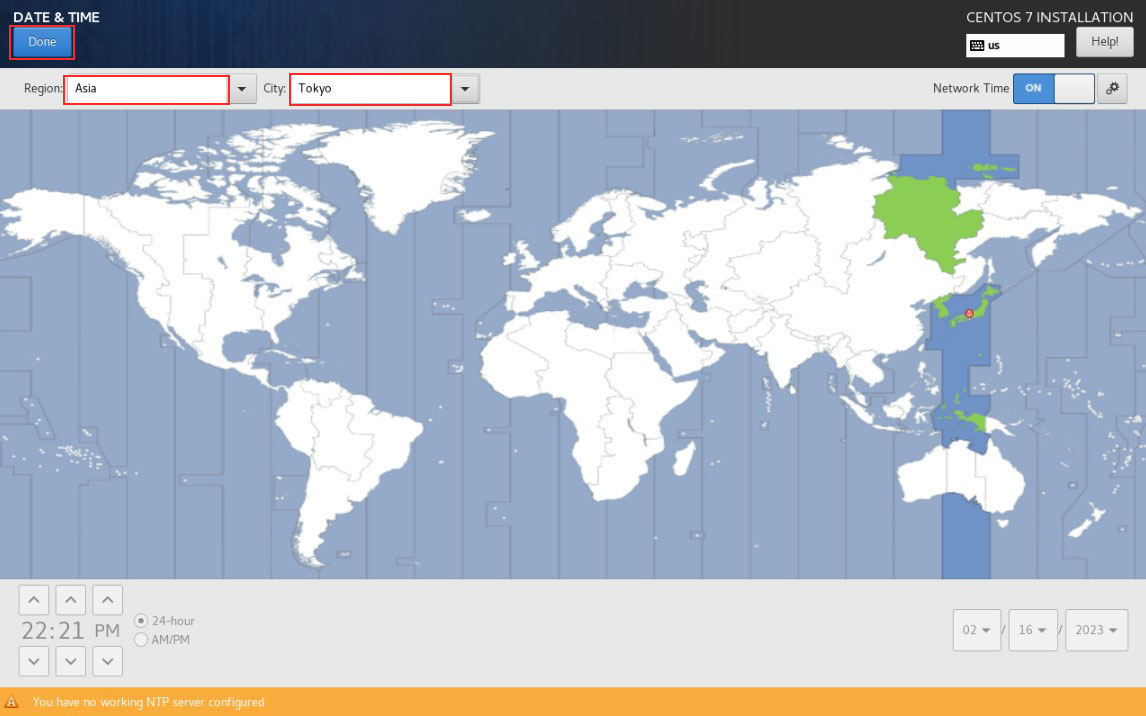
2.5 「KEYBOARD」setting
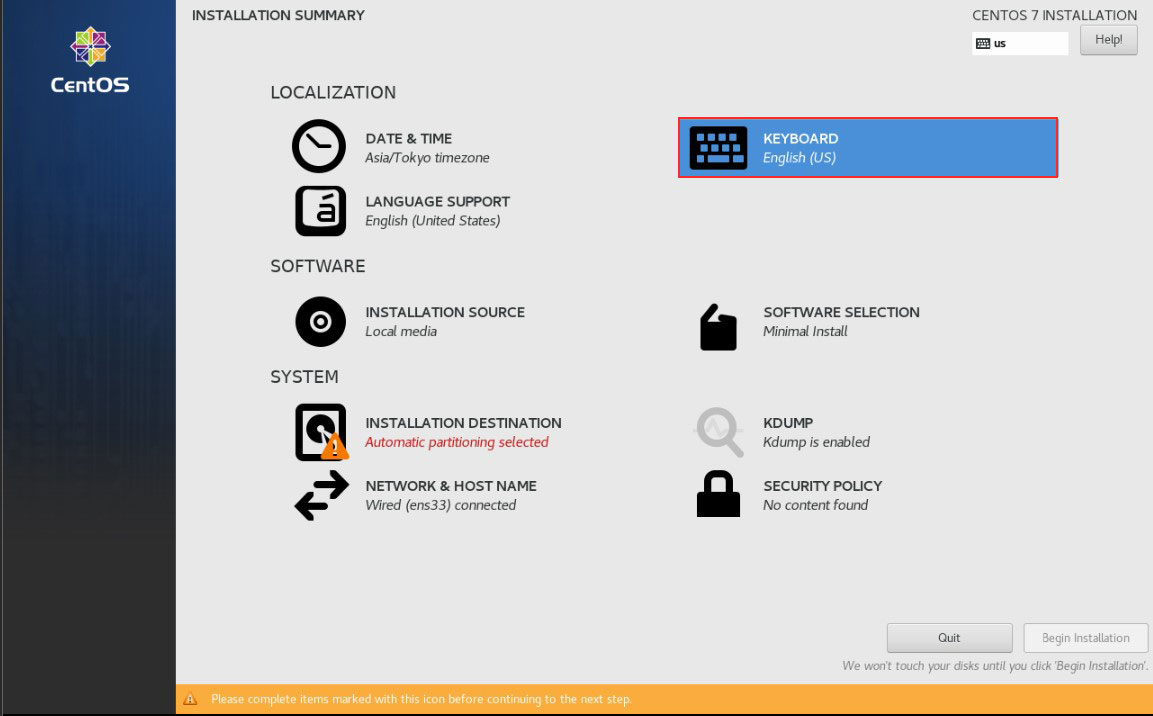
Click the [+] button
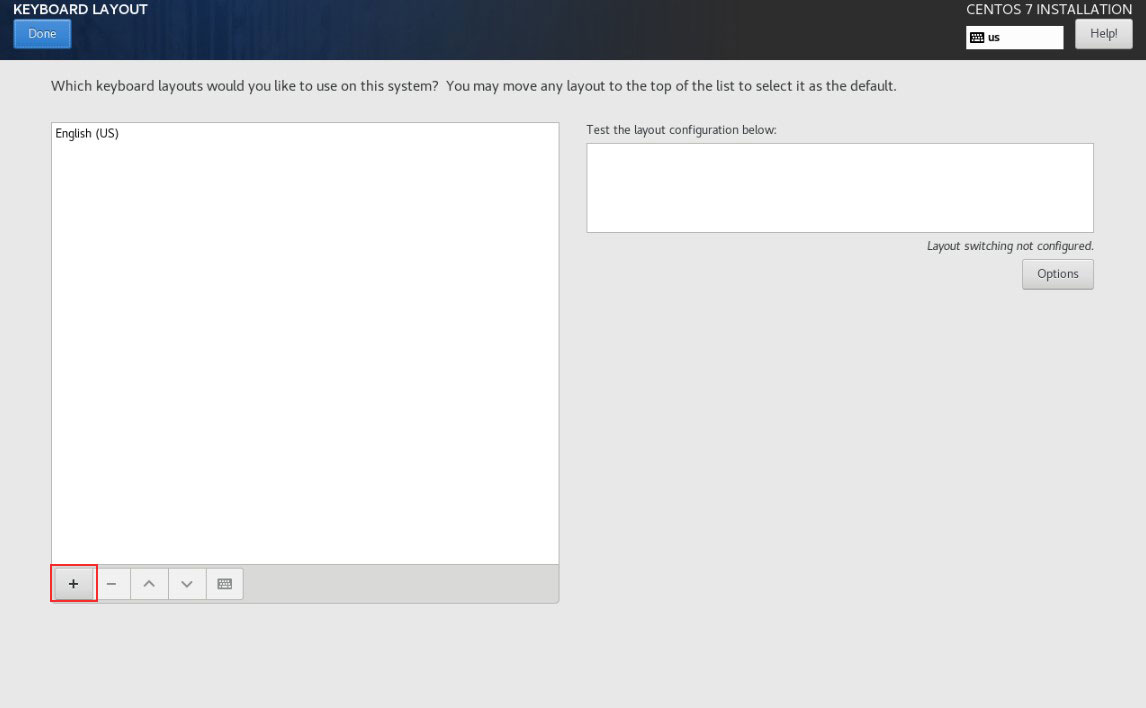
Under "ADD A KEYBOARD LAYOUT," select "Japanese" and click the "ADD" button.
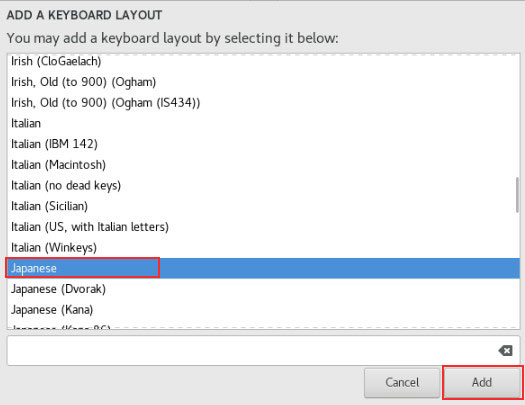
Click the [^] button, put [Japanese] at the top, and click [Done]
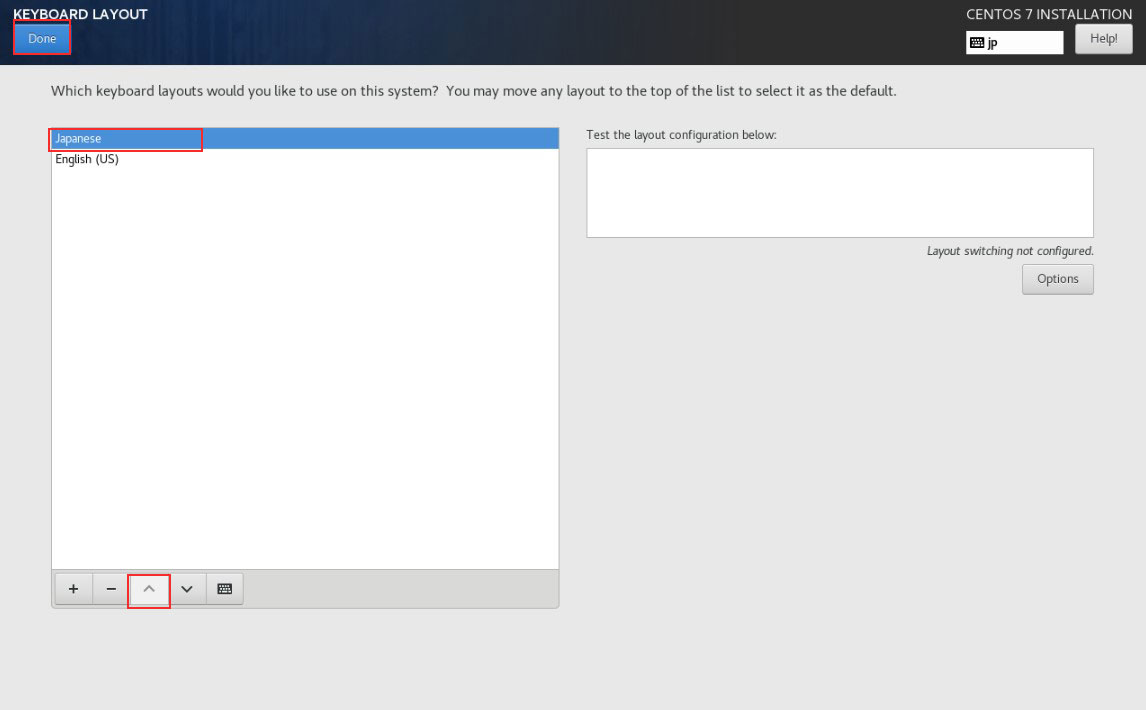
2.6 Software to be installed「SOFTWARE SELECTION」
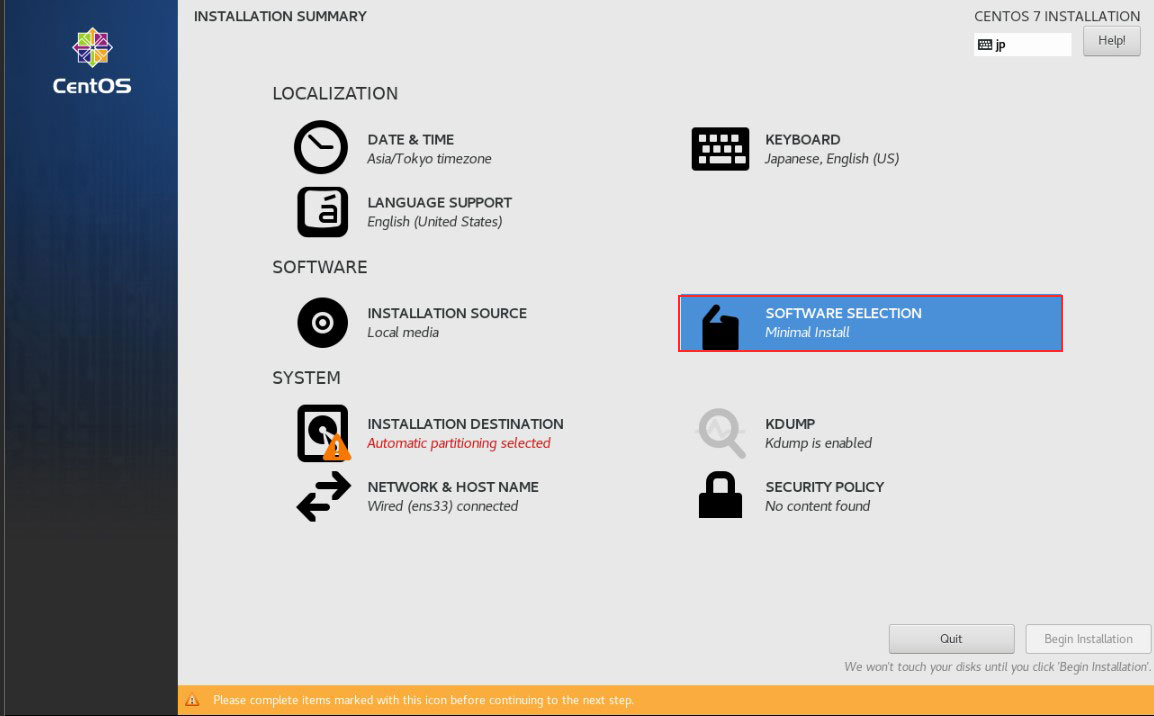
Select [Base Environment] as [Basic Web Server], select the following software in the right column, and click [Done].
・Hardware Monitoring Utilities
・Performance Tools
・Perl for Web
・Compatibility Liblaries
・Deblopment Tools
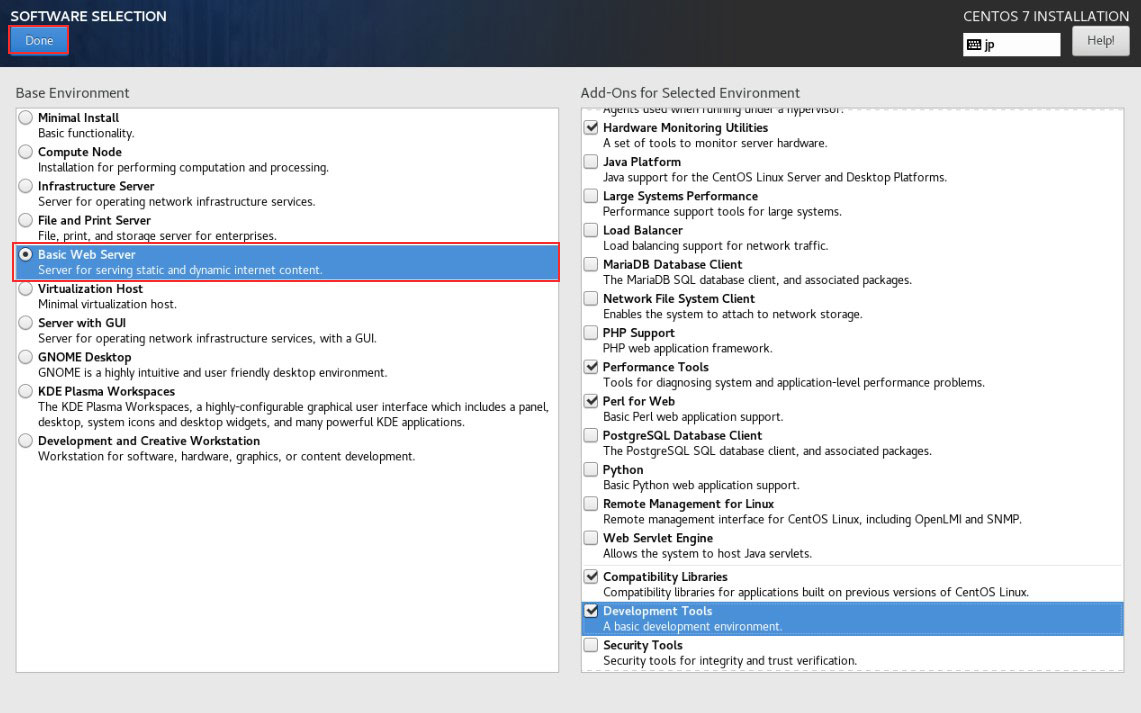
2.7 Disk to install「INSTALLATION DESTINATION]
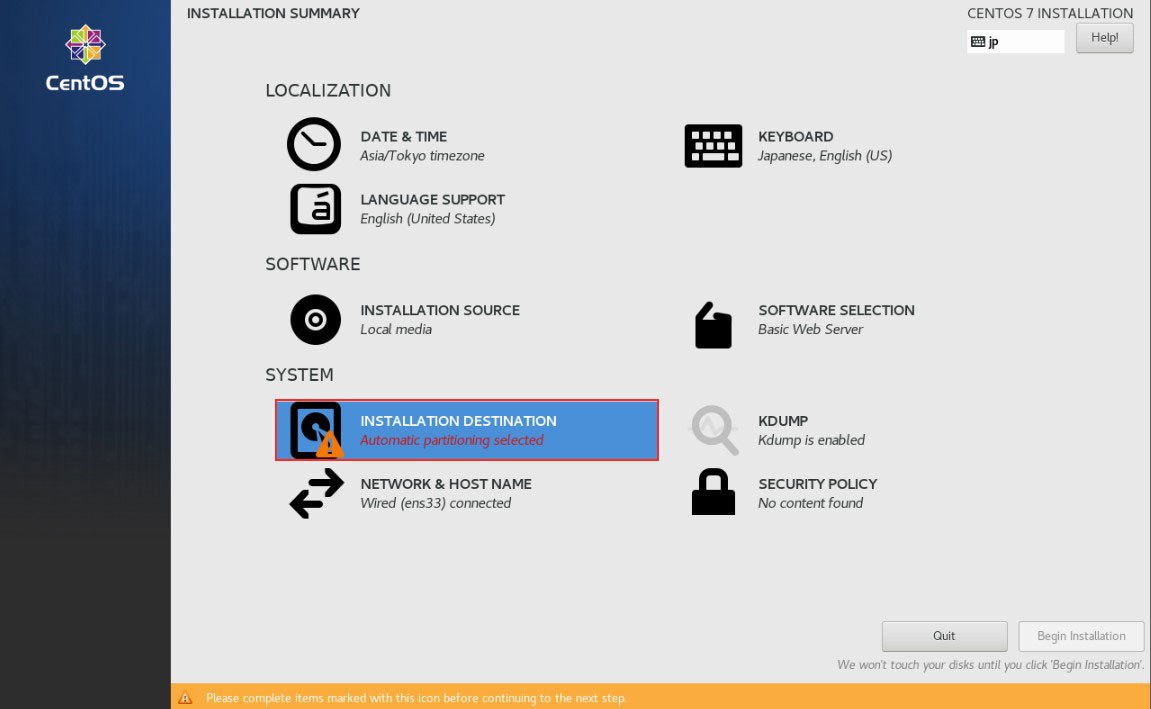
Select the disk to install, check [Automatically…..] checkbox and click "Done".
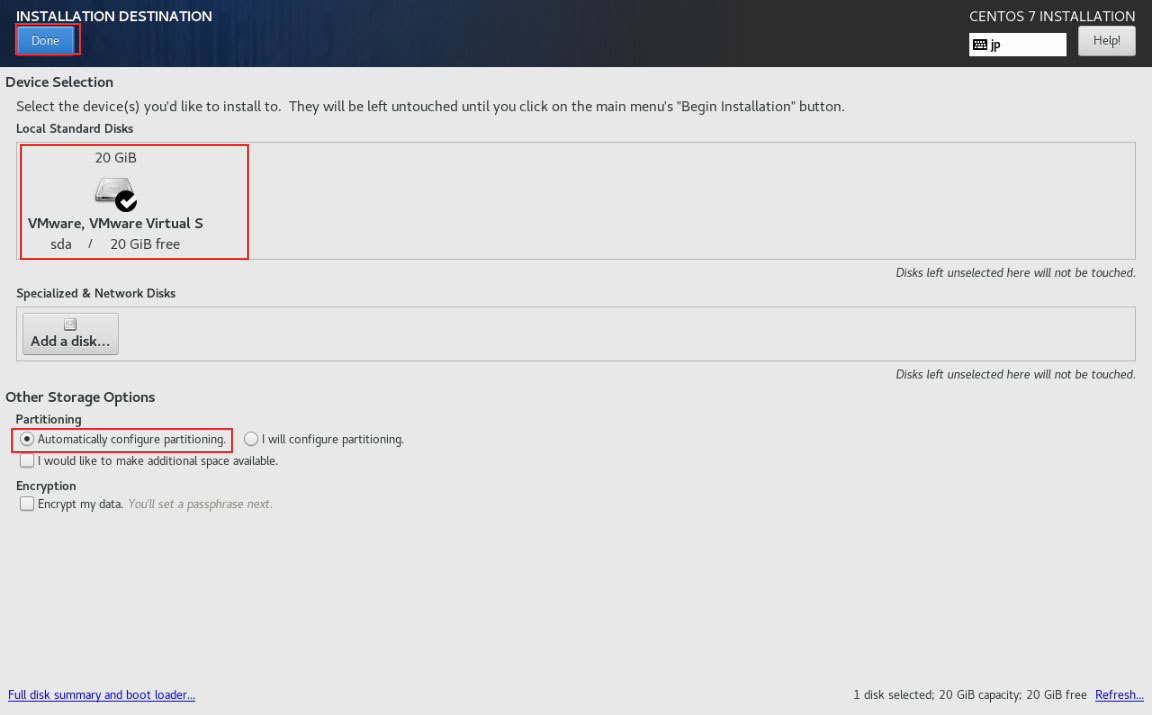
2.8 「Begin Installation] click
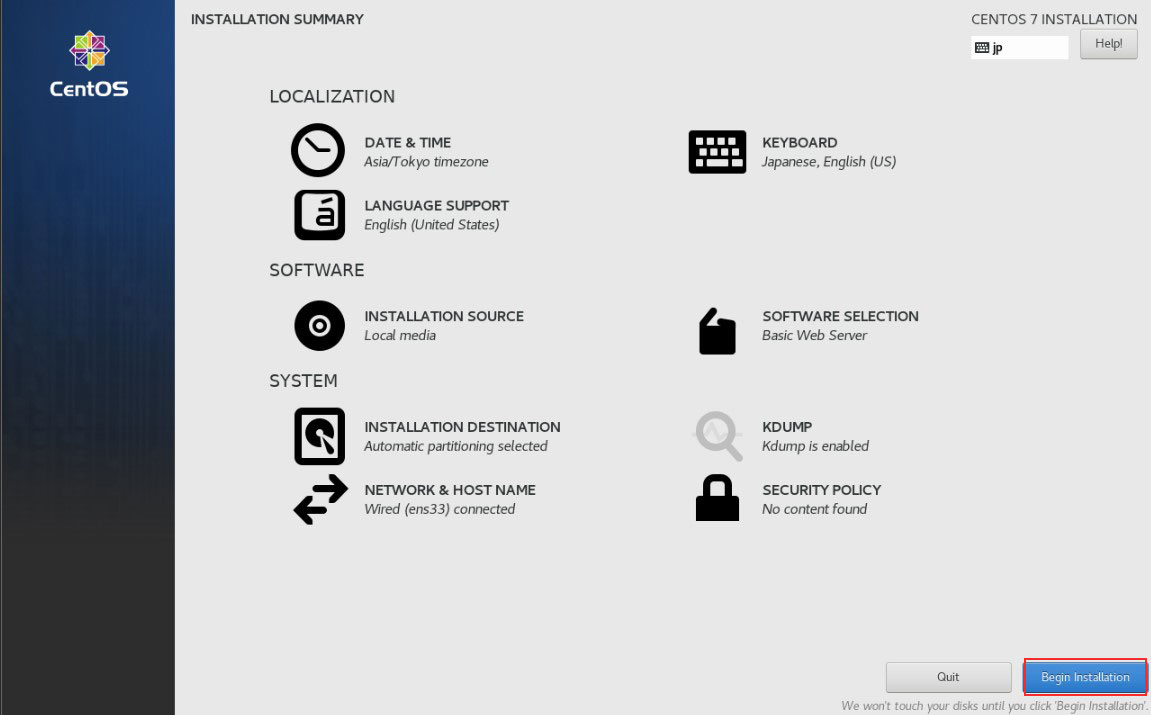
Root user password setting [ROOT PASSWORD]click
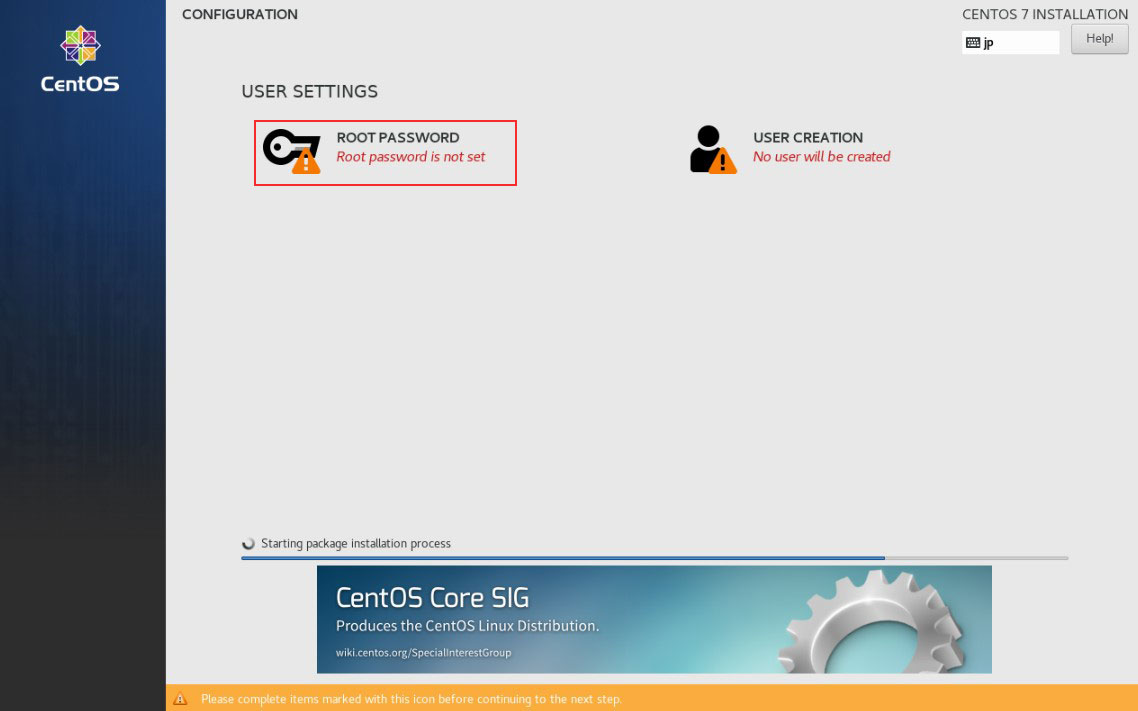
Enter the Root user password to be set twice and click "Done"
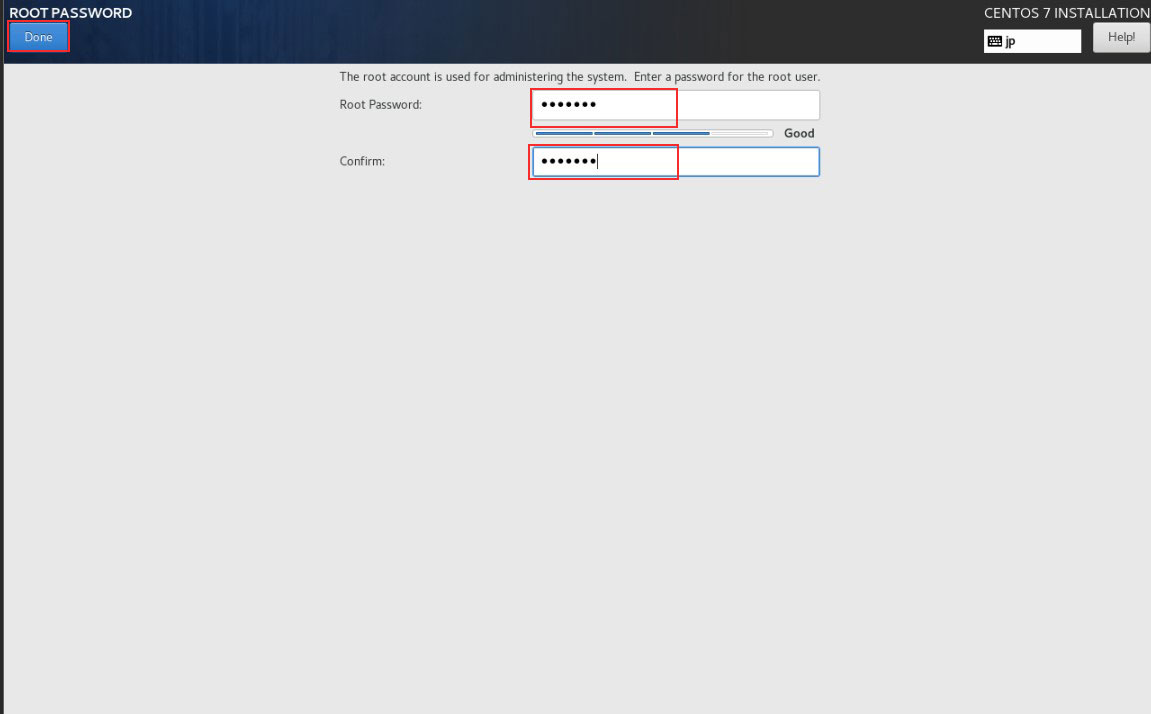
Creating a general user and setting a password
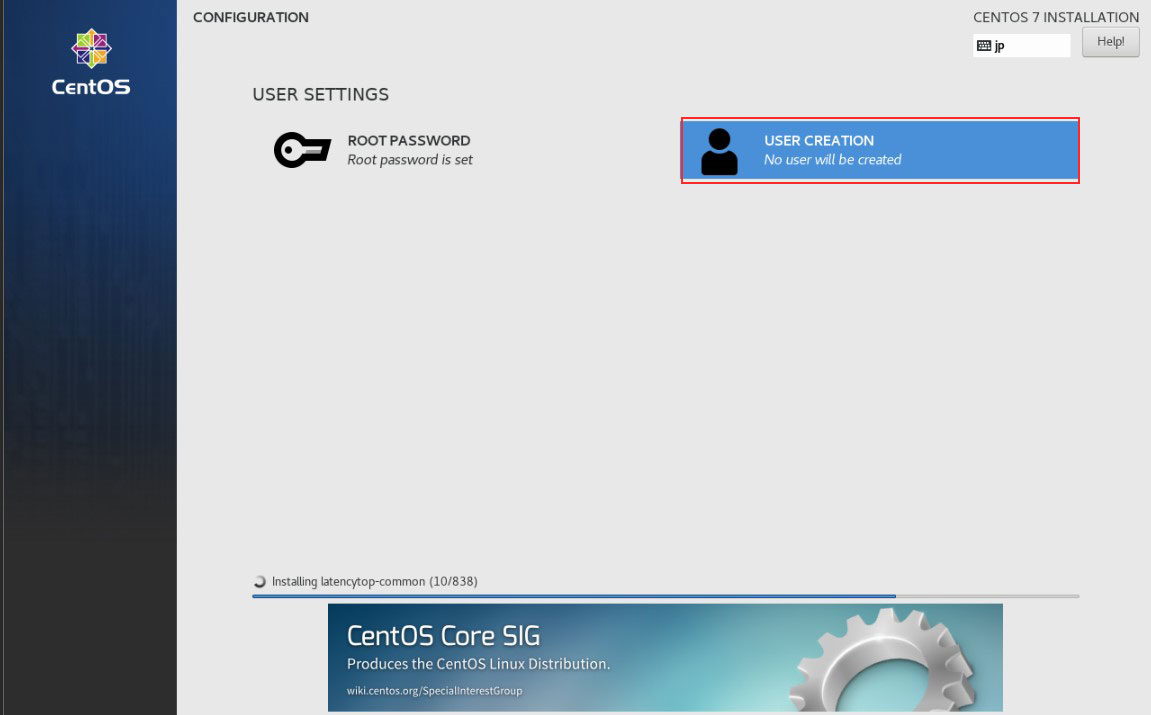
[Select [Full name][User name] as desired, check [Make this user administrator], and enter the password twice.
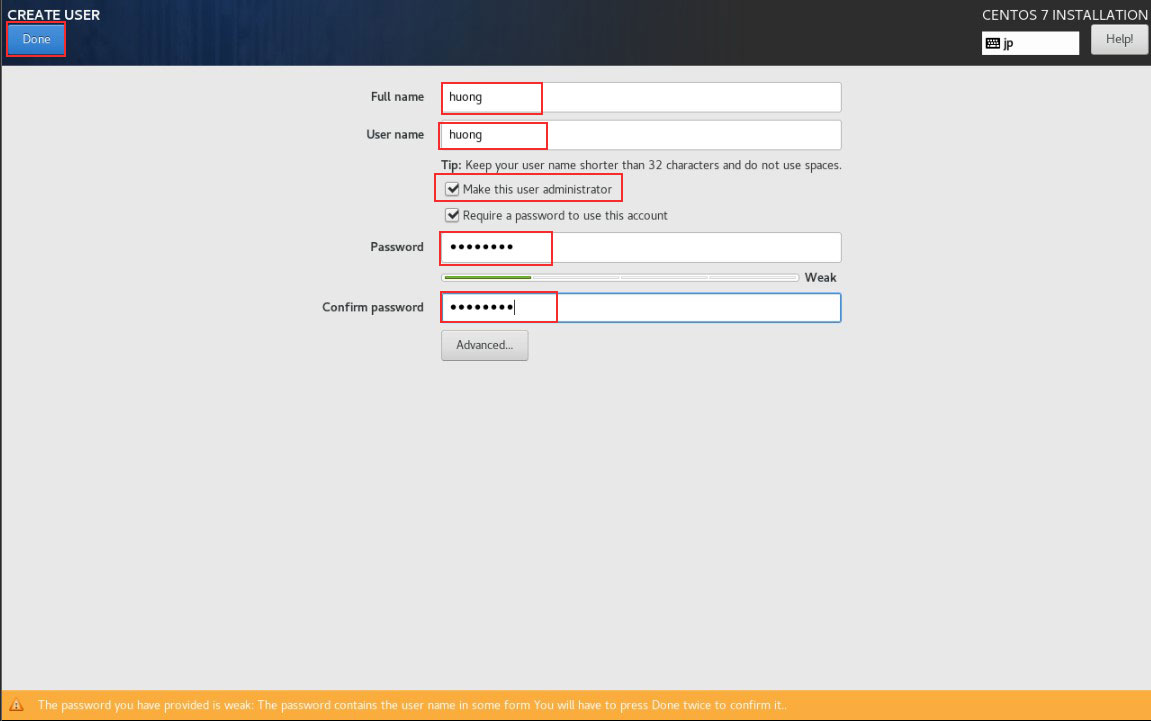
Installation proceeds, click [Reboot] when complete
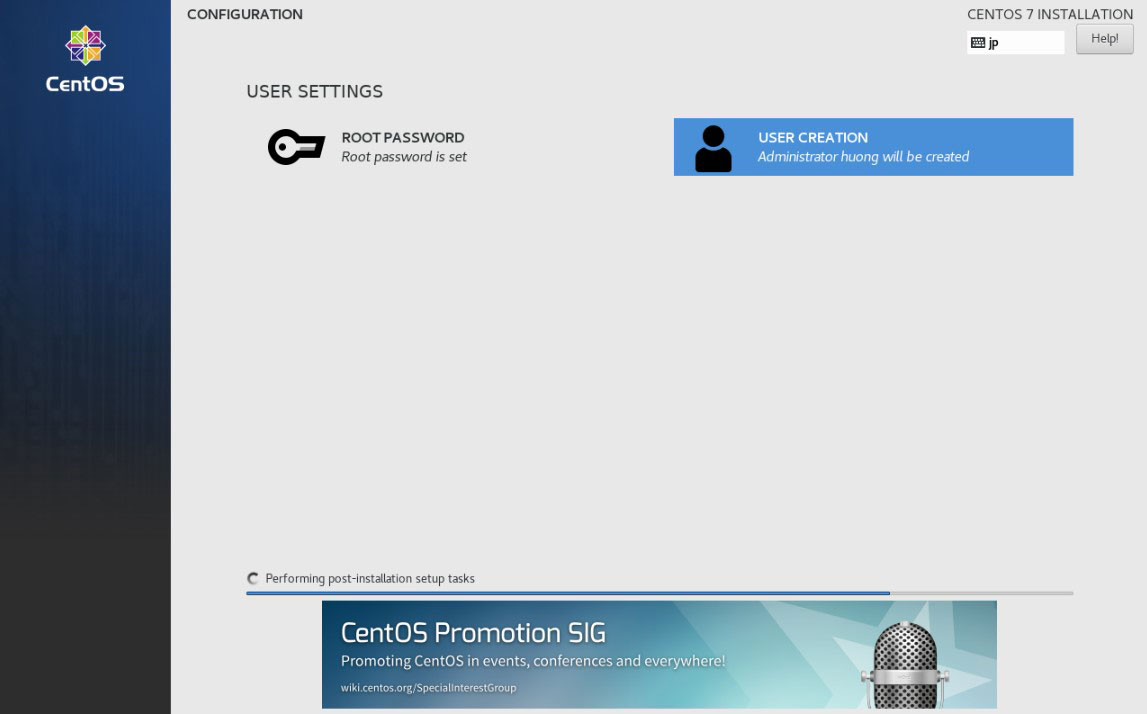
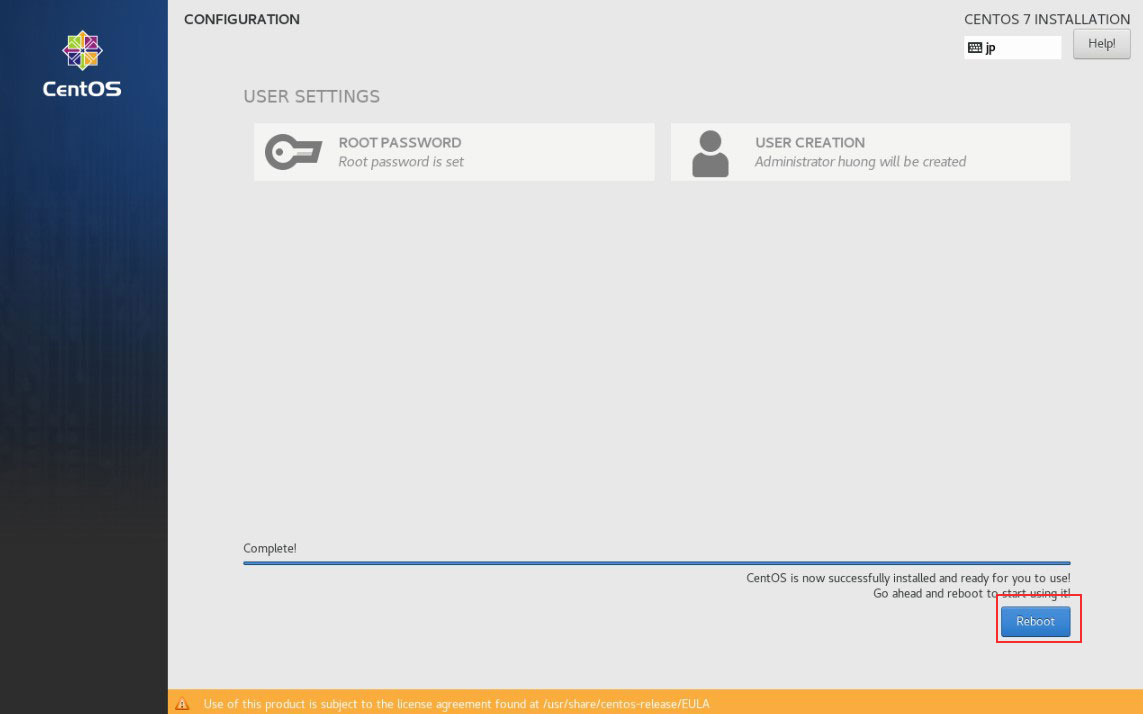
2.9 login
After rebooting, a login prompt will appear, so log in as a regular user.