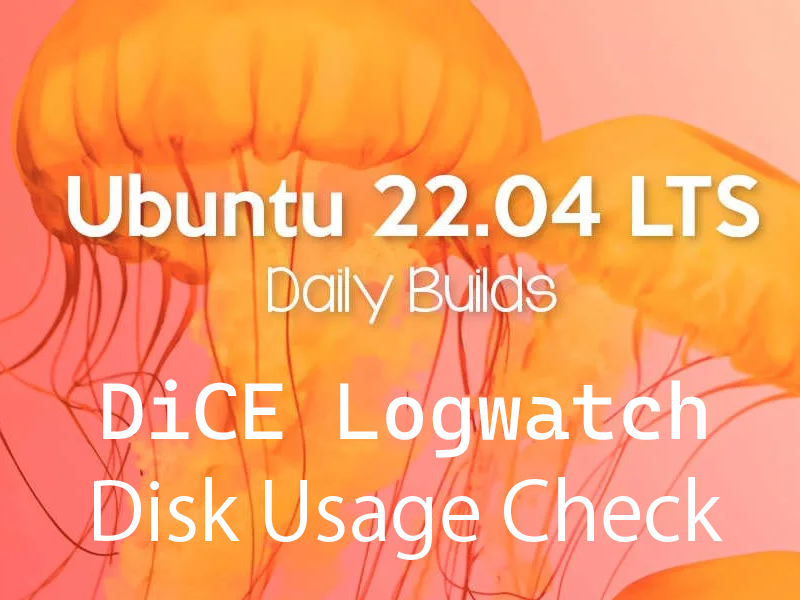Contents
1. Introduce disk usage check script
1.1 Create Script
|
1 2 |
# cd /opt/script/ # vi disk_capacity_check.sh |
Contents of disk_capacity_check.sh
|
1 2 3 4 5 6 7 8 9 10 |
#!/bin/bash #Designation of e-mail address to be notified MAIL="<your mailaddress> " DVAL=`/bin/df / | /usr/bin/tail -1 | /bin/sed 's/^.* \([0-9]*\)%.*$/\1/'` if [ $DVAL -gt 80 ]; then echo "Disk usage alert: $DVAL %" | mail -s "Disk Space Alert in `hostname`" $MAIL fi |
|
1 |
# chmod 700 disk_capacity_check.sh |
1.2 Execution check
①Check current utilization
|
1 |
# df -h |
The following appears
|
1 2 3 4 5 6 7 |
Filesystem Size Used Avail Use% Mounted on tmpfs 390M 1.6M 388M 1% /run /dev/mapper/ubuntu--vg-ubuntu--lv 9.8G 4.9G 4.4G 53% / tmpfs 1.9G 0 1.9G 0% /dev/shm tmpfs 5.0M 0 5.0M 0% /run/lock /dev/sda2 1.8G 125M 1.5G 8% /boot tmpfs 390M 4.0K 390M 1% /run/user/1000 |
|
1 |
# dd if=/dev/zero of=dummyfile bs=1M count=4000 |
|
1 |
# df -h |
④Run disk space check script
|
1 |
# /opt/script/disk_capacity_check.sh |
You will receive an e-mail to the e-mail address you have set up with the body of the message as "Disk usage alert : 95%".
⑤Delete the "dummyfile" you created.
|
1 |
# rm dummyfile |
|
1 2 |
# crontab -e 30 2 * * * /opt/script/disk_capacity_check.sh |
2. Log analysis tool logwatch installed
2.1 Install
|
1 |
# apt -y install logwatch |
2.2 Edit logwatch configuration file
①Copy the default configuration file
|
1 |
# cp /usr/share/logwatch/default.conf/logwatch.conf /etc/logwatch/conf/ |
|
1 2 3 4 5 |
# vi /etc/logwatch/conf/logwatch.conf # Line 52 MailTo =<your mailaddress> # < = Mailing address # Line 84 Detail = High |
2.3 Creating Directories
There is no directory used by the cache, so create one.
|
1 |
# mkdir /var/cache/logwatch |
2.4 operation check
When logwatch is installed, cron is registered by default, so daily report emails are sent
If you want to check it immediately, do the following
|
1 |
# /etc/cron.daily/00logwatch |