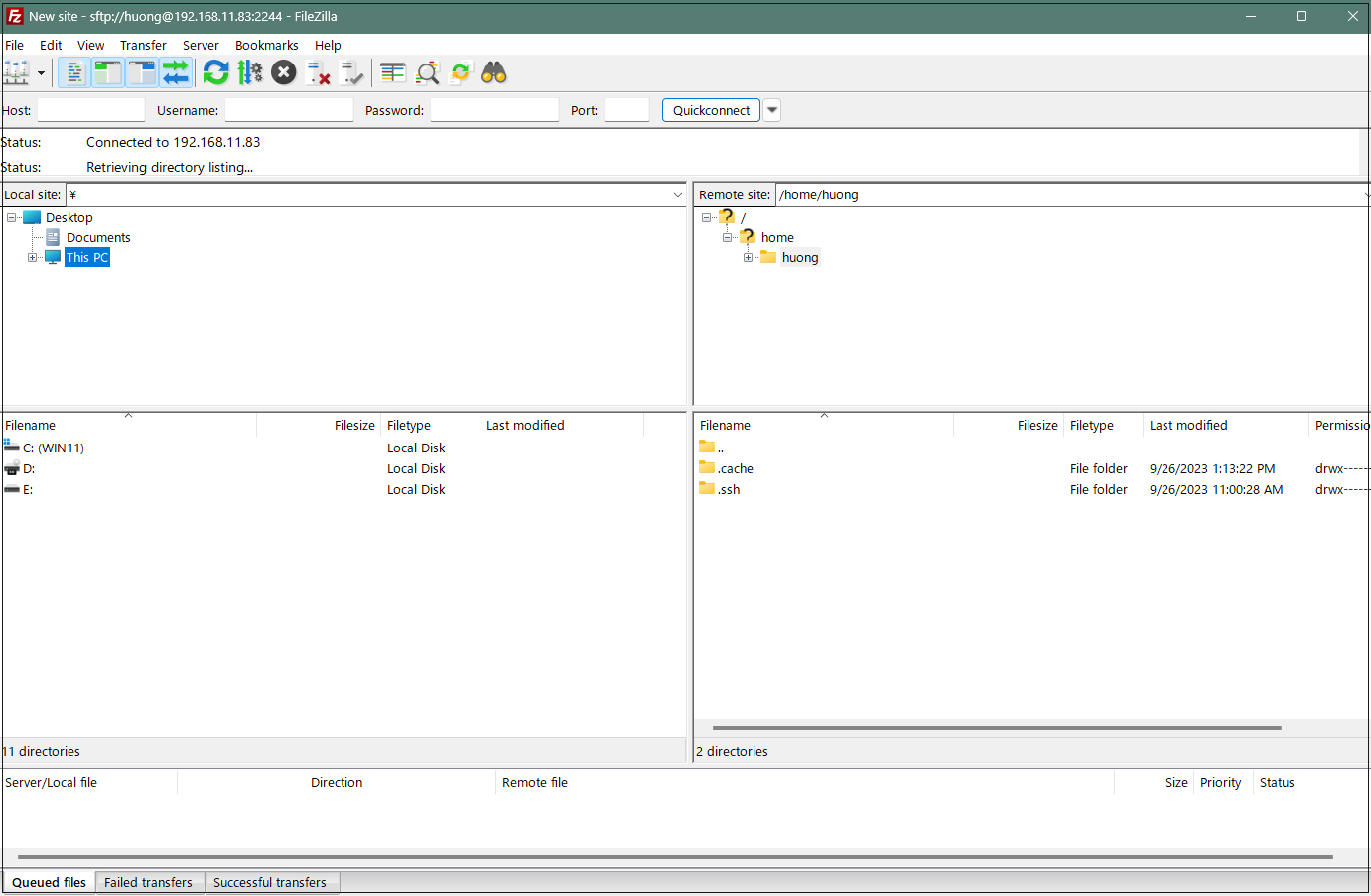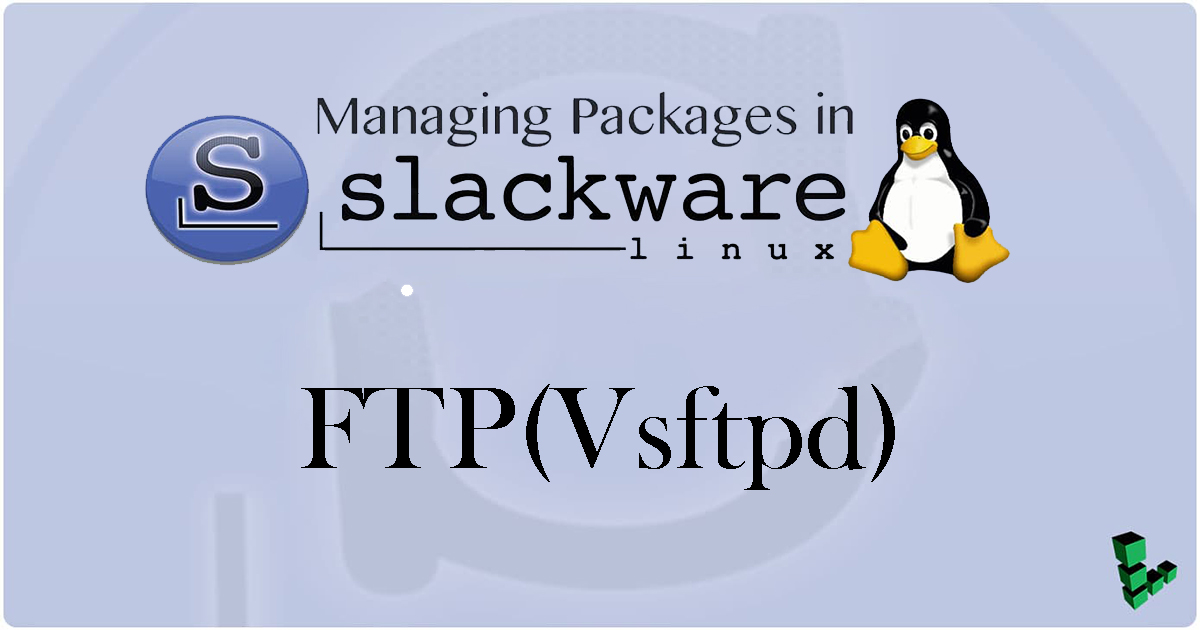Vsftpd Configuration
Slackware has "vsftpd" installed by default, but it is not activated.
Edit the "vsftpd" configuration file to activate it.
|
1 2 3 4 5 6 7 8 9 10 |
# vi /etc/vsftpd.conf Change to line 12 NO. anonymous_enable=NO Change line 113 to YES listen=YES Add to last line use_localtime=YES |
Enable ftp as "inetd" is in charge of startup
|
1 2 3 4 5 6 7 8 9 10 11 12 |
# vi /etc/inetd.conf Uncomment line 28 23 # time dgram udp wait root internal 24 # 25 # These are standard services: 26 # 27 # Very Secure File Transfer Protocol (FTP) server. 28 ftp stream tcp nowait root /usr/sbin/tcpd vsftpd 29 # 30 # Professional File Transfer Protocol (FTP) server. 31 # ftp stream tcp nowait root /usr/sbin/tcpd proftpd |
Activate
|
1 2 |
# chmod +x /etc/rc.d/rc.inetd # /etc/rc.d/rc.inetd start |
Open FTP port in firewall
|
1 2 |
# ufw allow ftp # ufw reload |
Confirmation of Vsftpd startup
Check with FTP client
Start FileZilla and change FileZilla settings first, menu "Edit" "Settings"
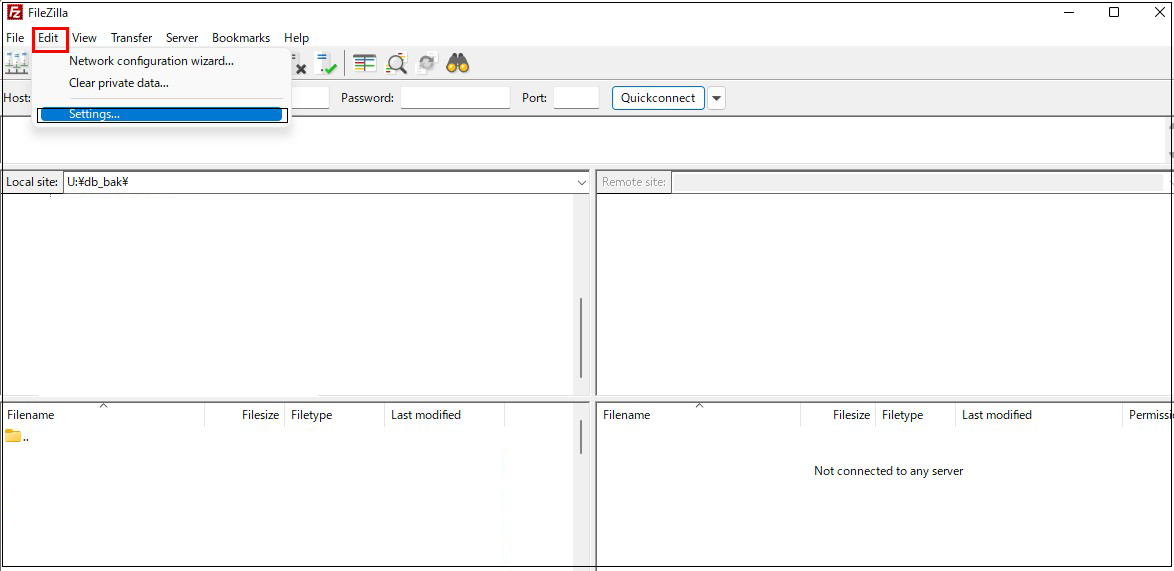
"Connection" and "SFTP" in the left pane
Click "Add key File" in the right pane
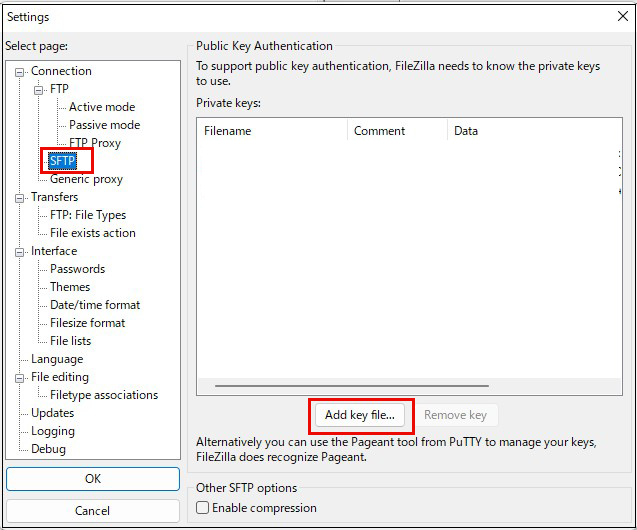
Open "id_ed25519.ppk" saved in Windows and click "OK"
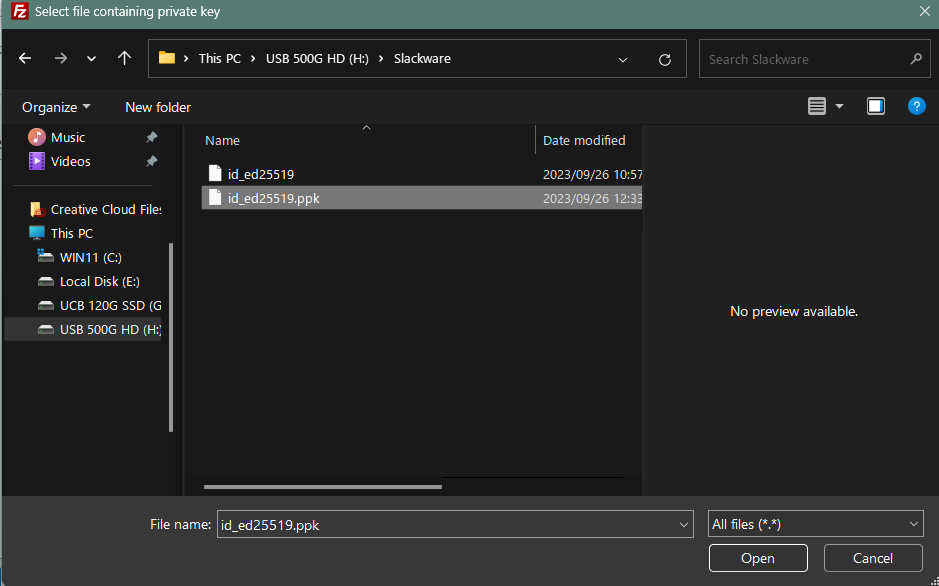
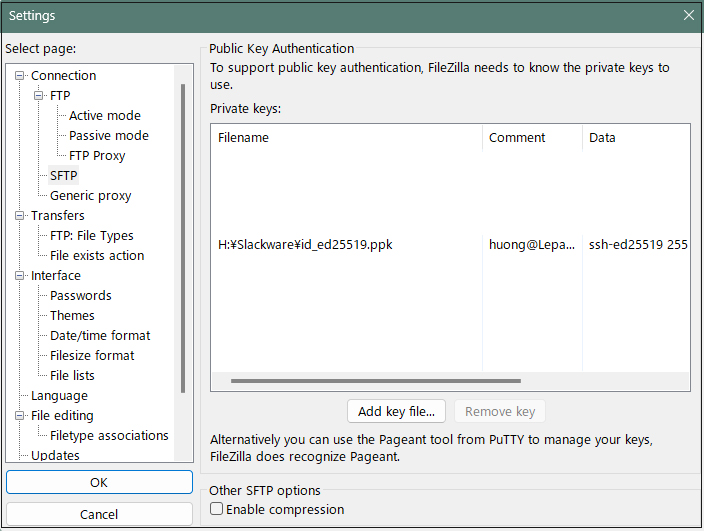
Click "OK" when the following screen appears
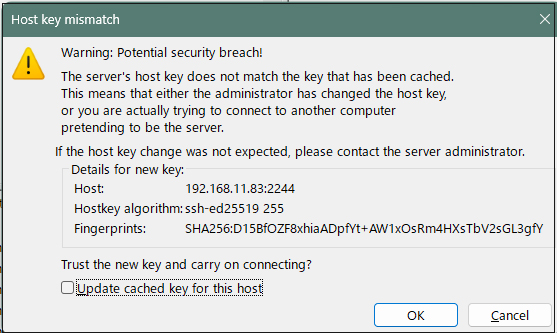
In the "Password" field, enter the password you set when you created your SSH public key.
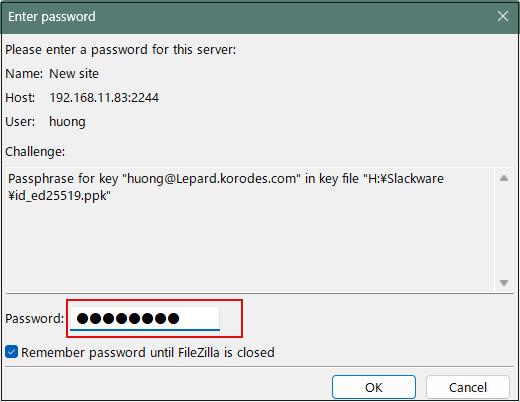
Return to the initial screen and select "Site Manager" from the "File" menu.
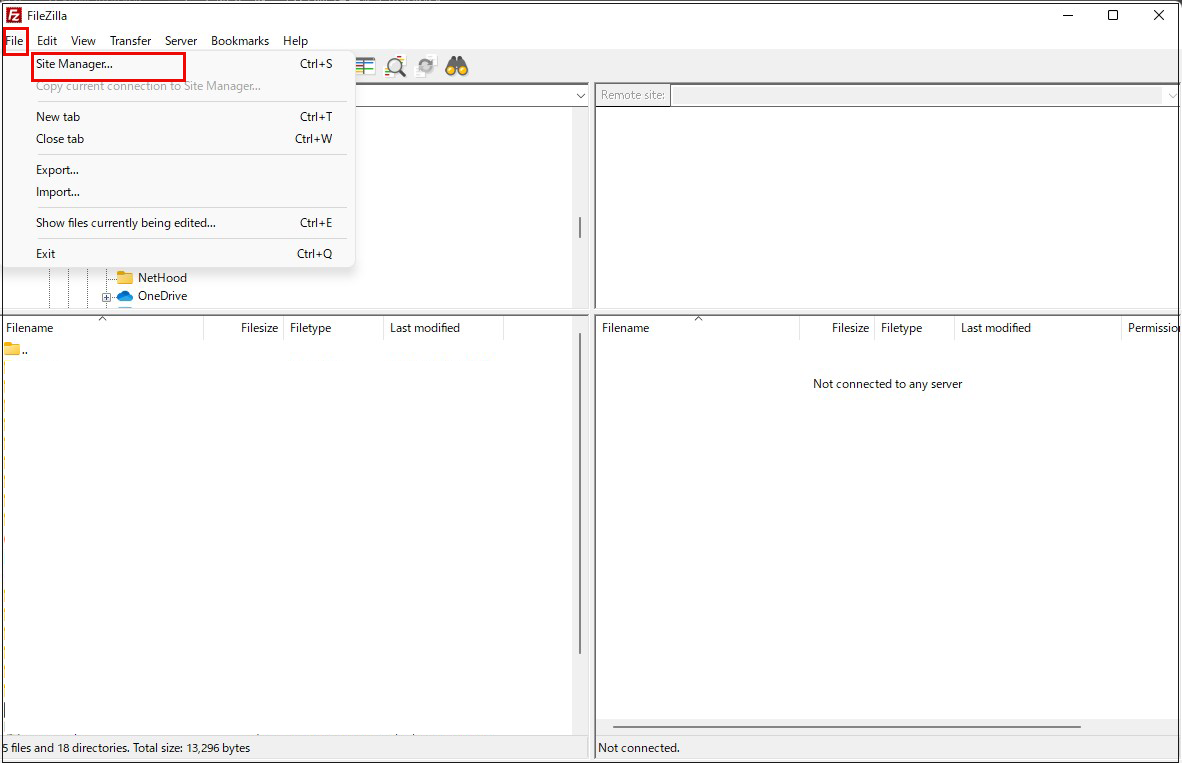
Click on "New site"
Protocol : SFTP-SSH File Transfer Protocol
Host : Server IP Address
Port : SSH port number
Logon Type : Ask for password
User : Login username
Click "Connect"
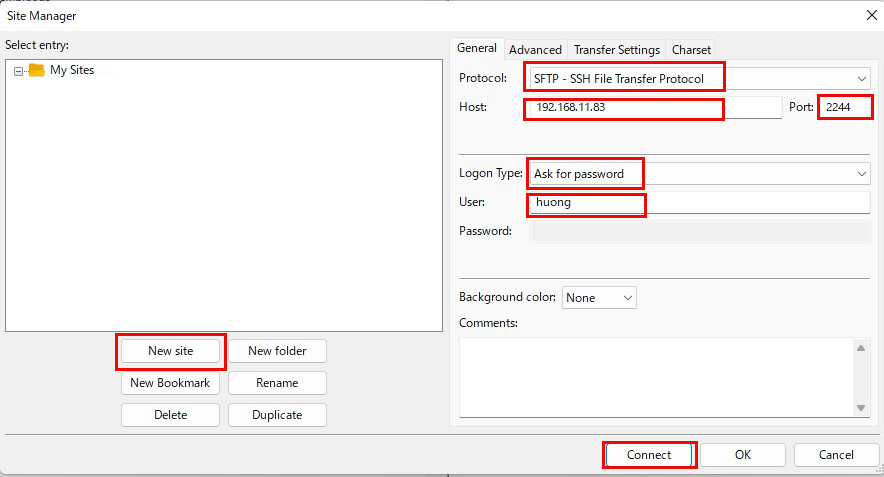
Password : Password set when creating SSH public key
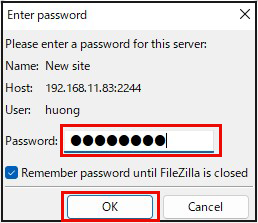
If you see the Windows directory on the left and the Slackware directory on the right, the connection is successful.