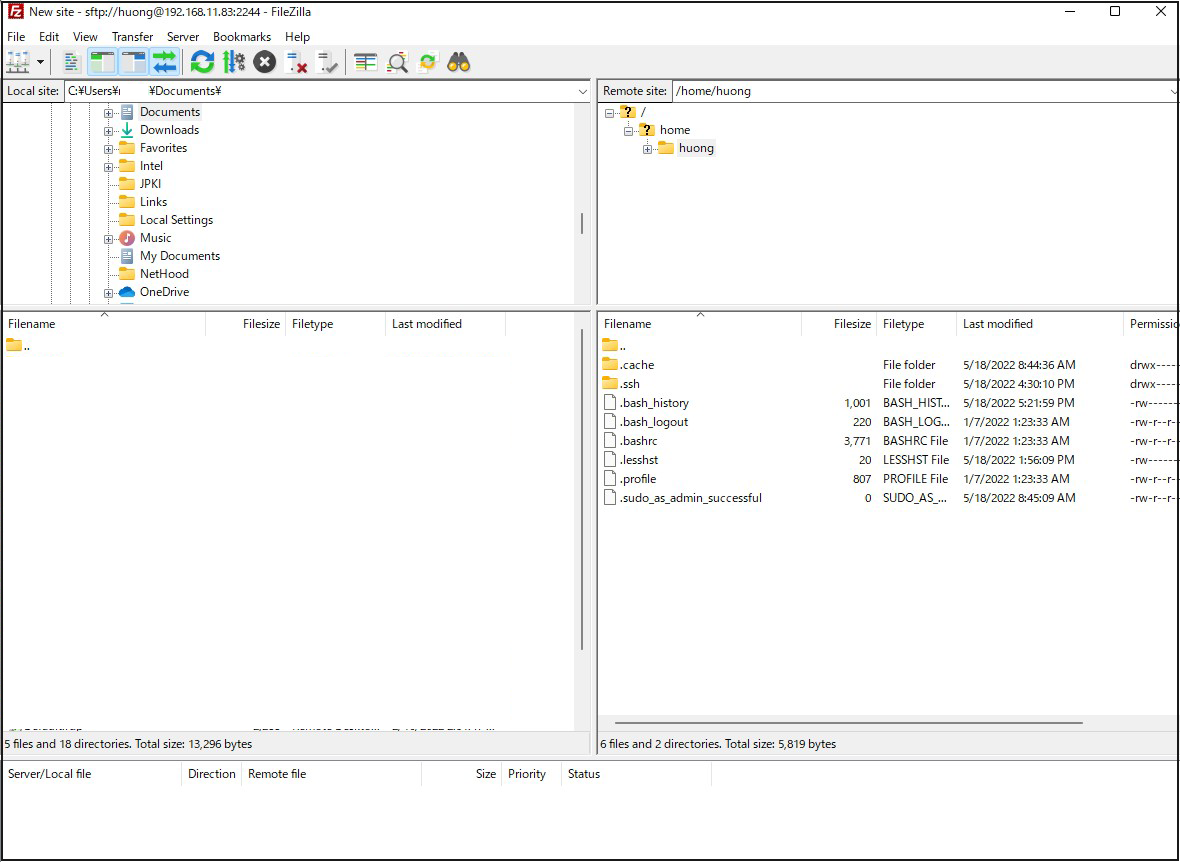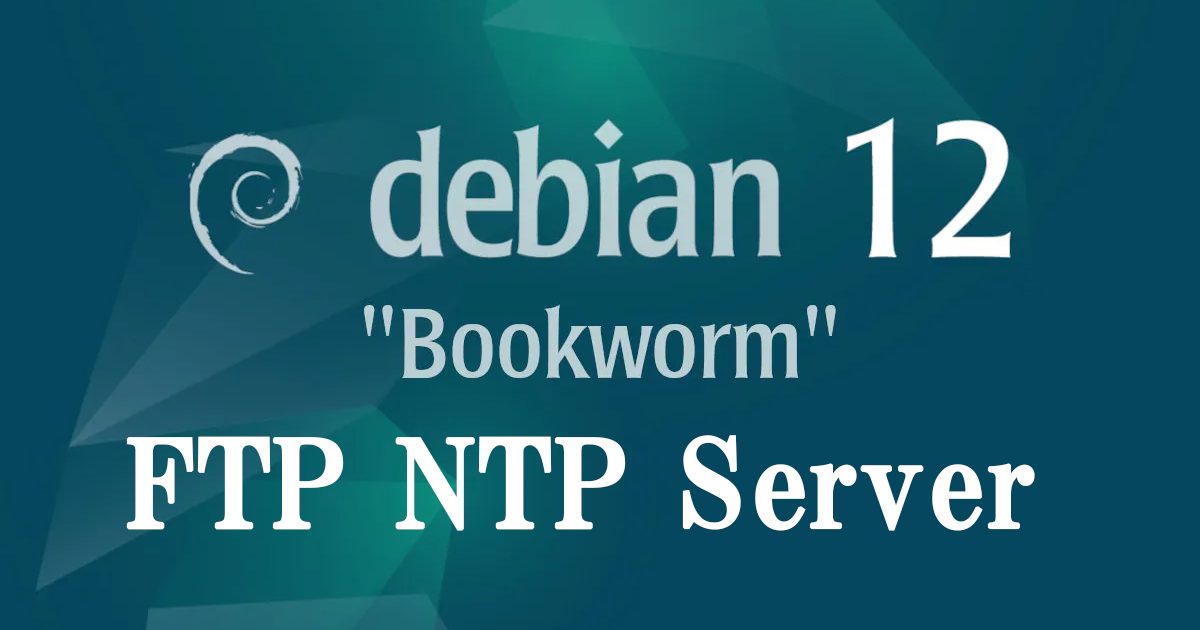Contents
1. Install NTP server
|
1 2 3 4 5 6 7 |
# apt -y install chrony # vi /etc/chrony/chrony.conf # Line 8.:Comment the default settings and add the NTP server for your time zone. #pool 2.debian.pool.ntp.org iburst pool ntp.nict.jp iburst # Add to the last line (Range for which time synchronization is allowed) allow 192.168.11.0/24 |
Setting Reflection
|
1 |
# systemctl restart chrony |
Operation check
|
1 2 3 4 5 6 7 |
# chronyc sources MS Name/IP address Stratum Poll Reach LastRx Last sample ============================================================ ^- ntp-a3.nict.go.jp 1 6 17 1 -508us[ -508us] +/- 6101us ^- ntp-b3.nict.go.jp 1 6 17 0 +96us[ +96us] +/- 5536us ^* ntp-k1.nict.jp 1 6 17 1 -54us[ +148us] +/- 3561us ^- ntp-a2.nict.go.jp 1 6 17 1 +124us[ +124us] +/- 5638us |
2. Install FTP Server
2.1 Install Vsftpd
|
1 |
# apt install vsftpd |
FTP Port21 allowed
|
1 2 |
# ufw allow ftp # ufw reload |
2.2 Edit Vsftpd configuration file
|
1 2 3 4 5 6 7 8 9 10 11 12 13 14 15 16 17 18 19 20 21 22 23 24 25 26 27 28 |
# vi /etc/vsftpd.conf # Line 14. : change listen=YES # Line 22 : change listen_ipv6=NO # Line 31 : Uncomment # Allow use of FTP commands to make changes to files write_enable=YES # Line 35 : Uncomment # Set permission values to be applied to new files # Each digit indicates owner, group, other, and bit indicates rwx local_umask=022 # Line 99-100 : Uncomment # Allow uploads by ASCII ascii_upload_enable=YES # Allow downloading by ASCII ascii_download_enable=YES # Line 122 : Uncomment # Change the user's login directory to the user's root directory chroot_local_user=YES # Line 123 : Uncomment # Users will not be able to access outside the login directory chroot_list_enable=YES # Line 125 : Uncomment # Users listed in vsftpd.chroot_list are exempt from the above restrictions chroot_list_file=/etc/vsftpd.chroot_list # Line 131:Uncomment( Enable batch transfer by directory ) ls_recurse_enable=YES |
Next, create a new vsftpd.chroot_list under etc.
Add your Debian username (e.g. huong) to this file.
|
1 2 |
# vi /etc/vsftpd.chroot_list huong |
Enable vsftpd and restart
|
1 |
# systemctl restart vsftpd |
2.3 Check FTP connection
Check with FTP client
In this case, we will use FileZilla.
Start FileZilla and change FileZilla settings first, menu "Edit" "Settings"
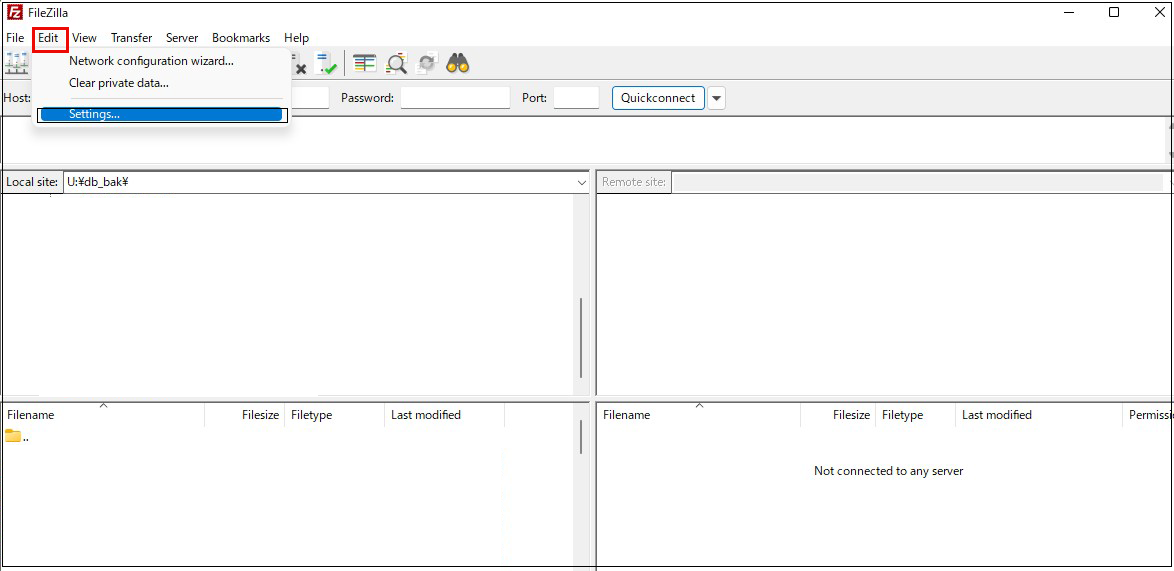
Connection" and "SFTP" in the left pane
Click "Add key File" in the right pane
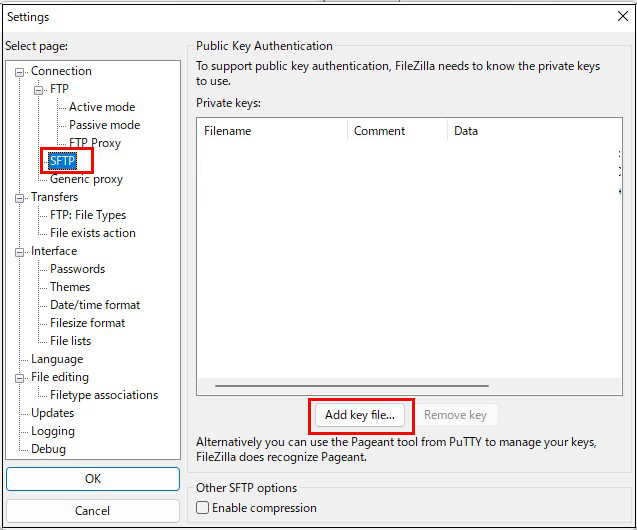
Open "id_rsa.ppk" saved in Windows
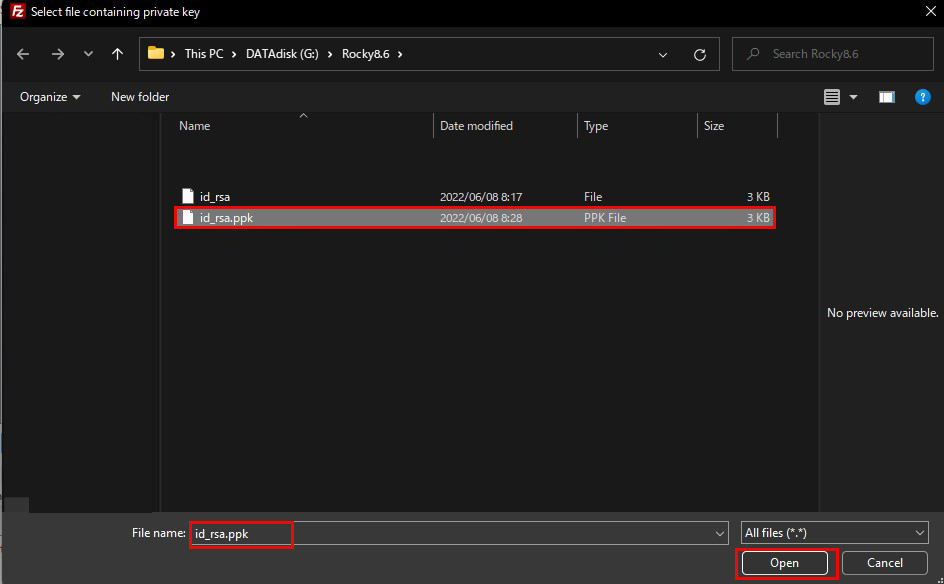
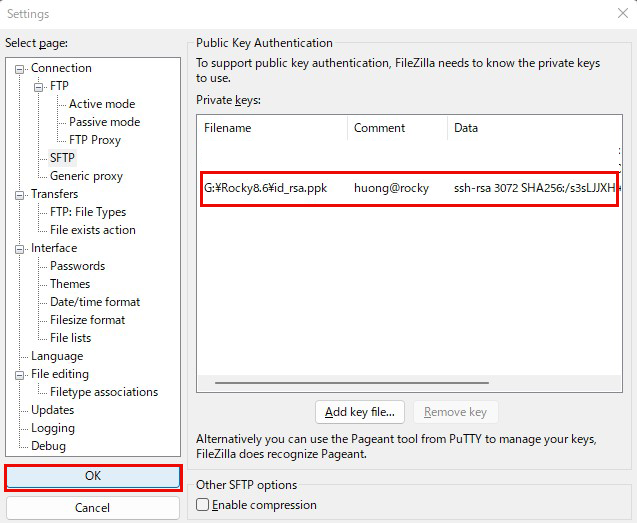
In the "Password" field, enter the password you set when you created your SSH public key.
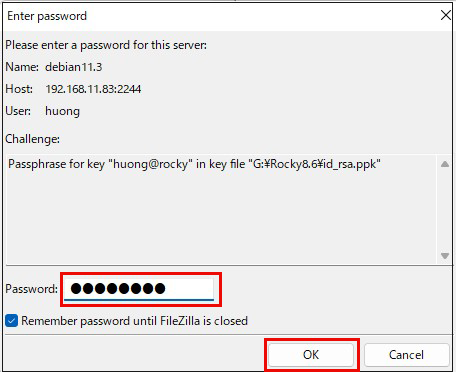
Return to the initial screen and select "Site Manager" from the "File" menu.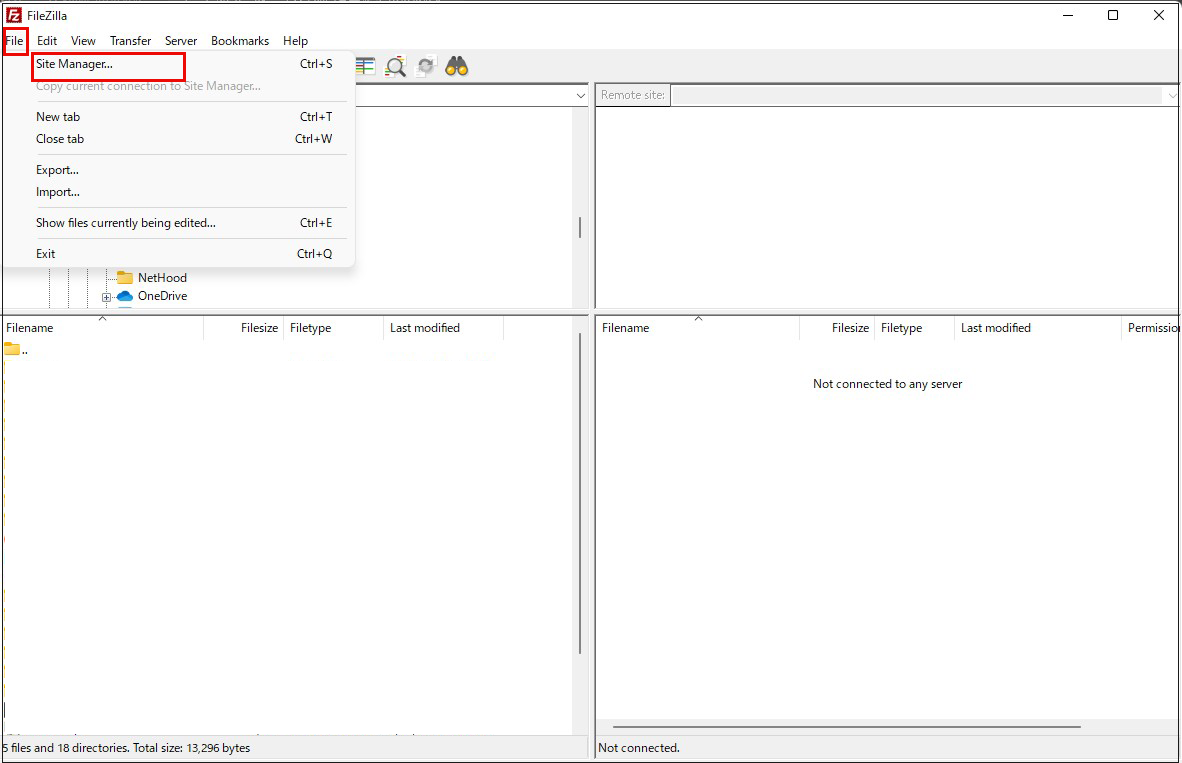
Click on "New site" and then
Protocol : SFTP-SSH File Transfer Protocol
Host : Server IP Address
Port : SSH port number
Logon Type : Ask for password
User : Login User Name
Click "Connect"
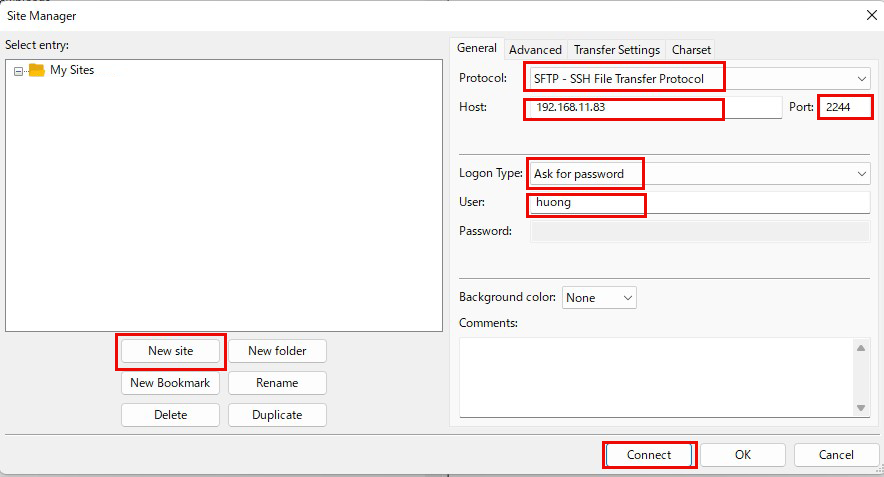
Password : the password you set when you created your SSH public key.

If the Windows directory appears on the left and the Ubuntu directory on the right, the connection is successful.