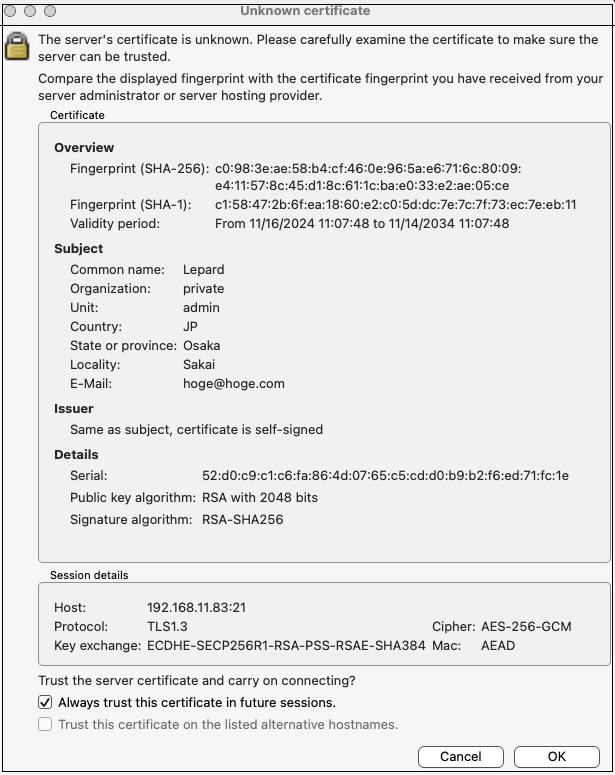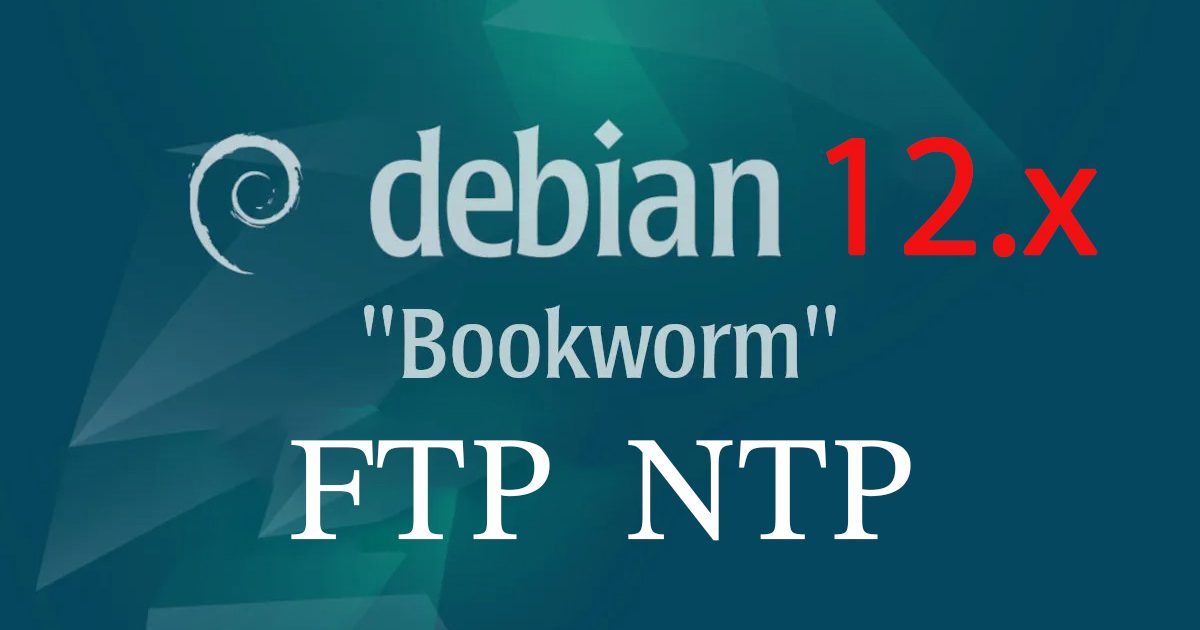Contents
1. Install NTP server
|
1 2 3 4 5 6 7 |
# apt -y install chrony # vi /etc/chrony/chrony.conf # Line 8.:Comment the default settings and add the NTP server for your time zone. #pool 2.debian.pool.ntp.org iburst pool ntp.nict.jp iburst # Add to the last line (Range for which time synchronization is allowed) allow 192.168.11.0/24 |
Setting Reflection
|
1 |
# systemctl restart chrony |
Operation check
|
1 2 3 4 5 6 7 |
# chronyc sources MS Name/IP address Stratum Poll Reach LastRx Last sample =============================================================================== ^+ ntp-b2.nict.go.jp 1 6 17 4 +985us[+1200us] +/- 6078us ^* ntp-k1.nict.jp 1 6 17 4 +2889ns[ +218us] +/- 3869us ^+ ntp-a2.nict.go.jp 1 6 17 5 -1216us[-1000us] +/- 7388us ^+ ntp-a3.nict.go.jp 1 6 17 5 +54us[ +269us] +/- 6345us |
2. Install FTP Server
2.1 Install Vsftpd
|
1 |
# apt install vsftpd |
FTP Port21 allowed
|
1 2 |
# ufw allow ftp # ufw reload |
2.2 Edit Vsftpd configuration file
|
1 2 3 4 5 6 7 8 9 10 11 12 13 14 15 16 17 18 19 20 21 22 23 24 25 26 27 28 |
# vi /etc/vsftpd.conf # Line 14. : change listen=YES # Line 22 : change listen_ipv6=NO # Line 31 : Uncomment # Allow use of FTP commands to make changes to files write_enable=YES # Line 35 : Uncomment # Set permission values to be applied to new files # Each digit indicates owner, group, other, and bit indicates rwx local_umask=022 # Line 99-100 : Uncomment # Allow uploads by ASCII ascii_upload_enable=YES # Allow downloading by ASCII ascii_download_enable=YES # Line 122 : Uncomment # Change the user's login directory to the user's root directory chroot_local_user=YES # Line 123 : Uncomment # Users will not be able to access outside the login directory chroot_list_enable=YES # Line 125 : Uncomment # Users listed in vsftpd.chroot_list are exempt from the above restrictions chroot_list_file=/etc/vsftpd.chroot_list # Line 131:Uncomment( Enable batch transfer by directory ) ls_recurse_enable=YES |
Next, create a new vsftpd.chroot_list under etc.
Add your Debian username (e.g. huong) to this file.
|
1 2 |
# vi /etc/vsftpd.chroot_list huong |
Enable vsftpd and restart
|
1 |
# systemctl restart vsftpd |
2.3 Check FTP connection
Check with FTP client
In this case, we will use FileZilla.
Select "Site Manager" from the "File" menu
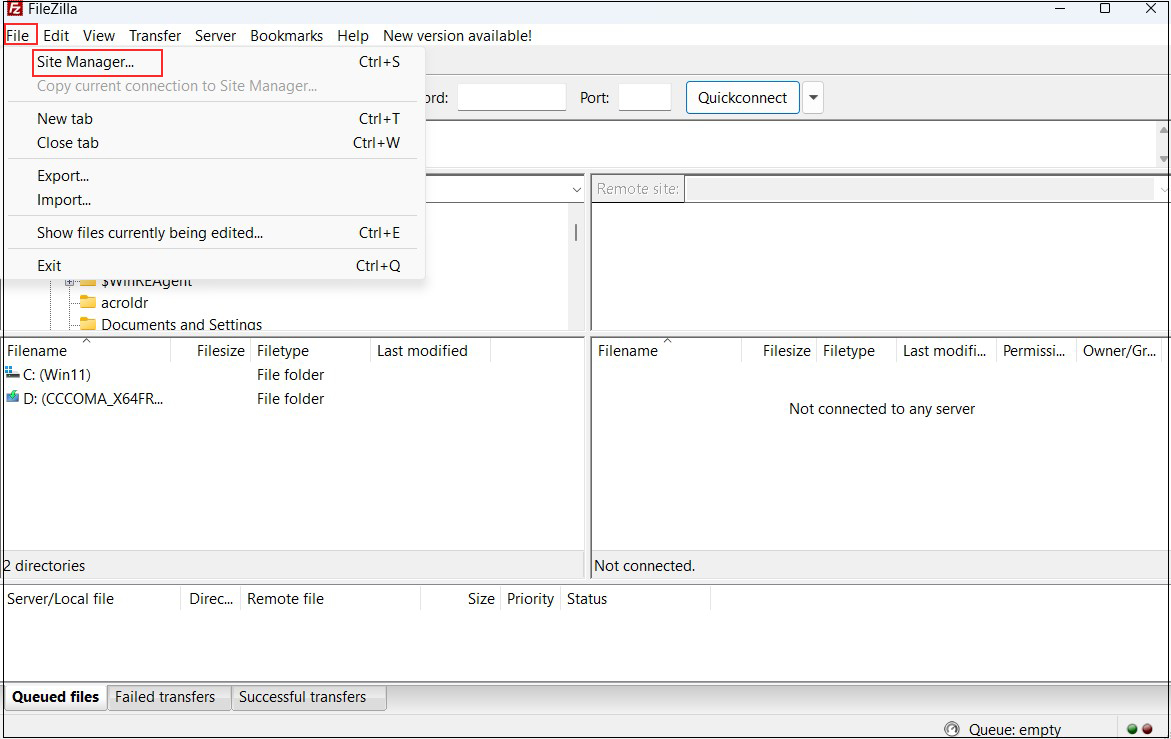
Click on "New site" and then
Protocol : FTP-File Transfer Protocol
Host : Server IP Address
Port : (can be blank)
Encryption : Use expllict FTP ocver TLS if available
Logon Type : Ask for password
User : Login User Name
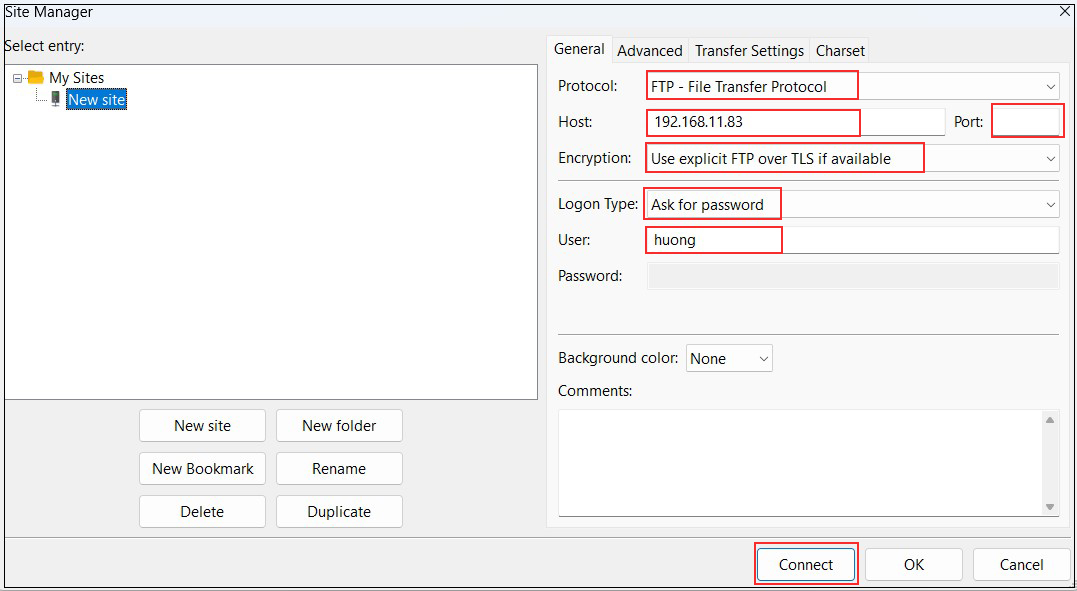
Password : Password for logged-in user
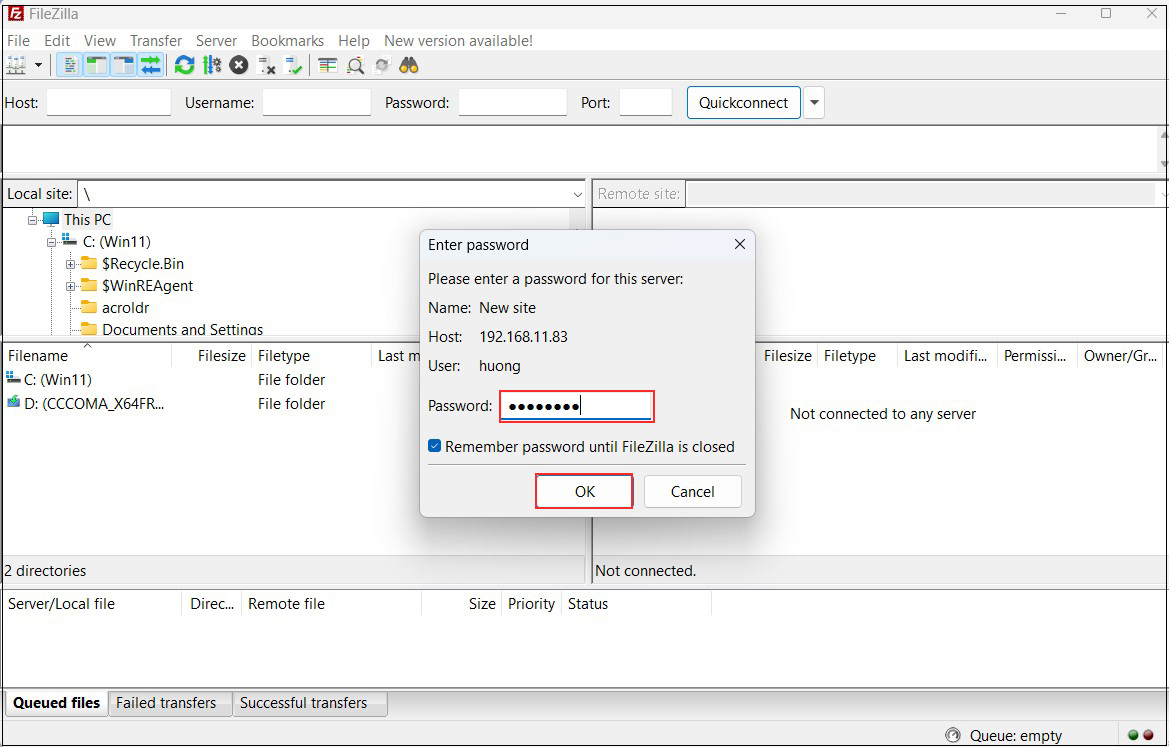
Click "OK" when the following screen appears
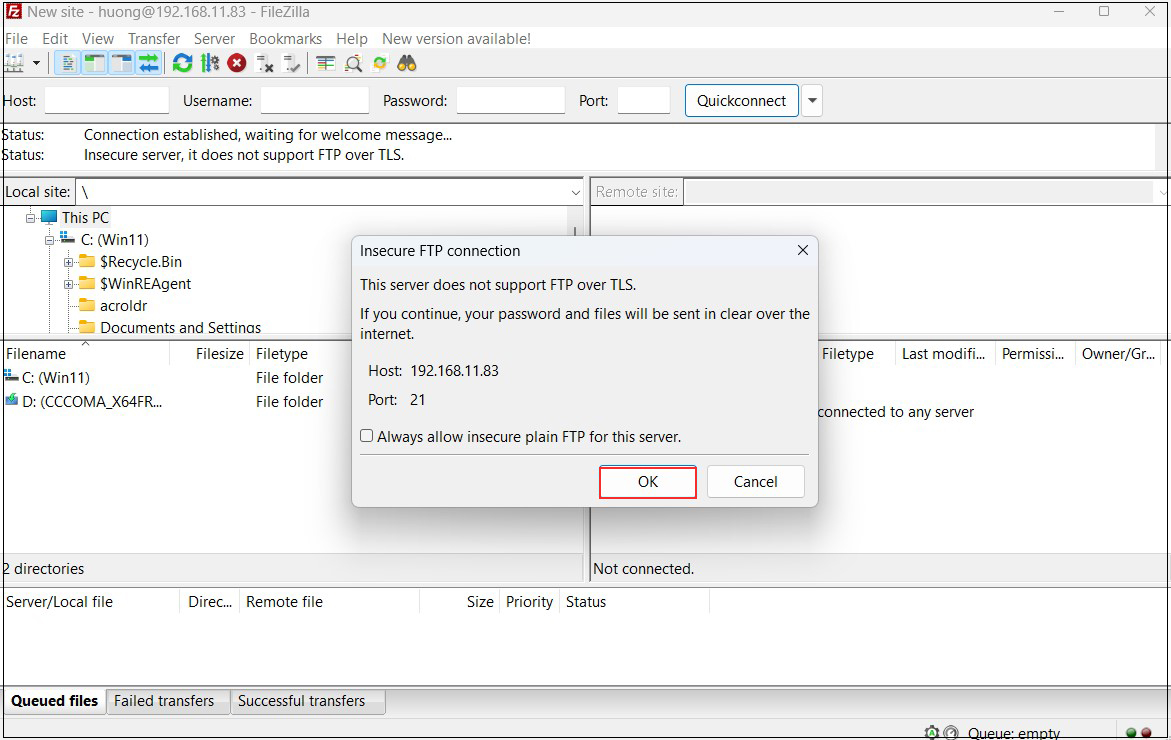
If you see the Windows directory on the left and the Debian directory on the right, the connection was successful.
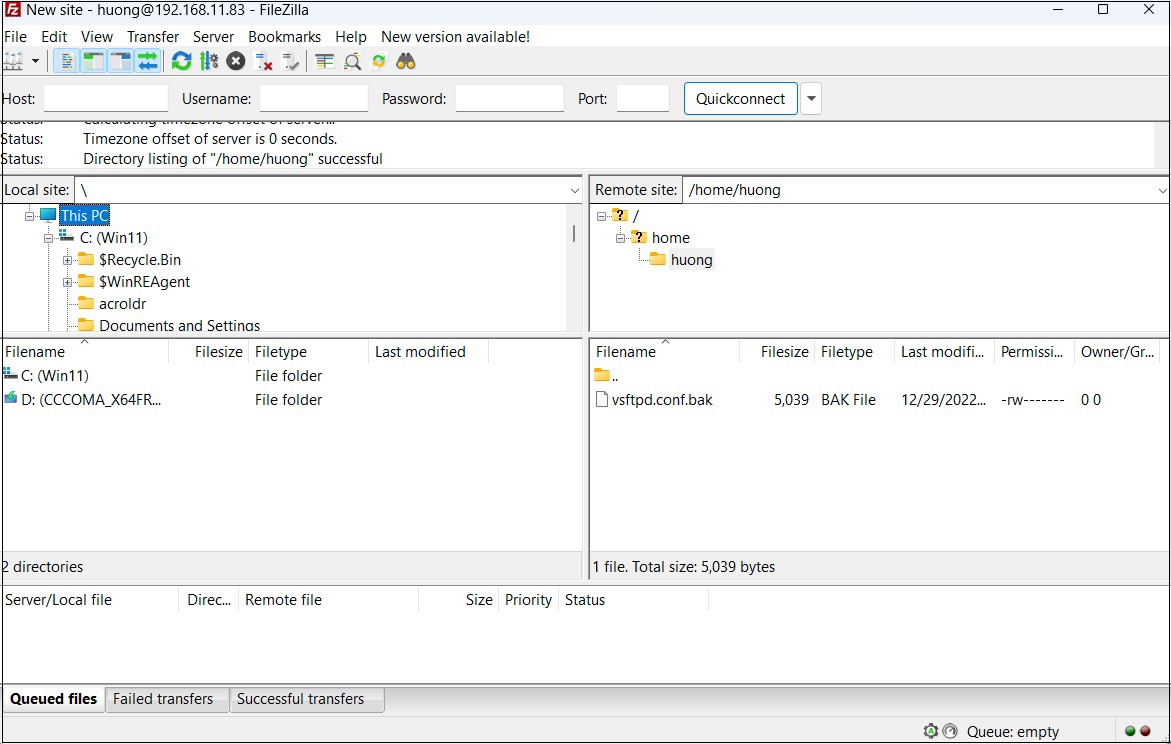
3. Vsftpd SSL/TLS
Configure Vsftpd to use SSL/TLS
3.1 Create self-signed certificates
This work is not required if you are using a trusted, legitimate certificate such as Let's Encrypt.
|
1 2 3 4 5 6 7 8 9 10 11 12 13 14 15 16 17 18 19 20 21 |
# cd /etc/ssl/private # openssl req -x509 -nodes -newkey rsa:2048 -keyout vsftpd.pem -out vsftpd.pem -days 3650 Generating a RSA private key ........................+++++ ..................+++++ writing new private key to '/etc/pki/tls/certs/vsftpd.pem' ----- You are about to be asked to enter information that will be incorporated into your certificate request. What you are about to enter is what is called a Distinguished Name or a DN. There are quite a few fields but you can leave some blank For some fields there will be a default value, If you enter '.', the field will be left blank. ----- Country Name (2 letter code) [XX]:JP # country code State or Province Name (full name) []:Osaka # Region (Prefecture) Locality Name (eg, city) [Default City]:Sakai # City Organization Name (eg, company) [Default Company Ltd]:private # organization name Organizational Unit Name (eg, section) []:Admin # Name of organization's department Common Name (eg, your name or your server's hostname) [] Lepard # Server Host Name Email Address []: # Administrator's email address |
|
1 |
# chmod 600 vsftpd.pem |
3.2 Vsftpd Configuration
|
1 2 3 4 5 6 7 8 9 10 11 12 |
# vi /etc/vsftpd.conf Lines 149-151 : Make a comment and add the following below #rsa_cert_file=/etc/ssl/certs/ssl-cert-snakeoil.pem #rsa_private_key_file=/etc/ssl/private/ssl-cert-snakeoil.key #ssl_enable=NO rsa_cert_file=/etc/ssl/private/vsftpd.pem rsa_private_key_file=/etc/ssl/private/vsftpd.pem ssl_enable=YES ssl_ciphers=HIGH force_local_data_ssl=YES force_local_logins_ssl=YES |
|
1 |
# systemctl restart vsftpd |
When connecting to FileZilla, the following screen appears, check the box and click "OK" to connect as described above.