Contents
Create public and private key pairs
Create a public/private key pair for a user connecting to a Linux server using OpenSSH.
Use ssh-keygen to create the key pair.
This time, we will create a key set using the RSA cipher used in the SSH protocol Version 2.
The creation of a public/private key pair is performed with remote login user privileges (e.g., huong).
If you do not specify the destination and file name, id_ed25519 and id_ed25519.pub will be created in /home/huong/.ssh/. On the way, enter the password for the key.
|
1 2 3 4 5 6 7 8 9 10 11 12 13 14 15 16 17 18 19 20 21 22 23 |
# su - huong huong@Lepard:~$ ssh-keygen -t ed25519 Generating public/private ed25519 key pair. Enter file in which to save the key (/home/huong/.ssh/id_ed25519): Created directory '/home/huong/.ssh'. Enter passphrase (empty for no passphrase): Enter same passphrase again: Your identification has been saved in /home/huong/.ssh/id_ed25519 Your public key has been saved in /home/huong/.ssh/id_ed25519.pub The key fingerprint is: SHA256:KZJJgogFABx2SzuxPzEpFaTwphsmeHiv31fLrnJV6NU huong@Lepard The key's randomart image is: +--[ED25519 256]--+ |B=o+.+. | |++= B . | |+ .X.+ . . | |..oo+oo .. o E | |++o +o. S. o | |ooo. ... + | | . . + . | | . .. o o | | ... .+.o. | +----[SHA256]-----+ |
|
1 2 3 |
$ chmod 700 ~/.ssh $ cat ~/.ssh/id_ed25519.pub >> ~/.ssh/authorized_keys $ chmod 600 ~/.ssh/authorized_keys |
Use Winscp or other means to save the private key (~/.ssh/id_ed25519) in an appropriate location on Windows.
Start Winscp
Host name : Server IP Address
Port number : SSH Port
User name : Server Login User
Password : Password for the same user
「Save」
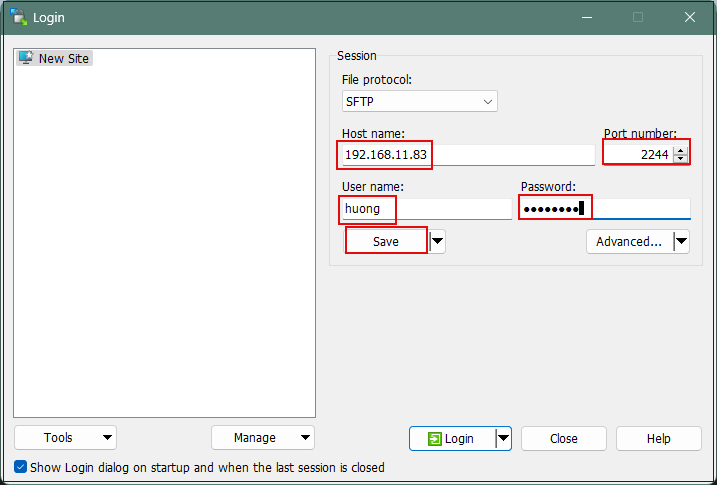
Site name : Name the connection with any name.
Click "OK"
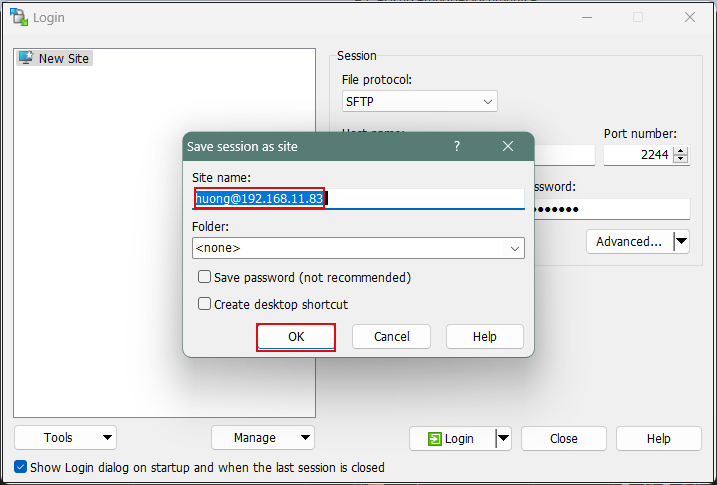
Click "Login" to return to the following screen.
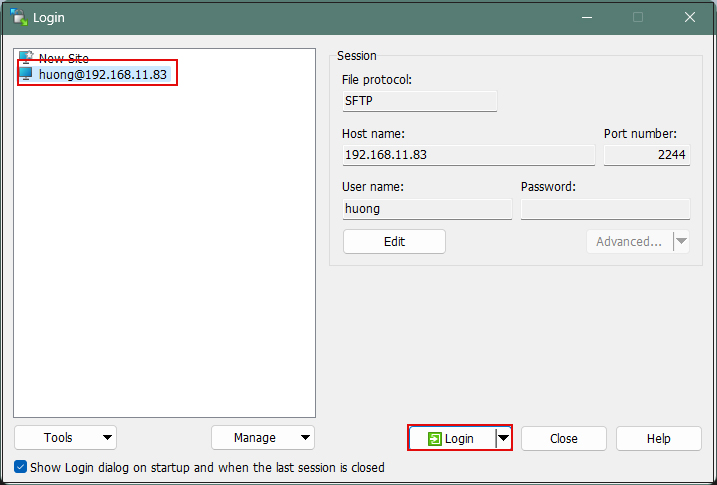
If the following screen appears, click "Update".
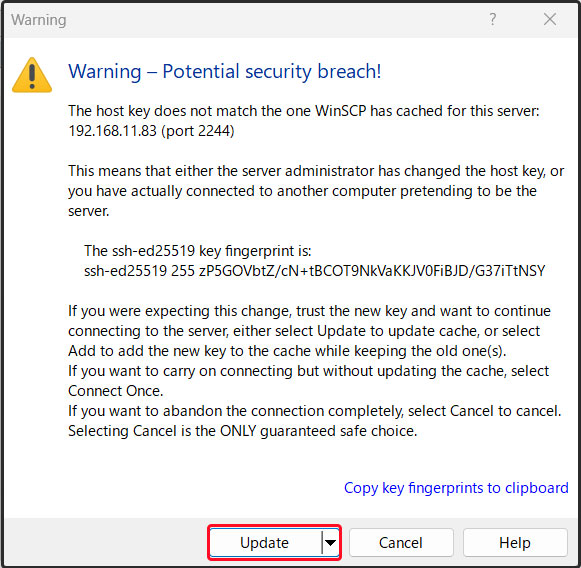
In the following screen, enter the user's password in the "Pasword" field.
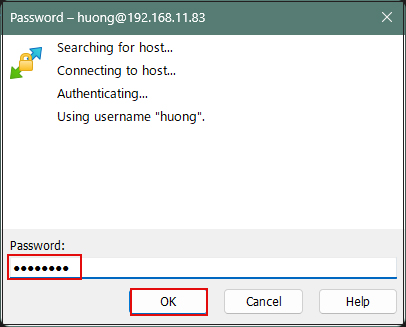
When connected, the left column is the server side and the right column is the PC (Windows) side.
Save the file “id_ed25519” in the .ssh directory to a suitable location on Windows in the right column.
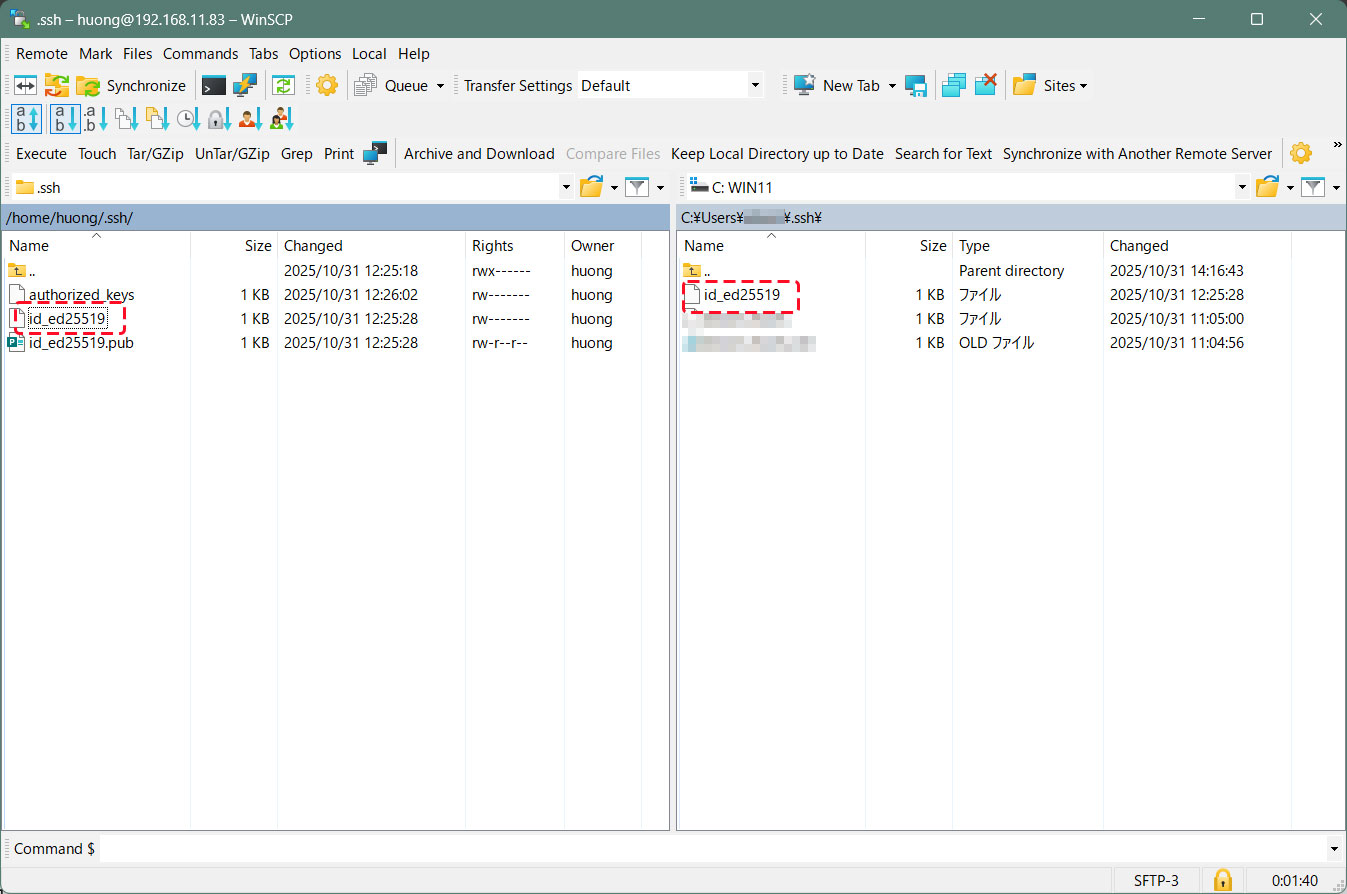
Change to log in only with private key
Edit the SSH configuration file to disable password authentication.
su - to become root.
|
1 2 |
$ su - Password: |
|
1 2 3 |
# vi /etc/ssh/sshd_config # Line 65 : Changed to password authentication disabled PasswordAuthentication no |
sshd service restart
|
1 |
# systemctl restart sshd |
How to connect using Tabby Terminal
Specify the key using the option [-i c:\USERS\xxxxx\.ssh\id_ed25519]
C:\Users\xxxxx>ssh huong@192.168.11.83 -p 2244 -i c:\USERS\xxxxx\.ssh\id_ed25519
Enter passphrase for key 'c:\USERS\xxxxx\.ssh\id_ed25519': ←The password specified when creating the public key
1 device has a firmware upgrade available.
Run fwupdmgr get-upgrades for more information.
Web console: https://Lepard:9090/ or https://192.168.11.83:9090/
Last login: Fri Oct 31 12:46:59 2025 from 192.168.11.6
huong@Lepard:~$
Creating a private key using PuTTYgen
Start Winscp and launch "Run Puttygen" from "Tools".
Select the appropriate server
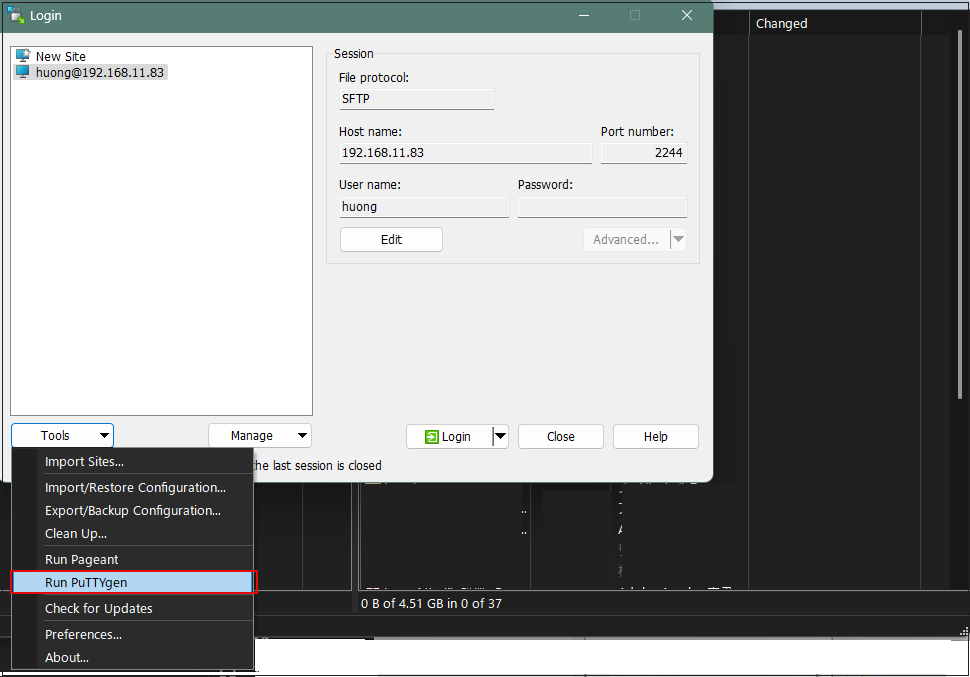
Click Load
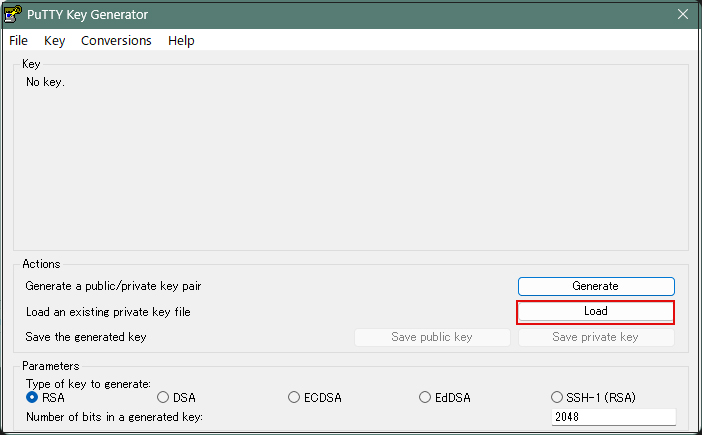
The [ Open File Dialog ] will open, change the file type to [ All Files (*. *)] and load the private key id_ed25519 transferred from the Linux server.
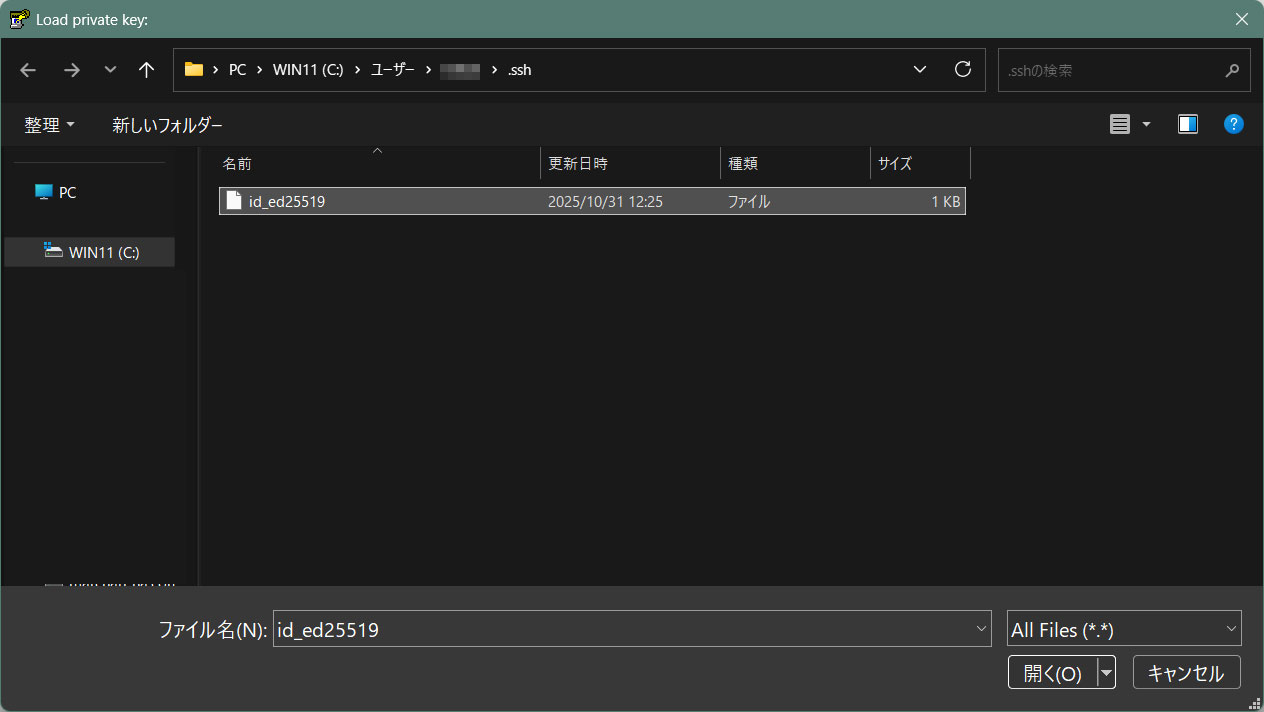
Enter the passphrase you entered when you created the private key on the server side
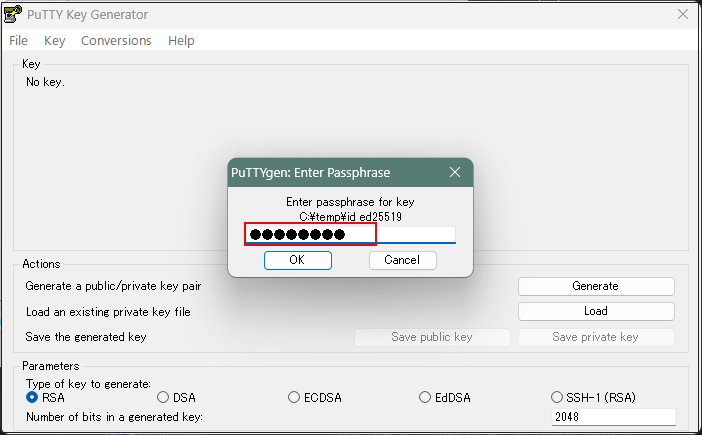
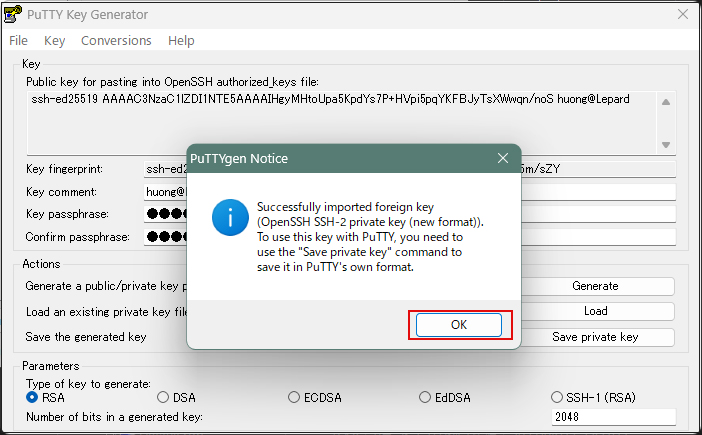
Click the [ Save private key ] button to save the private key
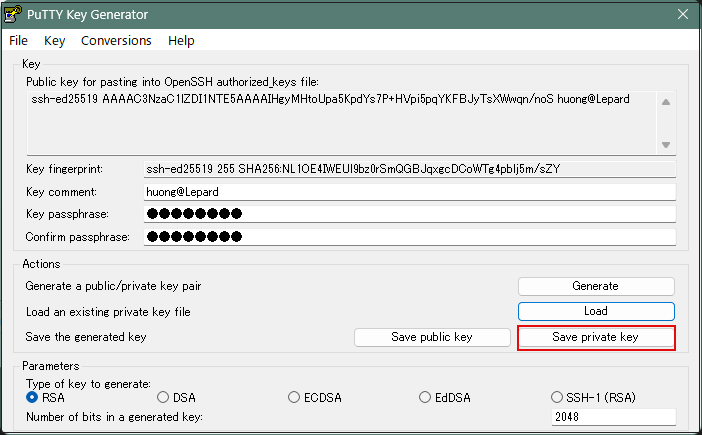
Save it here as id_ed25519.ppk (in Windows).
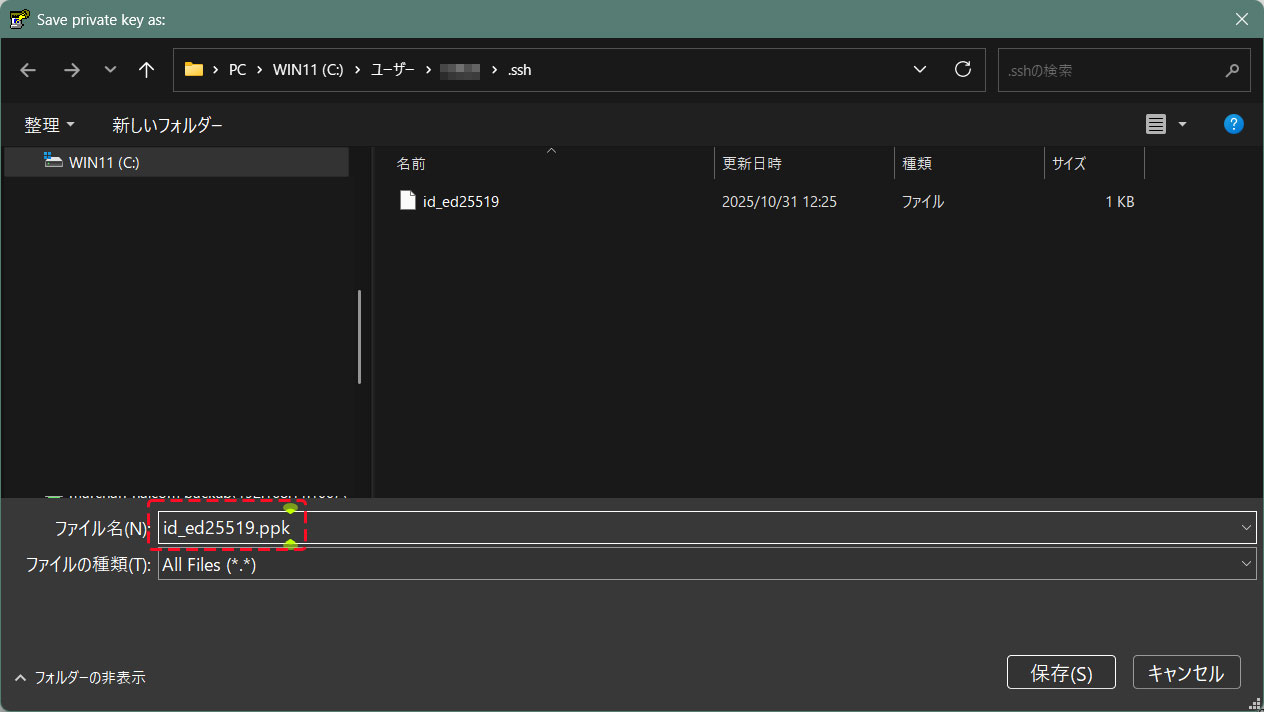
Select the appropriate server and click "Edit"
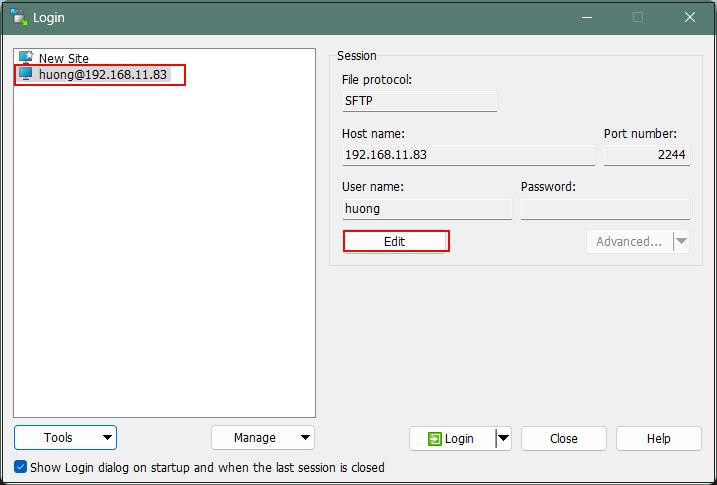
Click on "Advanced"
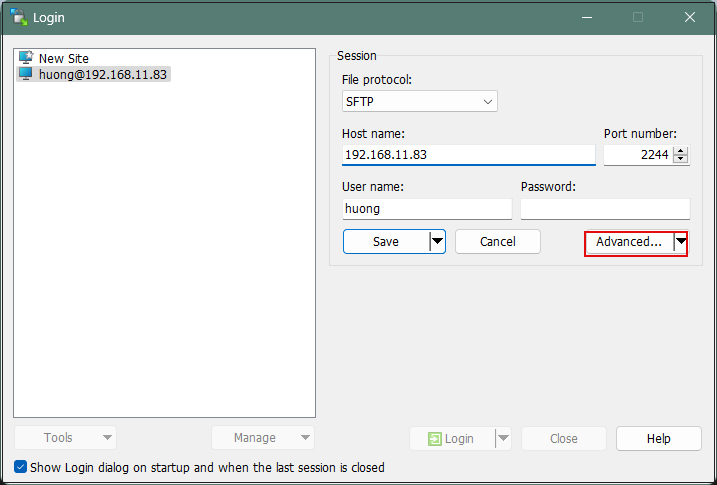
Open the "Authentication" menu and specify "id_ed25519.ppk" saved in Windows for "Private key file
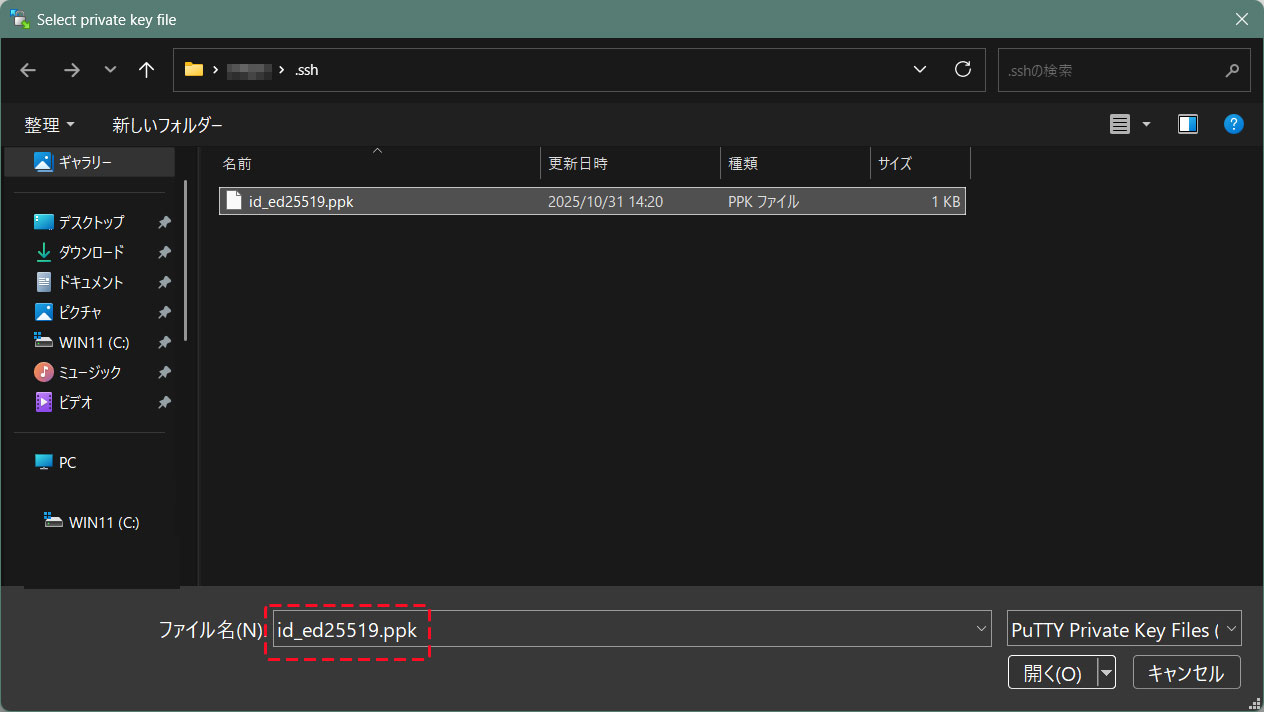
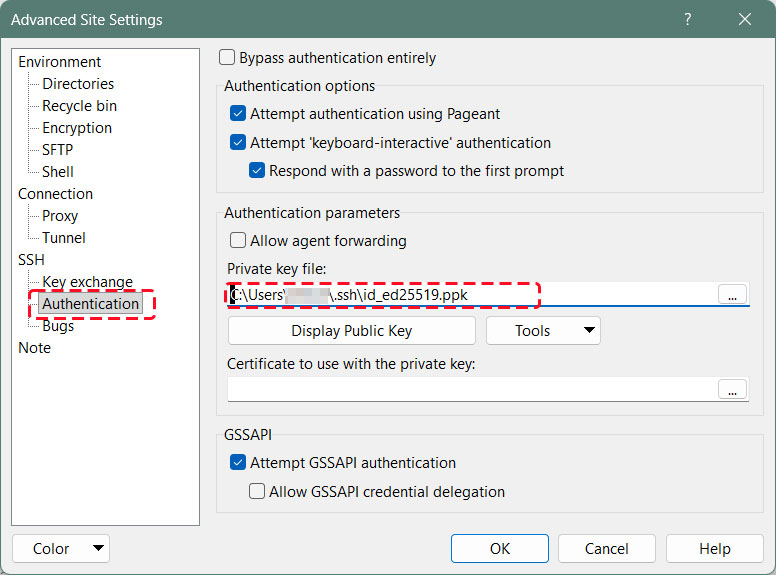
Click "Save"
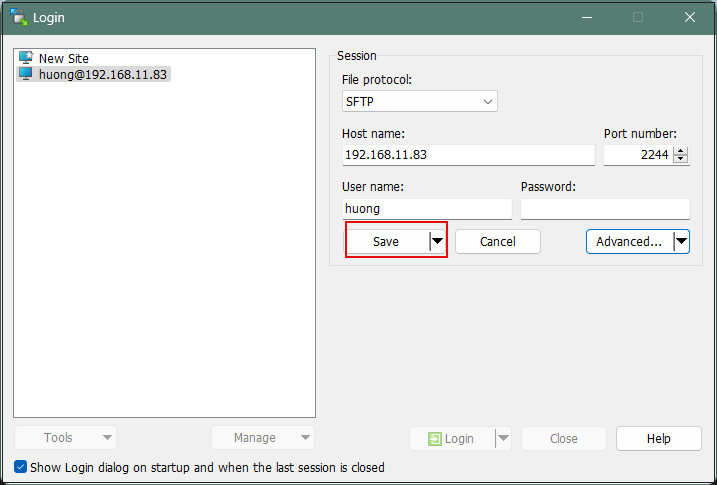
Click on "Login"
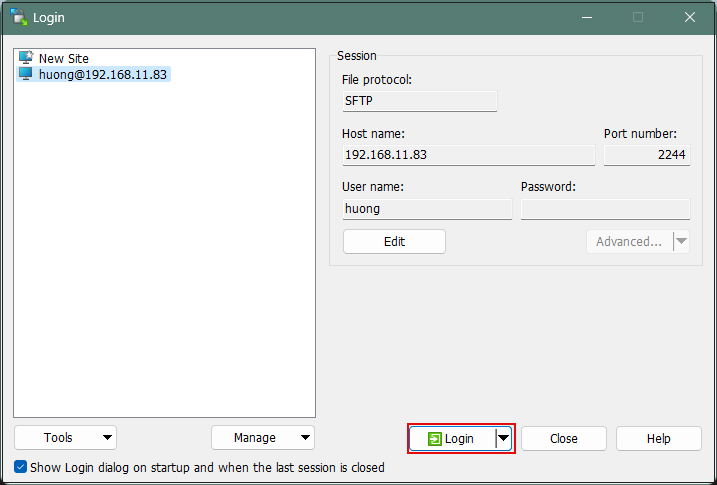
The password is the password set in "Creating a public and private key pair" above
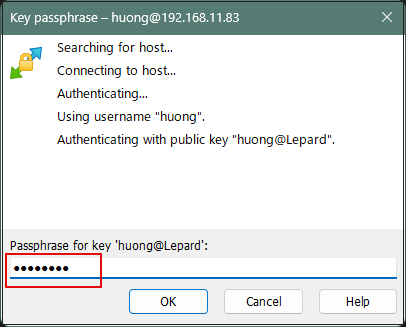
When connecting via Tabby Terminal, do the following:
C:\Users\xxxxx>ssh huong@192.168.11.83 -p 2244 -i c:\USERS\xxxxx\.ssh\id_ed25519.ppk
Enter passphrase for key 'c:\USERS\xxxxx\.ssh\id_ed25519.ppk': ←The password specified when creating the public key
1 device has a firmware upgrade available.
Run fwupdmgr get-upgrades for more information.
Web console: https://Lepard:9090/ or https://192.168.11.83:9090/
Last login: Fri Oct 31 13:10:46 2025 from 192.168.11.6
If you encounter an error like the one below, convert your private key to OpenSSH format.
C:\Users\xxxxx>ssh huong@192.168.11.83 -p 2244 -i c:\USERS\xxxxx\.ssh\id_ed25519.ppk
Load key "c:\USERS\xxxxx\.ssh\id_ed25519.ppk": invalid format
huong@192.168.11.83: Permission denied (publickey,gssapi-keyex,gssapi-with-mic).
Launch [WinSCP] - [Run PuTTygen]
Import the secret key in the [Import key] field under the [Conversions] tab.
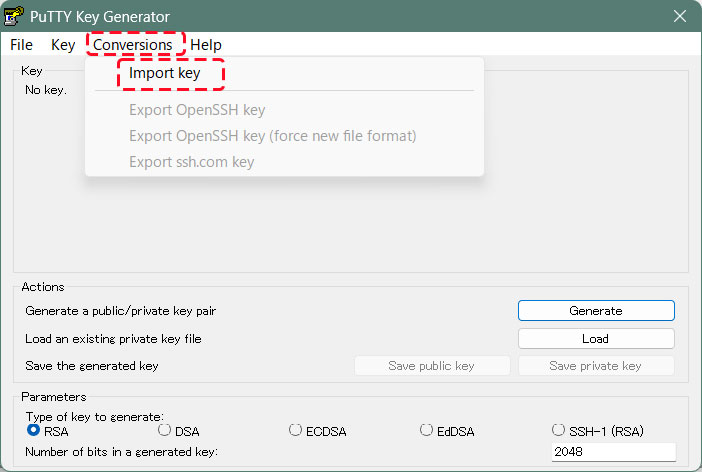
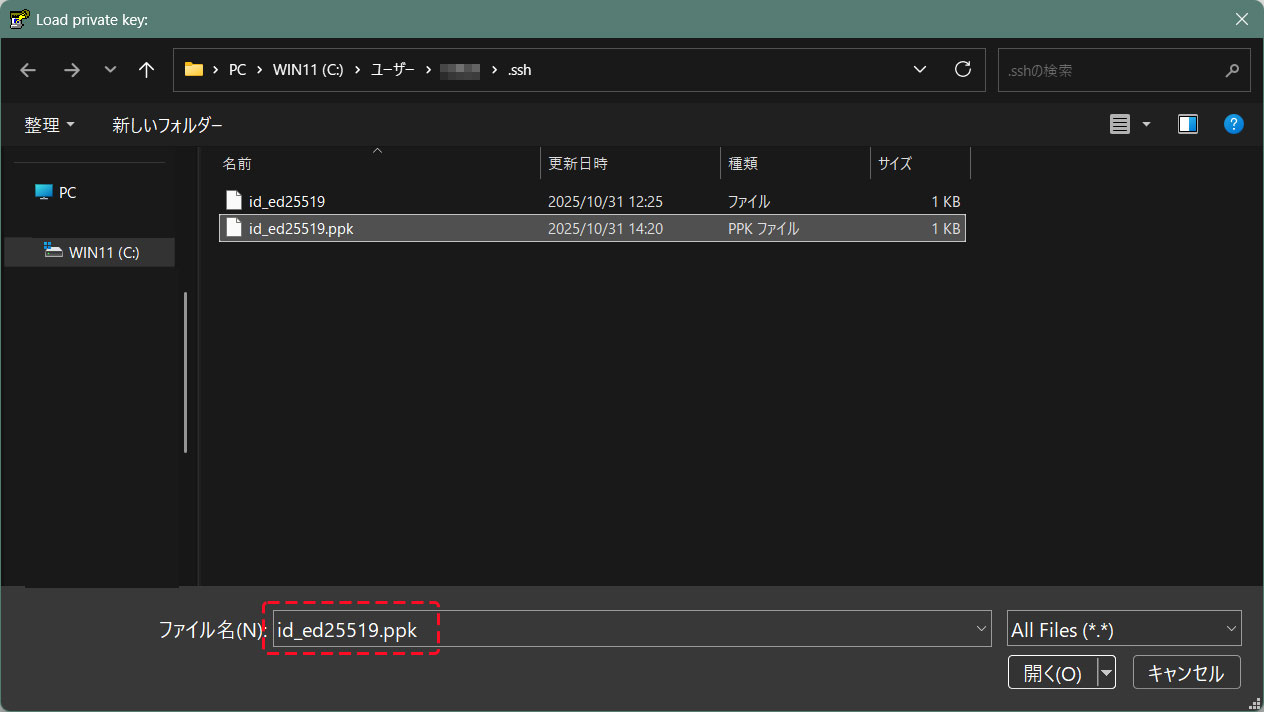
Convert the imported private key to OpenSSH format and save it under a different name.
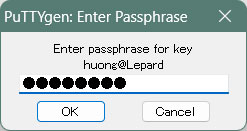
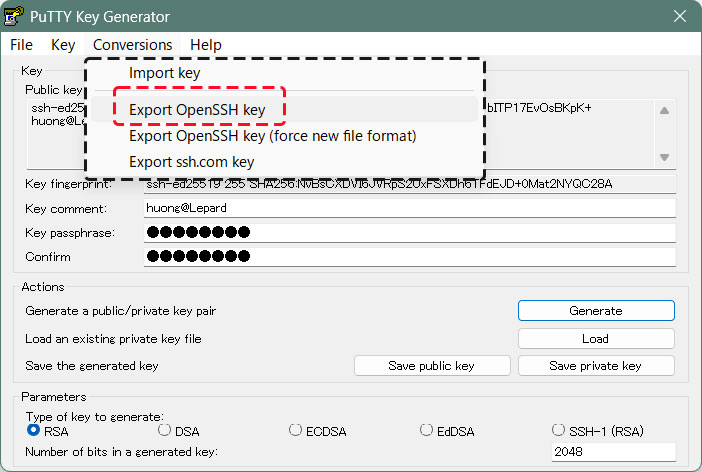
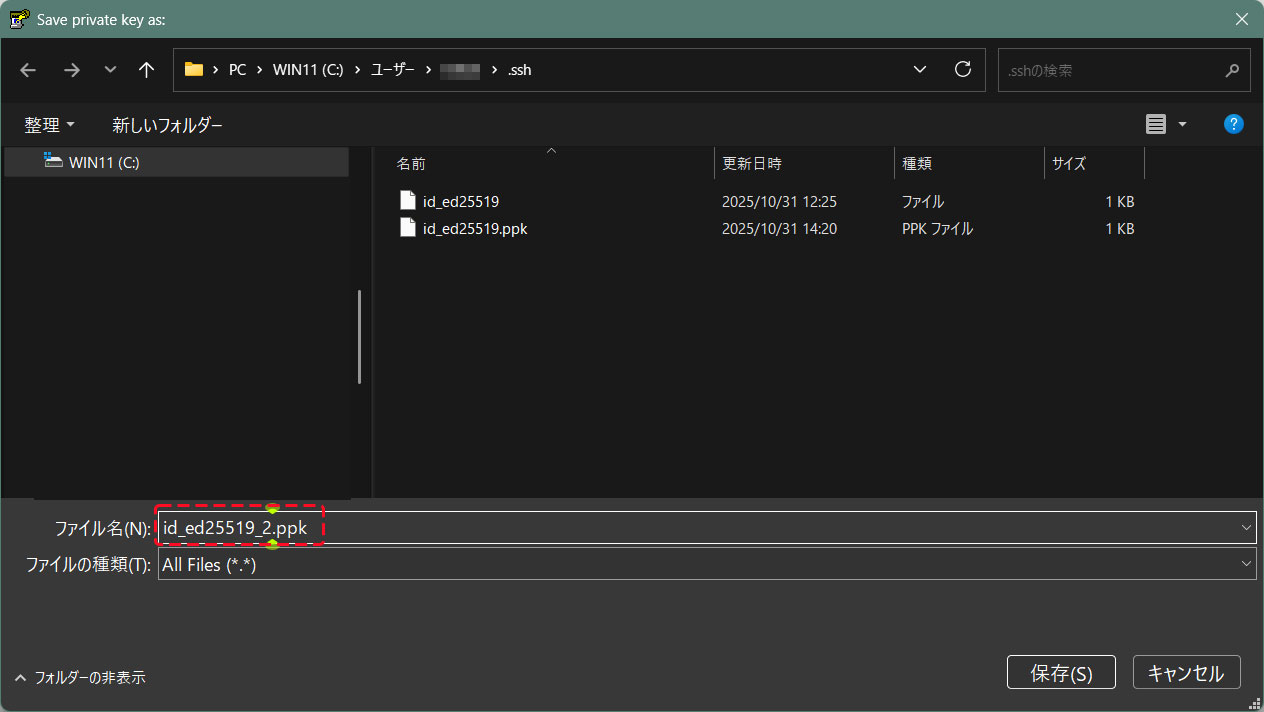
Can be connected as follows
C:\Users\xxxxx>ssh huong@192.168.11.83 -p 2244 -i c:\USERS\xxxxx\.ssh\id_ed25519_2.ppk
Enter passphrase for key 'c:\USERS\xxxxx\.ssh\id_ed25519.ppk': ←The password specified when creating the public key
1 device has a firmware upgrade available.
Run fwupdmgr get-upgrades for more information.
Web console: https://Lepard:9090/ or https://192.168.11.83:9090/
Last login: Fri Oct 31 13:10:46 2025 from 192.168.11.6

