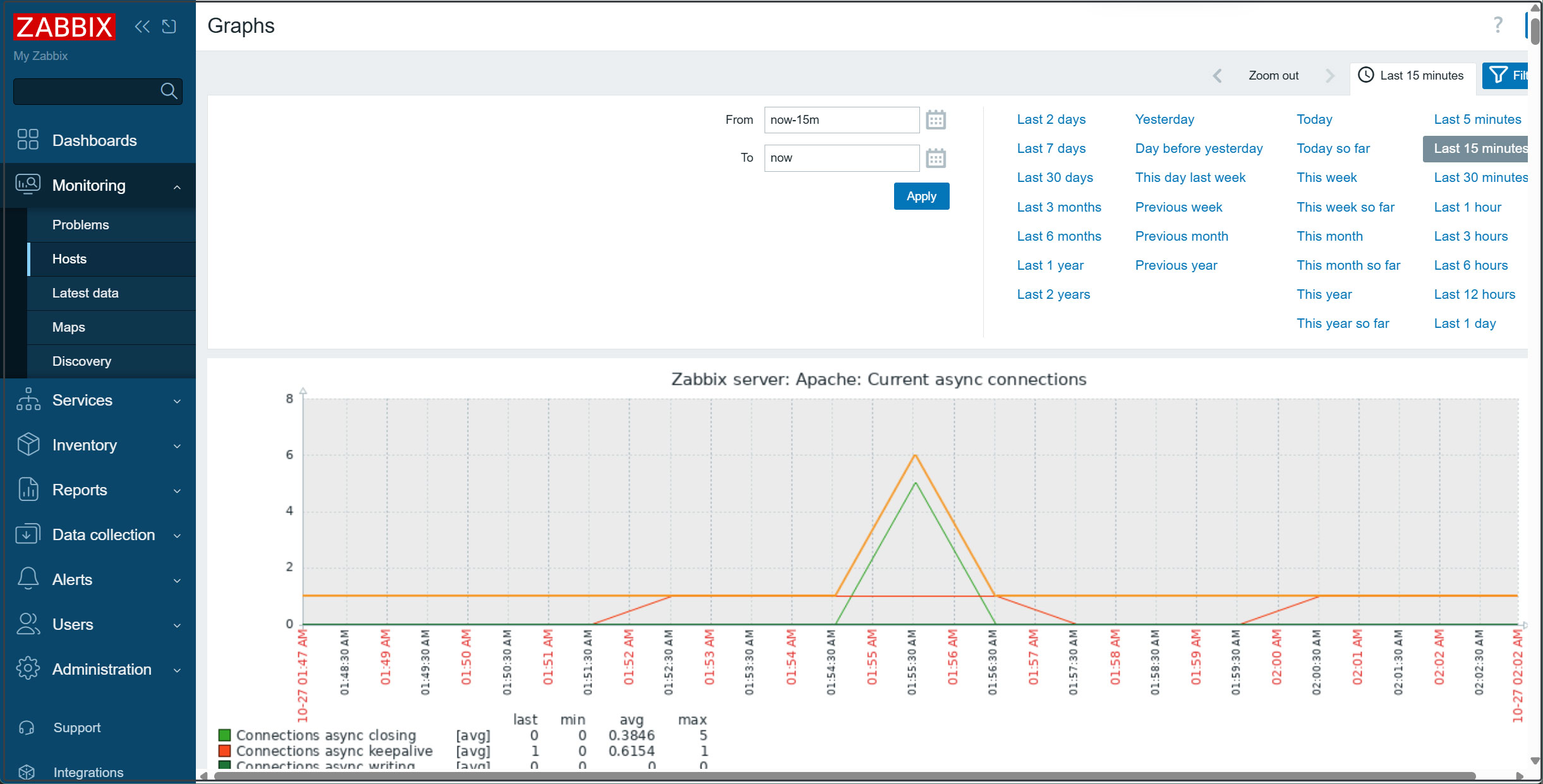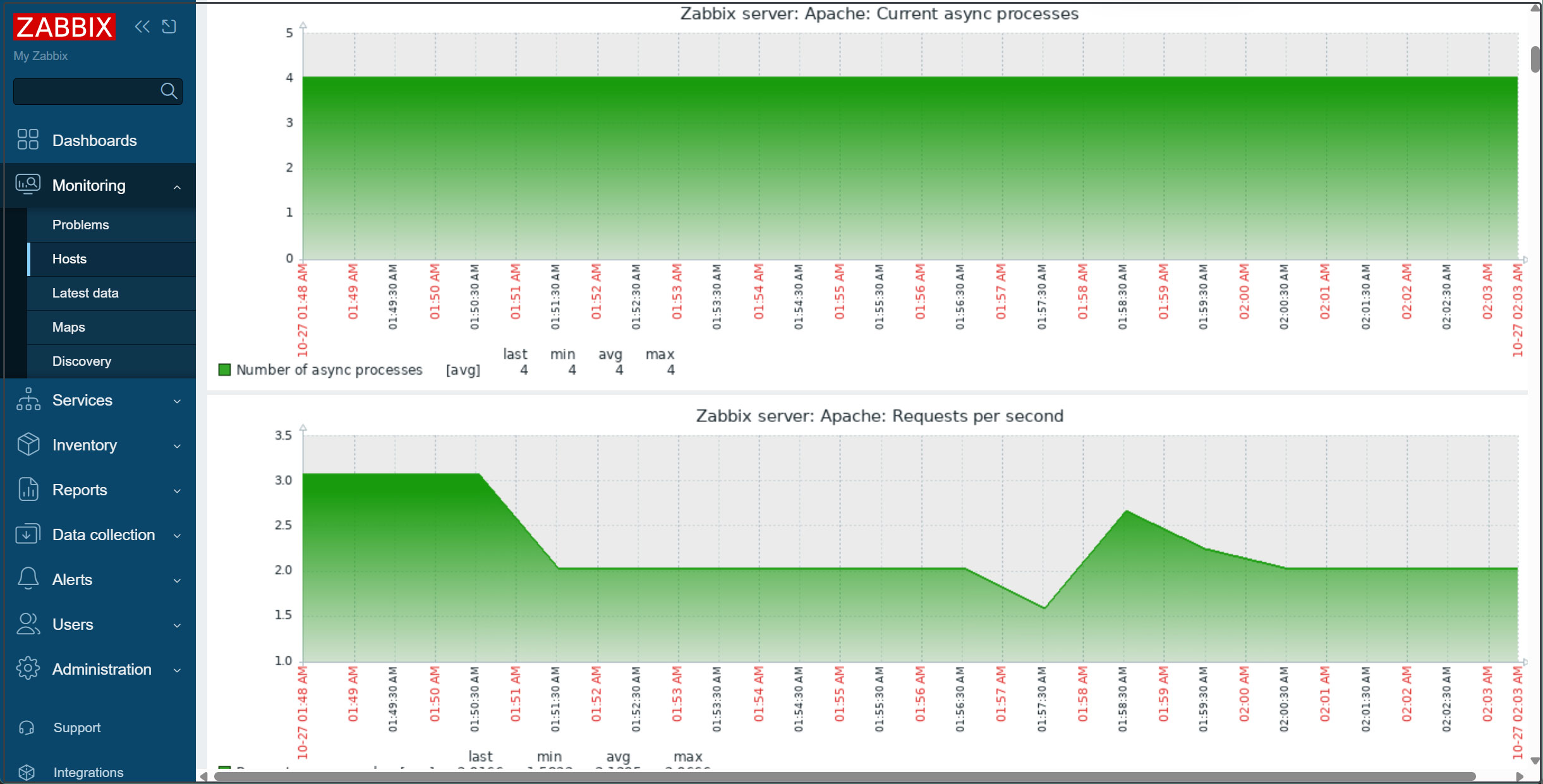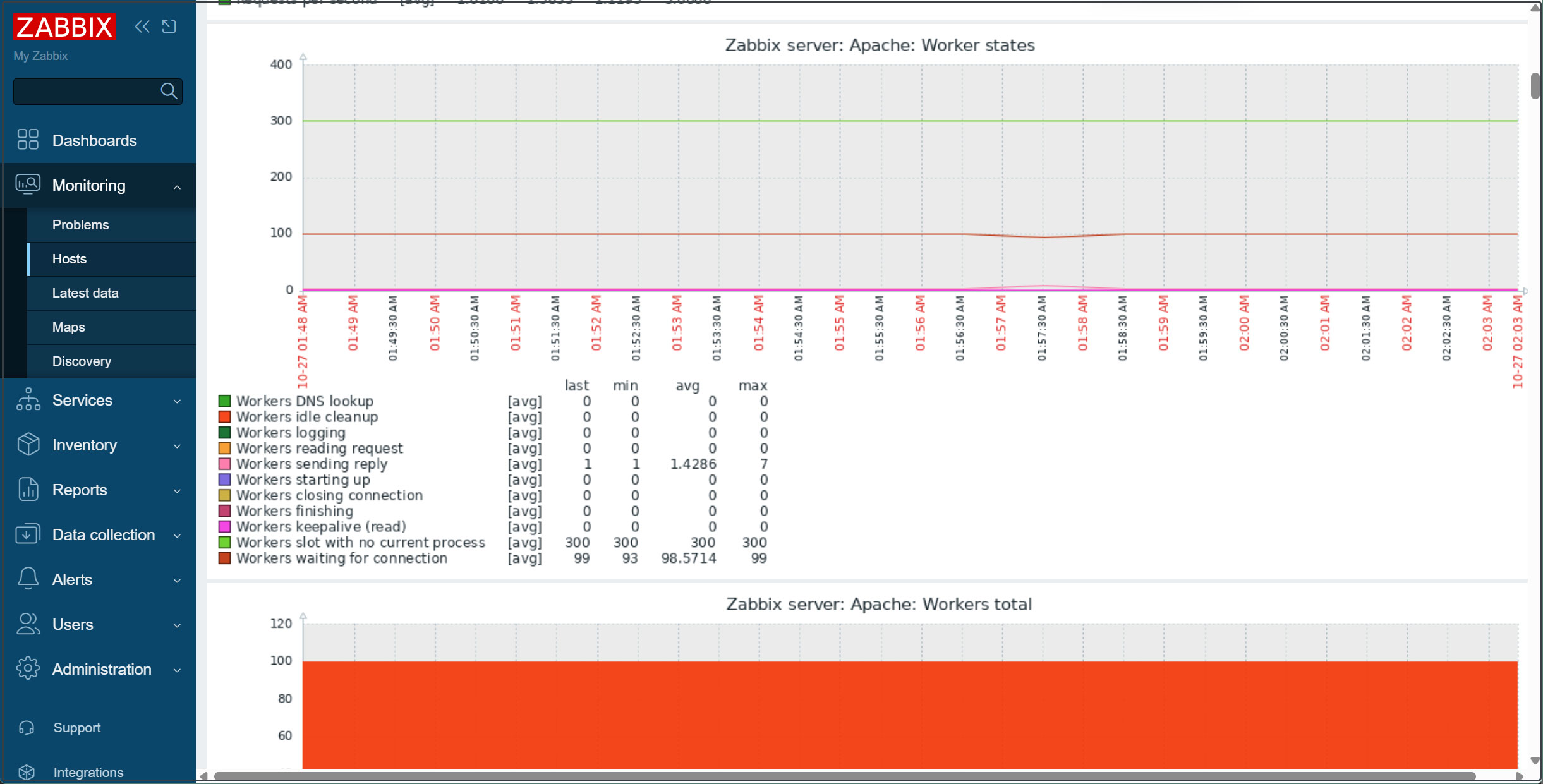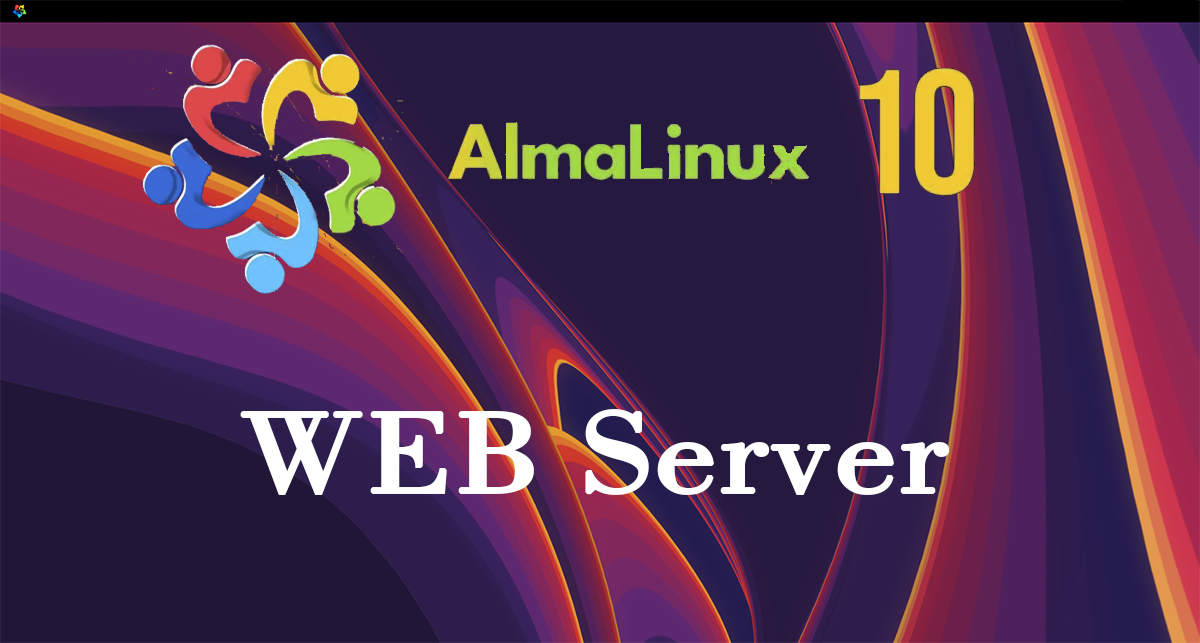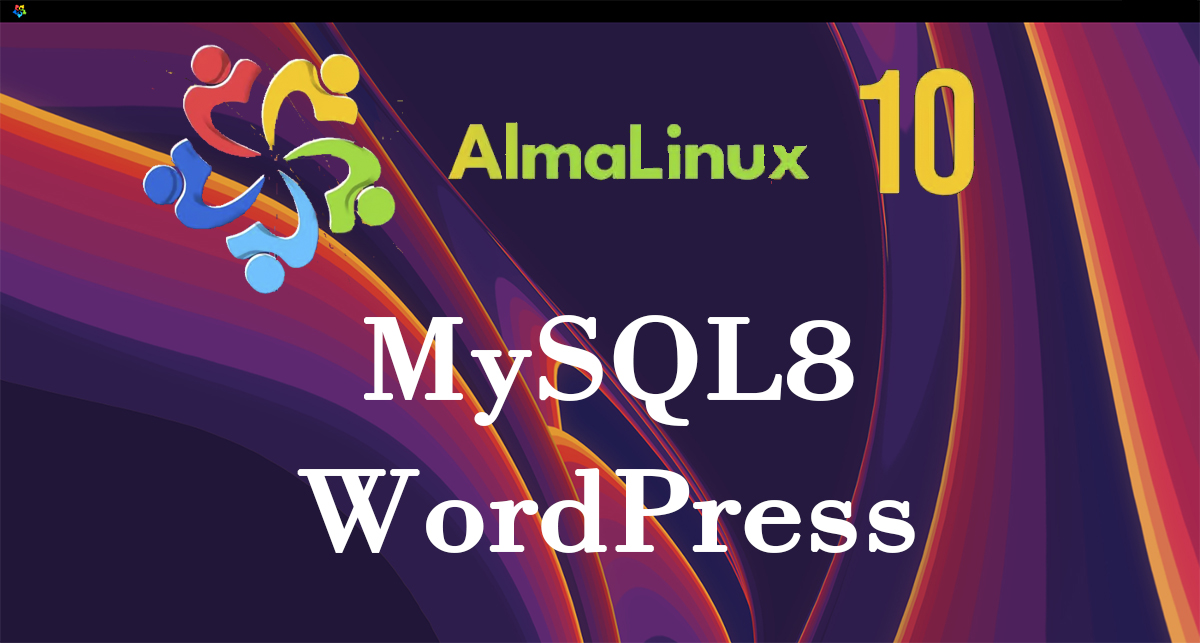Open-source integrated monitoring software "Zabbix7"
Zabbix is open-source integrated monitoring software for centralized monitoring of servers, networks, and applications. It provides the monitoring, fault detection, and notification functions necessary for integrated monitoring. With Zabbix agents supporting numerous platforms and SNMP compatibility, it enables monitoring of entire systems using just Zabbix.
To run Zabbix, you need the PHP programming language, a MySQL/MariaDB database server, and a web server such as Apache or Nginx.
This guide assumes all of the following conditions are already configured.
This time, we will install Zabbix 7.4.3, released on October 1, 2025, in the following environment.
Alma Linux10.0 IP(192.168.11.83)
Apache/2.4.63 (AlmaLinux Kitten)
mysql Ver 8.4.6
PHP 8.3.19 (cli)
PHP 8.3.19 (fpm-fcgi)
Zabbix 7 Server、Frontend、Agent Install
①If the Zabbix package provided by EPEL is installed, disable it.
Edit /etc/yum.repos.d/epel.repo and add the following lines.
|
1 2 3 |
[epel] ... excludepkgs=zabbix* |
➁Installing required packages
|
1 |
# dnf -y install php-mysqlnd php-gd php-xml php-bcmath php-ldap |
➂Install the repository
Configure the Zabbix 7 repository and install the Zabbix server.
Simultaneously install the necessary Zabbix Agent on the monitored hosts so that the Zabbix server itself can also be monitored.
|
1 2 |
# rpm -Uvh https://repo.zabbix.com/zabbix/7.4/release/alma/10/noarch/zabbix-release-latest-7.4.el10.noarch.rpm # dnf clean all |
|
1 |
# dnf -y install zabbix-server-mysql zabbix-web-mysql zabbix-apache-conf zabbix-sql-scripts zabbix-selinux-policy zabbix-agent2 |
Create a database and user for Zabbix
Create the database schema for the Zabbix server.
Log in to the MariaDB server as the root account and create a MariaDB database (e.g., my_zabbix_db), a user (e.g., zabbix_user), and a password (e.g., ?WWabcd123).
|
1 2 3 4 5 6 7 |
# mysql -u root -p Password: >CREATE DATABASE my_zabbix_db character set utf8 collate utf8_bin; >CREATE USER 'zabbix_user'@'localhost' IDENTIFIED BY '?WWabcd123'; >GRANT ALL PRIVILEGES ON my_zabbix_db.* TO 'zabbix_user'@'localhost'; >set global log_bin_trust_function_creators = 1; >exit; |
Load the default schema for Zabbix into the database
|
1 |
# zcat /usr/share/zabbix/sql-scripts/mysql/server.sql.gz | mysql --default-character-set=utf8mb4 -uzabbix_user -p'?WWabcd123' my_zabbix_db |
After importing the database schema, disable the log_bin_trust_function_creators option.
|
1 2 3 4 |
# mysql -uroot -p password mysql> set global log_bin_trust_function_creators = 0; mysql> quit; |
Update Zabbix Configuration
Edit the Zabbix server configuration file /etc/zabbix/zabbix_server.conf to update the database settings so the Zabbix server can connect to the database.
|
1 2 3 4 5 6 7 8 |
# vi /etc/zabbix/zabbix_server.conf Line 100 changed DBName=my_zabbix_db Change line 116 DBUser=zabbix_user Uncomment line 124 and add the following DBPassword=?WWabcs123 |
Monitor the Zabbix server itself
|
1 2 3 4 5 6 7 |
# vi /etc/zabbix/zabbix_agent2.conf # Line 82: Specify the Zabbix server Server=127.0.0.1 # Line 135: Specify the Zabbix server ServerActive=127.0.0.1 # Line 146: Change to your own hostname Hostname=Lepard |
Restart the Zabbix server and agent daemons and enable them to run at system startup.
|
1 2 |
# systemctl restart zabbix-server zabbix-agent2 httpd php-fpm # systemctl enable zabbix-server zabbix-agent2 httpd php-fpm |
PHP Configuration
|
1 2 3 4 5 6 7 8 9 10 |
# vi /etc/php-fpm.d/www.conf # Add to the last line php_value[max_execution_time] = 300 php_value[memory_limit] = 128M php_value[post_max_size] = 16M php_value[upload_max_filesize] = 2M php_value[max_input_time] = 300 php_value[max_input_vars] = 10000 php_value[always_populate_raw_post_data] = -1 php_value[date.timezone] = Asia/Tokyo |
Reflective Settings
|
1 |
# systemctl restart zabbix-agent2 httpd php-fpm |
Running the Zabbix Web Installer
The Zabbix Web Installer can be accessed at "server-IP/zabbix" or "domain/zabbix".
Open your web browser and enter "http://[your-server-IP_Address]/zabbix".
The following screen will appear. Click [Next step].
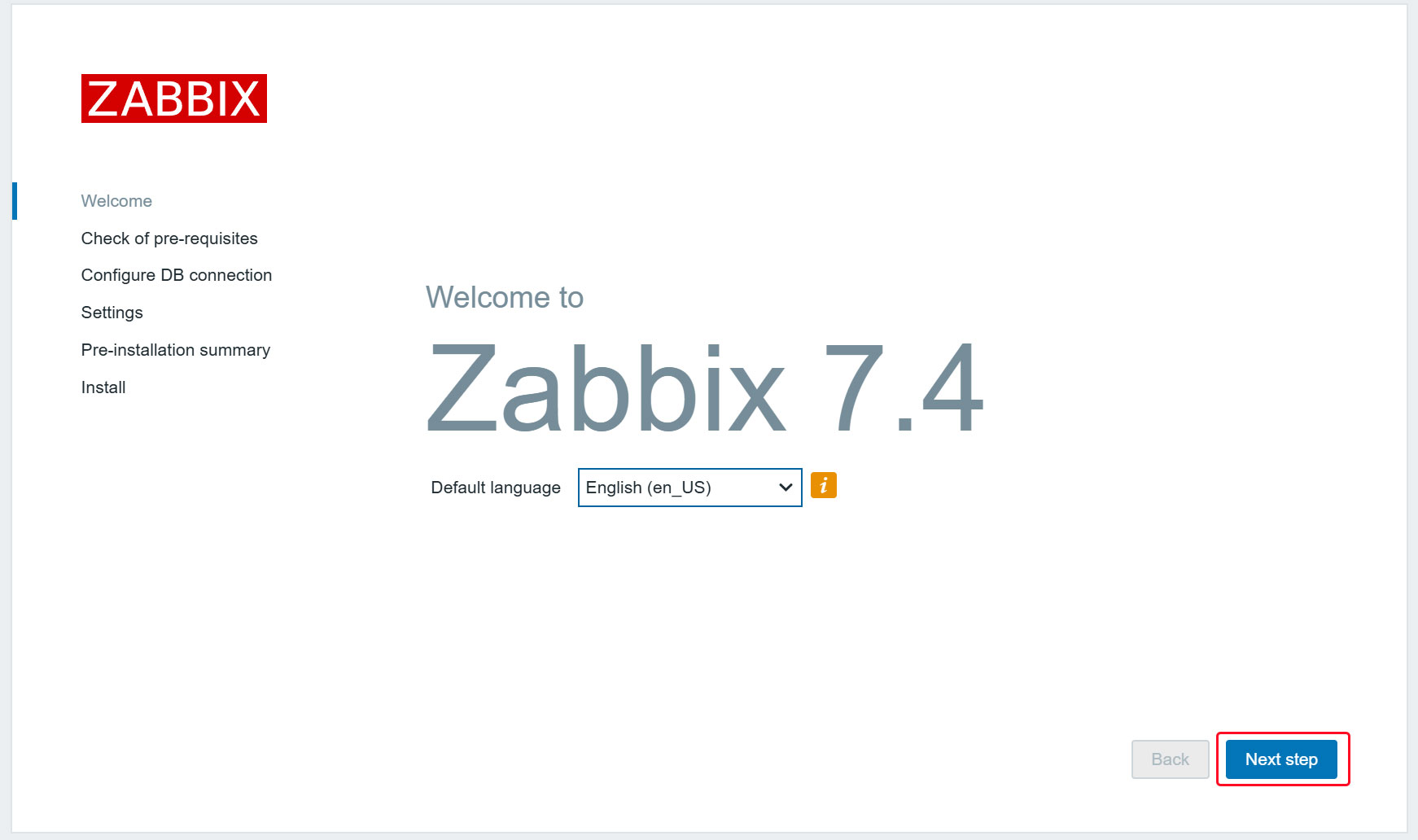
After confirming that all requirements are OK, click [Next step].
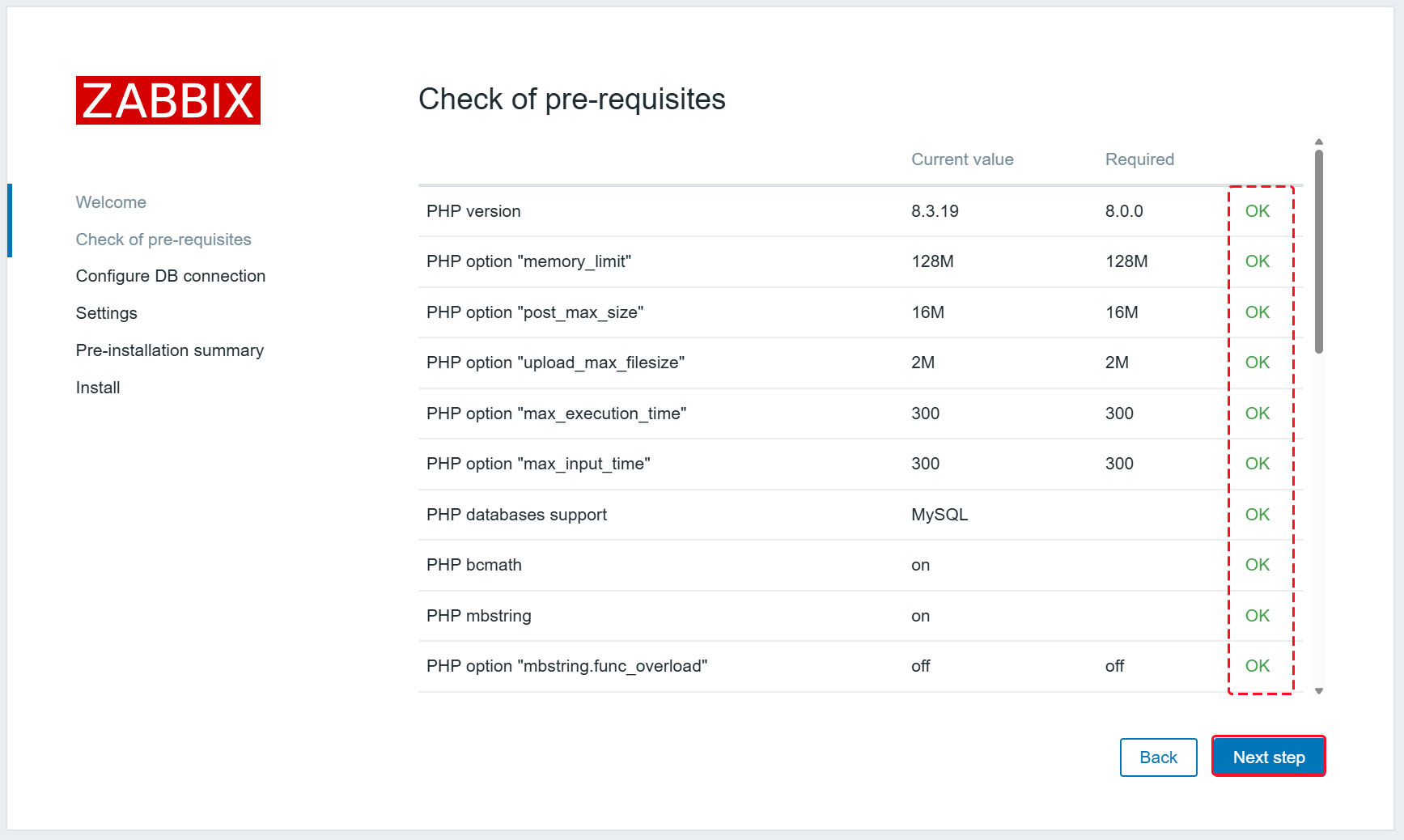
Enter the configured information in the "Database name", "User", and "Password" fields, then click [Next step].
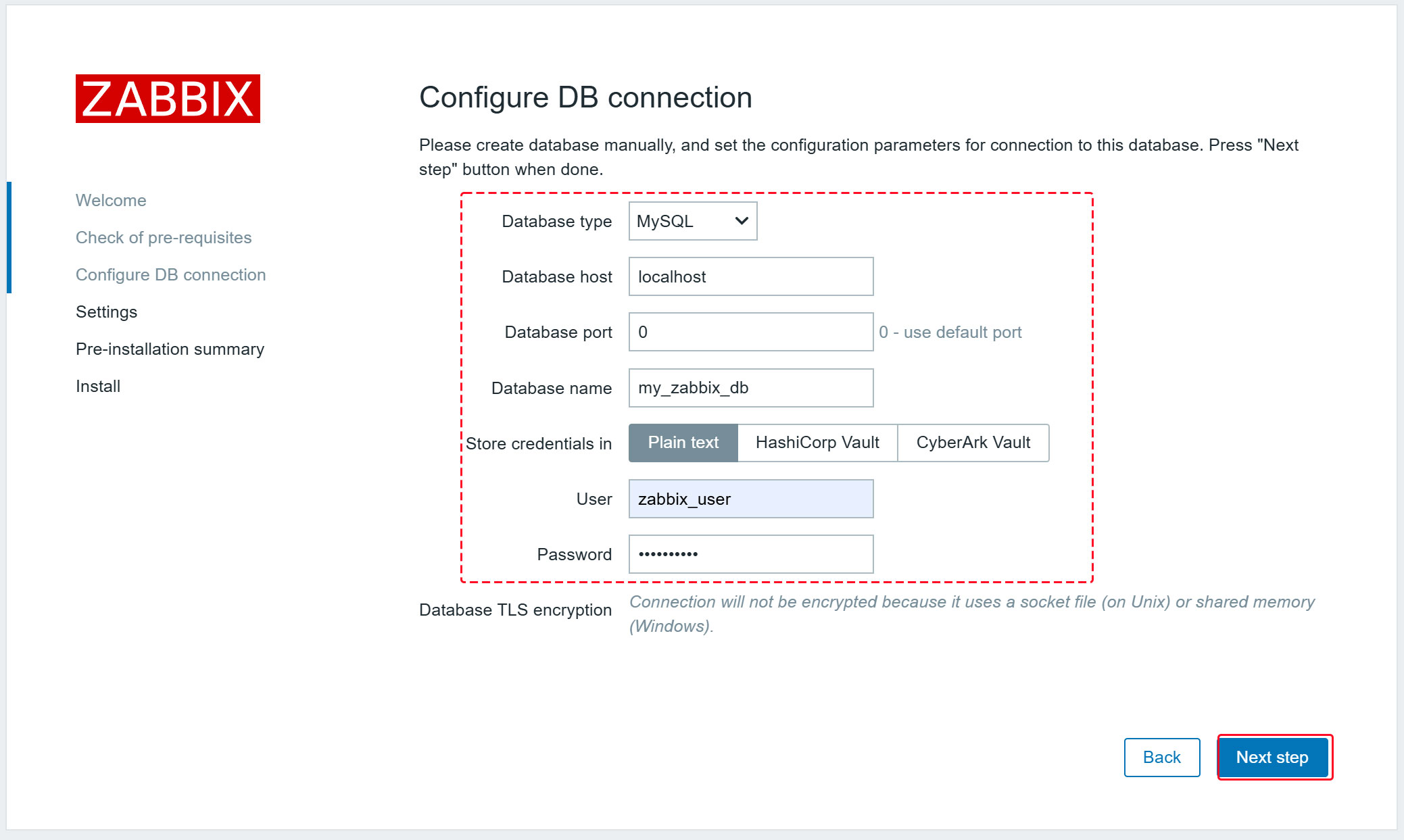
Enter any name for "Zabbix server names" and select Asia/Tokyo for the time zone.
After confirming it matches your time zone, click [Next step].
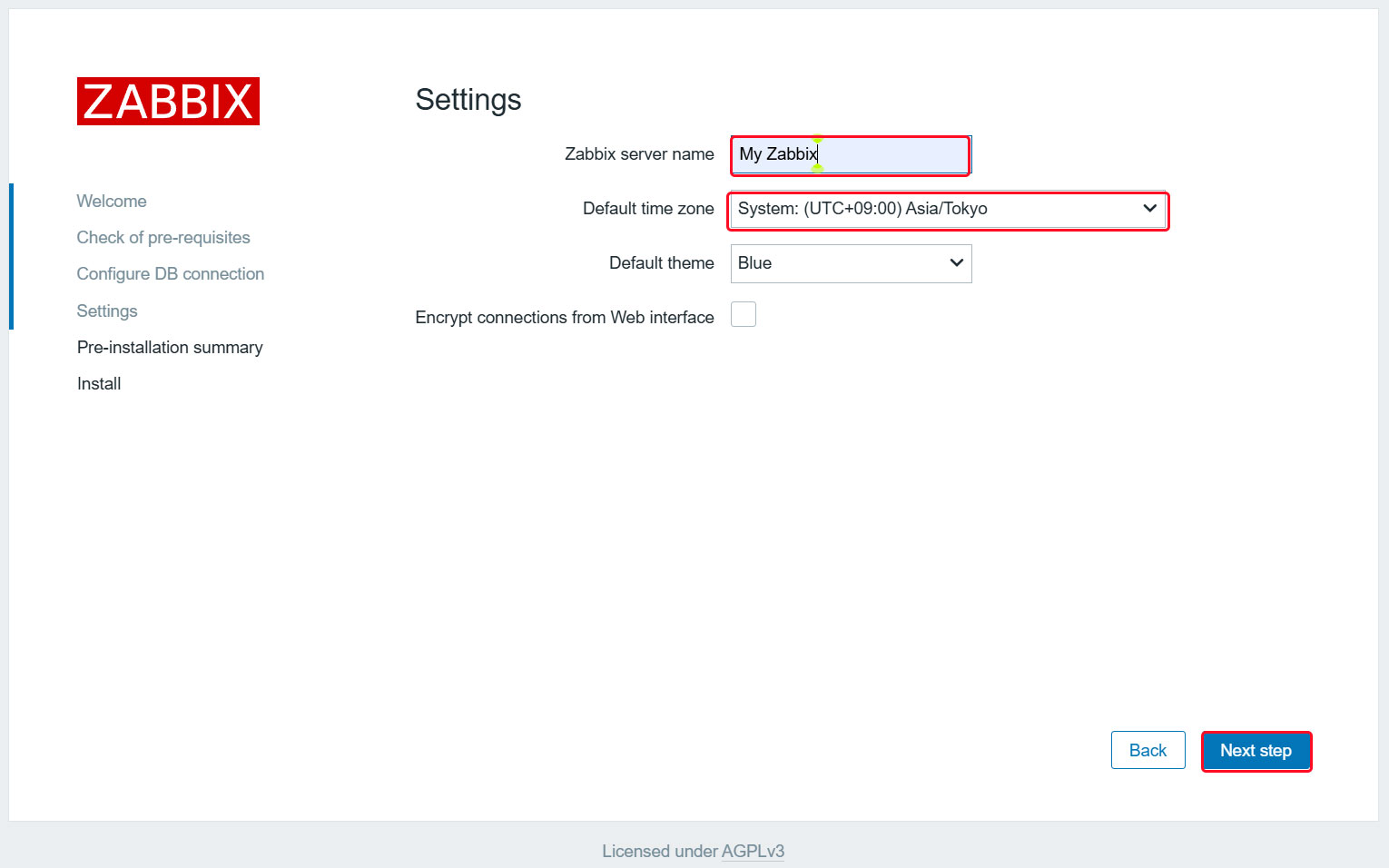
Confirm settings. If the information is correct, click [Next step].
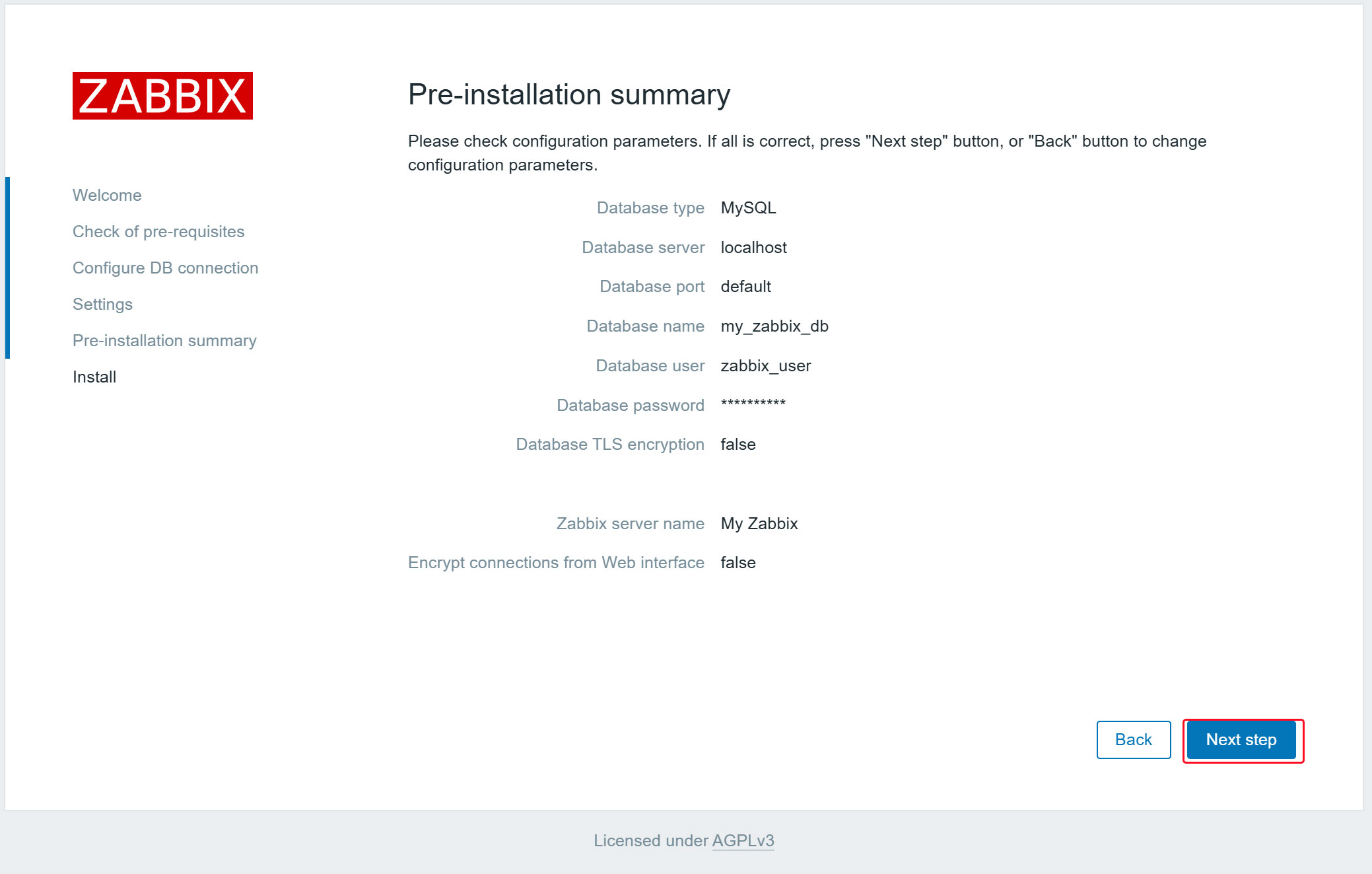
Once the installation completes successfully, the following page will appear. Click "Finish".
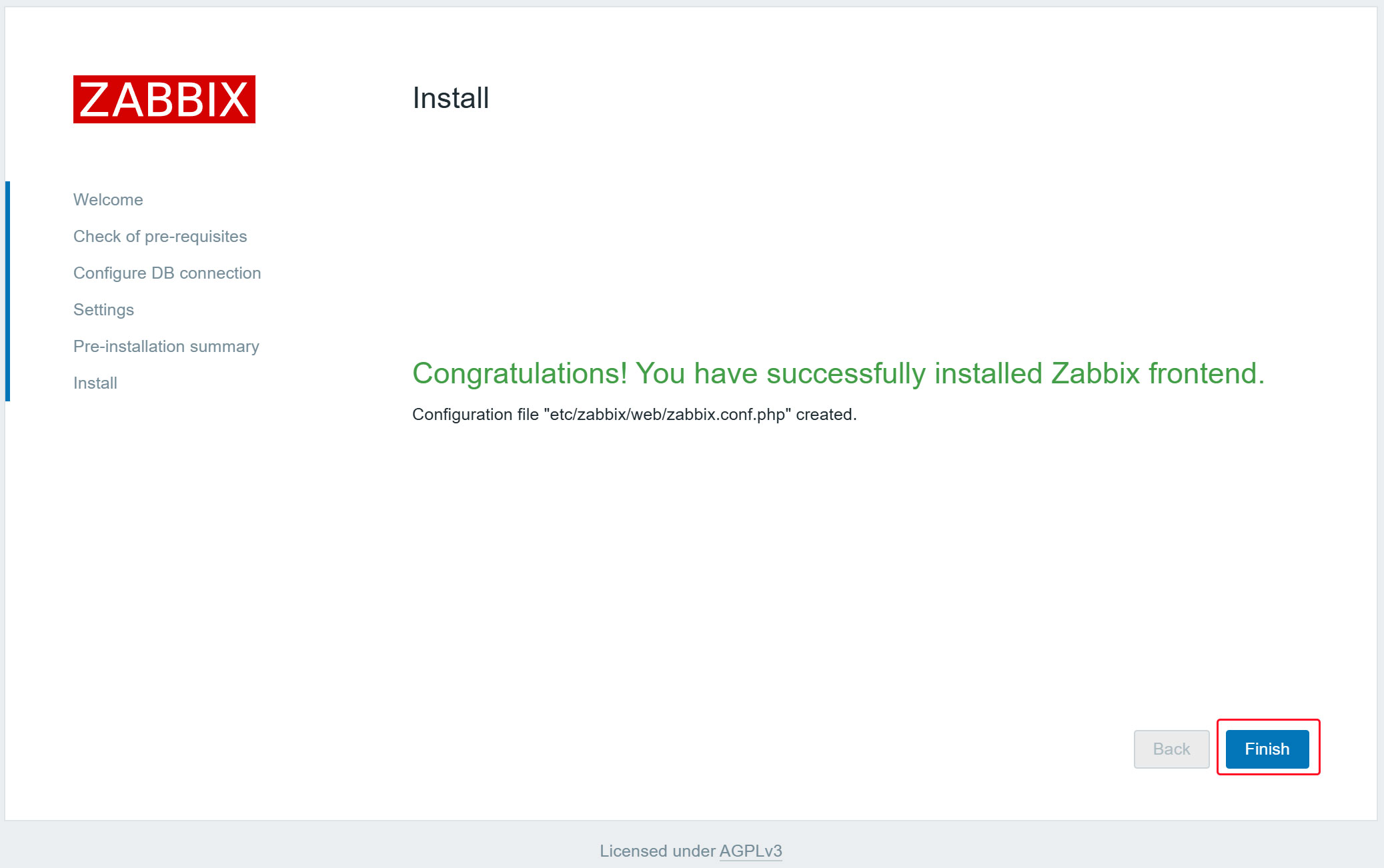
You will be redirected to the Zabbix login page.
Sign in using the following default credentials.
Username:Admin
Password:zabbix

After successful login, the next screen (Zabbix Dashboard) will appear.
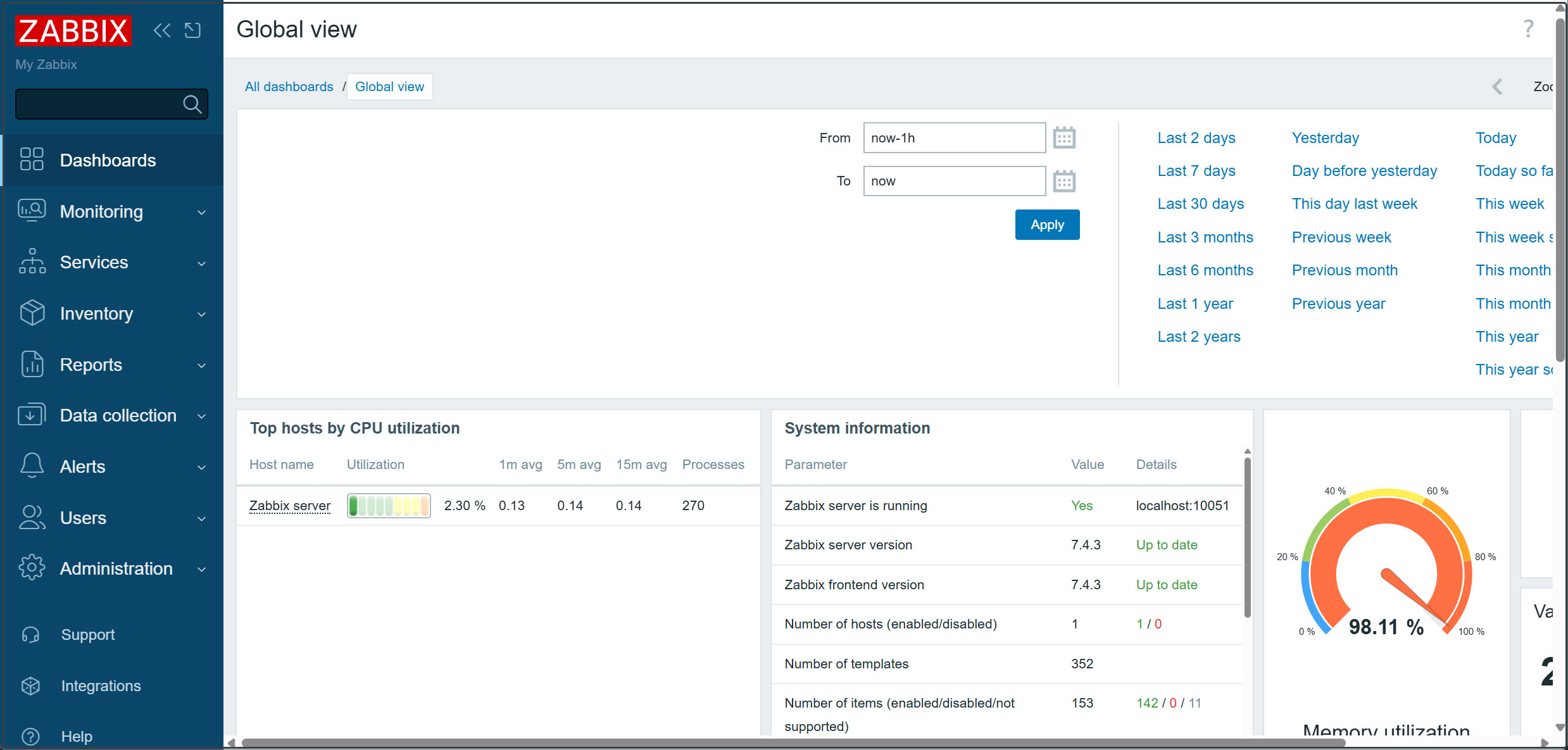
Various Zabbix Settings
Administrator Password Change
For security reasons, change the default administrator password.
Once the above dashboard appears, proceed to
①In the left pane, select [Users] - [Users], then click [Admin] in the right pane.
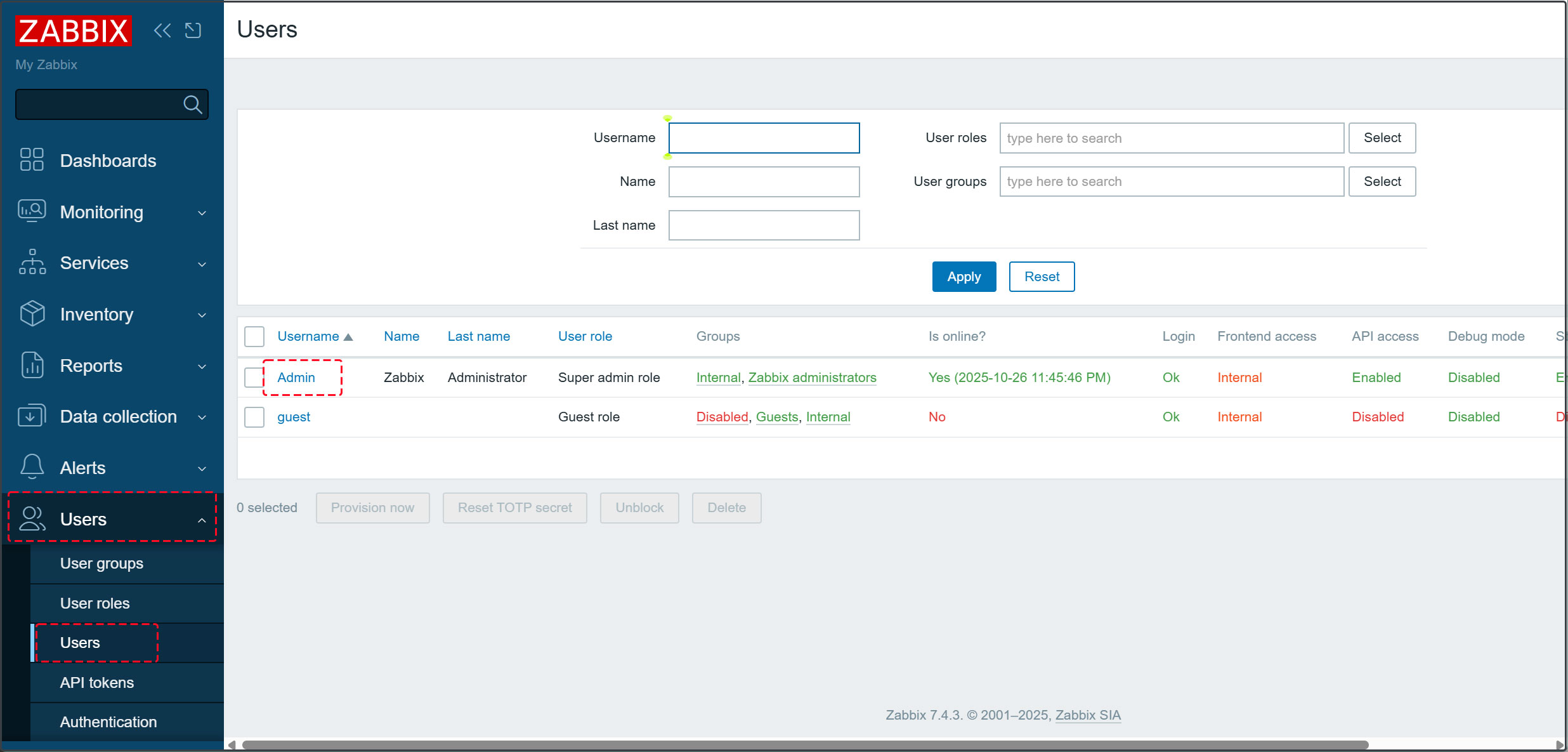
③Current password: Enter the default password zabbix
Enter the new password you wish to use and click [Update].
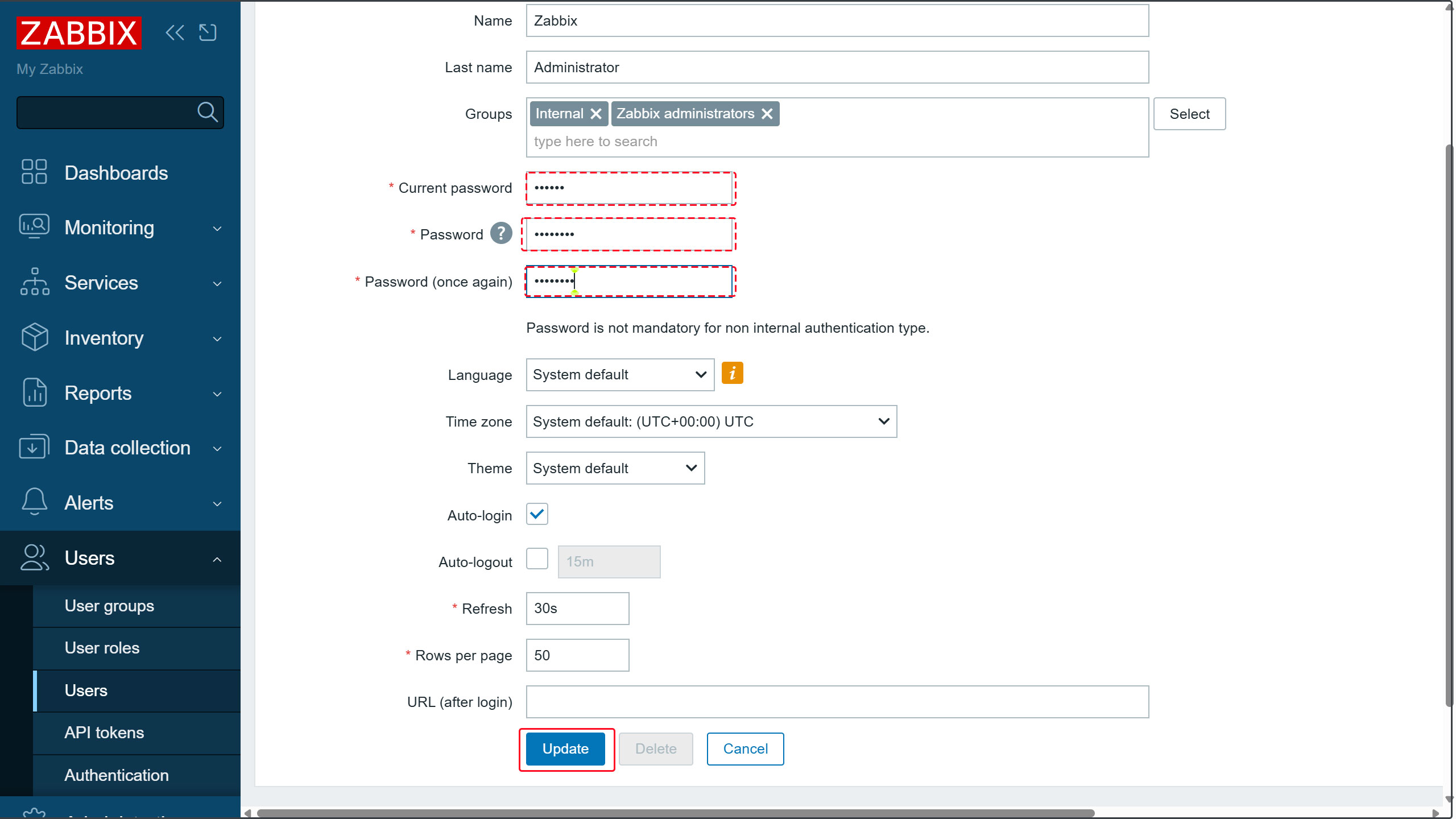
The following message will appear; click [OK].
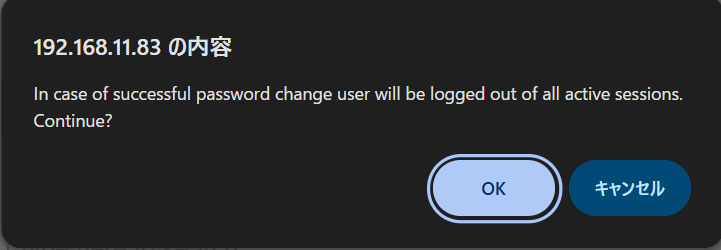
You will be redirected to the login authentication screen again. Please log in using the password you created.
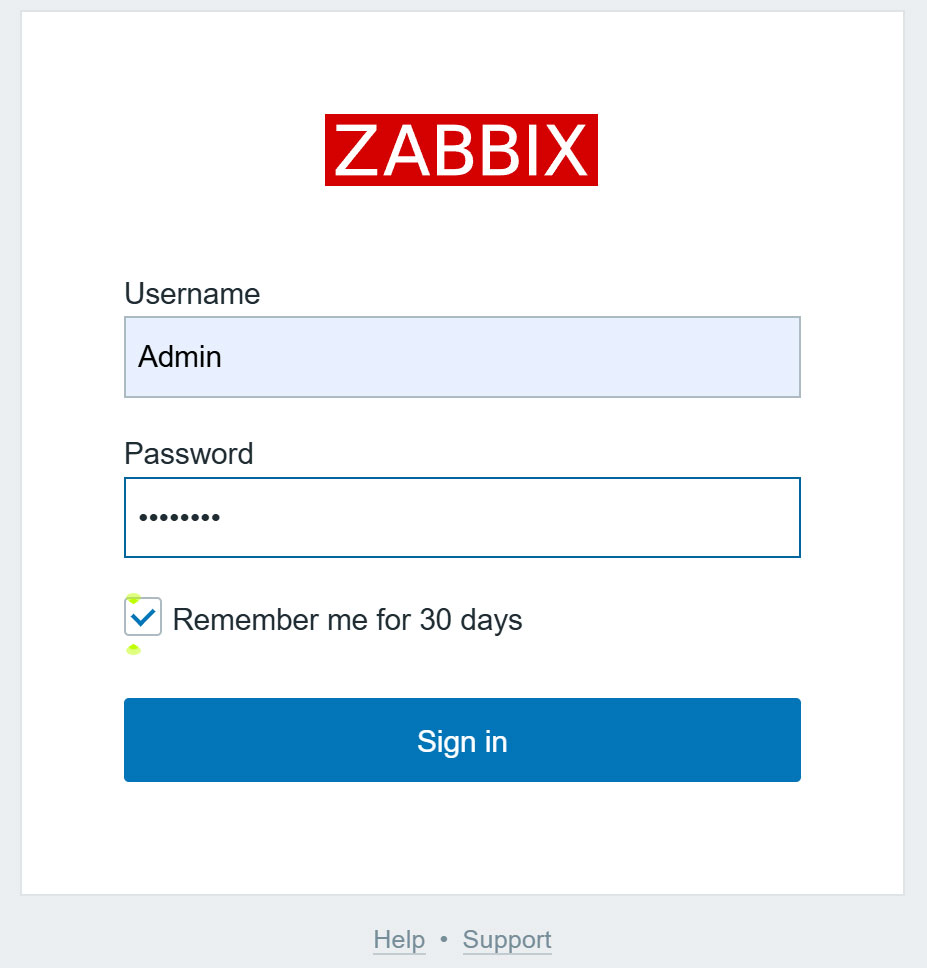
Email Notification Settings
Set up notifications to receive various information via email.
This assumes an SMTP server such as Postfix is already configured on the server.
①In the left pane, select [Alerts] - [Media Types], then click [Email] in the right pane.
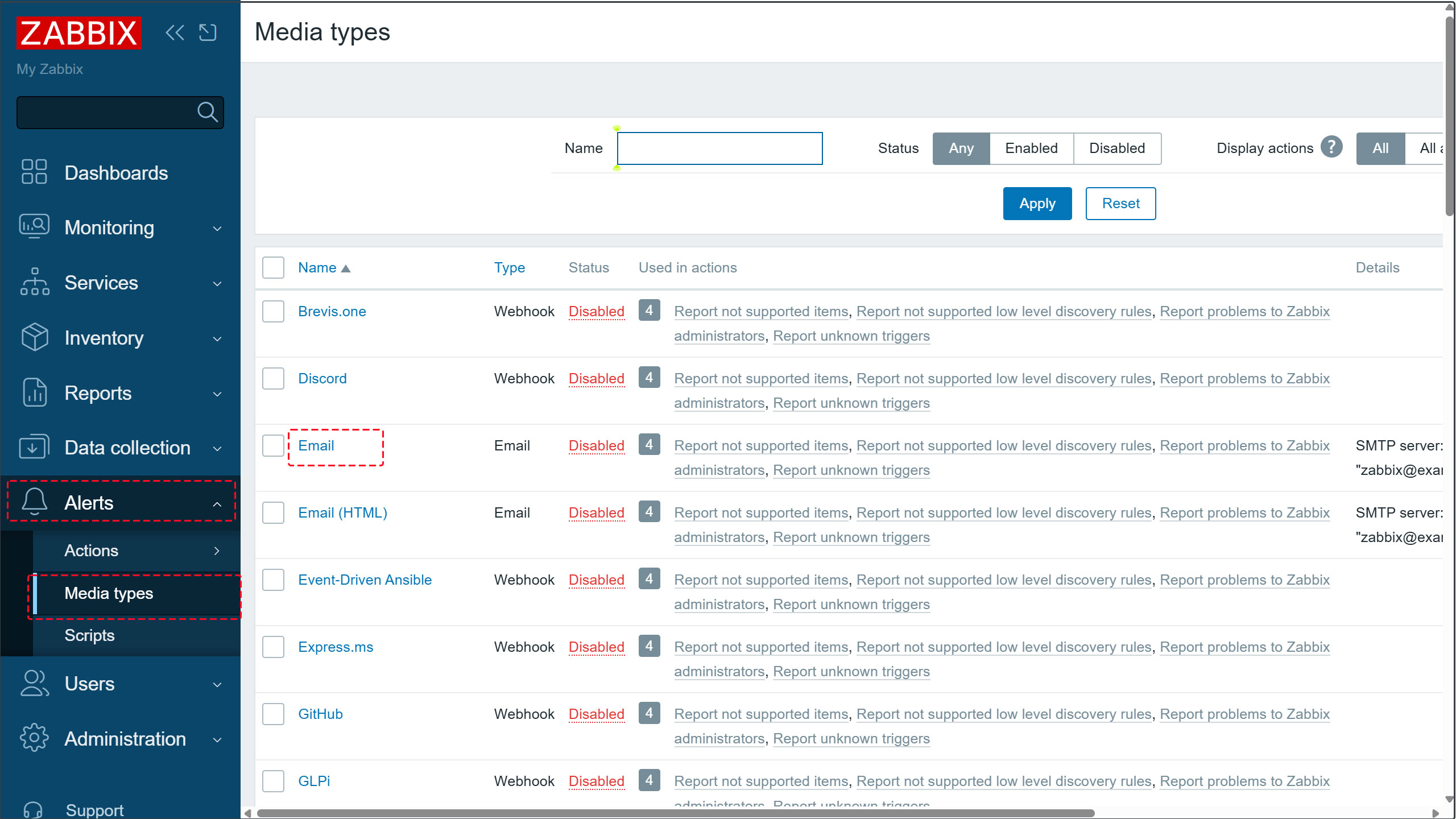
➁Configure the mail server settings as shown below, and enter the administrator's email address in the [Email] field.
Check the [Enabled] box and click the [Update] button.
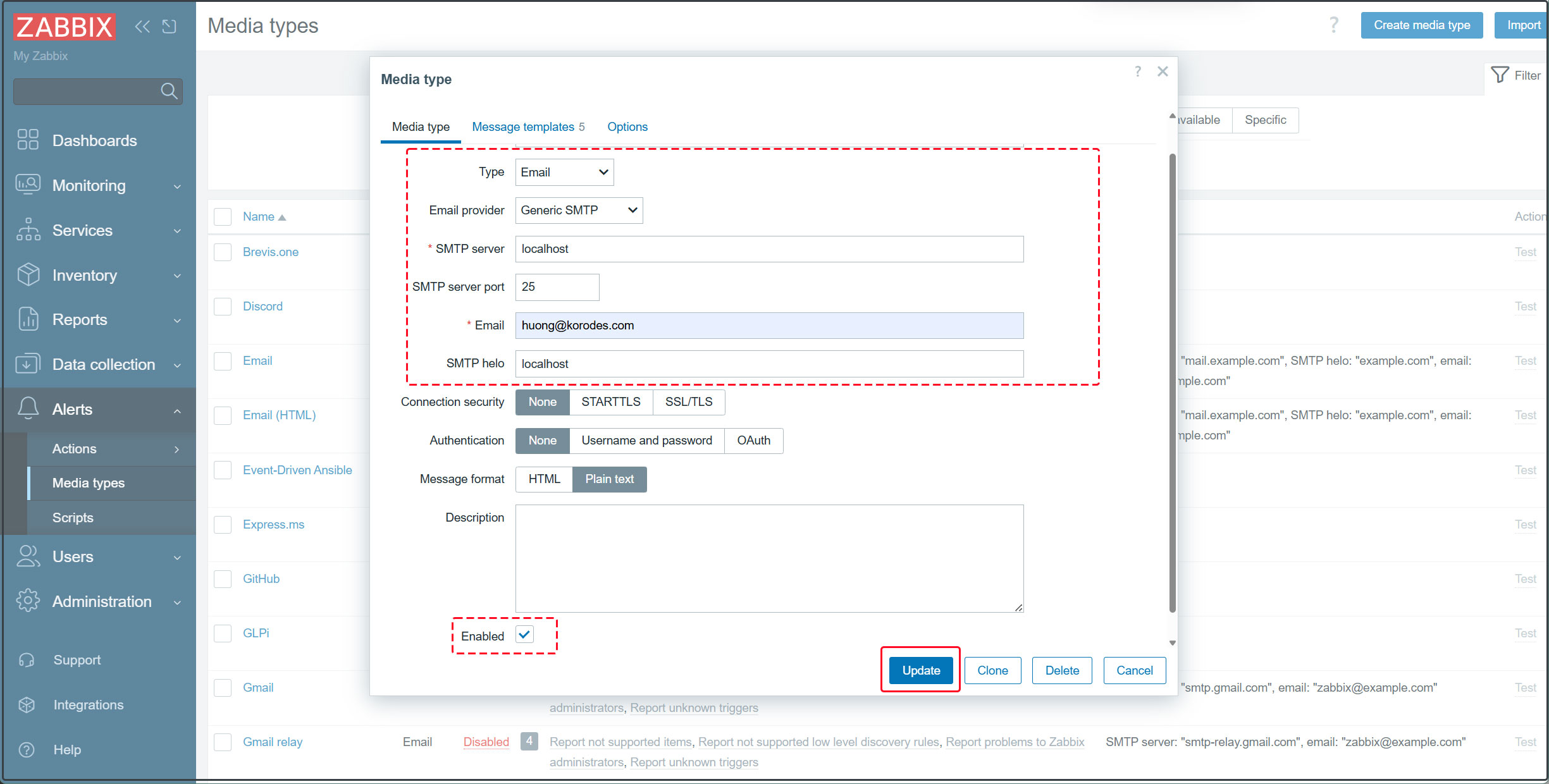
➂[Email] will be [Enabled].

④In the left pane, select [Users] - [Users], then click [Admin] in the right pane.
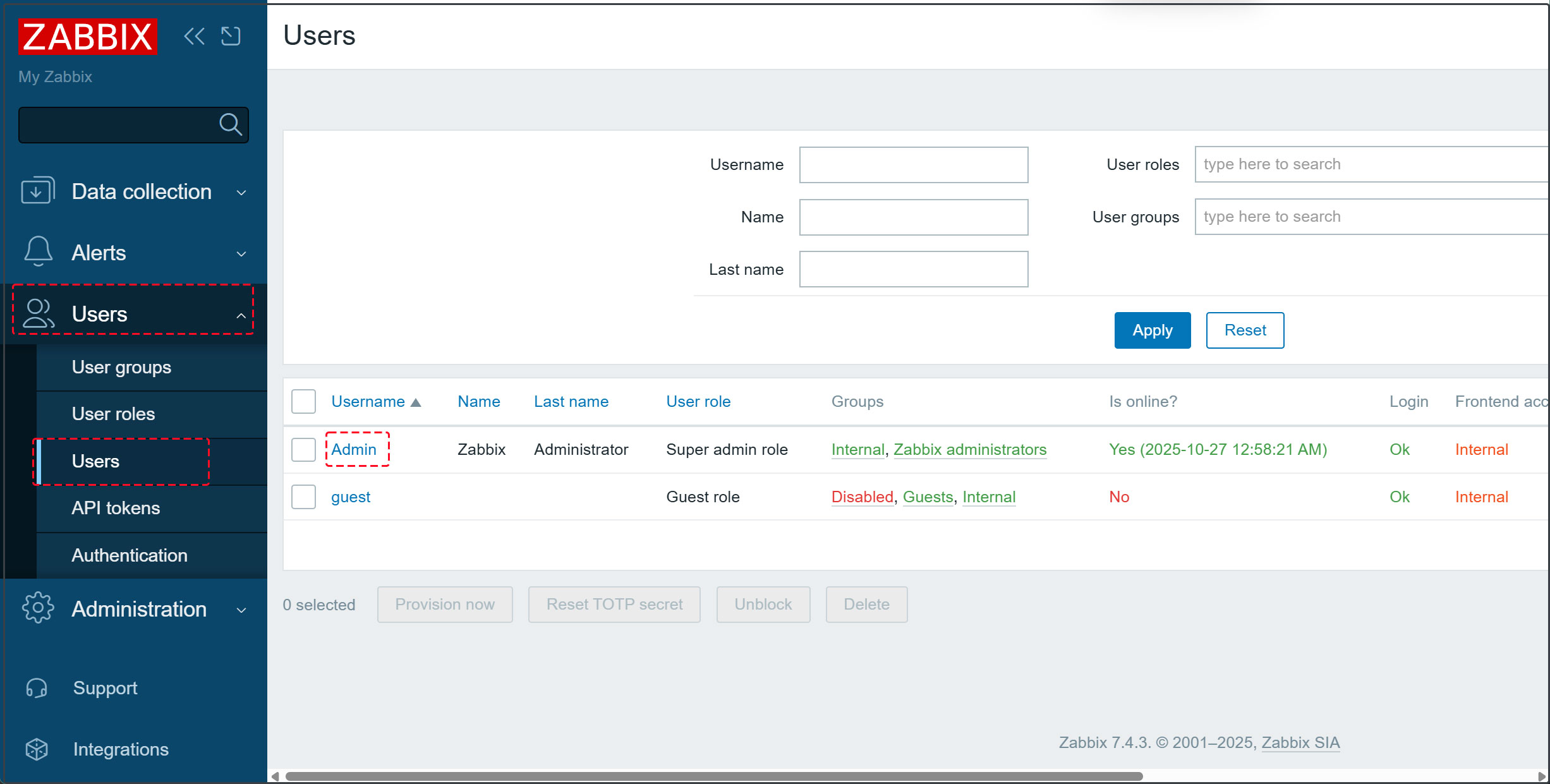
⑤Go to the [Media] tab and click [Add].
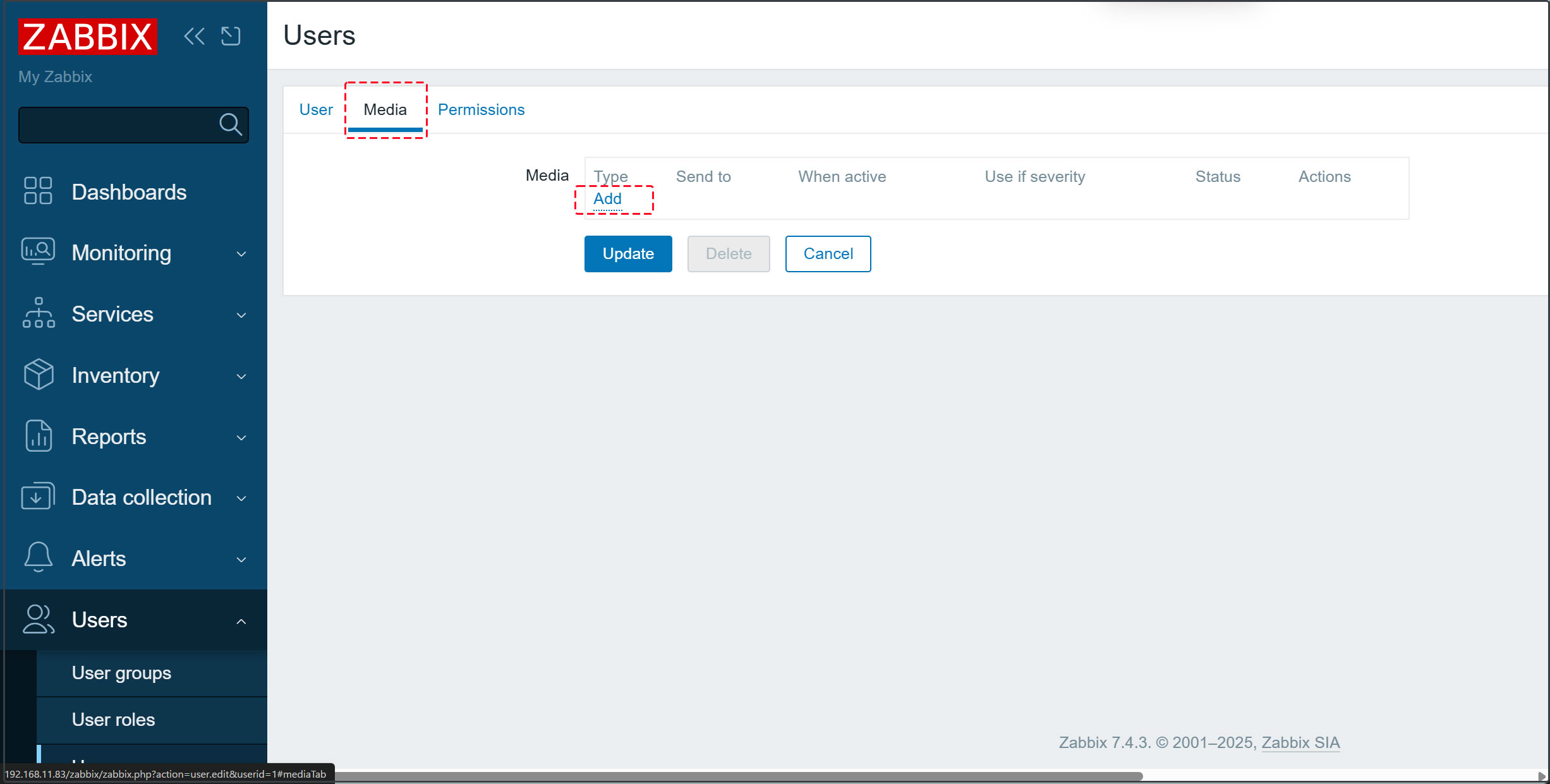
⑥Select [Email] as the [Type], enter the administrator's email address in the [Send to] field, and click [Add].
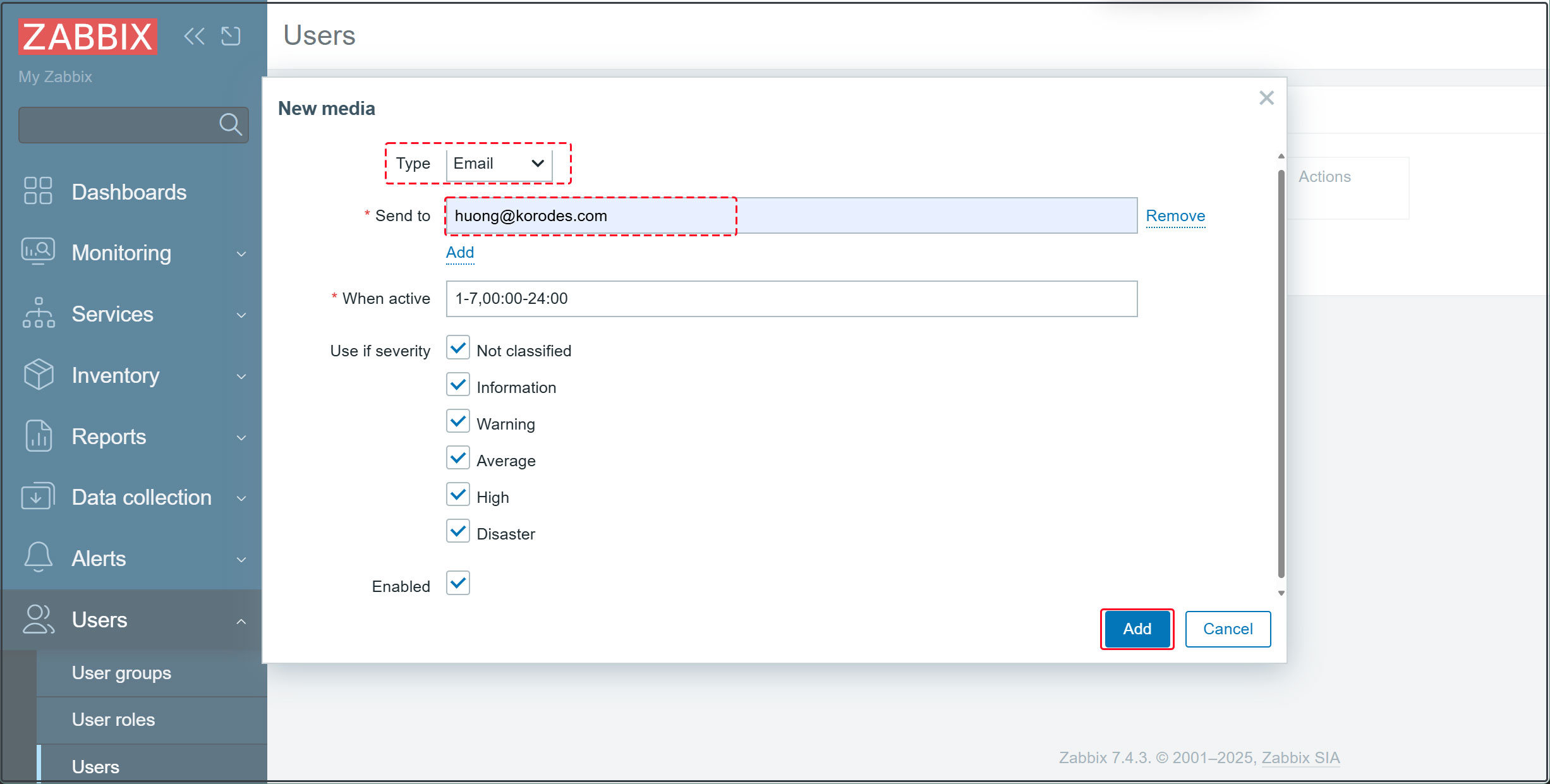
⑦Click the [Update] button
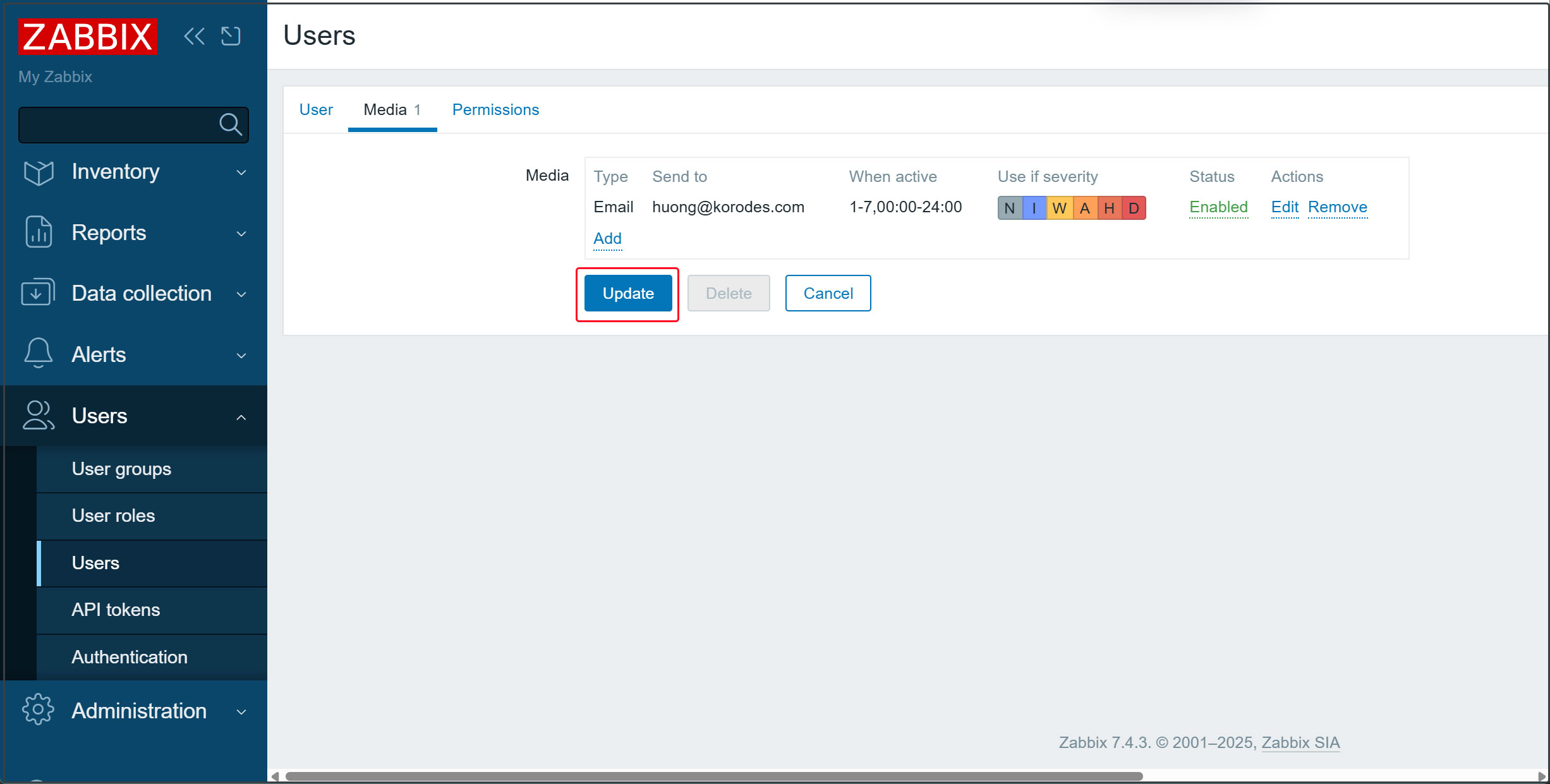
⑧In the left pane, select [Alerts] - [Actions] - [Trigger actions].
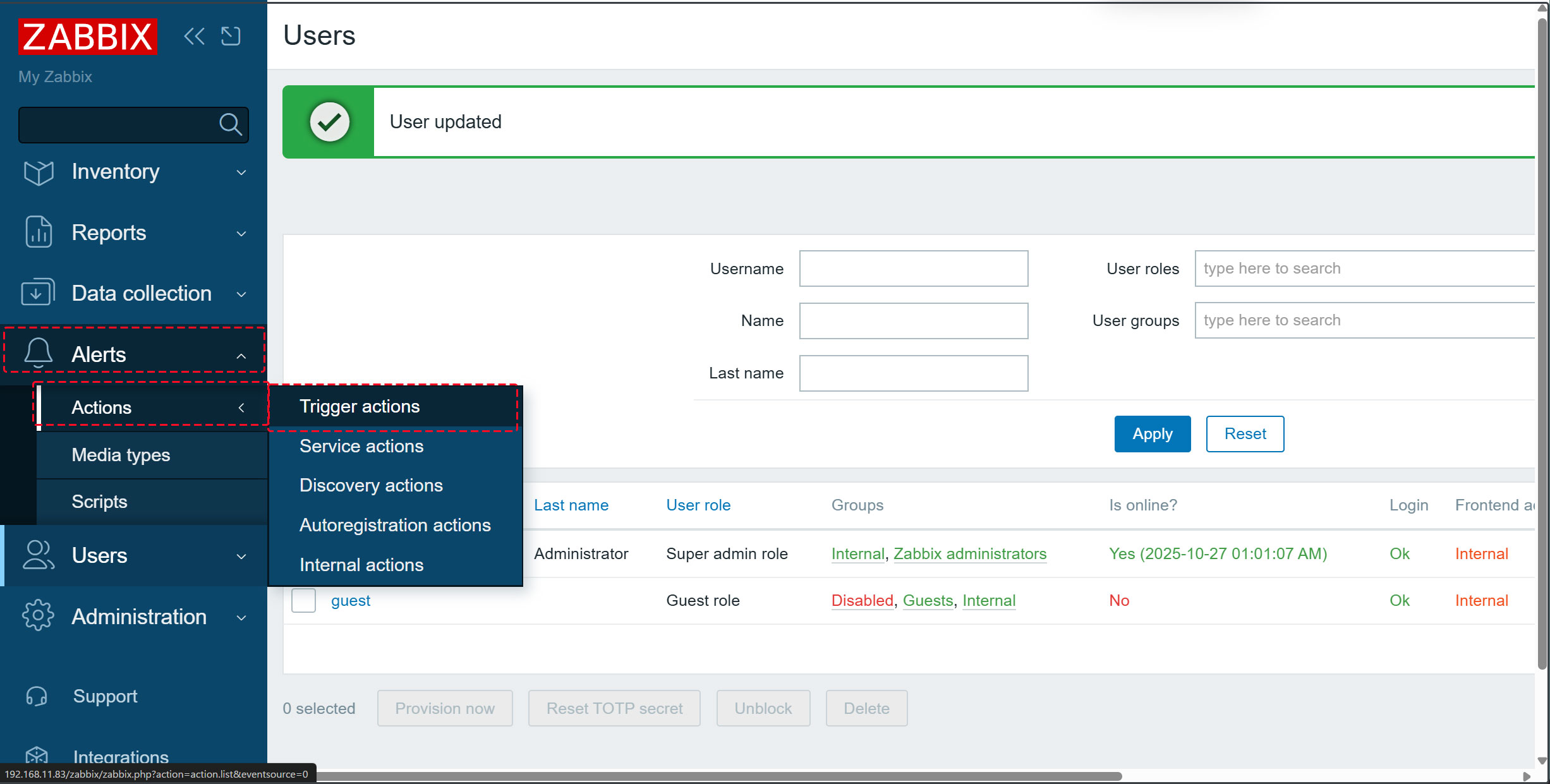
⑨Click [Report problems to Zabbix administrators] in the right pane.
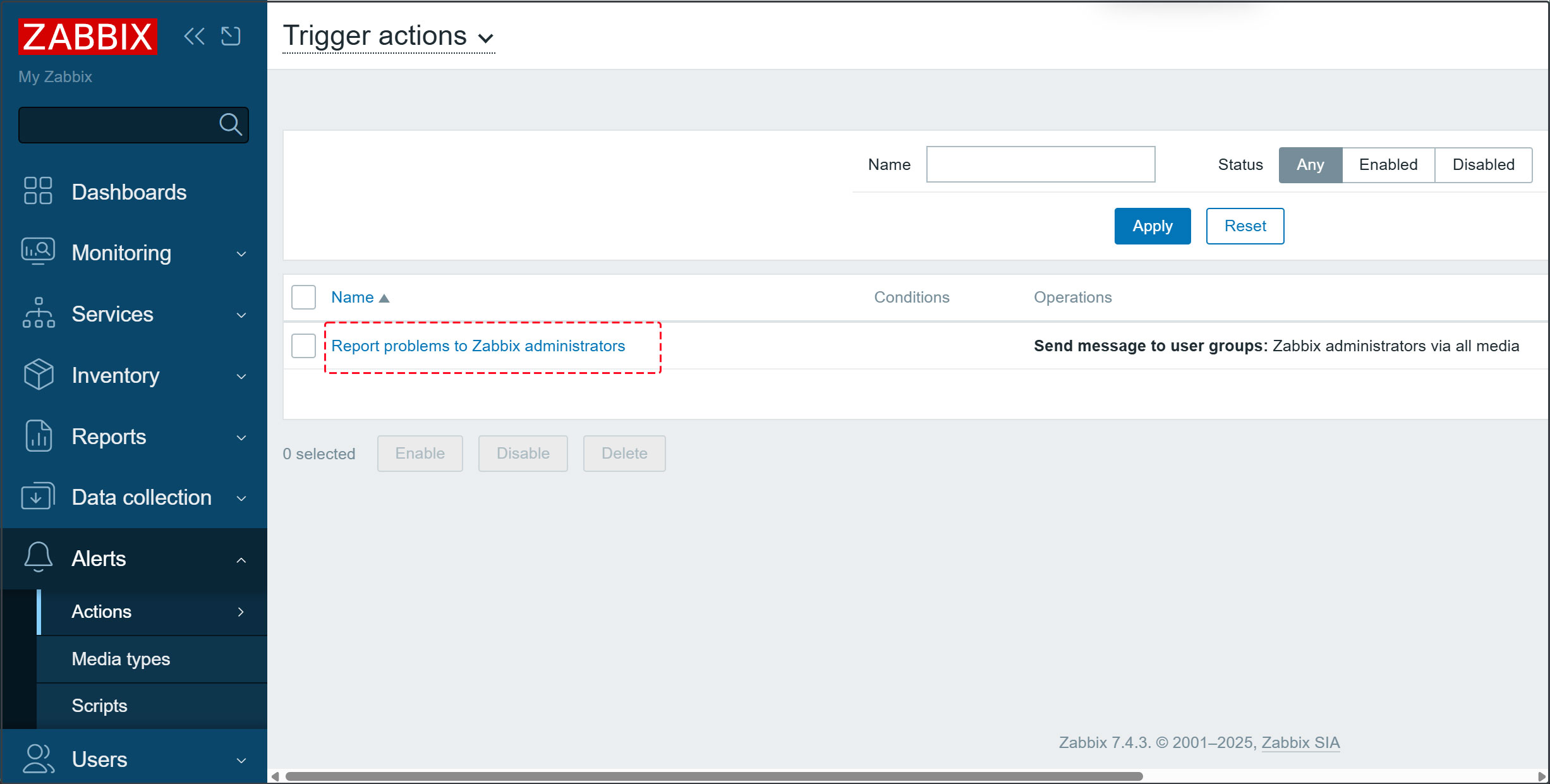
⑩Check [Enabled] and click the [Update] button.
This completes the configuration to send various failure notifications to the specified email address.
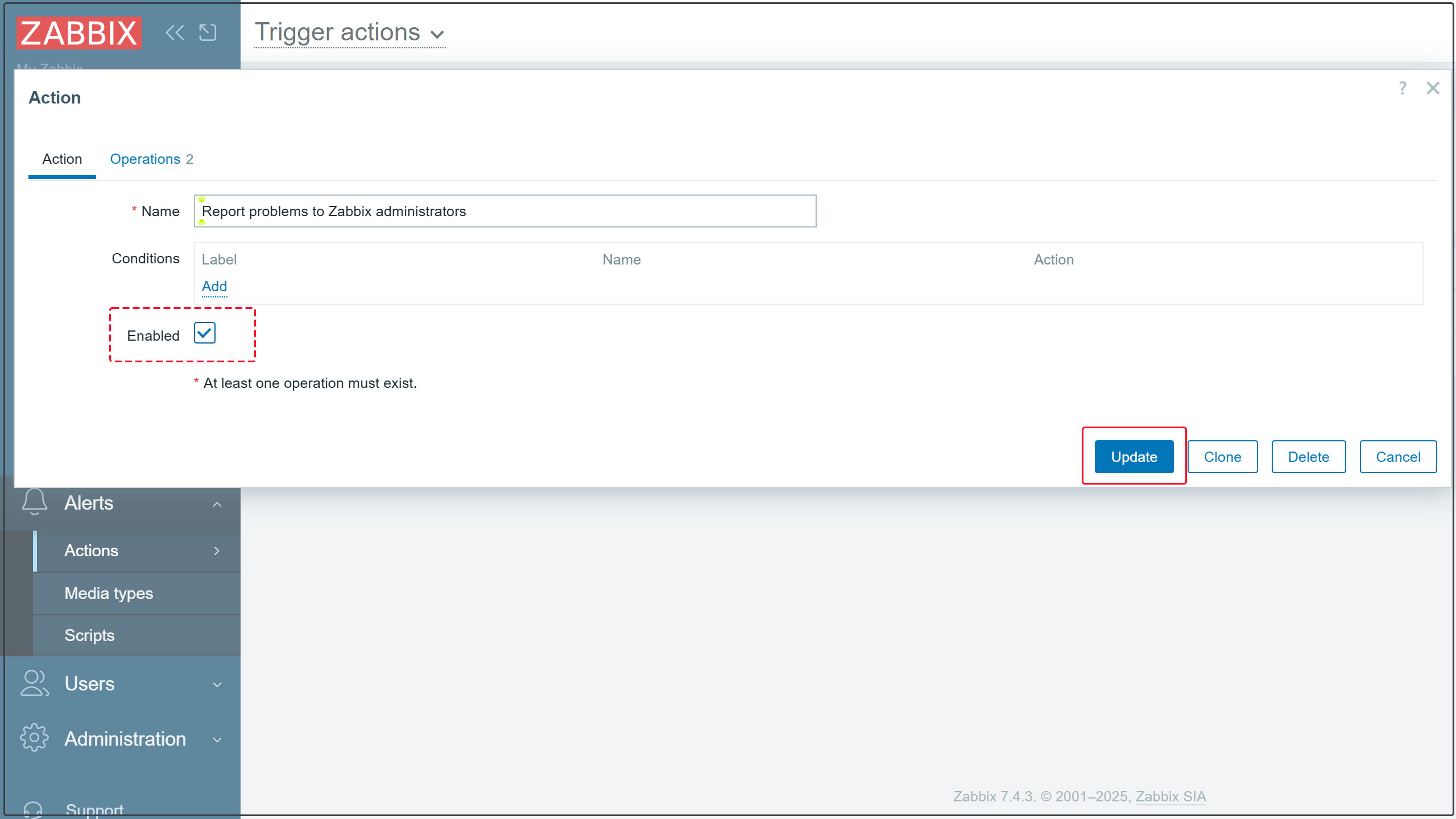
Add monitored hosts
Add the following servers as targets
OS : Alma Linux10.0
IP Address : 192.168.11.85
Host name : Lion
1.Configuration on the server to be monitored
①If the Zabbix package provided by EPEL is installed, disable it.
Edit /etc/yum.repos.d/epel.repo and add the following line:
|
1 2 3 |
[epel] ... excludepkgs=zabbix* |
➁ Install Zabbix Agent 2
|
1 2 |
# rpm -Uvh https://repo.zabbix.com/zabbix/7.4/release/alma/10/noarch/zabbix-release-latest-7.4.el10.noarch.rpm # dnf clean all |
|
1 |
# dnf -y install zabbix-agent2 zabbix-agent2-plugin-mssql |
1.2.Editing the Zabbix Agent Configuration File
|
1 2 3 4 5 6 7 8 |
# vi /etc/zabbix/zabbix_agent2.conf # Line 82: Specify the Zabbix server (in this case, 192.168.11.83) Server=192.168.11.83 # Line 135: Specify the Zabbix server (in this case, 192.168.11.83) ServerActive=192.168.11.83 # Line 146: Change to your own hostname (in this case, Lion) Hostname=Lion |
|
1 |
# systemctl restart zabbix-agent2 |
1.3 Configure the firewall on the Zabbix agent side
You must allow Zabbix ports 10050 (Zabbix server side) and 10051 (Zabbix agent side).
|
1 2 3 |
# firewall-cmd --add-port=10050/tcp --permanent # firewall-cmd --add-port=10051/tcp --permanent # firewall-cmd --reload |
2. Configuration in the Zabbix Web UI
2.1 Log in to the Zabbix management site, select [Datacollection] - [Hosts] in the left pane, and click the [Create Host] button at the top of the right pane.
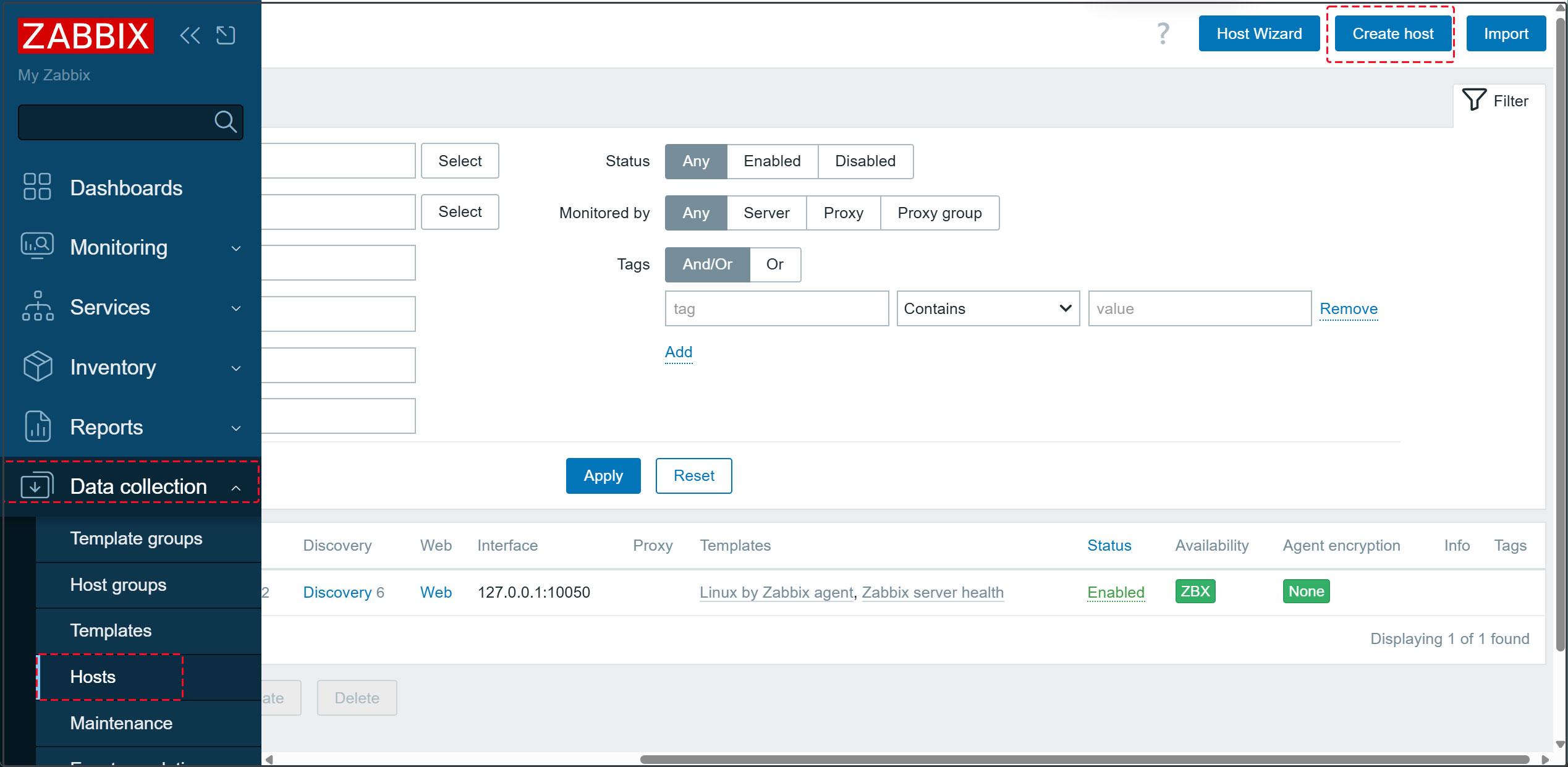
2.2 Enter the hostname in [Hostname] (Lion in this case), and set the name to be displayed in [Visible name] (Lion in this case).
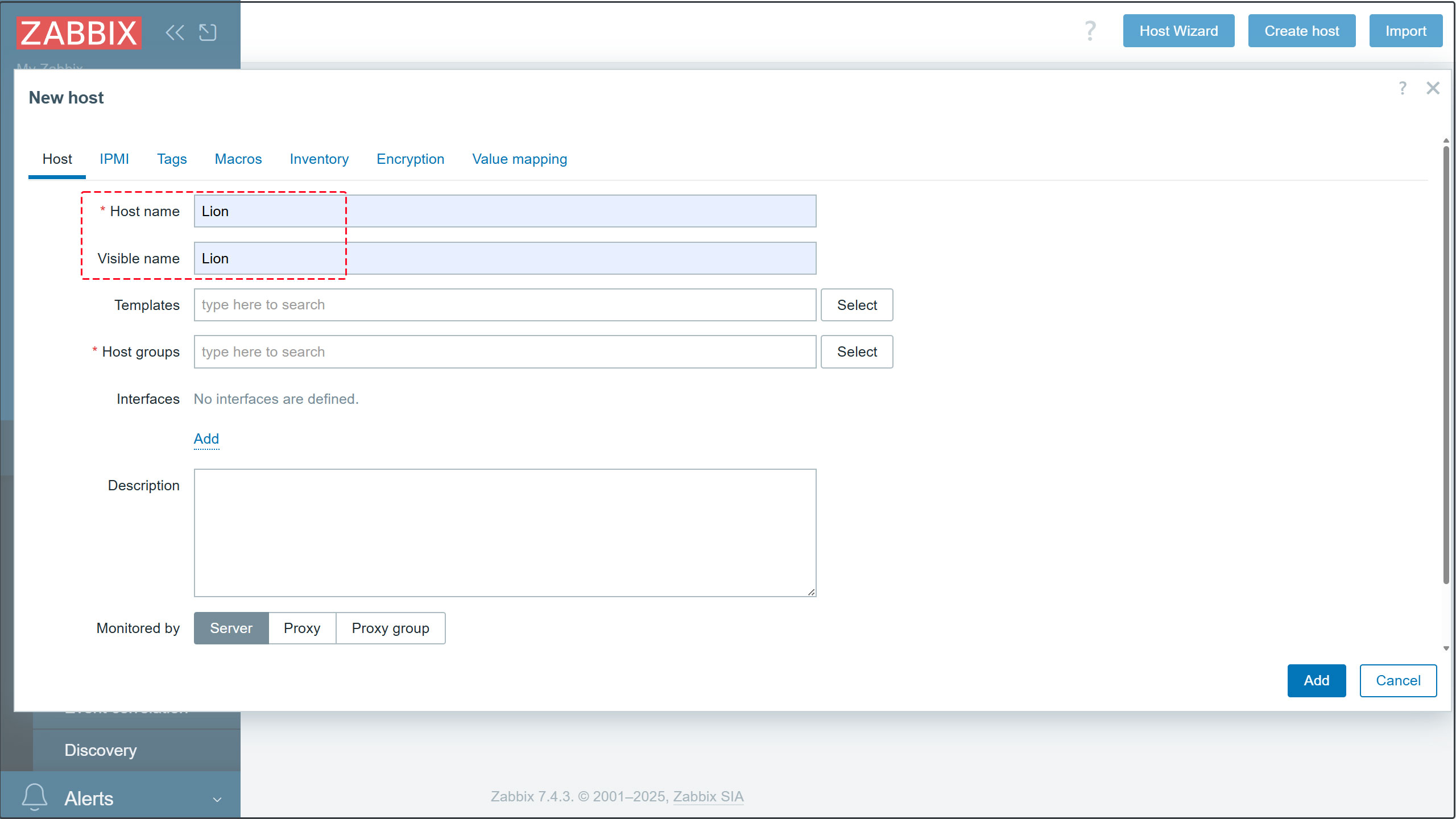
[Templates] Click the [Select] button. For [Template group], click [Select] and choose [Templates]. From the list of monitoring templates, select [Linux by Zabbix agent] to monitor common items like CPU on Linux OS. Click [Select] at the bottom.
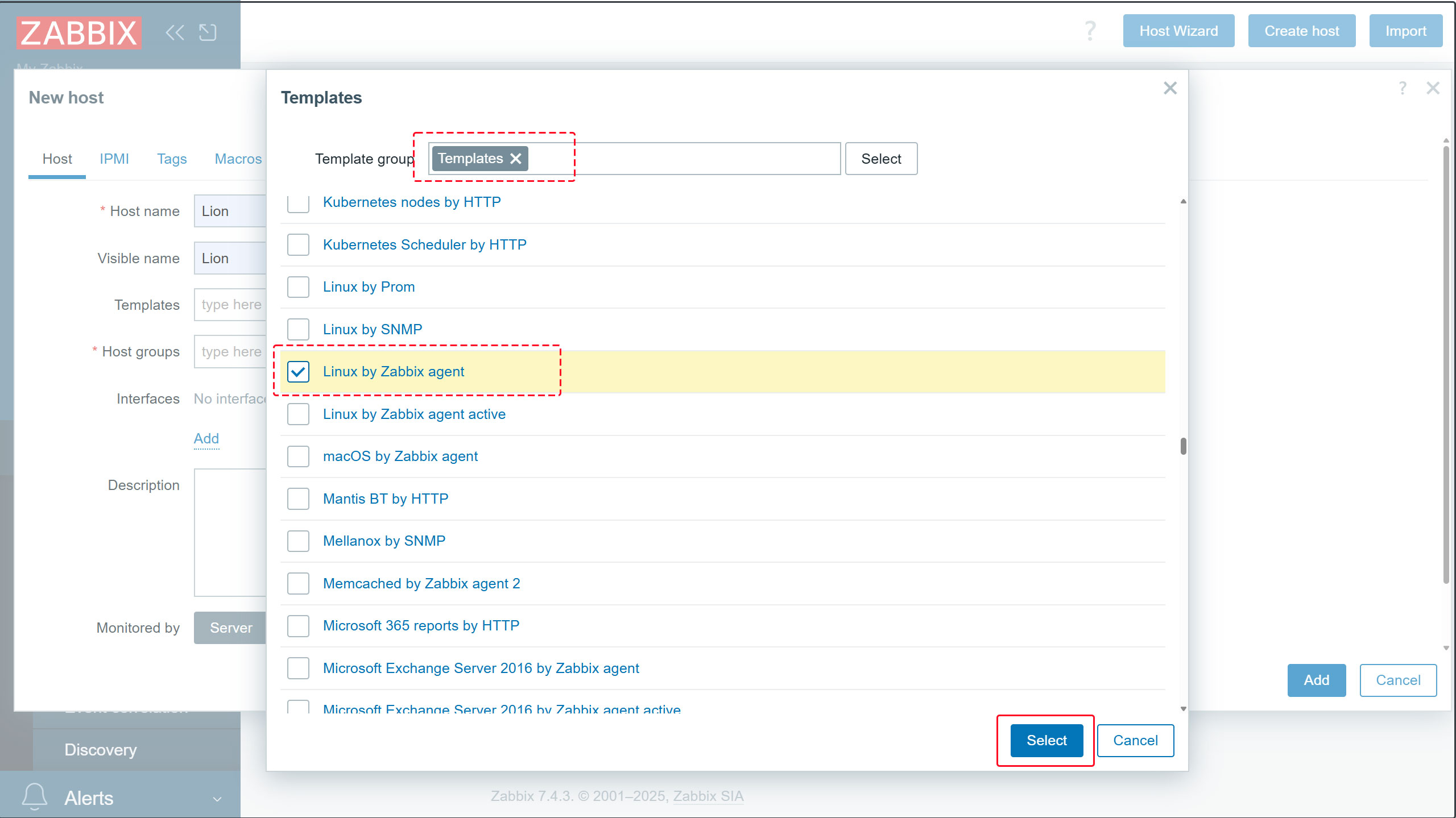
2.3 Select [Linux servers] for [Host groups]
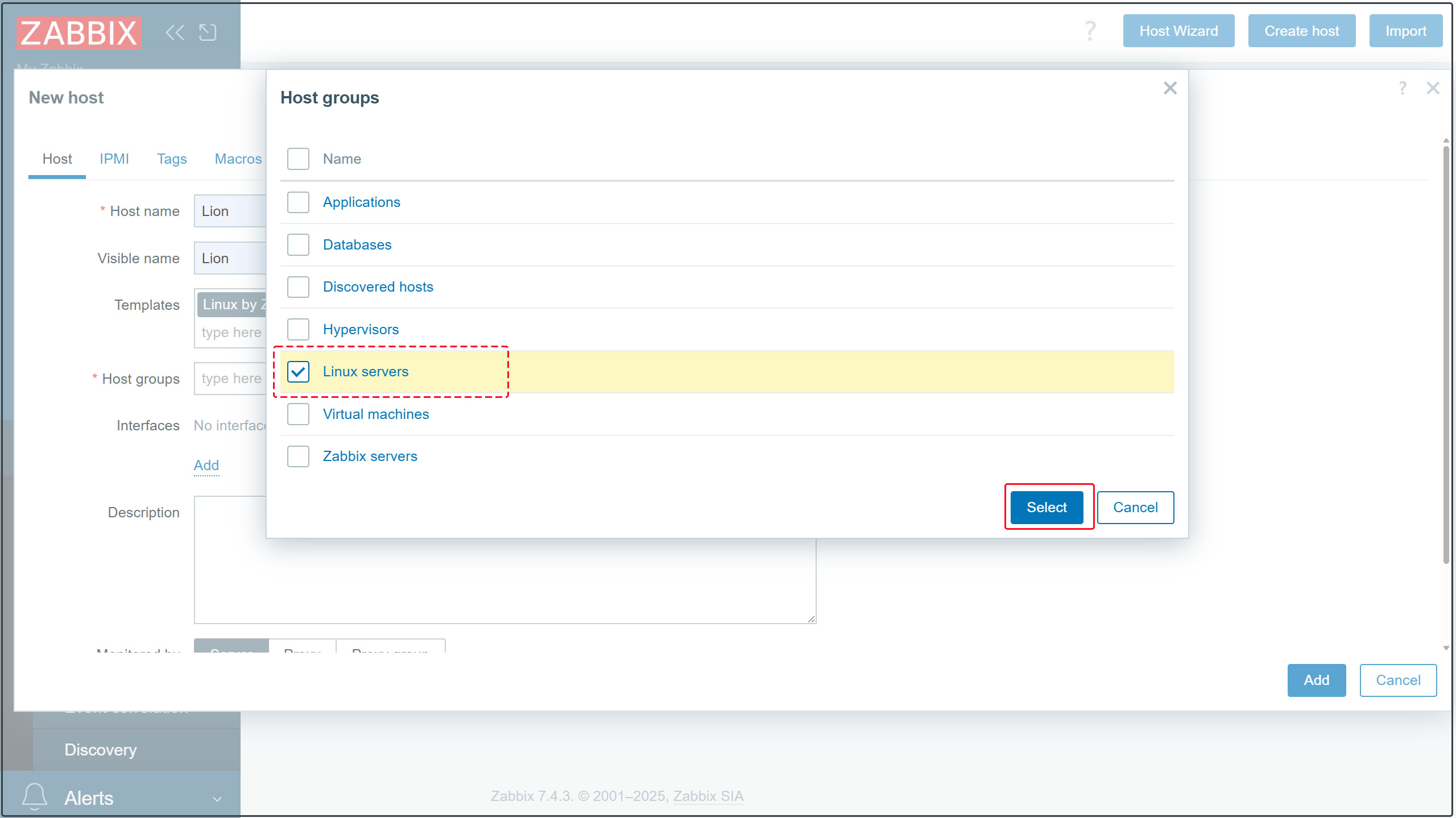
2.4 [Interfaces] Click [Add] within Interfaces, select [Agent], enter the IP address to monitor and the hostname in [DNS name], then click [Add] at the bottom.
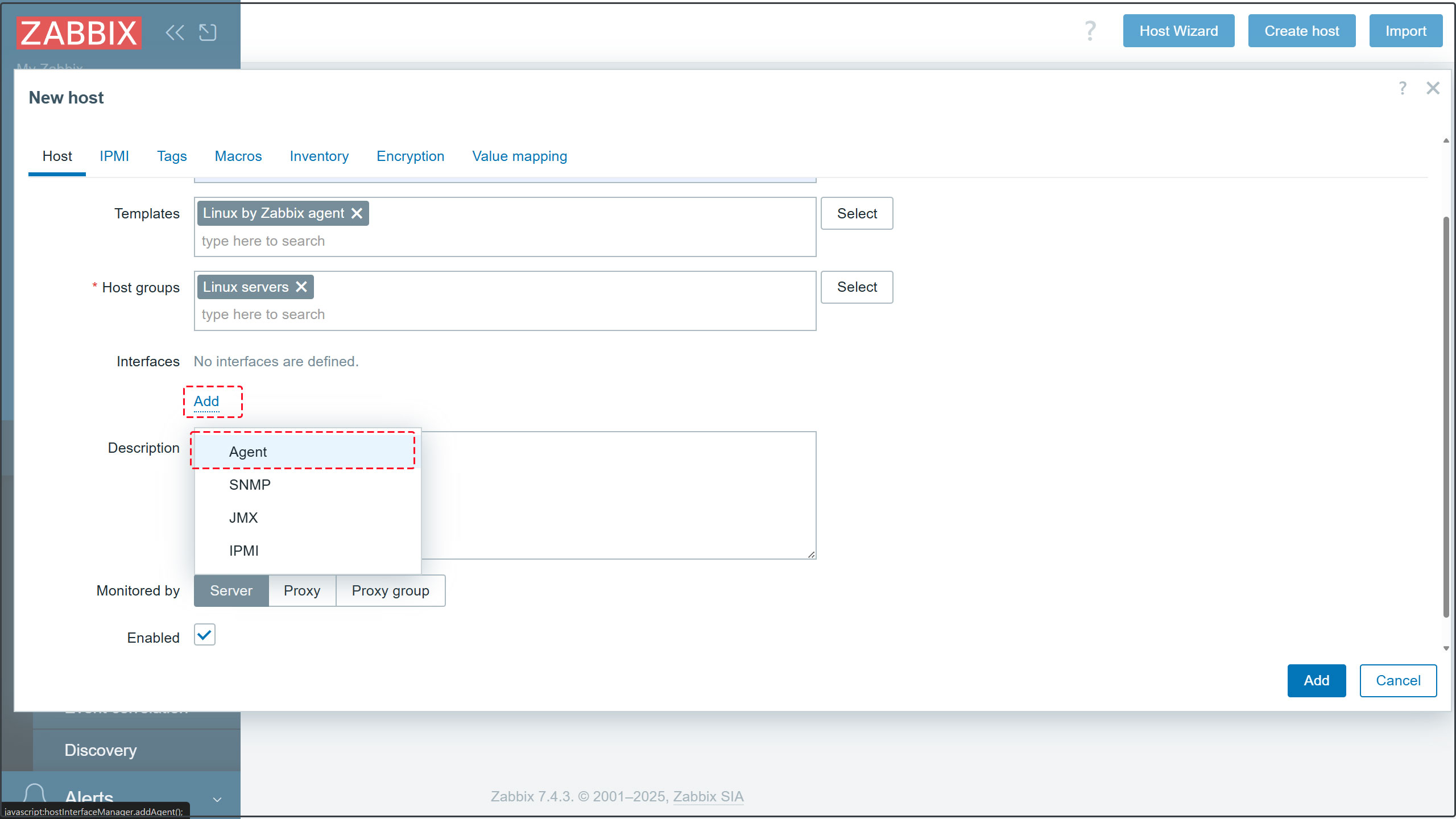
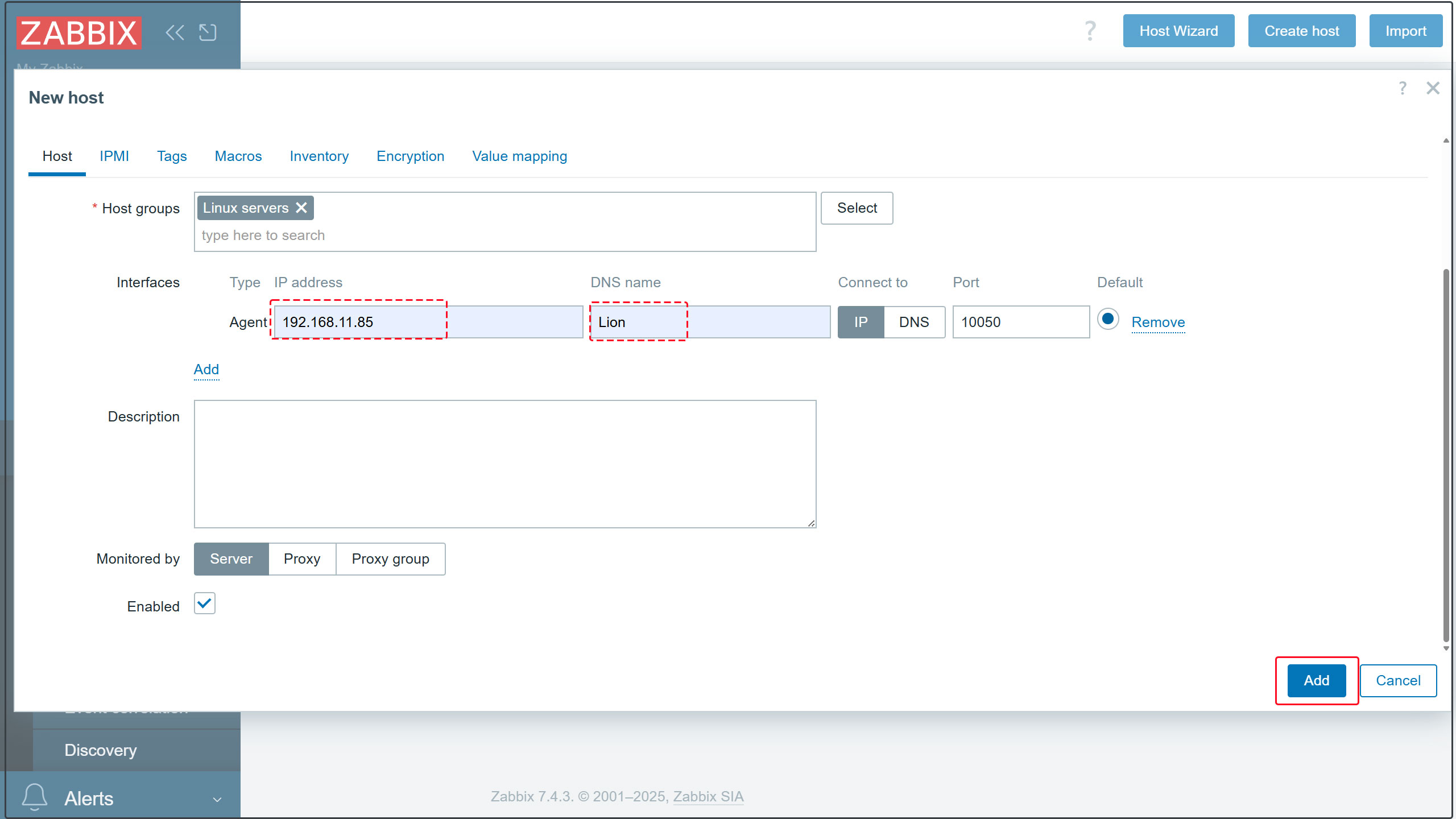
2.5 A new monitored server has been registered.
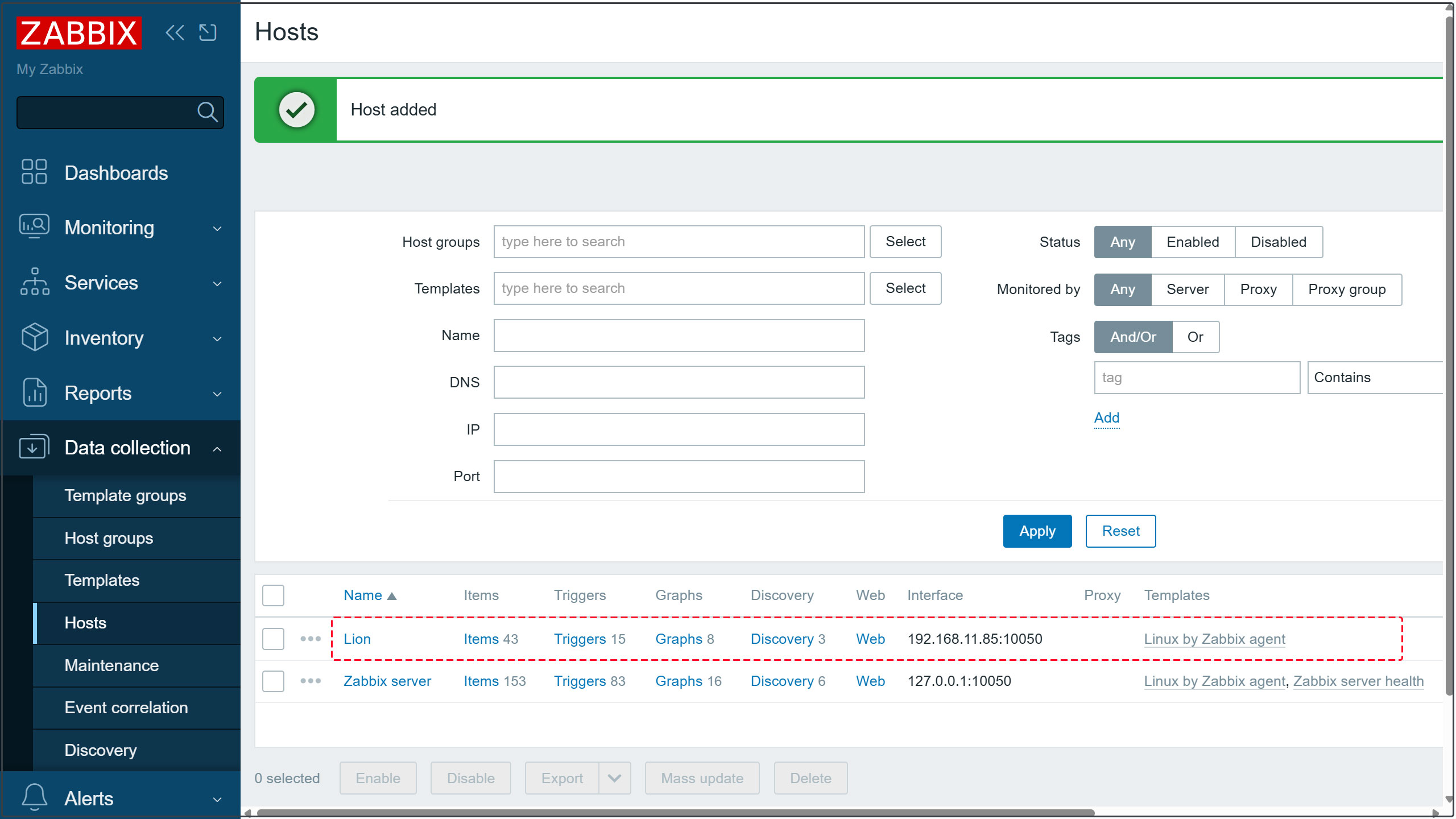
After a short while, data for the added host will begin to appear.
Click [Monitoring][Hosts] in the left pane, then click the added monitored host in the right pane and click [Graphs].
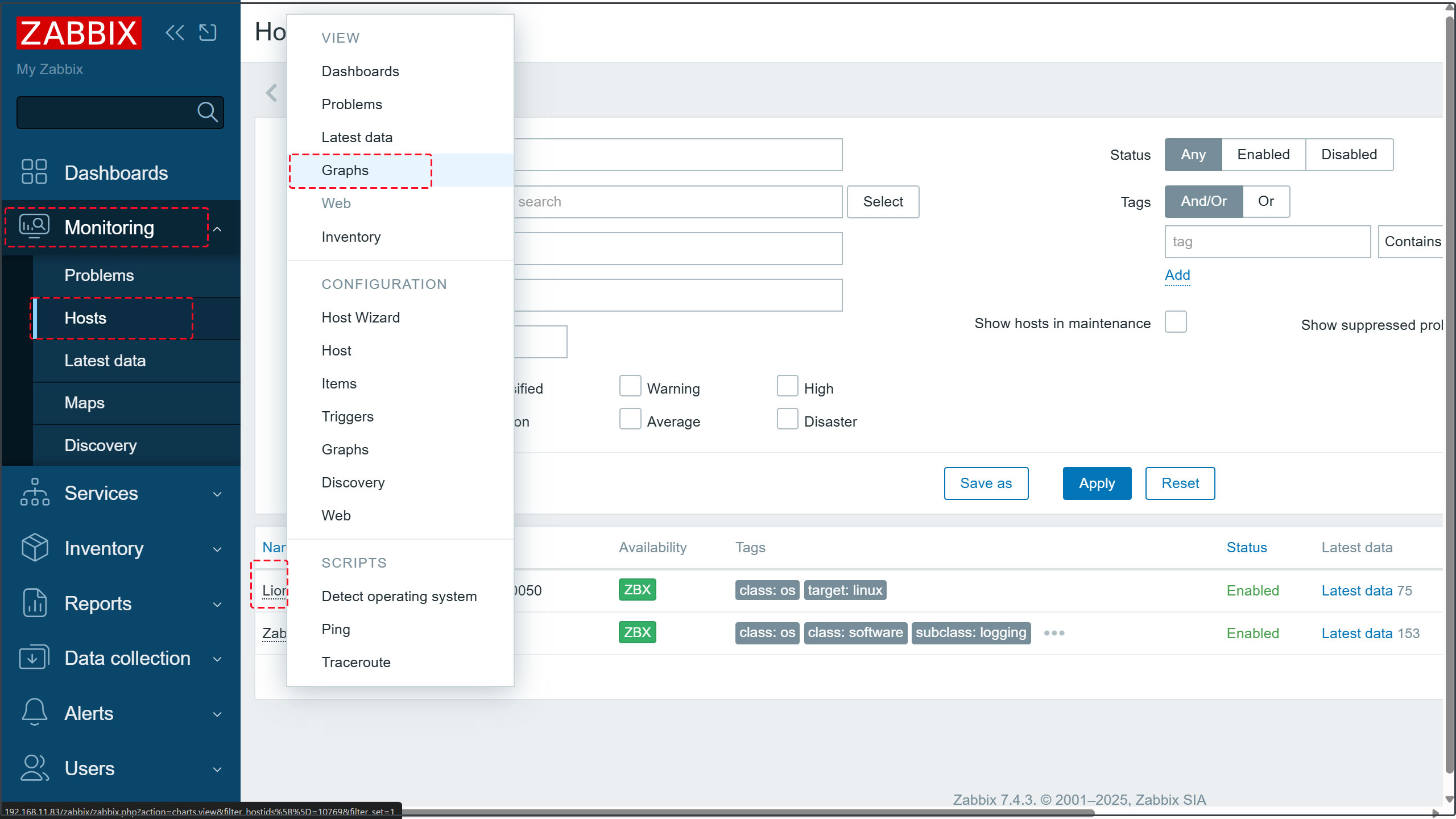
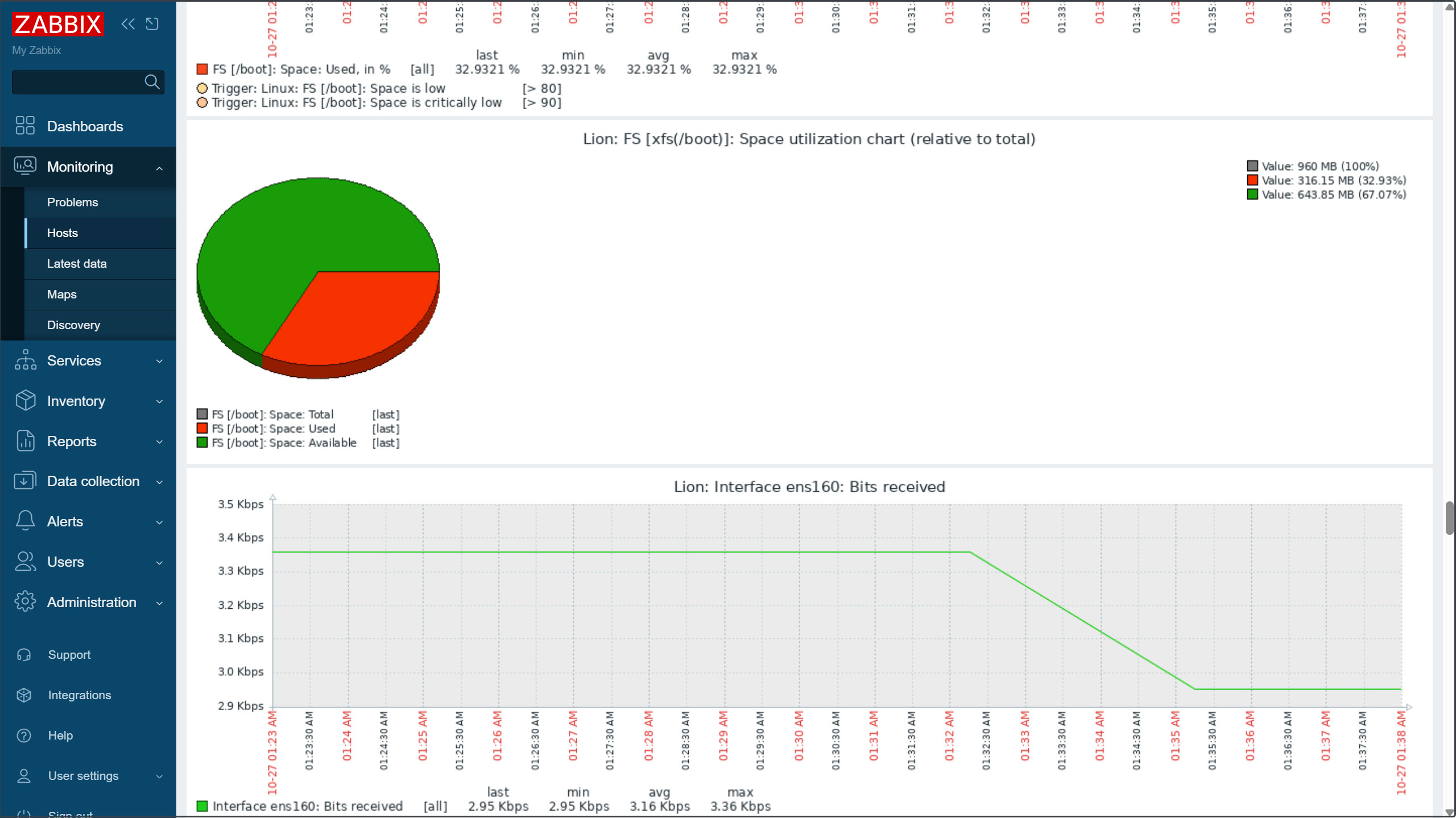
Add monitored items
This time, we will add the Apache httpd service on the Zabbix server to the list of monitored services.
1. Enable server-status in Apache httpd on the Zabbix server to be monitored
|
1 2 3 4 5 6 7 |
New Creation # vi /etc/httpd/conf.d/server-status.conf <Location /server-status> SetHandler server-status Require local </Location> |
|
1 |
# systemctl restart httpd |
2.Log in to the Zabbix management site, click [Data collection] - [Hosts] in the left pane, and then click the host you want to add monitoring items to in the right pane (in this case, the Zabbix server).
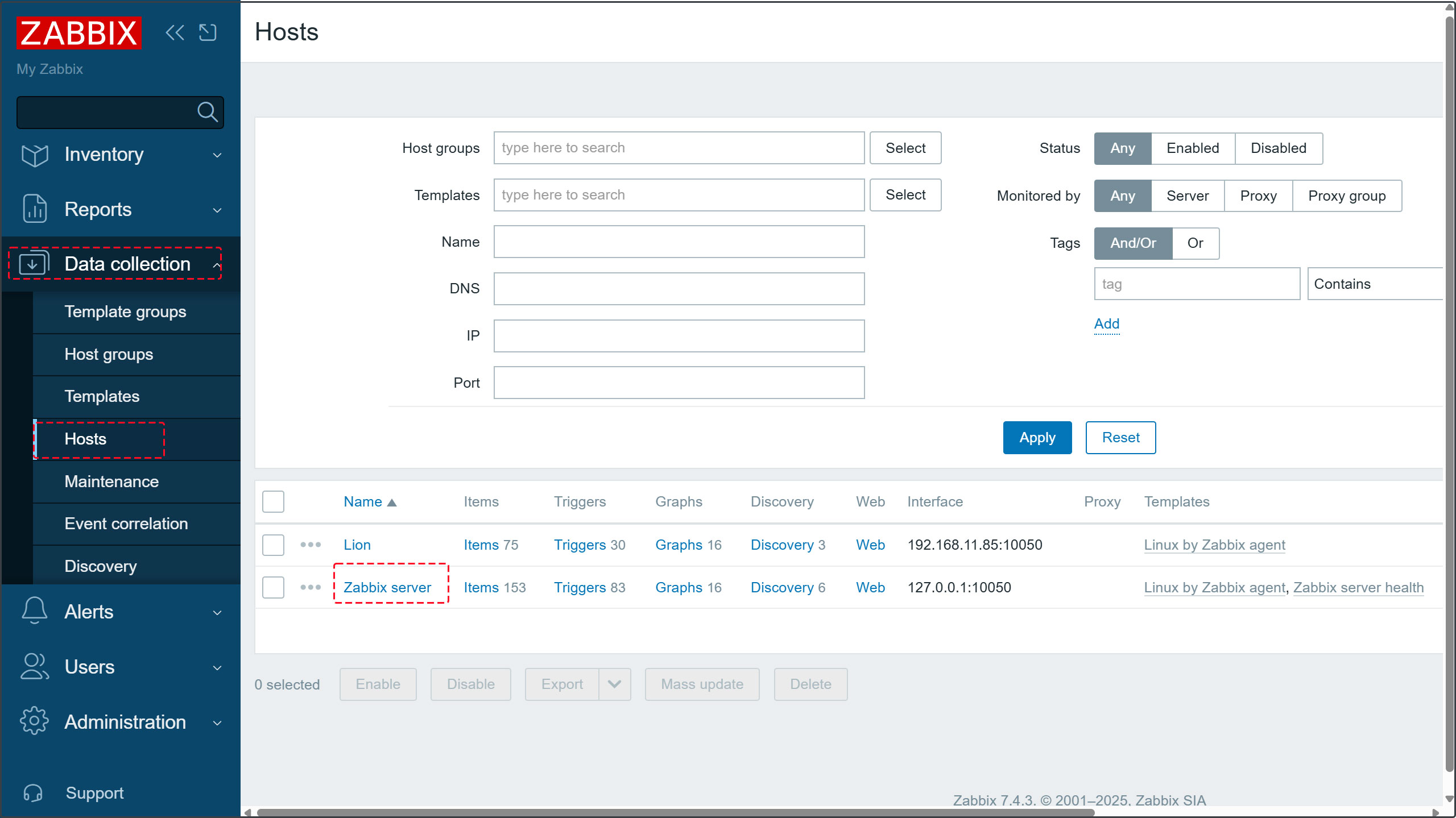
3.Click the [Select] button in the [Templates] section
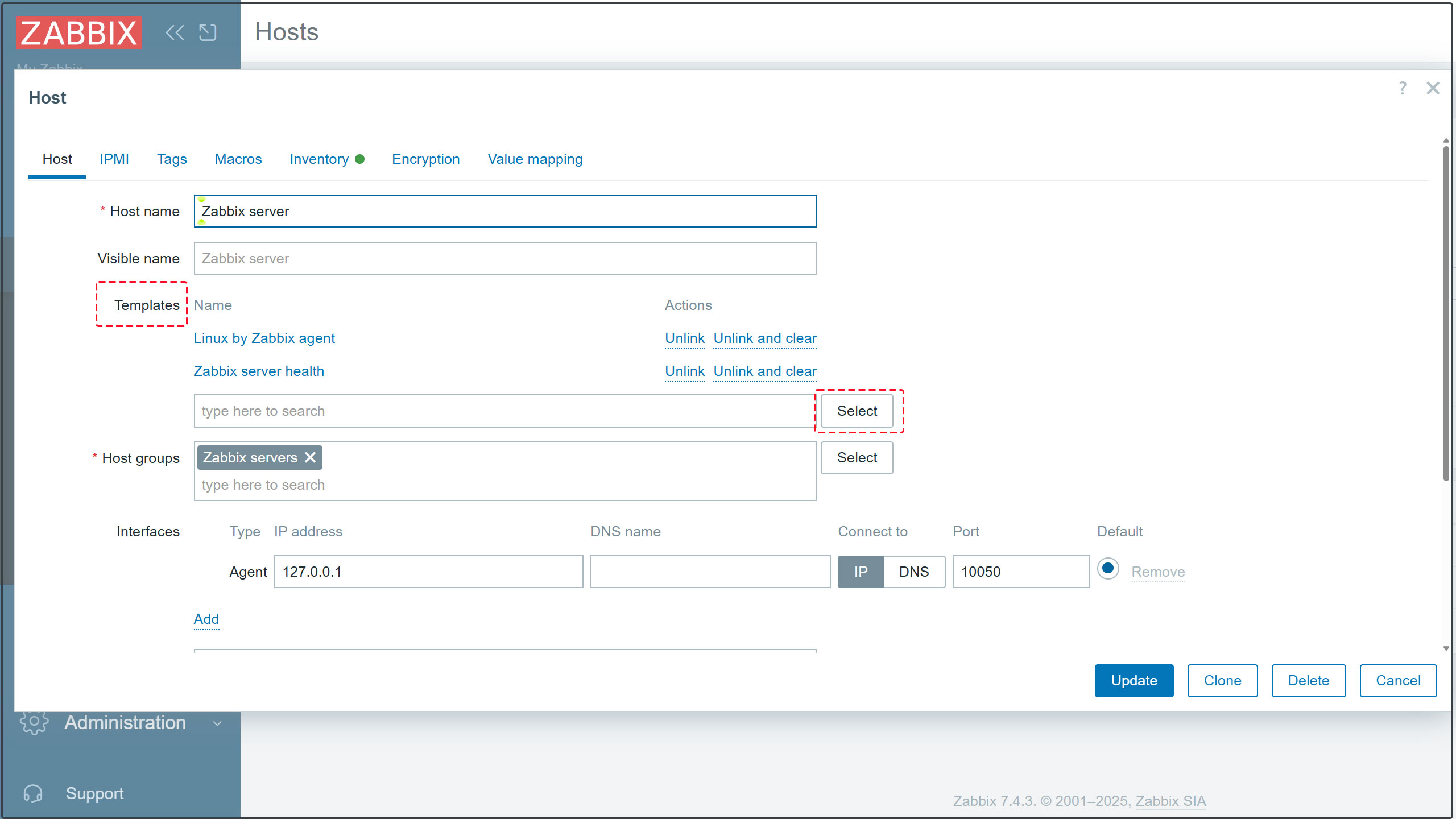
4.Click the [Select] button
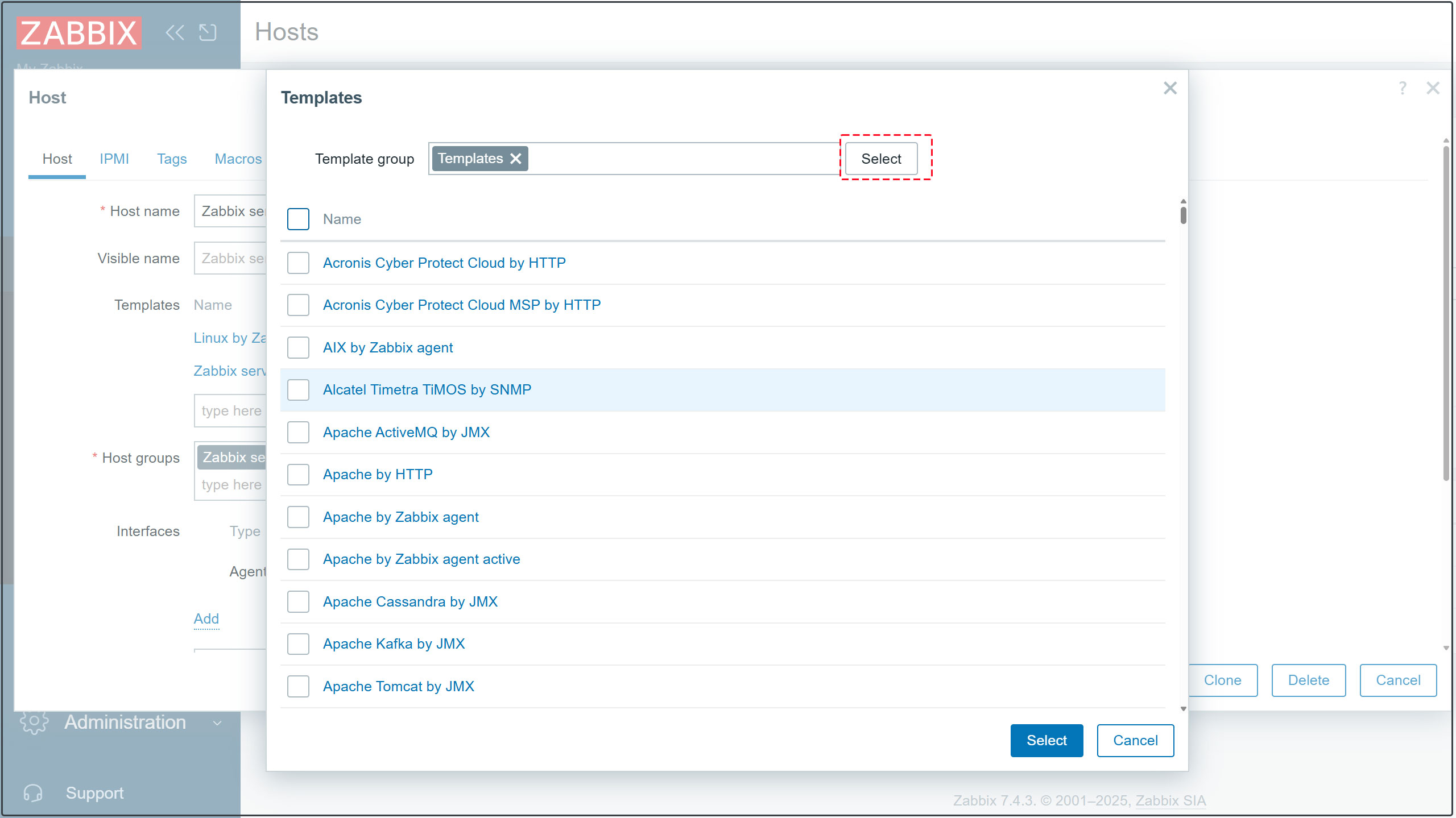
5.Click [Templates/Applications]
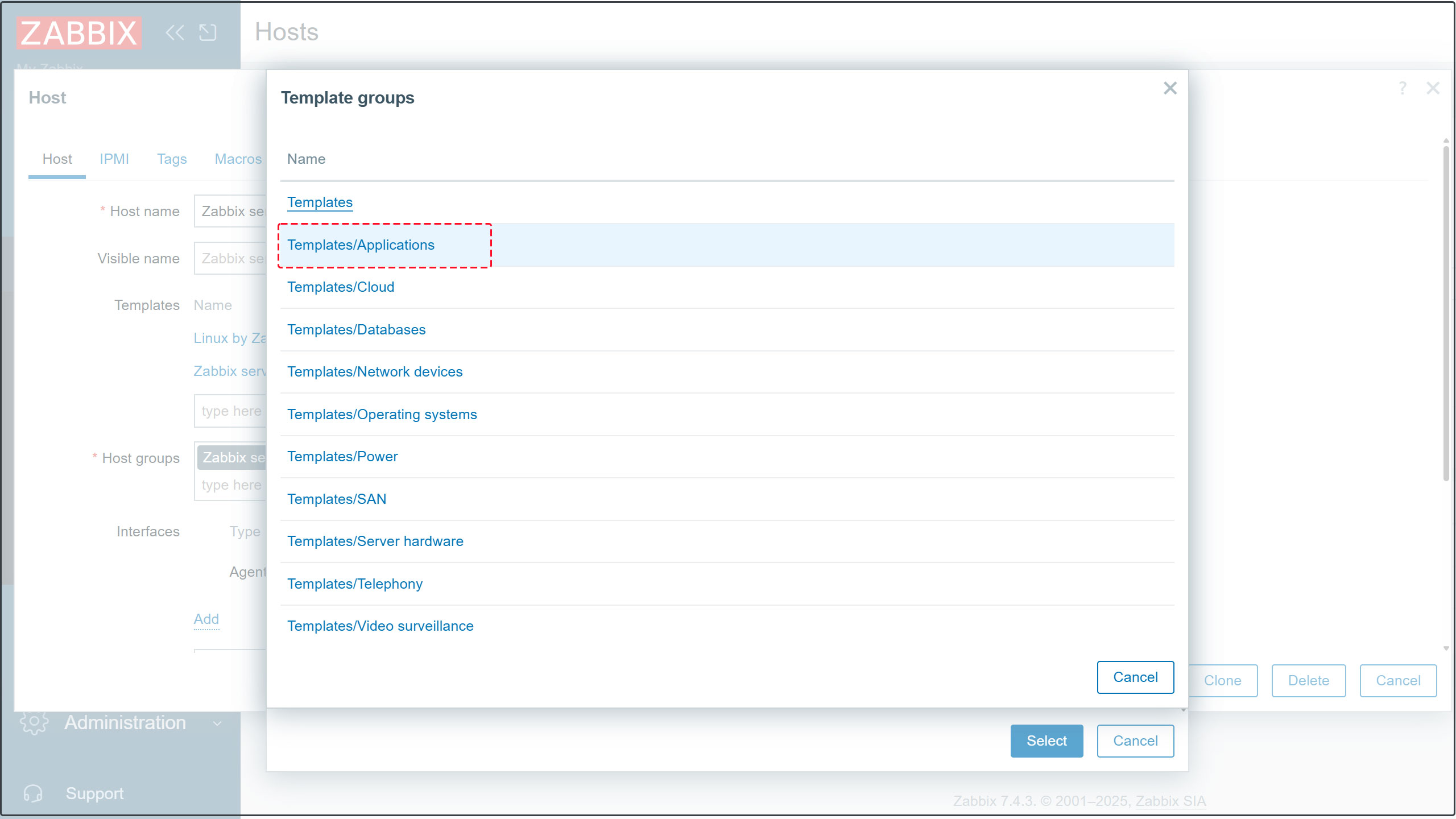
6.Select [Apache by HTTP], then click [Select].
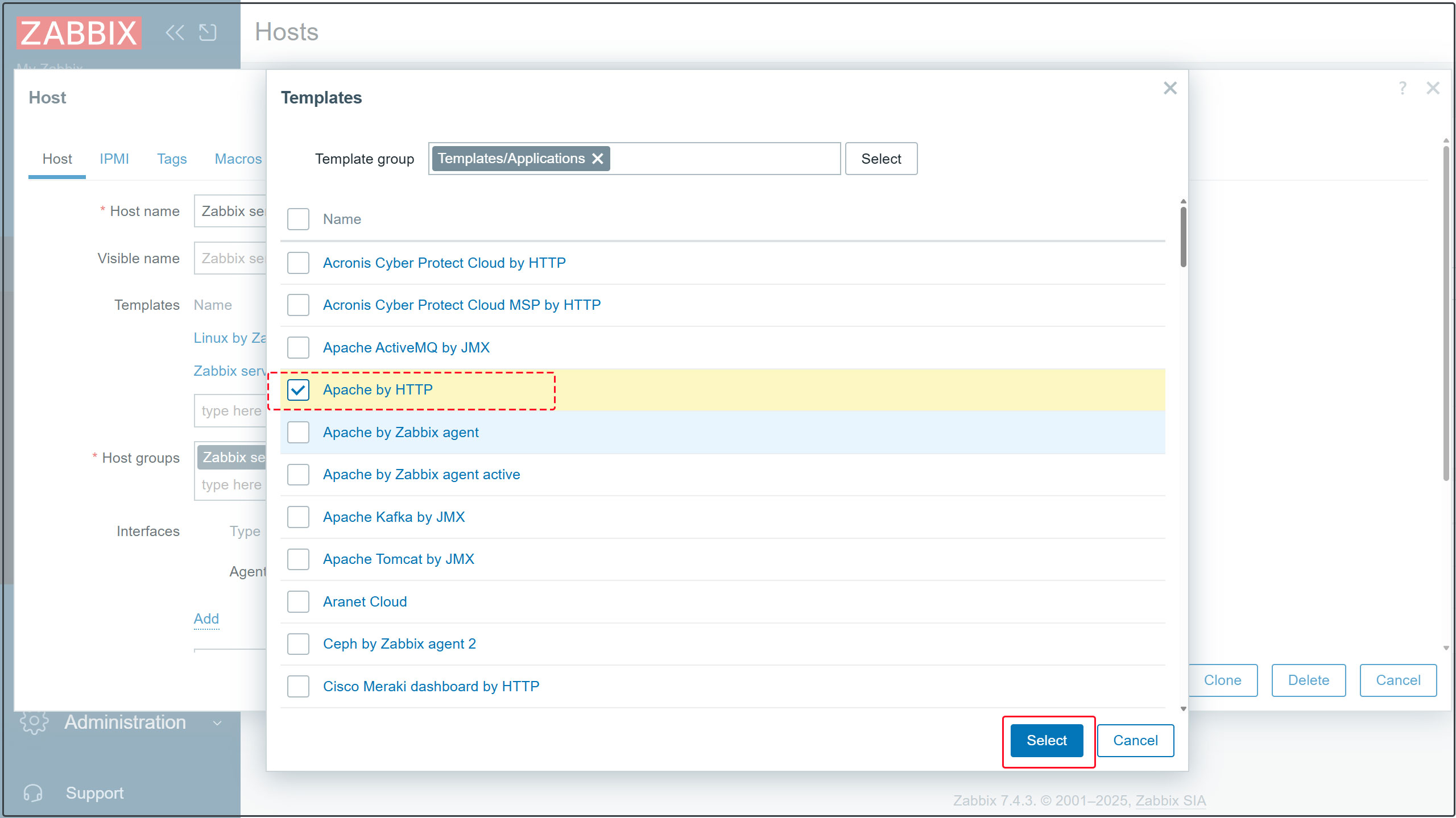
7.Click the [Update] button to update your settings.
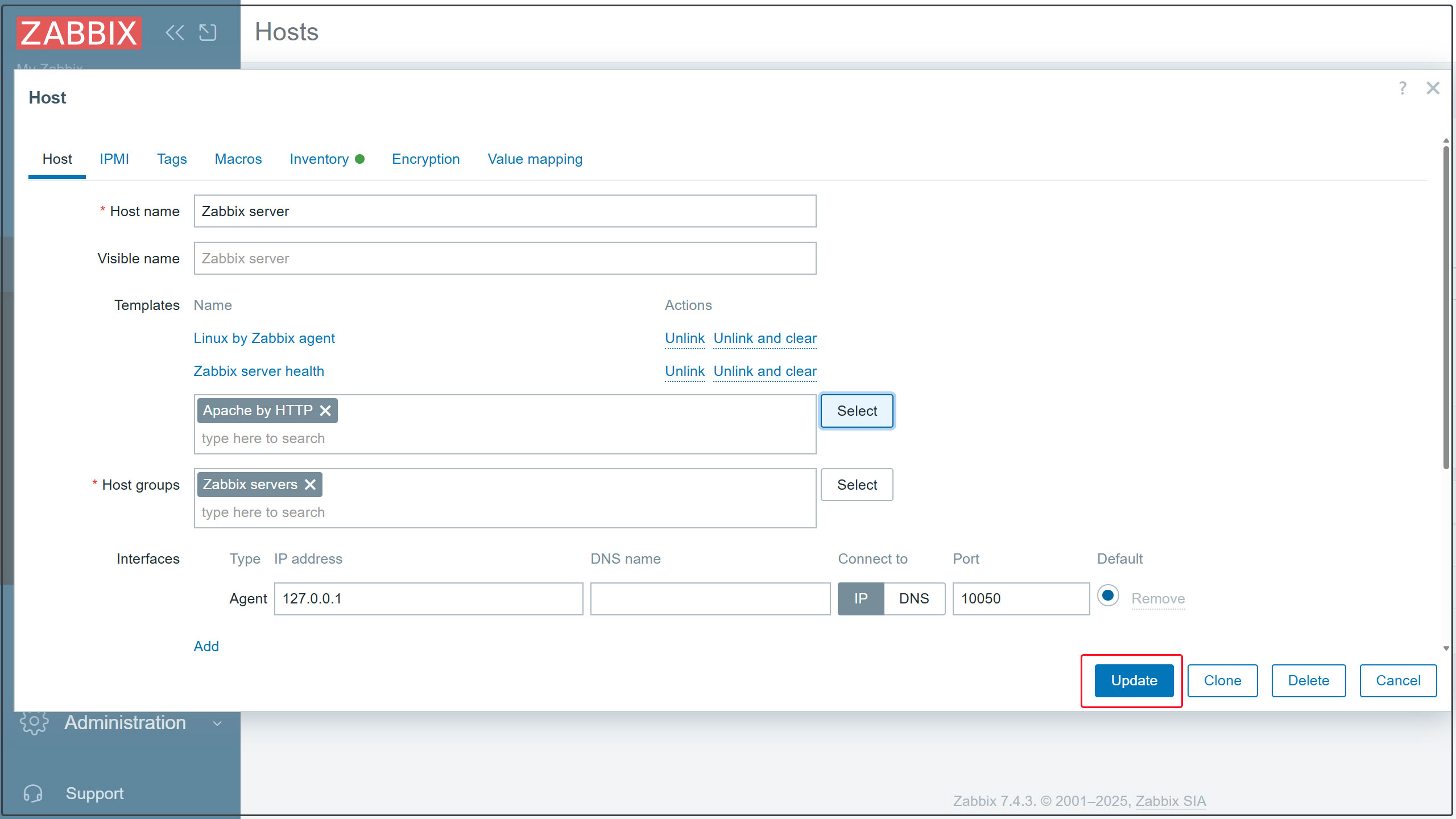
8.[Apache by HTTP] Click the link
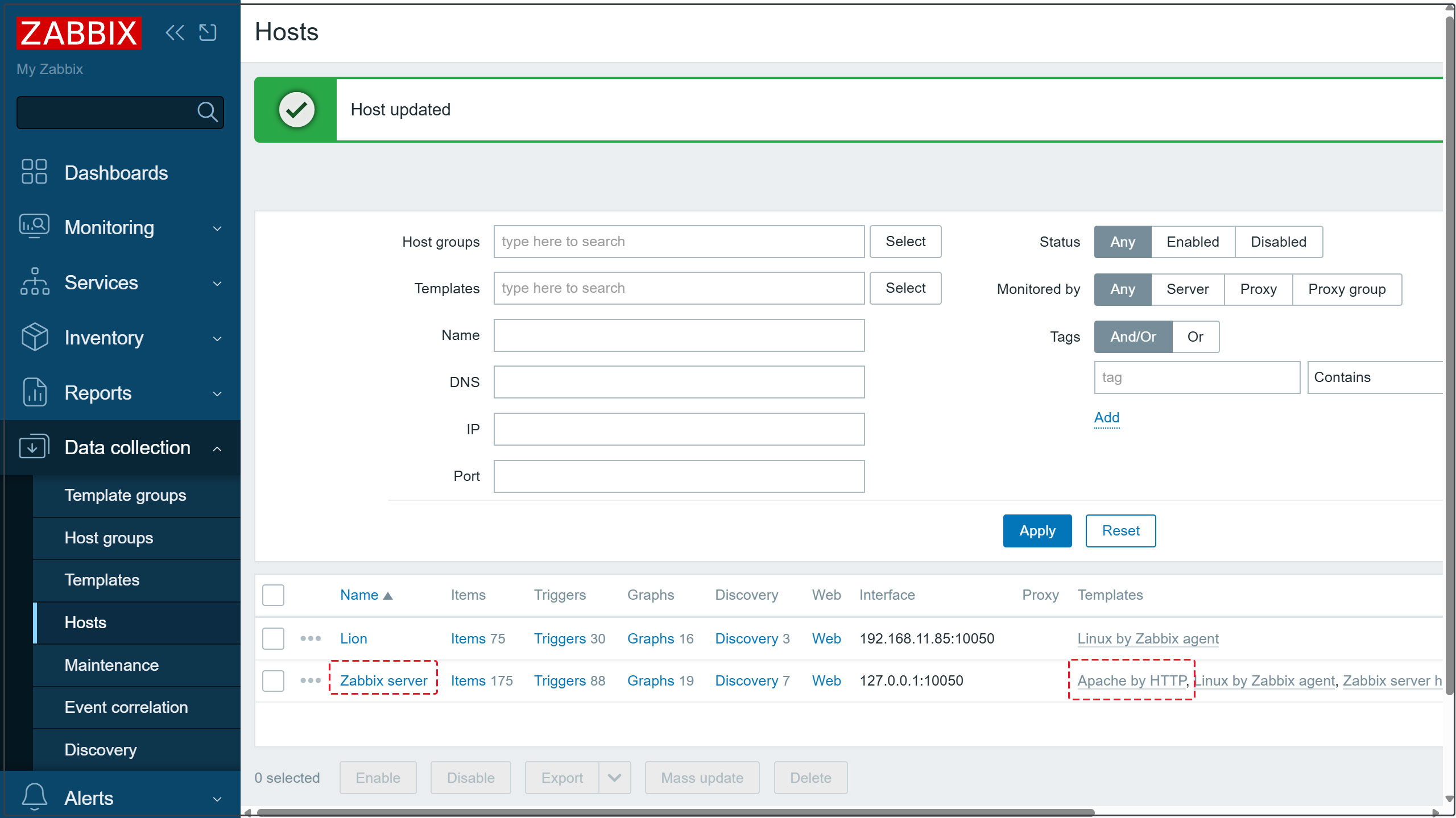
9. Open the [Macros] tab, enter [127.0.0.1] in {$APACHE.STATUS.HOST}, then click [Update].
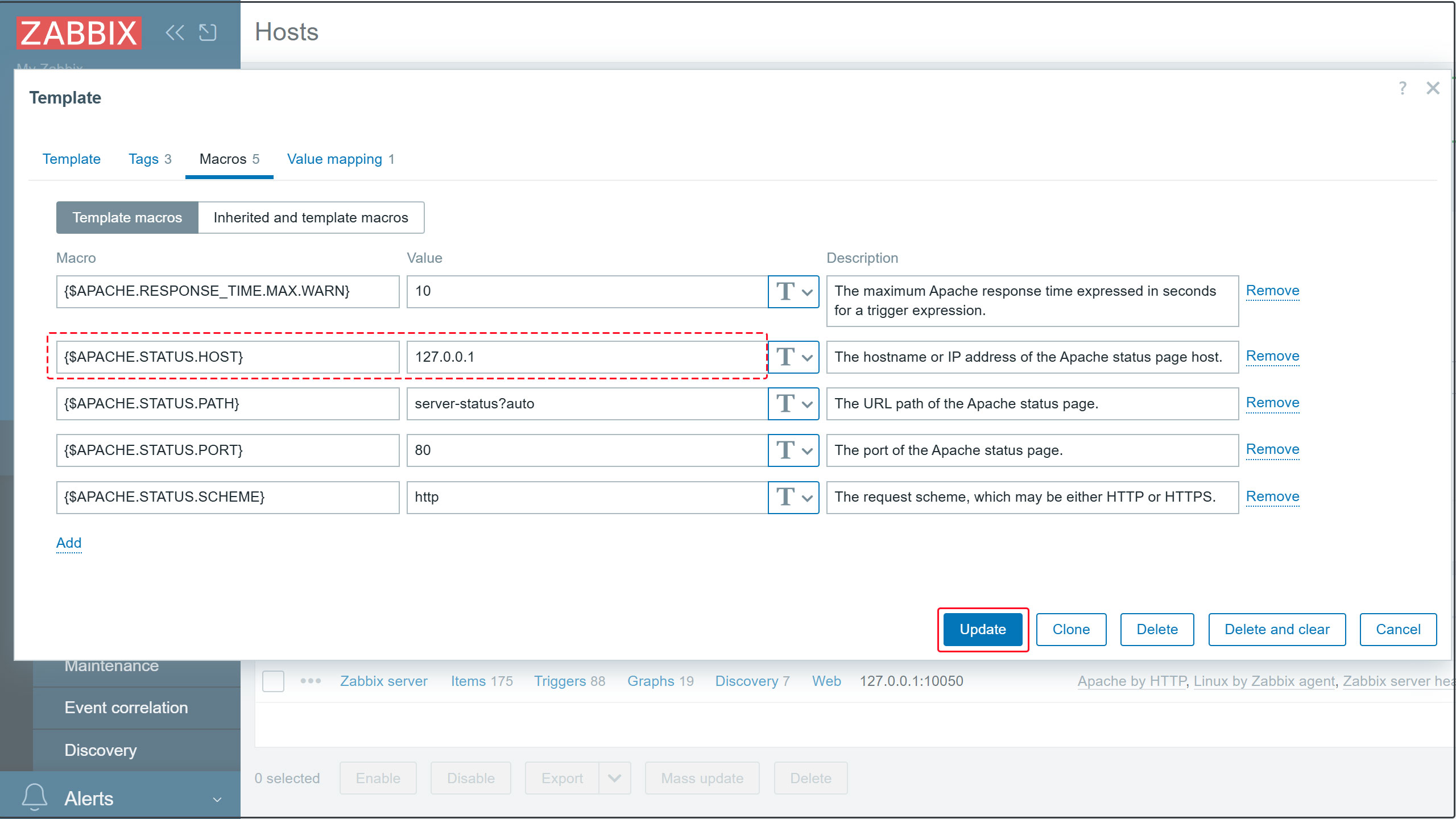
After a short while, the data will be displayed as shown below.