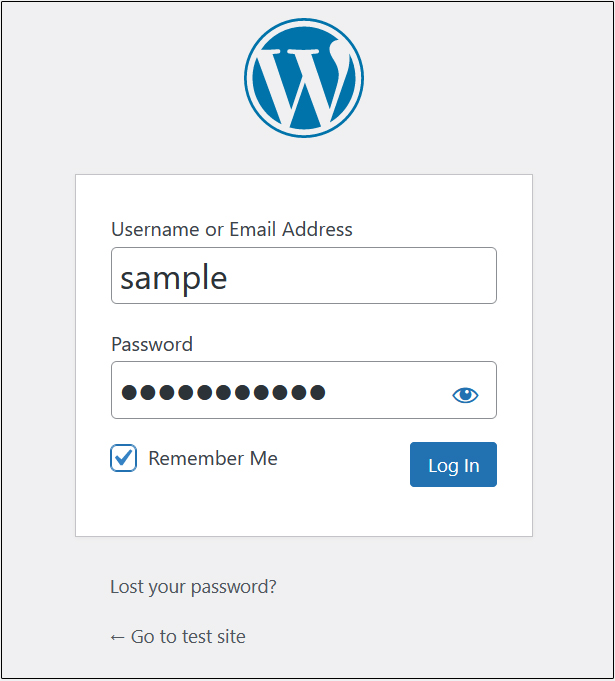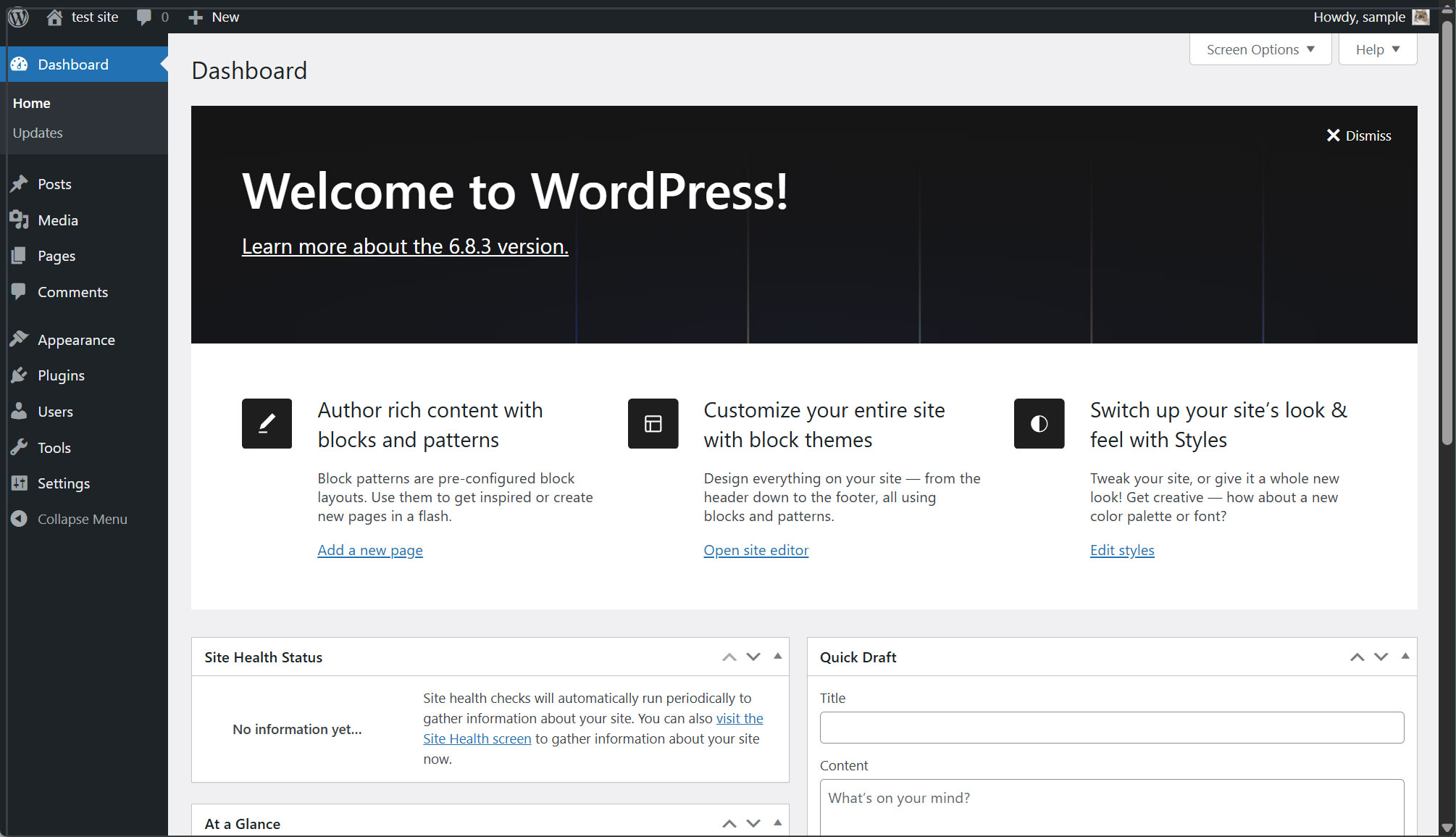Contents
1. MariaDB
1.1 Install
①Update the server package
|
1 2 |
# zypper ref # zypper up -y |
➁Install
|
1 |
# zypper -n install mariadb |
➂Initial Settings
|
1 2 3 4 |
# vi /etc/my.cnf # Line 12: Addendum [mysqld] character-set-server=utf8 |
④Check if it is installed
|
1 2 3 4 5 6 7 8 9 10 11 12 13 14 15 16 17 18 19 20 21 22 23 24 25 |
# rpm -qi mariadb Name : mariadb Version : 11.8.2 Release : 160000.2.2 Architecture: x86_64 Install Date: Thu Oct 9 07:23:25 2025 Group : Productivity/Databases/Servers Size : 132654395 License : SUSE-GPL-2.0-with-FLOSS-exception Signature : RSA/SHA256, Wed Sep 3 03:55:11 2025, Key ID fec28eaf09d9ea69 Source RPM : mariadb-11.8.2-160000.2.2.src.rpm Build Date : Fri Jul 4 21:45:45 2025 Build Host : reproducible Packager : https://www.suse.com/ Vendor : SUSE LLC <https://www.suse.com/> VCS : https://src.suse.de/pool/mariadb?trackingbranch=slfo-1.2#1af248499b5384101118933ce60b51e5fea18064b8ab641d655340f947a4d47d URL : https://www.mariadb.org Summary : Server part of MariaDB Description : MariaDB is an open-source, multi-threaded, relational database management system. It's a backward compatible, drop-in replacement branch of the MySQL Community Server. This package only contains the server-side programs. Distribution: SUSE Linux 16 |
⑤Starting and Enabling the MariaDB Service
|
1 |
# systemctl start mariadb |
Configure the service to start at system restart
|
1 2 3 |
# systemctl enable mariadb Created symlink /etc/systemd/system/mysql.service → /usr/lib/systemd/system/mariadb.service. Created symlink /etc/systemd/system/multi-user.target.wants/mariadb.service → /usr/lib/systemd/system/mariadb.service. |
Verify the service status and confirm that it is actually operational.
|
1 2 3 4 5 6 7 8 9 10 11 12 13 14 15 16 17 18 19 20 21 22 23 24 |
# systemctl status mariadb ● mariadb.service - MariaDB database server Loaded: loaded (/usr/lib/systemd/system/mariadb.service; enabled; pr> Active: active (running) since Thu 2025-10-09 07:25:16 JST; 28s ago Invocation: f68db9c406164aa79440a1527cdc4636 Docs: man:mysqld(8) https://mariadb.com/kb/en/library/systemd/ Main PID: 6088 (mysqld) Status: "Taking your SQL requests now..." Tasks: 12 (limit: 4566) CPU: 1.349s CGroup: /system.slice/mariadb.service mq6088 /usr/sbin/mysqld --defaults-file=/etc/my.cnf --user=m> Oct 09 07:25:15 Lepard mysql-systemd-helper[6036]: you need to be the sys> Oct 09 07:25:15 Lepard mysql-systemd-helper[6036]: After connecting you c> Oct 09 07:25:15 Lepard mysql-systemd-helper[6036]: able to connect as any> Oct 09 07:25:15 Lepard mysql-systemd-helper[6036]: See the MariaDB Knowle> Oct 09 07:25:15 Lepard mysql-systemd-helper[6036]: Please report any prob> Oct 09 07:25:15 Lepard mysql-systemd-helper[6036]: The latest information> Oct 09 07:25:15 Lepard mysql-systemd-helper[6036]: Consider joining Maria> Oct 09 07:25:15 Lepard mysql-systemd-helper[6036]: https://mariadb.org/ge> Oct 09 07:25:15 Lepard mysql-systemd-helper[6088]: /usr/sbin/mysqld: Depr> Oct 09 07:25:16 Lepard systemd[1]: Started MariaDB database server. |
Active: active (running) Indicates that the service is running.
⑥Security of MariaDB Installation
Change the root user password for the MariaDB server.
|
1 2 3 4 5 6 7 8 9 10 11 12 13 14 15 16 17 18 19 20 21 22 23 24 25 26 27 28 29 30 31 32 33 34 35 36 37 38 39 40 41 42 43 44 45 46 47 48 49 50 51 52 53 54 55 56 57 58 59 60 61 62 63 64 65 66 67 68 69 70 |
# mysql_secure_installation NOTE: RUNNING ALL PARTS OF THIS SCRIPT IS RECOMMENDED FOR ALL MariaDB SERVERS IN PRODUCTION USE! PLEASE READ EACH STEP CAREFULLY! In order to log into MariaDB to secure it, we'll need the current password for the root user. If you've just installed MariaDB, and haven't set the root password yet, you should just press enter here. Enter current password for root (enter for none): [Enter] OK, successfully used password, moving on... Setting the root password or using the unix_socket ensures that nobody can log into the MariaDB root user without the proper authorisation. You already have your root account protected, so you can safely answer 'n'. Switch to unix_socket authentication [Y/n] y Enabled successfully! Reloading privilege tables.. ... Success! You already have your root account protected, so you can safely answer 'n'. Change the root password? [Y/n] y New password: [Password] Re-enter new password: [Password again] Password updated successfully! Reloading privilege tables.. ... Success! By default, a MariaDB installation has an anonymous user, allowing anyone to log into MariaDB without having to have a user account created for them. This is intended only for testing, and to make the installation go a bit smoother. You should remove them before moving into a production environment. Remove anonymous users? [Y/n] y ... Success! Normally, root should only be allowed to connect from 'localhost'. This ensures that someone cannot guess at the root password from the network. Disallow root login remotely? [Y/n] y ... Success! By default, MariaDB comes with a database named 'test' that anyone can access. This is also intended only for testing, and should be removed before moving into a production environment. Remove test database and access to it? [Y/n] y - Dropping test database... ... Success! - Removing privileges on test database... ... Success! Reloading the privilege tables will ensure that all changes made so far will take effect immediately. Reload privilege tables now? [Y/n] y ... Success! Cleaning up... All done! If you've completed all of the above steps, your MariaDB installation should now be secure. Thanks for using MariaDB! |
⑥Checking the MariaDB Version
|
1 2 |
# mariadb -V mariadb from 11.8.2-MariaDB, client 15.2 for Linux (x86_64) using EditLine wrapper |
⑦When Firewalld is enabled and you need to use MariaDB remotely, allow the service.
|
1 2 3 4 |
# firewall-cmd --add-service=mysql --permanent success # firewall-cmd --reload success |
2. phpMyAdmin Installation
Install phpMyAdmin and configure it to enable MariaDB management via a web browser
① Installation
|
1 2 3 |
# zypper -n install phpMyAdmin # systemctl restart apache2 |
②Access http:///phpMyAdmin in your browser.
The login screen below will appear:
Username: root
Password: The root user password you set during MariaDB security installation
Click Go.
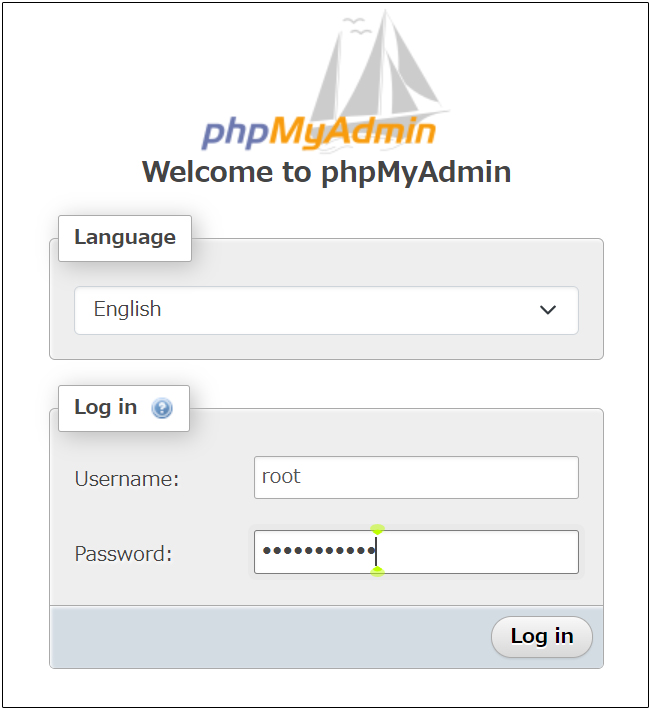
The phpMyAdmin settings screen will appear below.
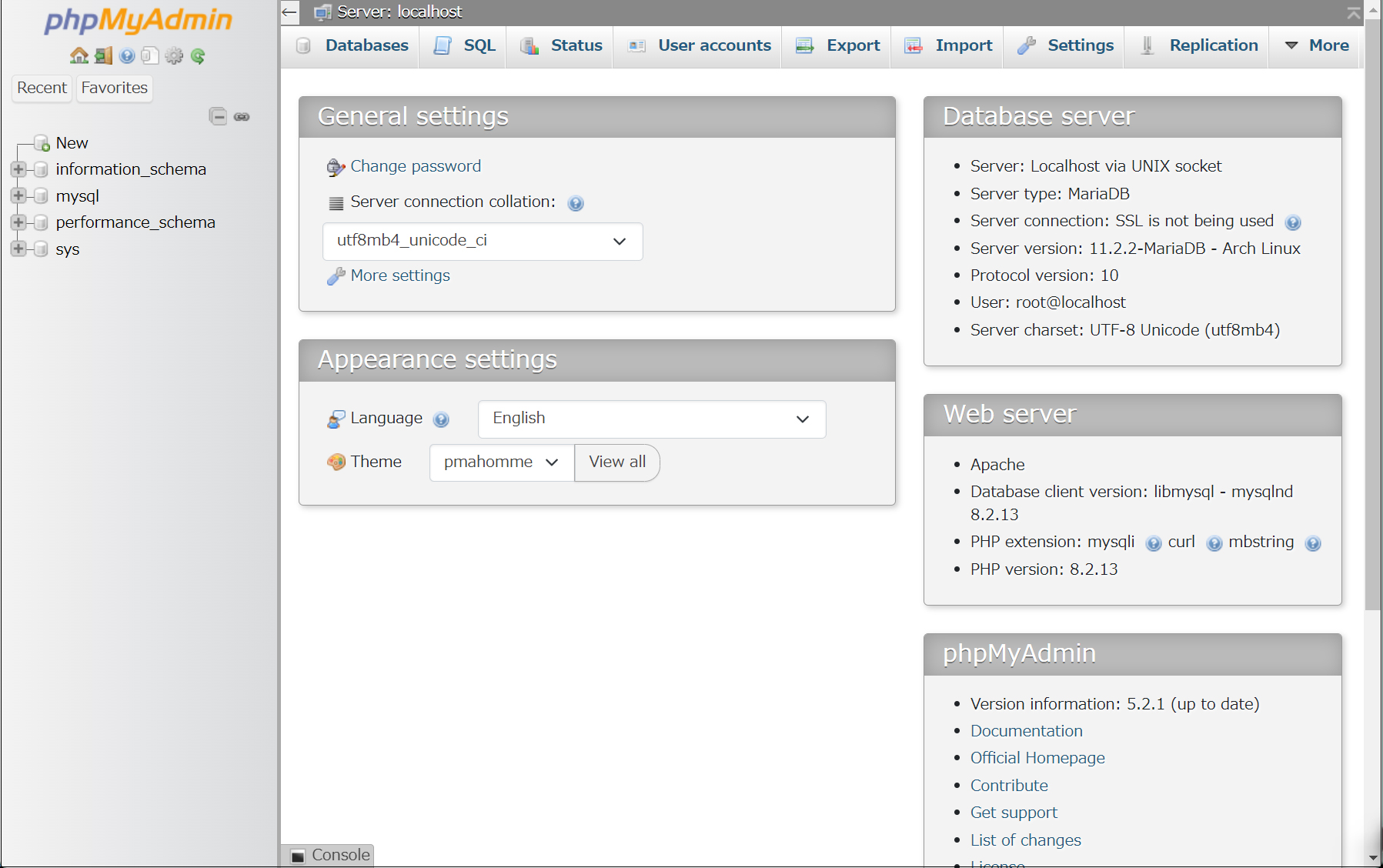
1.3 MariaDB Database + User Creation Example
Next, let's create a user, password, and database for WordPress installation.
Database : wp_db
User : wp_user
Paswword : ?WHxx333Yo
|
1 2 3 4 5 6 7 8 9 10 11 12 13 14 15 16 17 18 19 20 21 22 23 24 25 |
# mysql -u root -p Enter password: Welcome to the MariaDB monitor. Commands end with ; or \g. Your MariaDB connection id is 27 Server version: 10.11.8-MariaDB MariaDB package Copyright (c) 2000, 2018, Oracle, MariaDB Corporation Ab and others. Type 'help;' or '\h' for help. Type '\c' to clear the current input statement. MariaDB [(none)]> create database wp_db; Query OK, 1 row affected (0.015 sec) MariaDB [(none)]> create user 'wp_user'@'localhost' identified by '?WHxx333Yo'; Query OK, 0 rows affected (0.001 sec) MariaDB [(none)]> grant all on wp_db.* to 'wp_user'@'localhost'; Query OK, 0 rows affected (0.001 sec) MariaDB [(none)]> flush privileges; Query OK, 0 rows affected (0.000 sec) MariaDB [(none)]> exit; Bye |
2. WordPress
2.1 Installing Required Libraries
|
1 |
# zypper -n install php-gd php-pdo php-mysql php-mbstring php-simplexml php-curl apache2-mod_php8 |
2.2 WordPress Download and Installation
|
1 2 3 |
# cd /srv/www/htdocs/[FQDN] # wget http://wordpress.org/latest.tar.gz # tar zxvf latest.tar.gz |
2.3 Editing the configuration file
|
1 2 |
# cd wordpress/ # cp wp-config-sample.php wp-config.php |
|
1 2 3 4 5 6 7 8 9 10 11 12 13 14 15 |
# vi wp-config.php /** The name of the database for WordPress */ define( 'DB_NAME', 'wp_db' ); [Database name] /** Database username */ define( 'DB_USER', 'wp_user' ); [Username] /** Database password */ define( 'DB_PASSWORD', '?WHxx333Yo' ); [Password] /** Database hostname */ Also, add the following line at the end. If you don't do this, you'll be prompted for FTP connection information when adding plugins. define('FS_METHOD', 'direct'); |
Move the contents extracted under /srv/www/htdocs/[FQDN].
|
1 2 |
# cd /srv/www/htdocs/[FQDN] # mv wordpress/* . |
After confirming the files have been moved, delete the WordPress directory and the downloaded latest-ja.tar.gz file.
|
1 2 |
# rm -Rf wordpress # rm latest.tar.gz |
Set the owner of the WordPress directory to Apache.
If you don't do this, you'll get errors like "Unable to create directory" when installing plugins or performing similar actions.
|
1 2 |
# chown -R wwwrun:wwwrun /srv/www/htdocs/[FQDN] # chmod 775 -R /srv/www/htdocs/[FQDN] |
|
1 |
# systemctl restart apache2 |
2.4 Startup Verification
Connect to http://[server name]/wp-admin/install.php in your browser, enter the required information such as username and password, and begin the installation.
Typically, this will display the initial setup screen shown below, where you enter your "Username," "Password," etc., to access the WordPress admin dashboard.
Site Title: Any title
Username: Any username
Password: Any password
Your Email: Administrator's email address
Enter these details and click "Install WordPress."
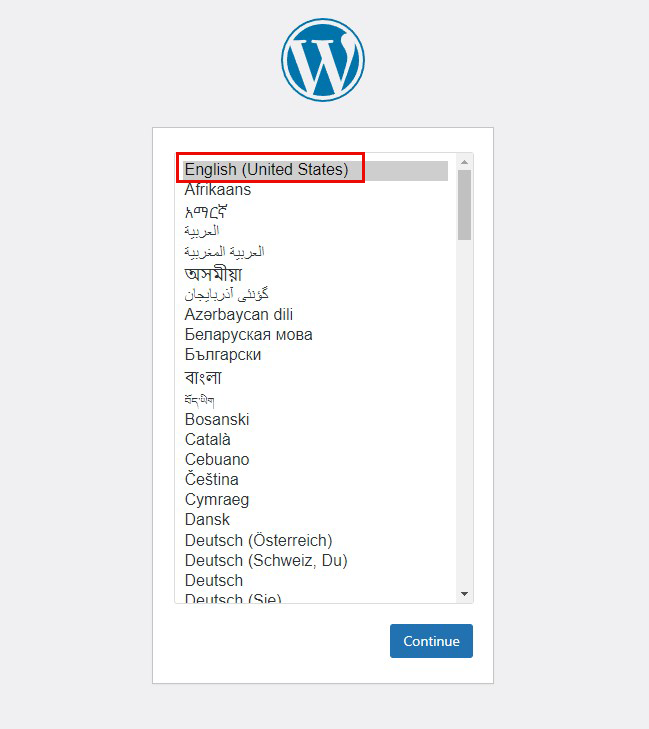

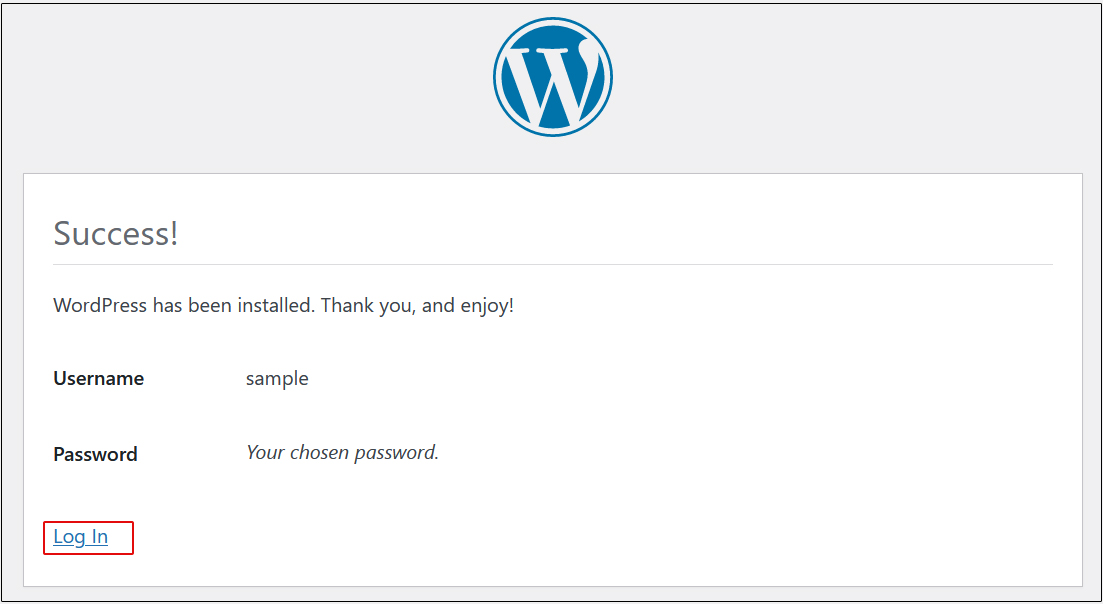
The WordPress admin login screen will appear, prompting you to enter your "username or email address" and "password".