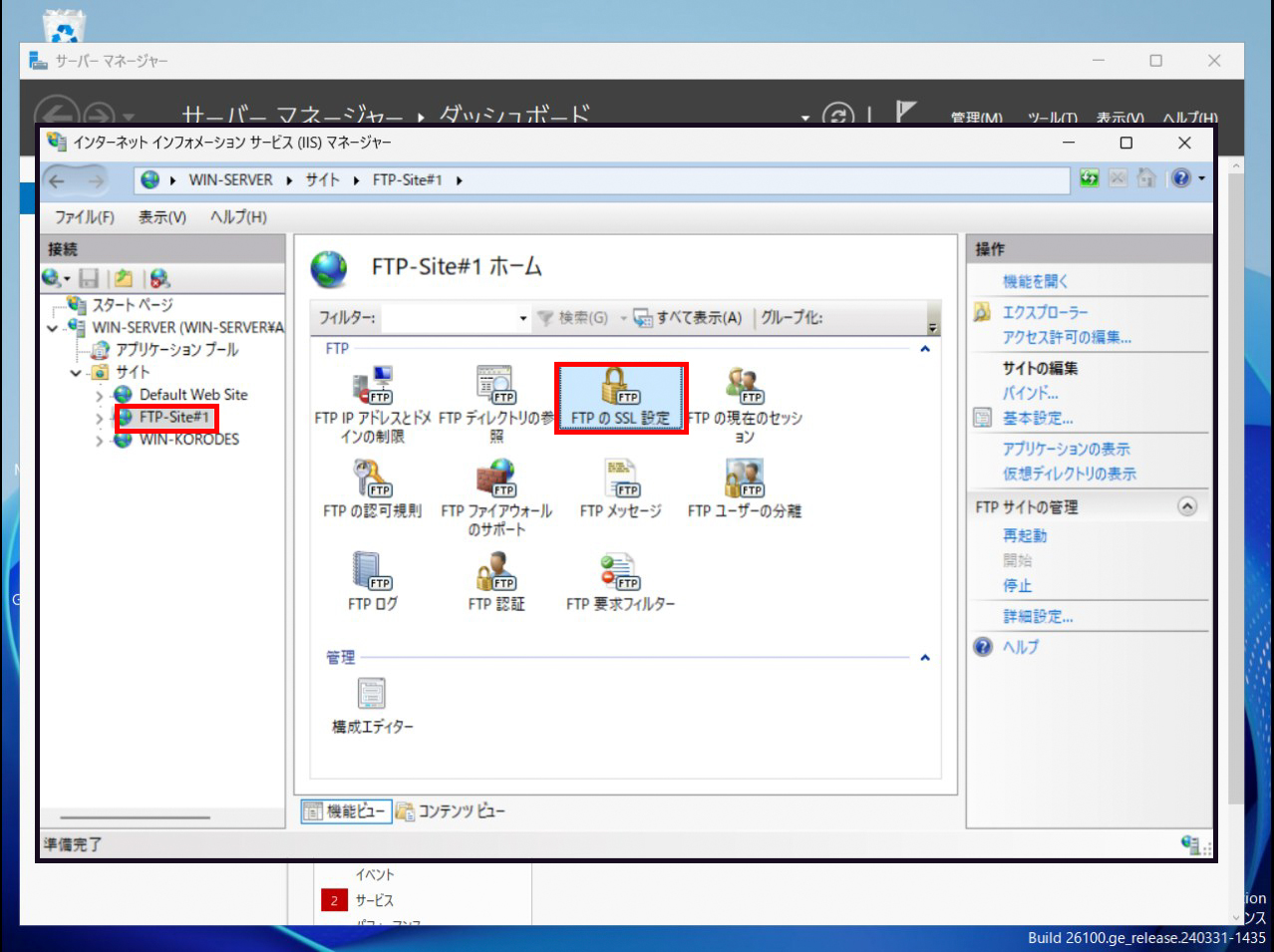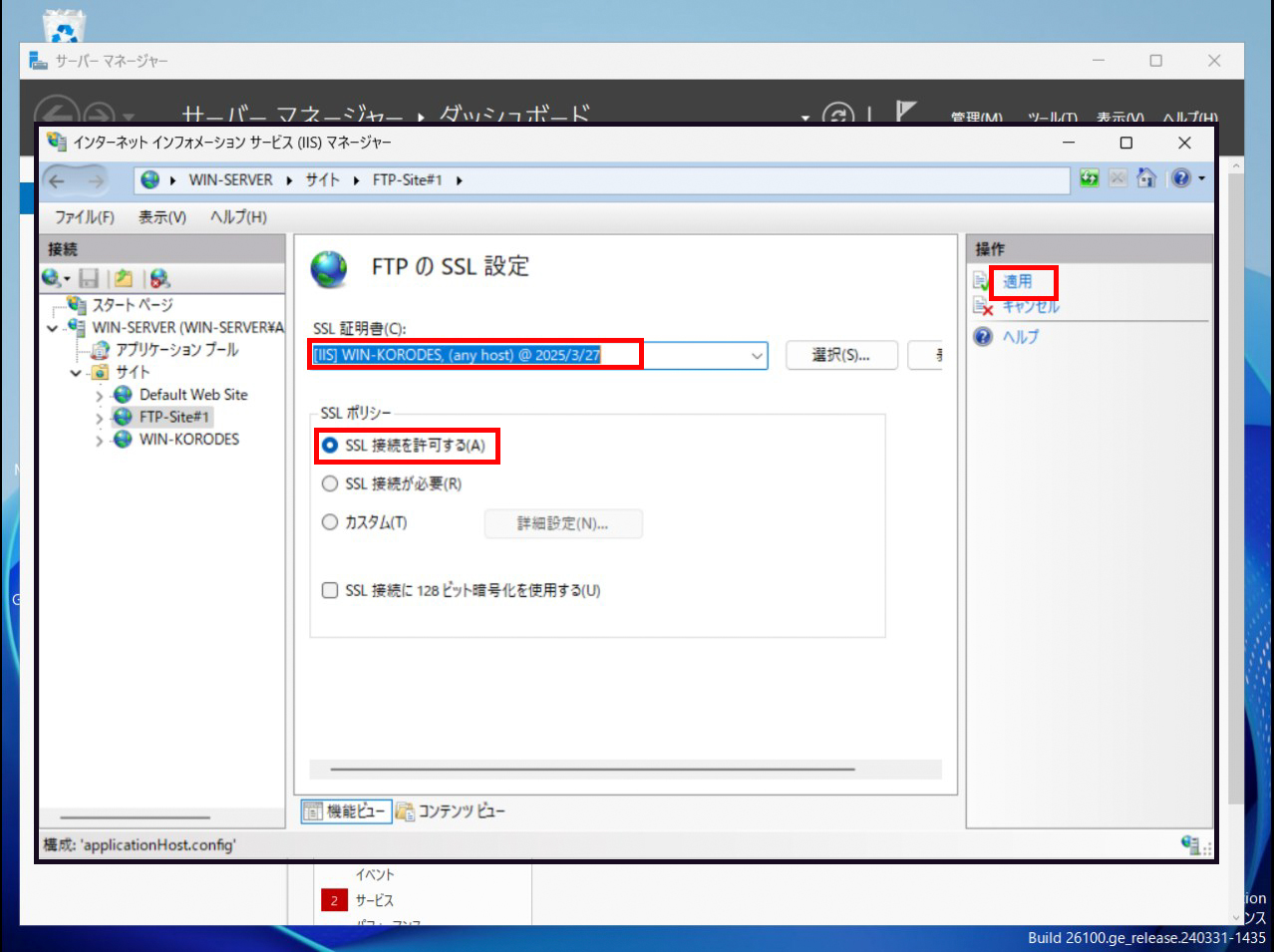Let's Encrypt証明書取得及びWEBサイト SSL化
1.事前準備
・Let's Encrypt から SSL 証明書を定期的に取得する win-acme をダウンロード
・[win-acme.v2.2.9.1701.x64.trimmed.zip]をダウンロード
・[win-acme.v2.2.9.1701.x64.trimmed.zip]の中身をWindows Server の任意のフォルダへ展開
http-01でドメイン名の所有確認する時に、\inetpub/win.korodes.com/.well-known/acme-challenge/に下記内容のファイルを設置しておく必要があります。(\inetpub/win.korodes.com/.well-known/acme-challenge/フォルダがない場合は事前作成しておく)
|
1 2 3 4 5 6 7 8 |
<?xml version="1.0" encoding="UTF-8"?> <configuration> <system.webServer> <staticContent> <mimeMap fileExtension="." mimeType="text/xml" /> </staticContent> </system.webServer> </configuration> |
2.証明書取得
・win-acme の実行(展開したファイルの「wacs.exe」を「管理者権限」で起動)
A simple Windows ACMEv2 client (WACS)
Software version 2.2.9.1701 (release, trimmed, standalone, 32-bit)
Connecting to https://acme-v02.api.letsencrypt.org/…
Connection OK!
Scheduled task not configured yet
Please report issues at https://github.com/win-acme/win-acme
N: Create certificate (default settings)
M: Create certificate (full options)
R: Run renewals (0 currently due)
A: Manage renewals (0 total)
O: More options…
Q: Quit
Please choose from the menu: N ←新しく作成するので「N」を入力
Running in mode: Interactive, Simple
Please select which website(s) should be scanned for host names. You may
input one or more site identifiers (comma-separated) to filter by those
sites, or alternatively leave the input empty to scan all websites.
2: WIN-KORODES (1 binding)
Site identifier(s) or to choose all: 2 ←対象のサイトの番号を入力
1: win.korodes.com (Site 2)
Listed above are the bindings found on the selected site(s). By default all
of them will be included, but you may either pick specific ones by typing the
host names or identifiers (comma-separated) or filter them using one of the
options from the menu.
P: Pick bindings based on a search pattern
A: Pick all bindings
Binding identifiers(s) or menu option: A ←通常はA
1: win.korodes.com (Site 2)
Continue with this selection? (y*/n) - yes ←yesで確定する
Source generated using plugin IIS: win.korodes.com
Terms of service: C:\ProgramData\win-acme\acme-v02.api.letsencrypt.org\LE-SA-v1.5-February-24-2025.pdf
Open in default application? (y/n*) - yes ←yesで確定する
Do you agree with the terms? (y*/n) - yes ←yesで確定する
Enter email(s) for notifications about problems and abuse (comma-separated):
hoge@hoge.com ←自メールアドレス
Plugin IIS generated source win.korodes.com with 1 identifiers
Plugin Single created 1 order
[win.korodes.com] Authorizing…
[win.korodes.com] Authorizing using http-01 validation (SelfHosting)
[win.korodes.com] Authorization result: valid
Downloading certificate [IIS] WIN-KORODES, (any host)
Store with CertificateStore…
Installing certificate in the certificate store
Adding certificate [IIS] WIN-KORODES, (any host) @ 2025/3/27 in store WebHosting
Adding certificate CN=R11, O=Let's Encrypt, C=US in store CA
Installing with IIS…
Adding new https binding *:443:win.korodes.com
Committing 1 https binding changes to IIS while updating site 2
Adding Task Scheduler entry with the following settings
- Name win-acme renew (acme-v02.api.letsencrypt.org)
- Path C:\Users\Administrator\Downloads\win-acme.v2.2.9.1701.x86.trimmed
- Command wacs.exe --renew --baseuri "https://acme-v02.api.letsencrypt.org/"
- Start at 09:00:00
- Random delay 04:00:00
- Time limit 02:00:00
Adding renewal for [IIS] WIN-KORODES, (any host)
Next renewal due after 2025/5/21
Certificate [IIS] WIN-KORODES, (any host) created
上記で完了
3.証明書の確認
[サーバーマネージャー][ツール][IISマネージャー]「サーバー証明書」をダブルクリック
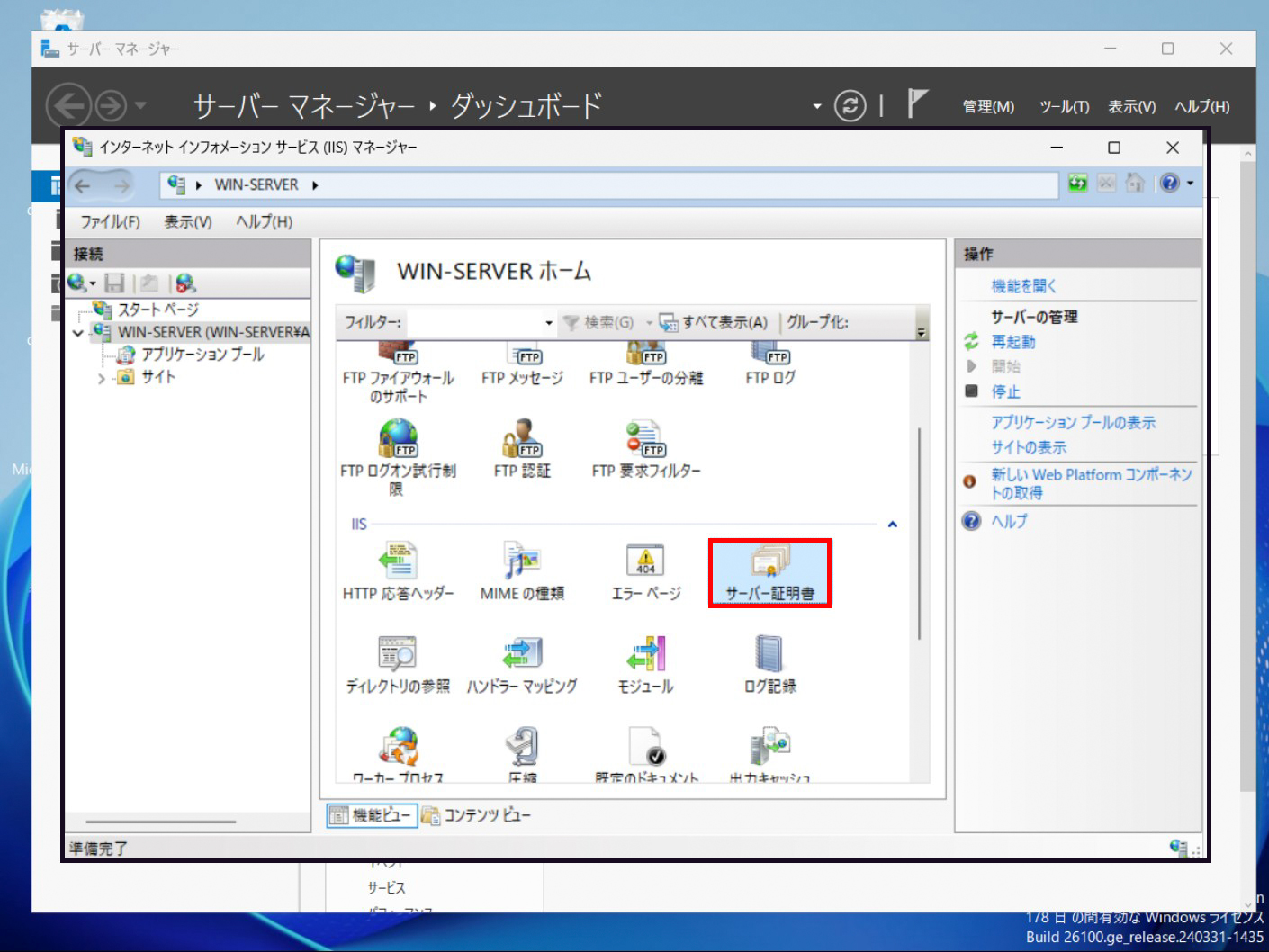
証明書が追加されている

証明書の自動更新は[サーバーマネージャー][ツール][タスク スケジューラ]で登録されていることを確認
ただし、証明書の有効期限は90日間
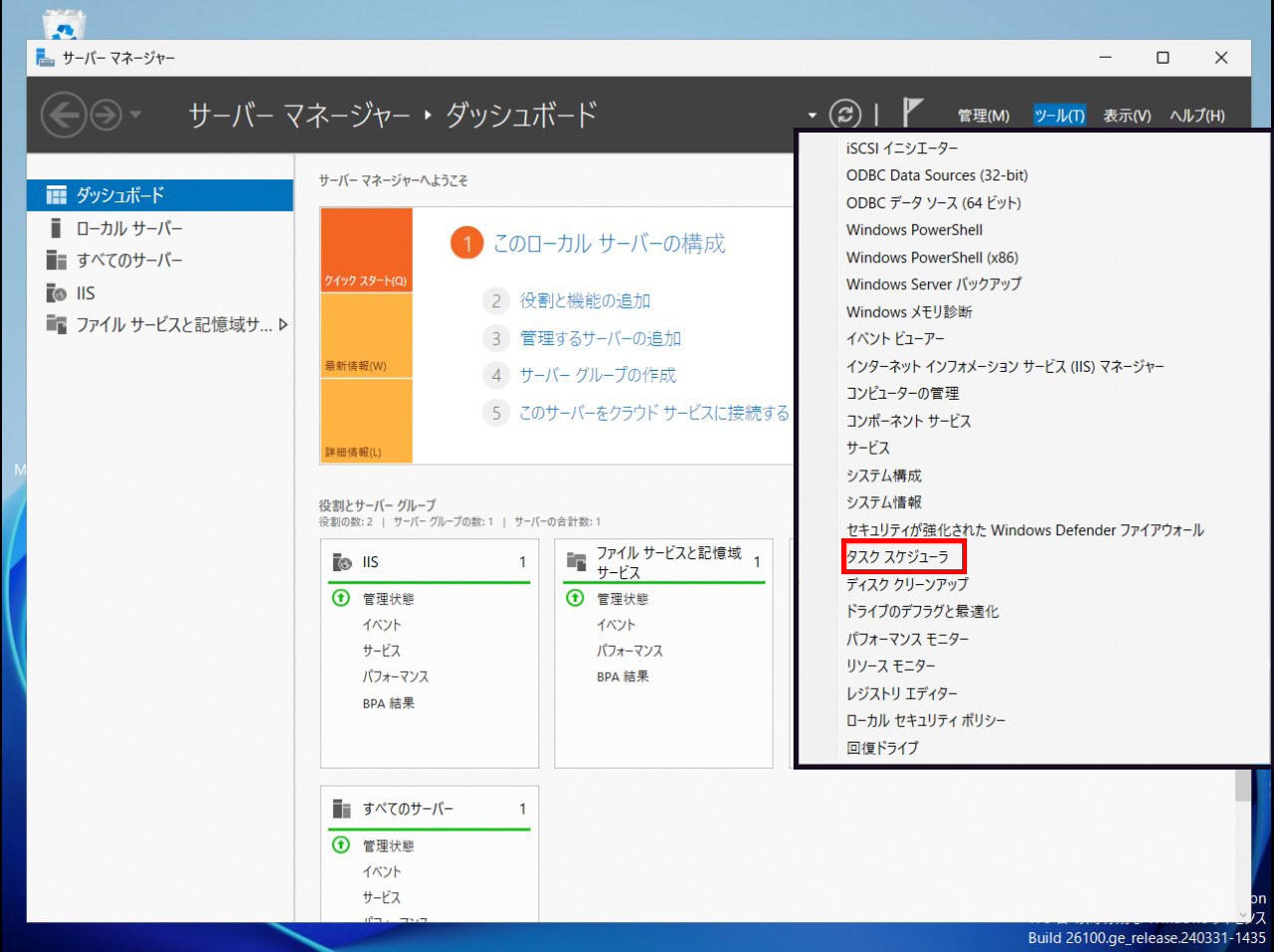
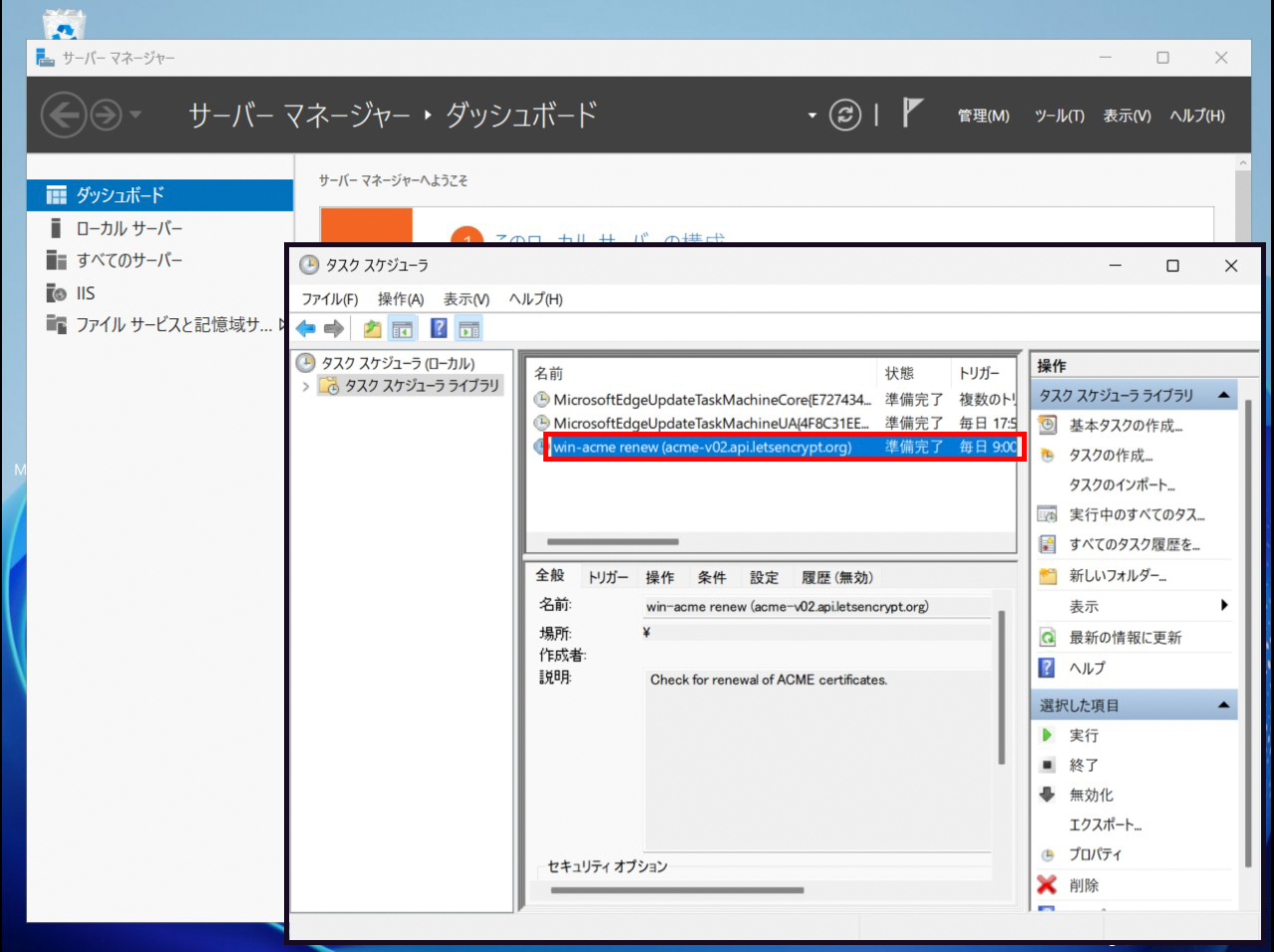
IIS マネージャーからサイトのバインドを表示する(右側の「バインド」をクリック)と自動的に HTTPS のバインドが作成されている
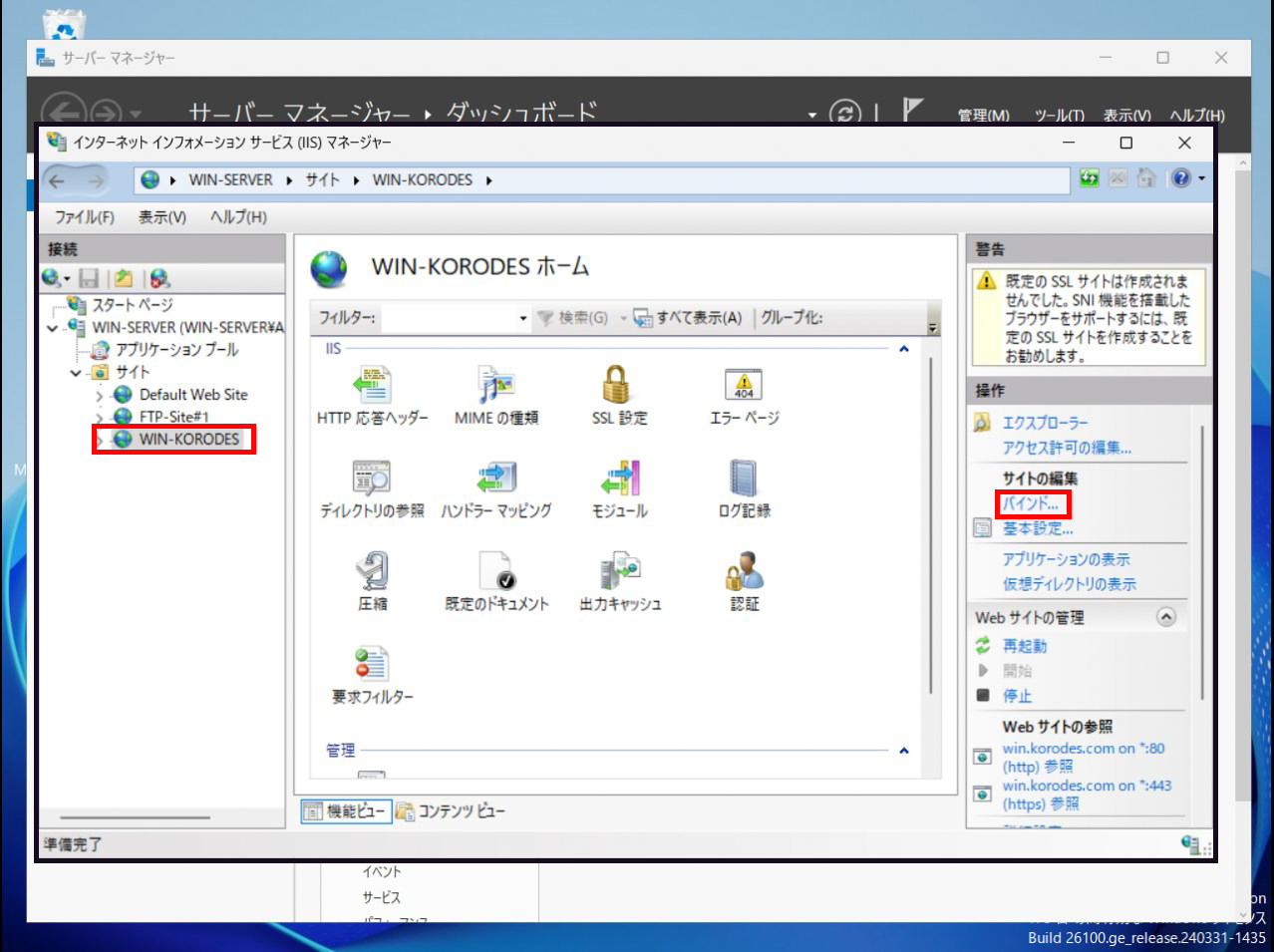
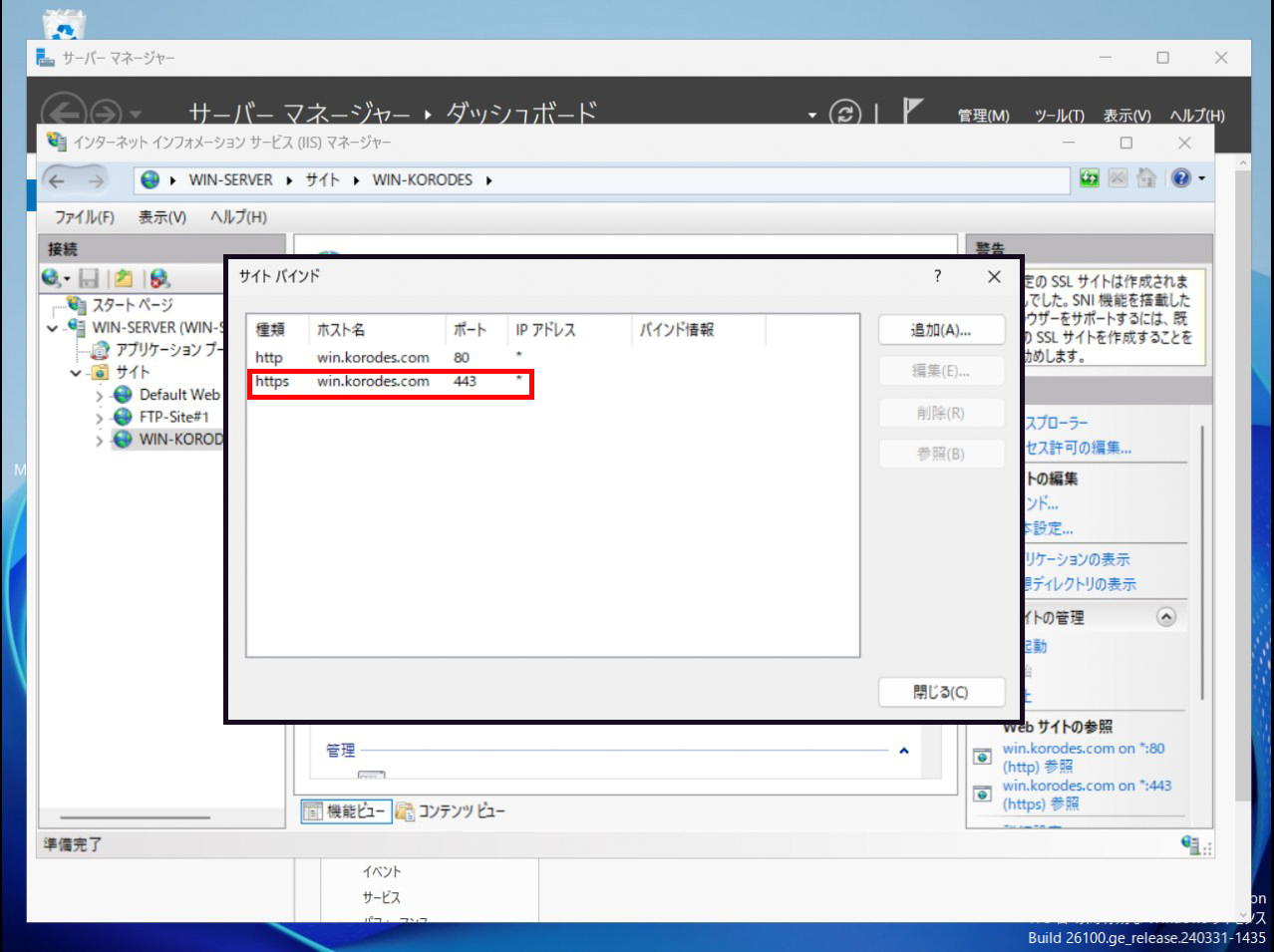
https://win.korodes.comに接続し、確認すると下記のとおり正常に表示される
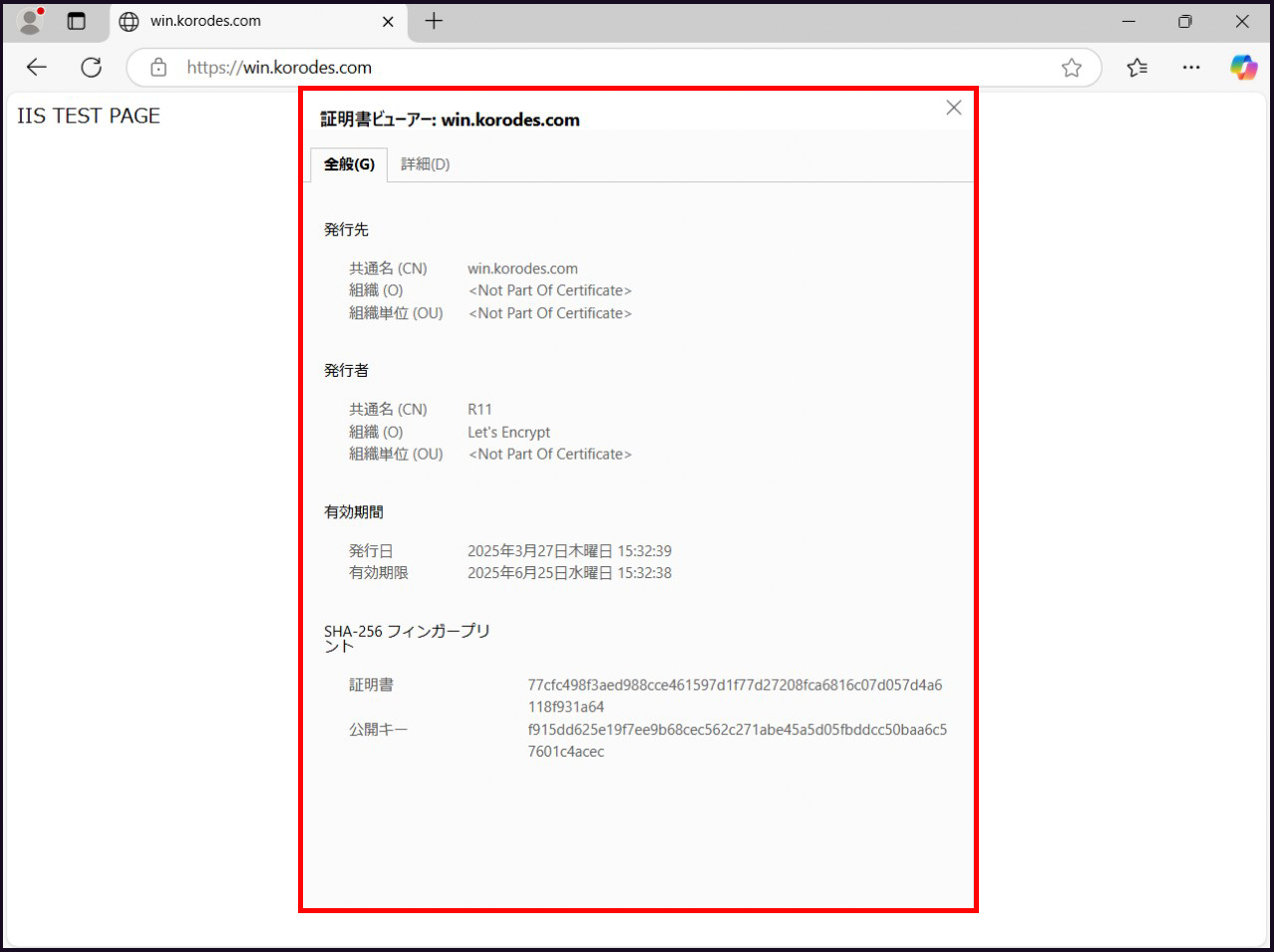
FTP SSL化
[IISマネージャー]を起動し、サイトからFTPサイトを選択する中央の[FTPのSSL設定]をダブルクリック