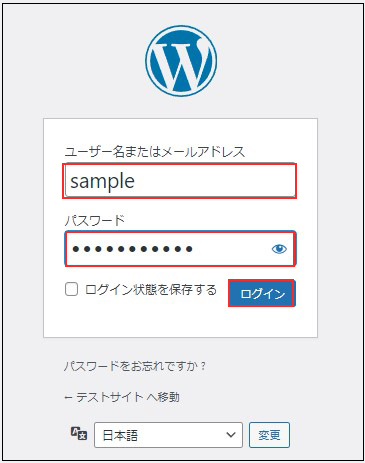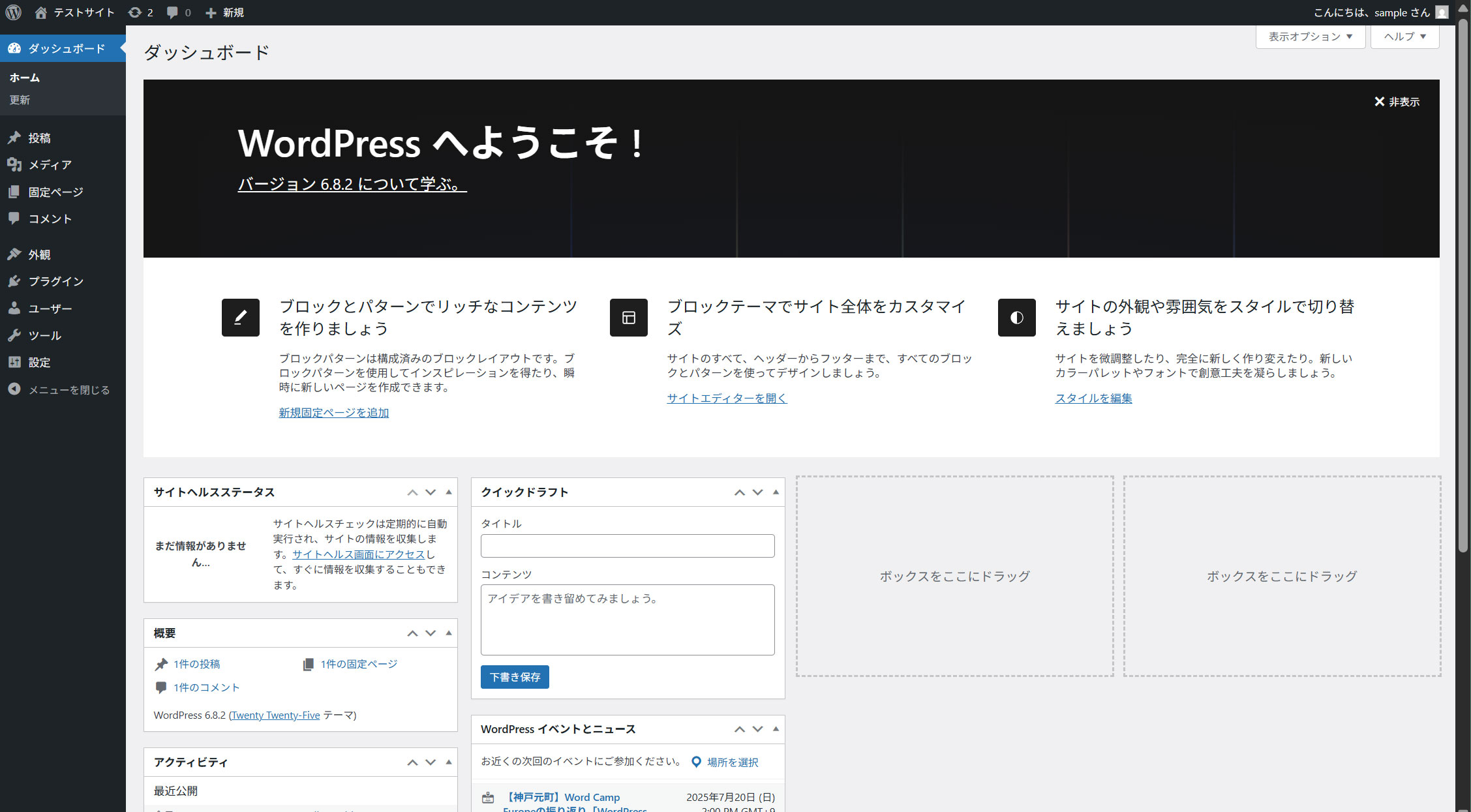Contents
MariaDB インストール
|
1 |
# dnf -y install mariadb-server |
MariaDBlバージョン確認
|
1 2 |
# mariadb -V mariadb Ver 15.1 Distrib 10.11.11-MariaDB, for Linux (x86_64) using EditLine wrapper |
|
1 2 3 4 5 |
# systemctl start mariadb # systemctl enable --now mariadb Created symlink '/etc/systemd/system/mysql.service' → '/usr/lib/systemd/system/mariadb.service'. Created symlink '/etc/systemd/system/mysqld.service' → '/usr/lib/systemd/system/mariadb.service'. Created symlink '/etc/systemd/system/multi-user.target.wants/mariadb.service' → '/usr/lib/systemd/system/mariadb.service'. |
完了したら、 「mariadb-secure-installation」 コマンドを使用してrootユーザーのパスワードを設定し、いくつかの基本的なポリシーを設定します
|
1 2 3 4 5 6 7 8 9 10 11 12 13 14 15 16 17 18 19 20 21 22 23 24 25 26 27 28 29 30 31 32 33 34 35 36 37 38 39 40 41 42 43 44 45 46 47 48 49 50 51 52 53 54 55 56 57 58 59 60 61 62 63 64 65 66 67 68 69 70 |
# mariadb-secure-installation NOTE: RUNNING ALL PARTS OF THIS SCRIPT IS RECOMMENDED FOR ALL MariaDB SERVERS IN PRODUCTION USE! PLEASE READ EACH STEP CAREFULLY! In order to log into MariaDB to secure it, we'll need the current password for the root user. If you've just installed MariaDB, and haven't set the root password yet, you should just press enter here. Enter current password for root (enter for none): OK, successfully used password, moving on... Setting the root password or using the unix_socket ensures that nobody can log into the MariaDB root user without the proper authorisation. You already have your root account protected, so you can safely answer 'n'. Switch to unix_socket authentication [Y/n] y Enabled successfully! Reloading privilege tables.. ... Success! You already have your root account protected, so you can safely answer 'n'. Change the root password? [Y/n] y New password: Re-enter new password: Password updated successfully! Reloading privilege tables.. ... Success! By default, a MariaDB installation has an anonymous user, allowing anyone to log into MariaDB without having to have a user account created for them. This is intended only for testing, and to make the installation go a bit smoother. You should remove them before moving into a production environment. Remove anonymous users? [Y/n] y ... Success! Normally, root should only be allowed to connect from 'localhost'. This ensures that someone cannot guess at the root password from the network. Disallow root login remotely? [Y/n] y ... Success! By default, MariaDB comes with a database named 'test' that anyone can access. This is also intended only for testing, and should be removed before moving into a production environment. Remove test database and access to it? [Y/n] y - Dropping test database... ... Success! - Removing privileges on test database... ... Success! Reloading the privilege tables will ensure that all changes made so far will take effect immediately. Reload privilege tables now? [Y/n] y ... Success! Cleaning up... All done! If you've completed all of the above steps, your MariaDB installation should now be secure. Thanks for using MariaDB! |
以降 MariaDBにアクセスするときは
|
1 2 3 4 5 6 7 8 9 10 11 |
# mariadb -u root -p Enter password: (上記で設定した新しいパスワードを入力) Welcome to the MariaDB monitor. Commands end with ; or \g. Your MariaDB connection id is 13 Server version: 10.11.11-MariaDB MariaDB Server Copyright (c) 2000, 2018, Oracle, MariaDB Corporation Ab and others. Type 'help;' or '\h' for help. Type '\c' to clear the current input statement. MariaDB [(none)]> |
WordPressインストール
1. Word Press 用のデータベースを作成
Word Press 用のデータベースを作成します(例として今回はデータベース名を 「wp_db」、ユーザー名を「wp_user」、パスワードを「?Y123456y」)
|
1 2 3 4 5 6 7 8 9 10 11 12 13 14 15 16 17 18 19 20 21 22 23 24 |
# mariadb -u root -p Enter password: Welcome to the MariaDB monitor. Commands end with ; or \g. Your MariaDB connection id is 14 Server version: 10.11.11-MariaDB MariaDB Server Copyright (c) 2000, 2018, Oracle, MariaDB Corporation Ab and others. Type 'help;' or '\h' for help. Type '\c' to clear the current input statement. MariaDB [(none)]> create database wp_db; Query OK, 1 row affected (0.000 sec) MariaDB [(none)]> create user 'wp_user'@'localhost' identified by '?Y123456y'; Query OK, 0 rows affected (0.001 sec) MariaDB [(none)]> grant all on wp_db.* to 'wp_user'@'localhost'; Query OK, 0 rows affected (0.001 sec) MariaDB [(none)]> flush privileges; Query OK, 0 rows affected (0.000 sec) MariaDB [(none)]> exit Bye |
2.Wordpressインストール
|
1 2 3 |
# cd /var/www/html/[FQDN] # wget http://ja.wordpress.org/latest-ja.tar.gz # tar xvf latest-ja.tar.gz |
3.Wordpress設定ファイルの編集
|
1 2 3 4 5 6 7 8 9 10 11 12 13 14 15 16 |
# cd wordpress/ # cp wp-config-sample.php wp-config.php # vi wp-config.php // ** Database settings - You can get this info from your web host ** // /** The name of the database for WordPress */^ define('DB_NAME', 'wp_db'); /** Database username */ define('DB_USER', 'wp_user'); /** Database password */ define('DB_PASSWORD', '?Y123456y'); また、最終行に以下の分を追加します。 これをしないと、プラグインを追加するときにFTP接続情報なるものを聞かれます。 define('FS_METHOD', 'direct'); |
4.ファイルの移動
①/var/www/html/[FQDN]の下に展開した中身を移動
|
1 2 |
# cd /var/www/html/[FQDN] # mv wordpress/* . |
移動されたことを確認後 wordpressディレクトリーとダウンロードしたlatest-ja.tar.gzを削除
|
1 2 3 |
# cd /var/www/html/[FQDN] # rm -R -f wordpress # rm latest-ja.tar.gz |
wordpressディレクトリの所有者をapacheにする
|
1 |
# chown -R apache:apache /var/www/html/[FQDN] |
5.wordpress インストールの開始
ブラウザでhttp://[FQDN]/wp-admin/install.phpにアクセスし、ユーザー名、パスワード等必要事項を入力し、インストールを開始してください
「お使いのサーバーの PHP では WordPress に必要な MySQL 拡張を利用できないようです。」表示されたら 次をインストールしてapacheとmysqldを再起動する
|
1 2 3 |
# dnf install php-mysqlnd # systemctl restart mysqld # systemctl restart httpd |
サイトのタイトル : 任意の名称
ユーザー名 : 任意の名称
パスワード : 任意のパスワード
メールアドレス : 管理者のメールアドレス
を入力し、[WordPressをインストール」をクリック
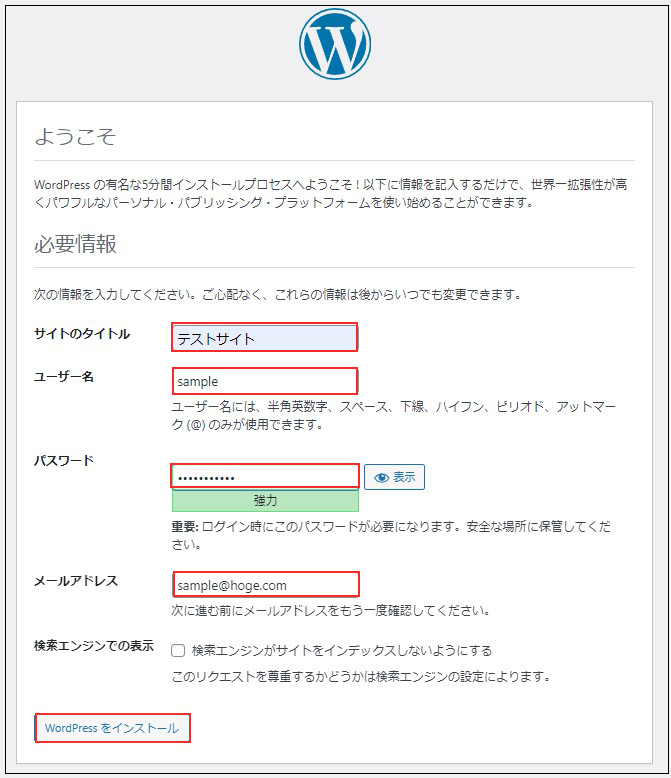
[ログイン]をクリック
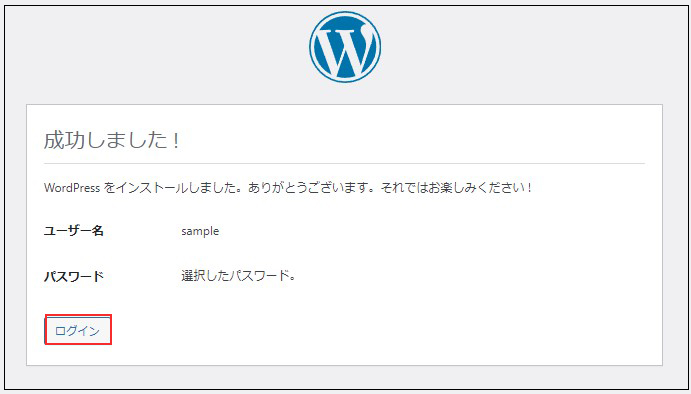
ユーザー名 : 先ほど設定したユーザー名
パスワード : 先ほど設定したユーザーのパスワード
を入力し、[ログイン]をクリック