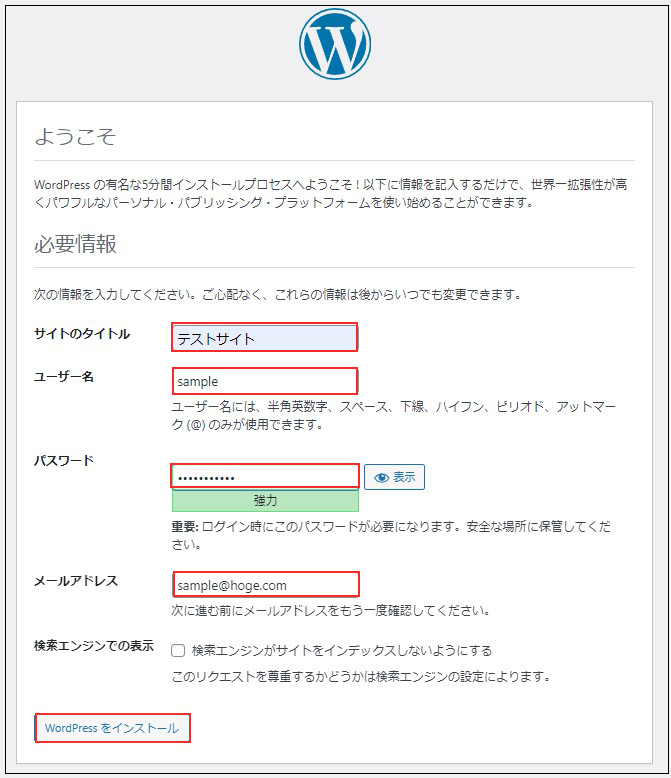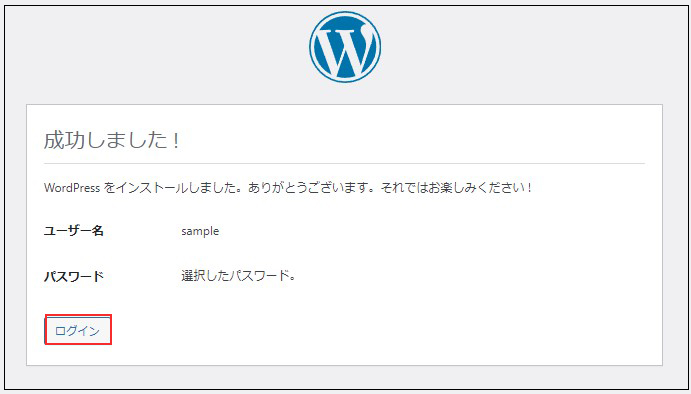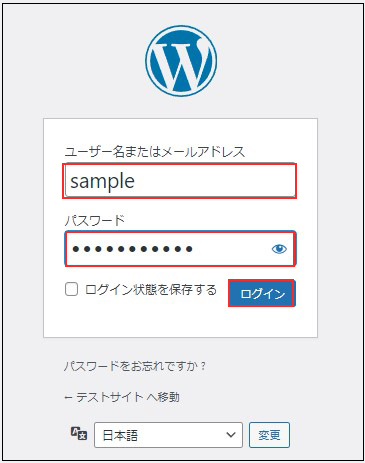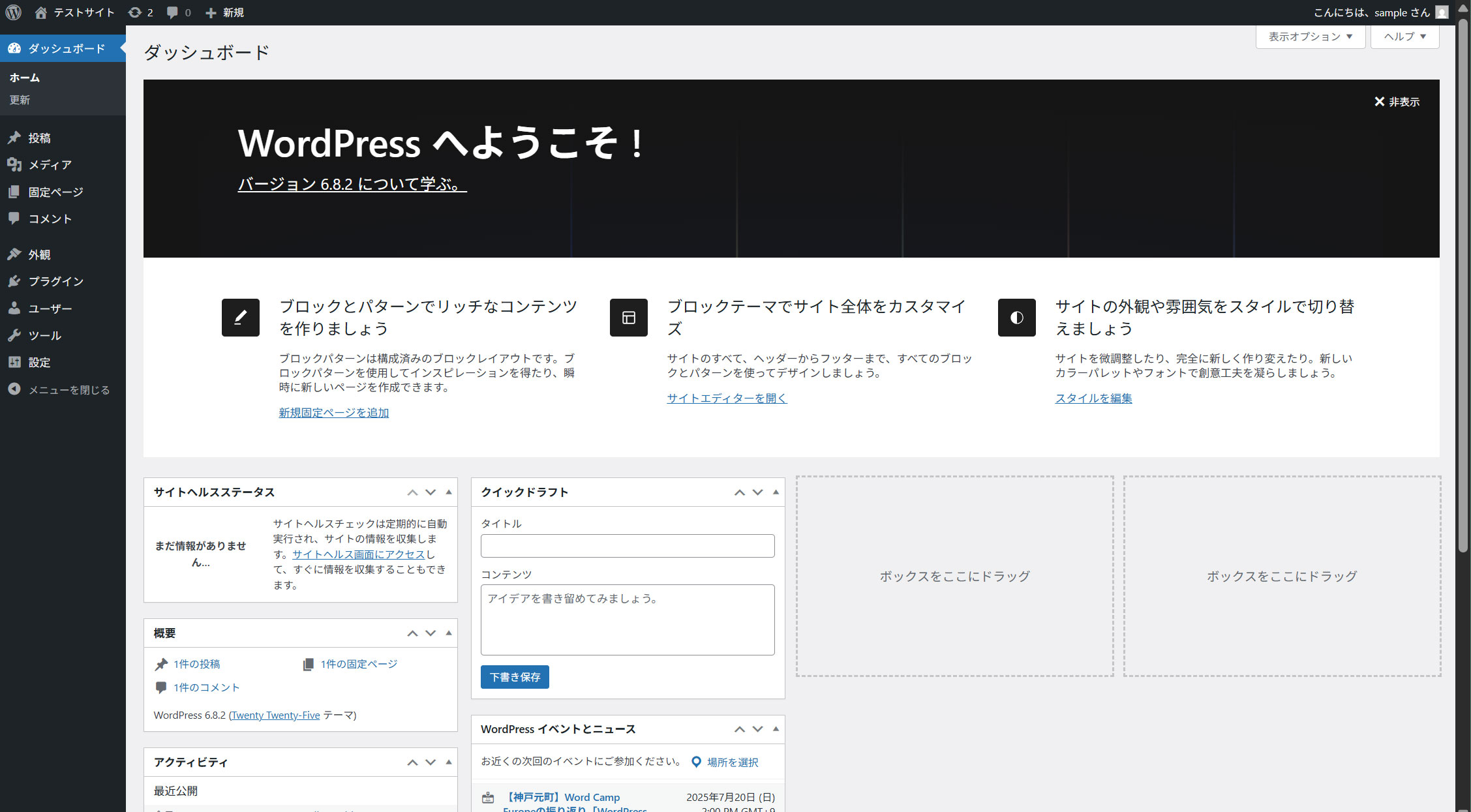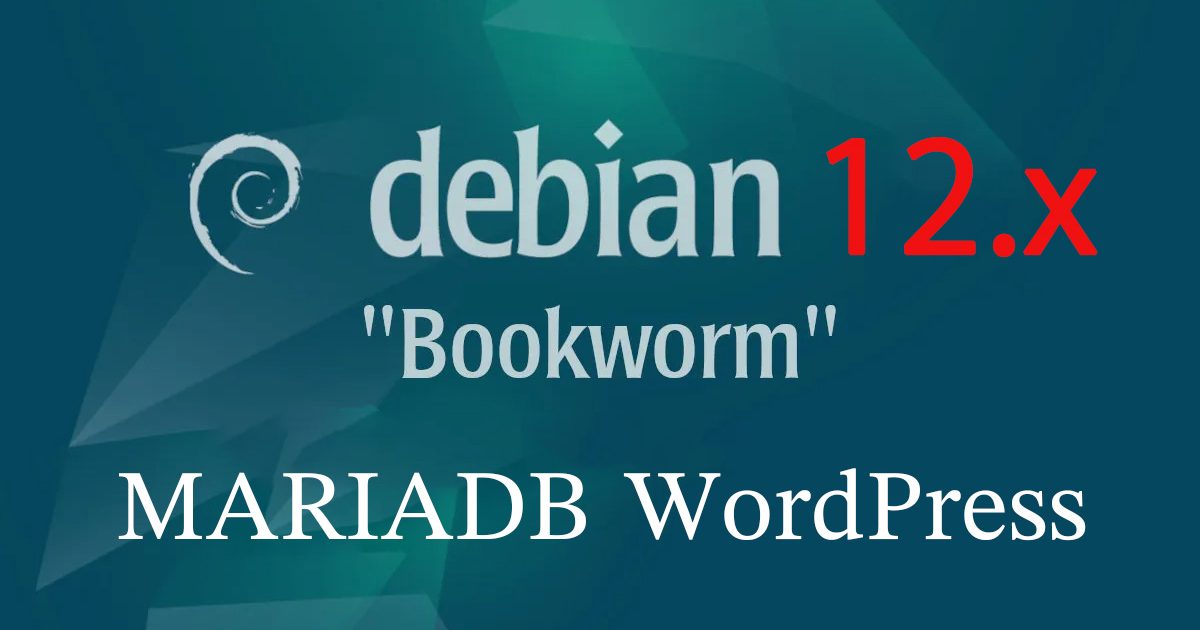Contents
1. MariaDBインストール
1.1 インストール
|
1 |
# apt -y install mariadb-server |
MariaDBlバージョン確認
|
1 2 |
# mariadb -V mariadb Ver 15.1 Distrib 10.11.11-MariaDB, for debian-linux-gnu (x86_64) using EditLine wrapper |
1.2 MariaDBサーバのセキュリティ設定
MariaDBには、デフォルトのセキュリティスクリプトであるmariadb-secure-installationが付属しており、これを使用してMariaDBインストールの下記のようなセキュリティを向上させることができます。
rootアカウントのパスワードを設定する(必要な場合)。
データベースへのリモートrootログインを無効化する。
匿名ユーザーアカウントを削除する。
デフォルトで匿名ユーザーがアクセスできるテストデータベースを削除する。
|
1 2 |
# systemctl restart mariadb # mariadb-secure-installation |
インストール状況
NOTE: RUNNING ALL PARTS OF THIS SCRIPT IS RECOMMENDED FOR ALL MariaDB
SERVERS IN PRODUCTION USE! PLEASE READ EACH STEP CAREFULLY!
In order to log into MariaDB to secure it, we'll need the current
password for the root user. If you've just installed MariaDB, and
haven't set the root password yet, you should just press enter here.
Enter current password for root (enter for none): [Enter]
OK, successfully used password, moving on…
Setting the root password or using the unix_socket ensures that nobody
can log into the MariaDB root user without the proper authorisation.
You already have your root account protected, so you can safely answer 'n'.
Switch to unix_socket authentication [Y/n] y
Enabled successfully!
Reloading privilege tables..
… Success!
You already have your root account protected, so you can safely answer 'n'.
Change the root password? [Y/n] y
New password: [Any Password]
Re-enter new password: [Any Password again]
Password updated successfully!
Reloading privilege tables..
… Success!
By default, a MariaDB installation has an anonymous user, allowing anyone
to log into MariaDB without having to have a user account created for
them. This is intended only for testing, and to make the installation
go a bit smoother. You should remove them before moving into a
production environment.
Remove anonymous users? [Y/n] y
… Success!
Normally, root should only be allowed to connect from 'localhost'. This
ensures that someone cannot guess at the root password from the network.
Disallow root login remotely? [Y/n] y
… Success!
By default, MariaDB comes with a database named 'test' that anyone can
access. This is also intended only for testing, and should be removed
before moving into a production environment.
Remove test database and access to it? [Y/n] y
- Dropping test database…
… Success! - Removing privileges on test database…
… Success!
Reloading the privilege tables will ensure that all changes made so far
will take effect immediately.
Reload privilege tables now? [Y/n] y
… Success!
Cleaning up…
All done! If you've completed all of the above steps, your MariaDB
installation should now be secure.
Thanks for using MariaDB!
以降 MariaDBにアクセスするときは
|
1 2 |
# mariadb -u root -p Enter password: (上記で設定した新しいパスワードを入力) |
1.3 phpMyAdmin インストール
phpMyAdmin をインストールして、Web ブラウザ経由で MariaDB の操作ができるように設定
①インストール
|
1 |
# apt -y install phpmyadmin |
phpMyAdmin を使用する Webサーバーの選択、今回はApache2
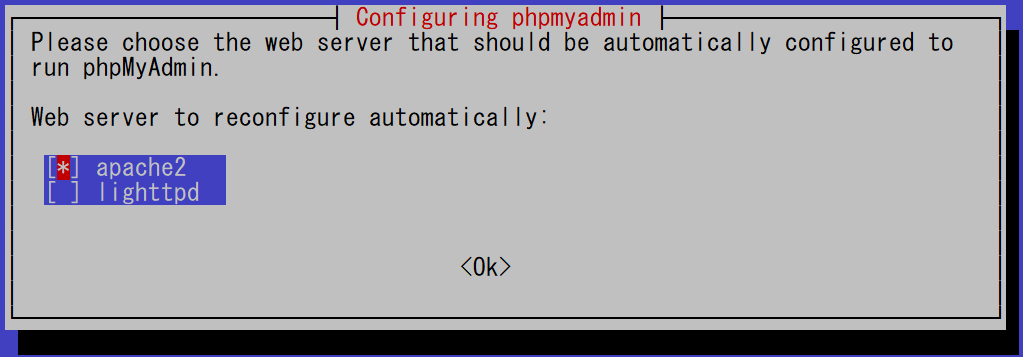
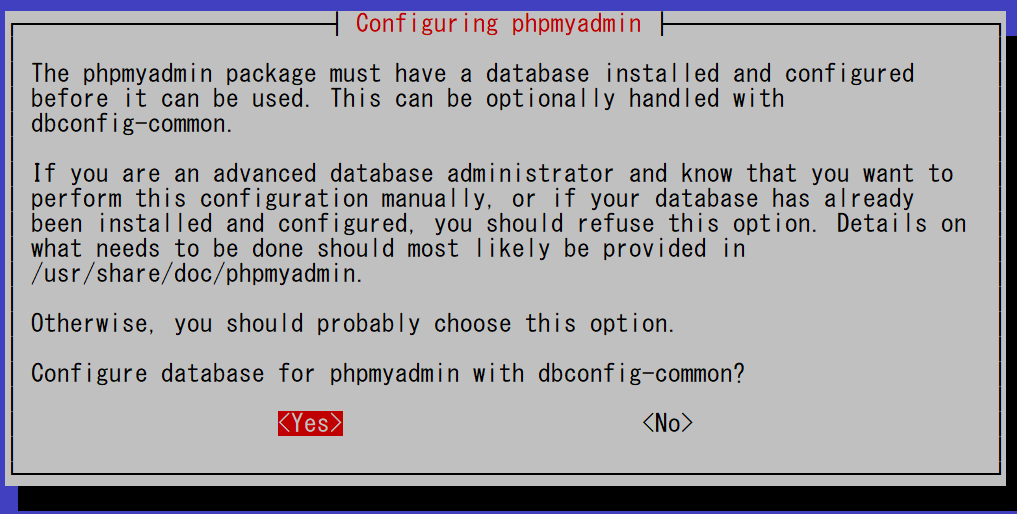
MariaDB パスワード
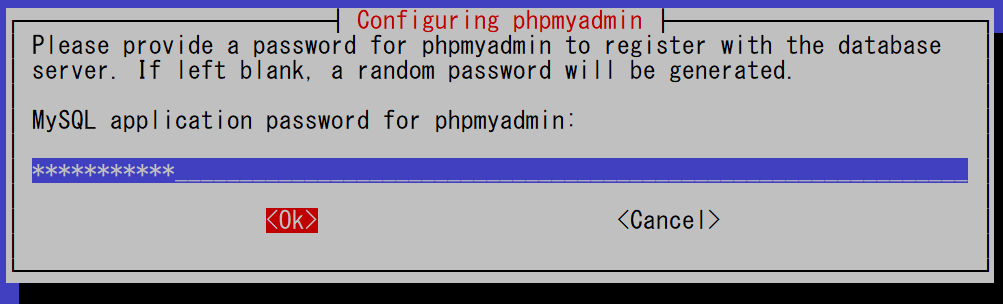
MariaDB パスワード再度確認
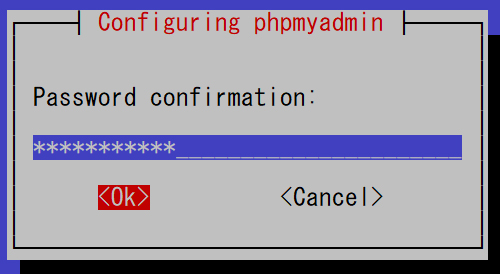
apache.conf編集
|
1 2 3 4 |
# vi /etc/phpmyadmin/apache.conf 8行目 : アクセス許可する範囲を追記 Require ip 127.0.0.1 192.168.11.0/24 ←各自環境に合わす |
Apache再起動
|
1 |
# systemctl restart apache2 |
②ブラウザで http://<IPアドレス>/phpmyadmin にアクセスする
下記のログイン画面が表示されるので
Username : root
Password: MariaDBのセキュリティーインストールで設定したrootユーザーのパスワード
Log in クリック
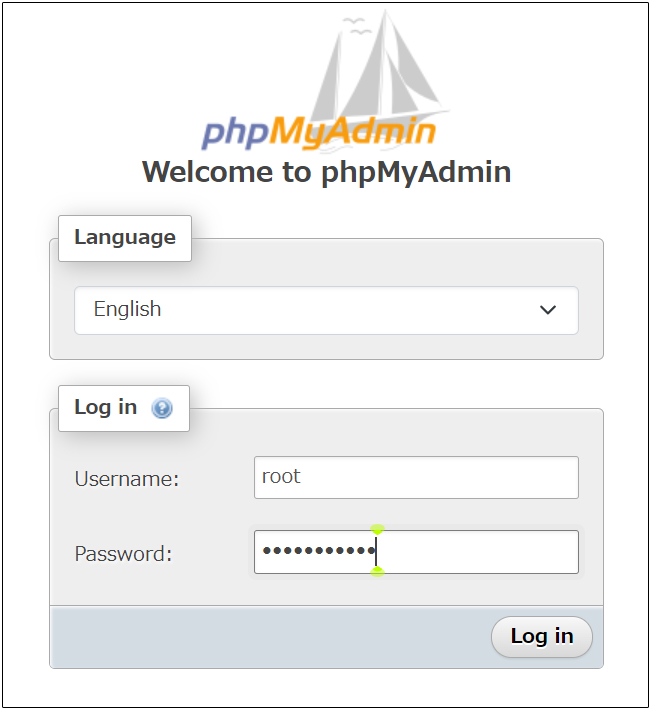
下記phpMyAdminの設定画面が表示される
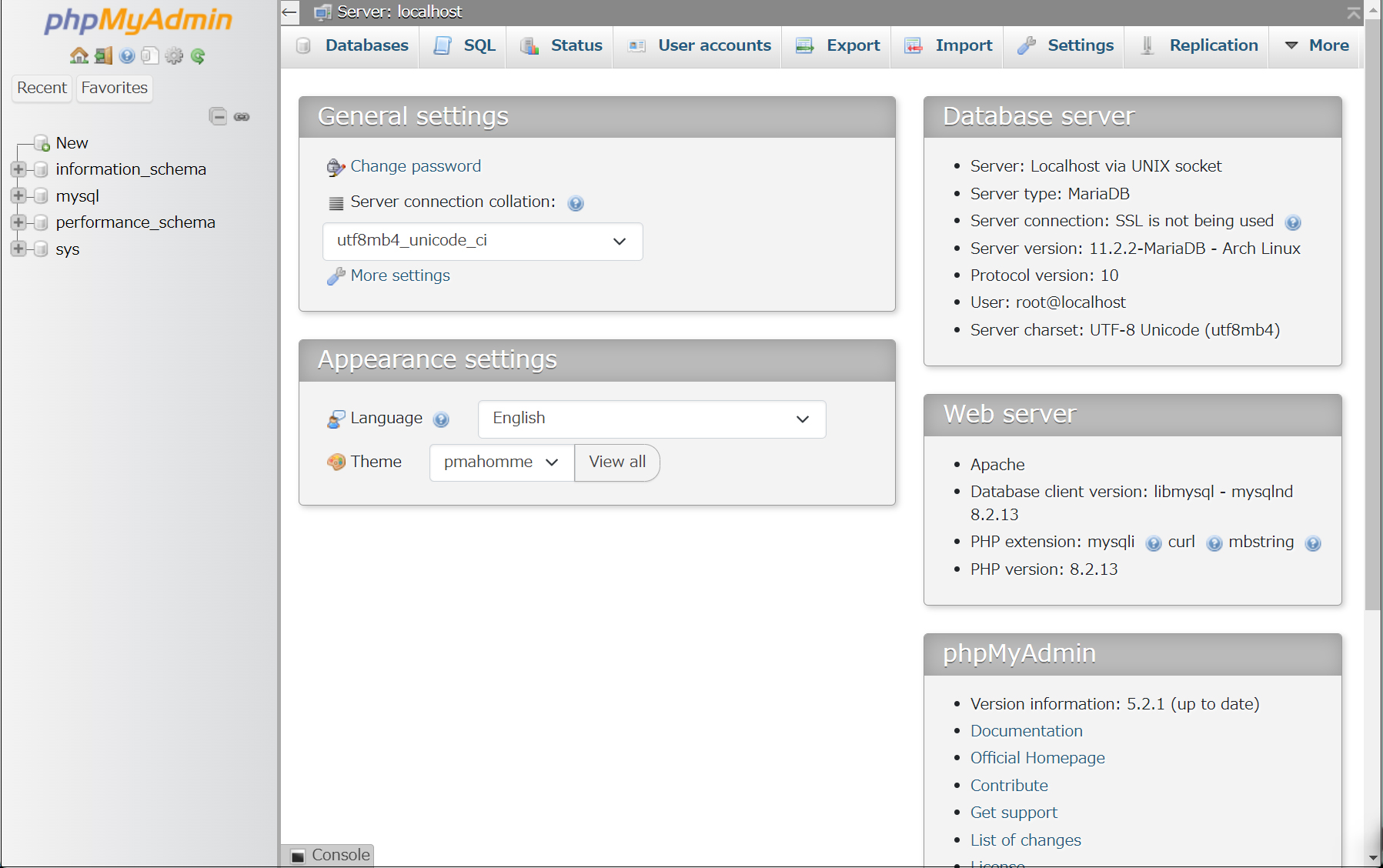
2.WordPressインストール
2.1 データベース作成
Word Press 用のデータベースを作成します(例として今回はデータベース名を 「wp_db」、ユーザー名を「wp_user」、パスワードを「?Y123456y」)
|
1 2 3 4 5 6 7 8 9 10 11 12 13 14 15 16 17 18 19 20 21 22 23 24 |
# mariadb -u root -p Enter password: Welcome to the MariaDB monitor. Commands end with ; or \g. Your MariaDB connection id is 67 Server version: 10.11.6-MariaDB-0+deb12u1 Debian 12 Copyright (c) 2000, 2018, Oracle, MariaDB Corporation Ab and others. Type 'help;' or '\h' for help. Type '\c' to clear the current input statement. MariaDB [(none)]> create database wp_db; Query OK, 1 row affected (0.000 sec) MariaDB [(none)]> create user 'wp_user'@'localhost' identified by '?Y123456y'; Query OK, 0 rows affected (0.001 sec) MariaDB [(none)]> grant all on wp_db.* to 'wp_user'@'localhost'; Query OK, 0 rows affected (0.001 sec) MariaDB [(none)]> flush privileges; Query OK, 0 rows affected (0.001 sec) MariaDB [(none)]> exit Bye |
2.2 WordPressダウンロードとインストール
①ダウンロードと展開
|
1 2 3 |
# cd /var/www/html/<FQDN> # wget http://ja.wordpress.org/latest-ja.tar.gz # tar xvf latest-ja.tar.gz |
②Wordpress設定ファイルの編集
|
1 2 3 |
# cd wordpress/ # cp wp-config-sample.php wp-config.php # vi wp-config.php |
wp-config.phpの編集内容
|
1 2 3 4 5 6 7 8 9 10 11 12 13 |
// ** MySQL 設定 - この情報はホスティング先から入手してください。 ** // /** WordPress のためのデータベース名 */ define('DB_NAME', 'wp_db'); ←「2.1 データベース作成」で作成したデータベース名 /** MySQL データベースのユーザー名 */ define('DB_USER', 'wp_user'); ←「2.1 データベース作成」で作成したユーザー名 /** MySQL データベースのパスワード */ define('DB_PASSWORD', '?Y123456y'); ←「2.1 データベース作成」で作成したユーザー用パスワード また、最終行に以下の分を追加します。 これをしないと、プラグインを追加するときにFTP接続情報なるものを聞かれます。 define('FS_METHOD', 'direct'); |
|
1 2 |
# cd /var/www/html/<FQDN> # mv wordpress/* . |
移動されたことを確認後 wordpressディレクトリーとダウンロードしたlatest-ja.tar.gzを削除
|
1 2 3 |
# ls -l # rm -R -f wordpress # rm latest-ja.tar.gz |
④wordpressディレクトリの所有者をapacheにします
|
1 |
# chown -R www-data:www-data /var/www/html/<FQDN> |
⑤ブラウザからアクセスする
http://<FQDN>/wp-admin にアクセスします。
成功すると下記のWordpressインストール情報入力画面が出力されます。
Debianで「お使いのサーバーの PHP では WordPress に必要な MySQL 拡張を利用できないようです。」表示されたら
Debianサーバーでphpやmysqlがインストール済みなのにWordpressインストール時に「お使いのサーバーの PHP では WordPress に必要な MySQL 拡張を利用できないようです。」と表示される場合は、下記を確認しましょう。ライブラリ関連がインストールされているか確認、phpのライブラリ関連をインストールしていない場合はインストールします。
|
1 |
# apt -y install php8.2-gd php8.2-mbstring |
MYSQLモジュールのインストール
WordPressはPHPのMYSQLモジュールが必要です。PHPのMYSQLモジュールをインストールしていない場合はインストールします。
|
1 |
# apt -y install php8.2-mysql libapache2-mod-php8.2 php8.2-mysql |
インストールが完了したらApacheを再起動をします。
|
1 |
# systemctl restart apache2 |
下記入力画面で
- サイトのタイトル 任意の名称
- ユーザー名 任意の名称
- パスワード 任意のパスワード
- メールアドレス 管理者用メールアドレス
を入力し、「Wordpressインストール」をクリックする。「ユーザー名」「パスワード」はwordpress管理画面にアクセスするときに必要なため忘れないようにする。